If you’re concerned about your laptop not being as fast as it once was, then don’t worry too much. One of the most common problems you’ll face with a laptop is for it to slow down, especially if you’ve had it for a while.
Fortunately, there are a few things that you can do to get your laptop back to the speed it once was. It may be as simple as having to uninstall a program that’s causing issues, all the way to a full disk cleanup.
If your laptop is particularly old, then it might be time to invest in a new one. Don’t worry – a good laptop doesn’t have to cost a lot, which I’ve shown in my list of laptops under £500.
Anyway, once you’ve run through all of the suggestions, it should dramatically improve your system performance and result in a much faster laptop. Here are a few tips and tricks on how to speed up a slow laptop.
10 ways you can speed up your slow laptop
If you’re looking to speed up your laptop, then there are a few different ways that you can go about doing this. Many of them can also work for a slow computer too, but this advice is said with laptops in mind.
You should run through this checklist of 11 different things that you can do to try and improve the speed on your laptop – make sure to run through this checklist beforehand to increase your laptops speed as much as possible.
1. Make sure you don’t have programs automatically starting

Depending on what laptop you’ve got, many of them come with programs that will start automatically any time you turn your laptop on. By having these programs running at the same time as everything else, this can contribute to RAM usage, and therefore make your laptop slower.
If you’re on a Windows laptop, you can check this by going to System Configuration > Startup. This should show all the programs that are currently running.
If you’re using a Mac, then I find the best way to do this is through Activity Monitor. You can find this by going to Applications > Utilities > Activity Monitor. This shows everything that’s running on your laptop.
Having your RAM (Random Access Memory) running multiple programs simultaneously can lead to a decline in your laptop or computer’s performance. This is especially true if you have an older laptop.
2. Get rid of all the programs you aren’t using
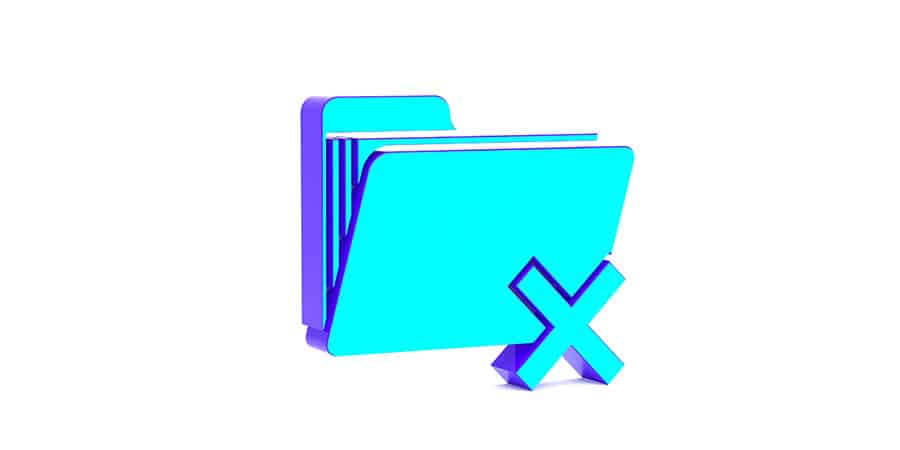
One of the most common things I see on friends and families laptops is an abundance of programs that never, ever get used. Lots of people download apps, use them a few times and then never ever use them again.
What they don’t realise is this actually takes up storage space on your laptop, and can contribute to it running slower. So, the first thing to do is to delete all the apps and programs that you aren’t using.
Giving you hard drive a quick once over to get rid of any unwanted programs is a simple way to get your laptop to run faster. If there’s any programs that you never use and no longer need anymore, go ahead and delete them.
3. Update your Operating System
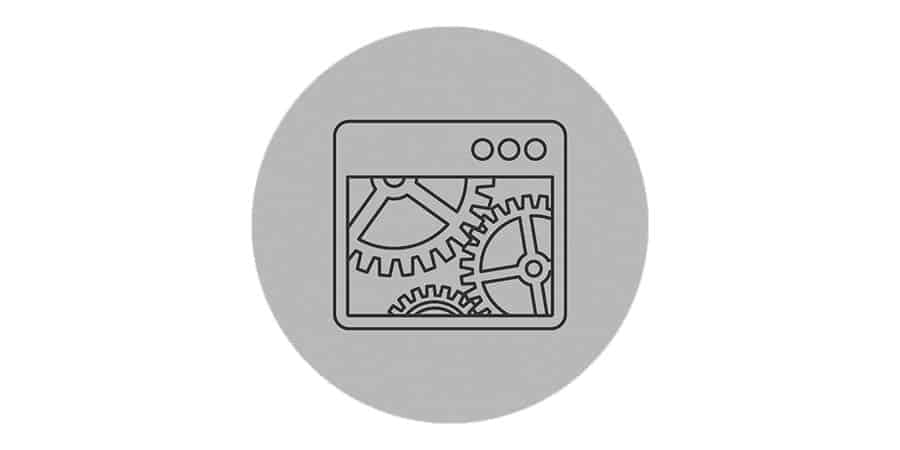
It doesn’t matter whether you’re running Mac OS or Windows OS, if you haven’t updated it in a while, then this could be a contributing factor as to why your laptop is running slowly. You can set your laptop to update overnight so you can come back to it the next day ready to go.
You need to make sure that all of the software and firmware on your laptop is ritually updated. This includes all of the drivers of all your connected devices, as well as any new hardware you install.
If you have an older version like Windows7 or Windows 8, then you might want to think about upgrading to Windows 10 as well. This will likely have an effect on the speed of your laptop too.
4. Clear cache
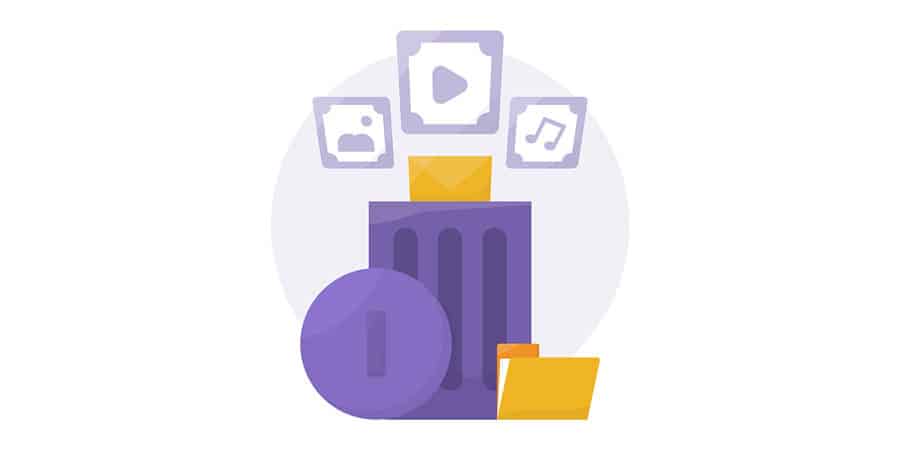
Another thing that can slow down your browser is not clearing your cookies and cache regularly. When you visit a website, your browser stores the information temporarily in its cache until you visit again.
If you leave this to collect data regularly for a while, then it can build up quite easily. Generally cache is actually designed to make your web browser faster, but it doesn’t always work like that unfortunately. Sometimes, it can have a negative effect on your overall speed.
Clearing these files might help your laptop run a little bit faster, and it is a straightforward process too on both Windows 10 and Mac operating systems.
5. Check Which Toolbar Extensions You Have
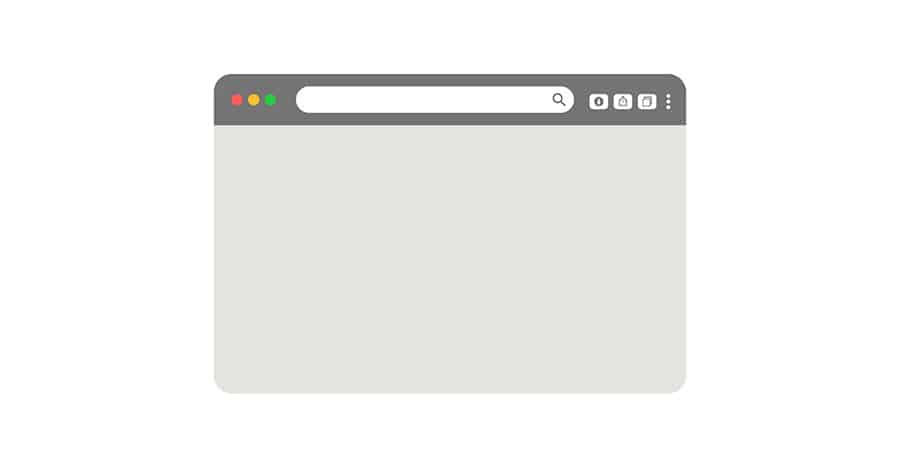
If you’re finding that your browser is running slowly, then one of the best things you can do to get it back up to speed is check which extensions that you have. Some extensions can cause your laptop browser to run significantly slower than usual.
So, checking which extensions you have and make sure none of them are what is causing the problem. You can do this by going into your task manager, which will show you all of the processes that are running on your laptop.
6. Check if you have any viruses

Unfortunately, viruses are still a common problem for laptop owners everywhere. And although Macs are actually really good at detecting malware, it’s still quite common to get a virus on a Mac.
A sluggish laptop is a telltale sign of a laptop with a virus, especially if it’s suddenly started slowing down. Even with Windows 10, they are still relatively common.
One way that you can combat this is by getting a good anti virus software which can help you to deal with any malware and viruses that attack your laptop. This can help to speed up your laptop if you do happen to have a virus.
7. Run a defrag (Windows Only)

If you’re running on Windows OS, then you might want to defrag your laptop. You don’t need to worry about this if you’re using a Macbook and running on Mac OS. Why? Because modern Macs actually auto-defrag, so you don’t need to worry about doing it.
You should also not run a defrag if your laptop has an SSD, which the majority of newer laptops do. This can actually damage your drive, so it’s important that you don’t do this if you have a solid state drive.
But for older laptops, running a defrag can help to speed up your laptop quite easily. This is because when you save a file, it stores in separate blocks.
When you delete that file later, sometimes it can leave gaps where the blocks should be. They then aren’t replaced by a new file, instead taking up more space – it’s kind of like fitting the blocks in Tetris.
8. Use a different browser
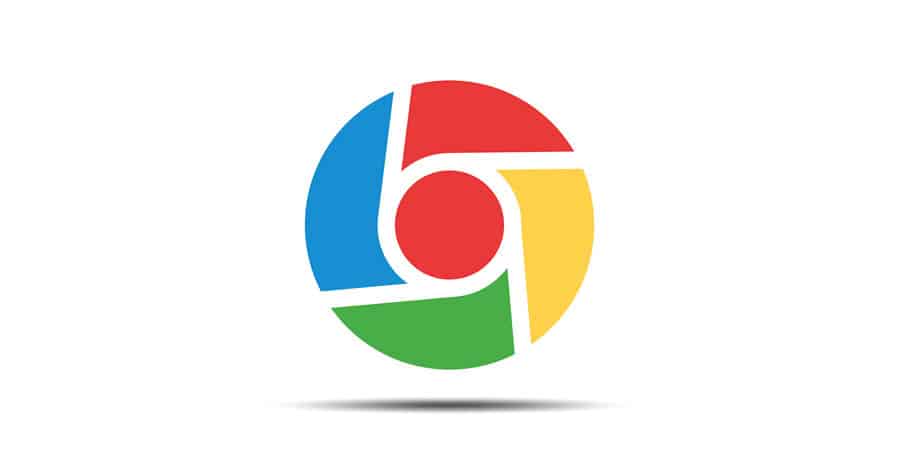
Sometimes, you might find that your browser is running very slowly. But actually, this doesn’t necessarily mean that your whole laptop has problems, as it could be browser specific.
Keeping your browser regularly updated is the key here, but sometimes you might be doing everything right and still facing a laggy browser. This could be anything from temporary files slowing you down to malware problems.
In this case, it’s a good idea to try out a new browser to see if this is any better for you. If you do find that your Chrome or Firefox browser does slow down your computer, then keeping it fully updated is your best bet.
9. Get rid of bloatware

If you’re dealing with a relatively new laptop that’s slowed down, then you may be carrying a lot of bloatware. Typically with some new laptops, they may come with additional software that you don’t want or need – we call this bloatware.
You can easily get rid of any software you don’t want by putting it in the recycle bin. Whilst Lenovo has historically been the worst for this, their new Thinkpads are much better in terms of unnecessary software.
10. Consider upgrading your laptop

If your laptop is more than a few years old, or you bought the base model of what is available, then it might be that your laptop isn’t up to task. This is especially true if you use programs that are very intensive – if you’re a graphic designer, then you might need to upgrade your laptop.
Choosing to add more RAM is probably the simplest way to improve your laptop’s performance without actually having to delete and edit programs and files using the software on your device.
If you don’t want to do this yourself, then you might need to go to a local shop to do so. You can increase the amount of RAM in the majority of laptops, and the difference between 8GB and 16GB of RAM might be all that you need.
You can also look at upgrading your storage too – if your laptop has HDD or eMMC storage, then you’ll probably want to upgrade to an SSD. If you get a laptop with more RAM and storage space than your current laptop, then you should see an improvement in speed.
11. Invest in a new laptop

One of the frustrating things about Apple is that they generally won’t let you upgrade any of their products. There are still a few new iMacs that can be upgraded, but with the newest Macbooks and Mac Mini, you can’t upgrade their memory.
And it’s not just Apple that have taken this stance, with many other high performance premium laptops not being capable of an upgrade either. This means that if you’re using one of these laptops that’s getting quite outdated, then you may want to think about getting a new one.
When you should consider getting a new laptop? Well, usually the sweet spot is after owning the laptop for more than 5 years. This isn’t a strict rule, but generally it’s a pretty good timeframe to follow.
In terms of specs, if you’ve got 4GB of RAM or a dual-core processor, you’re probably going to want to think about getting a new laptop in the not-too-distant future.
Conclusion
All in all, these are a few of the main reasons why your laptop might have slowed down somewhat. Make sure that you perform all of them to get your laptop back to what it once was, as it’s likely a combination of more than one that’s causing the issue.
There comes a point where a new laptop might be the best way to improve performance. If your laptop is more than 5 years old, then this is probably going to be a good idea, as this is going to give you drastically better performance pretty much immediately.