Are you wondering how to choose the right motherboard for your PC build? The motherboard is a significant computer part since all other parts need to be attached to it. In this article, we help you decide which chipset is better, A520 vs B550. Whether you want to build a PC configuration for office or gaming, you have landed on the right page!
A520 vs B550 – General Overview
Let’s start with the numbers from this A520 vs B550 comparison. Most people are confused about what these numbers even mean.
A520 and B550 are chipsets. You have probably heard of this term. In case you haven’t, a chipset is like a motherboard communication center. Since you connect all other components to your motherboard, a chipset determines whether they are compatible with each other or not.
Both chipsets are fast and support the same generation of AMD processors. You have the option to perform BIOS updates and expand the capability of your motherboard.
The A520 chipset is usually part of the budget-friendly motherboards. These are designed for basic gaming. However, if you want a premium motherboard with SLI/Crossfire support and overclocking options, B550 might be a better choice.
AMD A520
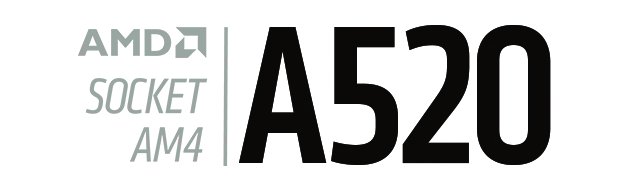
Pros:
- AM4 socket support
- Newer AMD CPUs are supported
- Budget-friendly
- RAM maximum capacity
Cons:
- Low number of ports and slots
- Most boards don’t support SLI/Crossfire
AMD B550

Pros:
- Overclocking support
- SLI/Crossfire support
- High data transfer speeds
- Memory speed
Cons:
- BIOS update needed for some AMD CPU models
- Expensive
Socket and CPU Compatibility
Socket type supported
How do we determine which processor is compatible with which motherboard? Can we buy any processor on the market and connect it to our motherboard? The simple answer is no.
All motherboards come with a specific CPU connector. This essential part establishes a connection between a processor and a motherboard. It is called a socket.

In short, the socket helps us determine which CPU is actually suitable for our motherboard. For instance, you can’t place an Intel processor into an AMD socket and vice versa.
Both the A520 and B550 support the AM4 socket. So, if you want to equip your motherboard with an AMD processor, either of these two chipsets is the right choice for you.
CPU support/compatibility
Okay, we have determined that the A520 and B550 chipsets support AMD processors. But are these chipsets compatible with all AMD CPUs? Let’s find out more from the table below.
| Processors | A520 | B550 |
|---|---|---|
| AMD Athlon with Radeon Graphics | No | No |
| AMD Ryzen 1000 | No | No |
| AMD Ryzen 2000 with Radeon Graphics | No | No |
| AMD Ryzen 2000 | No | No |
| AMD Ryzen 3000 with Radeon Graphics | No | No |
| AMD Ryzen 3000 | Yes | Yes |
| AMD Ryzen 5000 | Yes | Yes |
As you can see, when it comes to this segment, both chipsets are similar. Whether you decide to buy an A520 or B550 motherboard, it will most likely support the latest AMD CPU models, such as AMD Ryzen 3000 or 5000.
Unfortunately, you can’t count on the older budget-friendly processors from the table above. If you are on a tight budget and don’t have enough money for the latest AMD CPUs, you can try a motherboard with the X470 chipset. This one supports older CPU models such as Ryzen 1000, Ryzen 2000 APU, or Ryzen 3000 processors.
Form Factor
Have you found a good computer case yet? How about fans? We are aware that the market is full of outstanding models enhanced with RGB lights and other premium features.
But before choosing a PC case, it might be a good idea to pay attention to its size. The most common PC case sizes are ranked from the Full Tower, Mid Tower, and Mini Tower to Small Form Factor.
And why is this important? Keep in mind that not all motherboards can fit into every case. This is why you should pay attention to this aspect when building your PC configuration.
Motherboards come in different shapes and sizes. They also have different numbers of ports and slots. In general, all these pieces of information represent a form factor.

There are three form factors — ATX, Micro ATX, and Mini ITX. The biggest and most common form factor is ATX.
Motherboards equipped with the A520 or B550 chipsets can have different form factors depending on the manufacturer. A520 motherboards are usually designed as ATX, while B550 models also use the Micro ATX form factor.
GPU Compatibility
SLI / Crossfire compatibility?
SLI and Crossfire technologies allow you to use multiple graphics cards simultaneously. For instance, if you have two free PCle x16 slots on your motherboard, you can use two extra cards to improve graphics performance. Almost all modern boards have at least one extra PCle x16 slot.
But is this everything you need to have to use this technology? No. There are more requirements. The most significant thing is that your motherboard supports this technology.
Some boards support SLI while others Crossfire. But what is the difference? In general, there aren’t differences between SLI and Crossfire. Both technologies have the same purpose — to deliver enhanced graphics performance. The term SLI comes from Nvidia, and Crossfire comes from AMD.
Last but not least, all graphics cards used in this manner have to be the same. In other words, they need to be identical by the model and number and not necessarily from the same manufacturer. They also need to be compatible with SLI or Crossfire technology.
Unfortunately, A520 doesn’t support SLI/Crossfire technology, as these are budget-friendly motherboards designed for basic gaming.
On the other hand, B550 motherboards support SLI/Crossfire graphics cards. So, if you want to use this technology, it might be a good idea to invest in a motherboard with this chip.
But keep in mind that not all applications and games support SLI or Crossfire. Therefore, check if you can benefit from this technology before you implement it.
Performance
Overclocking
There are many creative ways to get the most out of your computer components. Using SLI/Crossfire technology is one of them. However, the main disadvantage of this technology is that you still need to invest money to buy an extra graphics card or even a new motherboard.
Let’s say you want to enhance your existing computer component without investing money in a new one. Is that possible? Of course, it is! The process is called overclocking.
Overclocking allows you to increase the frequency of a computer component above its factory settings. That can be your CPU, RAM, motherboard, graphics card, or any other component that has a clock.
Although it sounds amazing that you can speed up a component, some problems may appear. One of them is overheating.
For example, frequent overclocking can reduce the lifespan of your graphics card. Overclocking also can increase motherboard temperature and have a negative impact on the whole system.
So, if you want to overclock any of your components, it might be a good idea to equip your rig with proper cooling systems. But before anything else, make sure to purchase a motherboard that supports this function.
The B550 chipset is an absolute winner in this segment since boards with this chip support overclocking.
Data transfer speed
Whether you need to connect an SSD disk or another external device to your computer, it is good to have a motherboard with fast data transfer speeds. In this section, we will determine which motherboard has higher data speed.
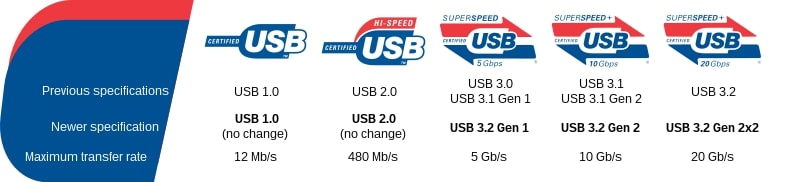
The picture above shows all the data transfer speeds you need to know when choosing a new motherboard.
Most A520 motherboards support USB 3.2 Gen1 speed or 5 Gb/s. However, if you want to reach a slightly higher data transfer speed, a B550 board might be a better choice. B550 motherboards usually support 3.2 Gen 2 speeds — 10 Gb/s.
But note that these speeds may vary from manufacturer to manufacturer. So, when choosing a product, read the specifications and find the right label from the image above.
Memory speed and compatibility
It is important to have fast memory speed because the RAM stores all program data. From the moment you turn on your computer and open several programs, RAM starts to store data.
For example, if you don’t have enough memory, your computer may become slow when trying to open an application. So, the more memory you have, the more data you can store.
| Memory Speed & Capacity | A520 | B550 |
|---|---|---|
| Maximum Speed | 4733 MHz | 5400 MHz |
| Maximum Capacity | 128 GB | 128 GB |
When it comes to memory capacity, each chipset in the A520 vs B550 comparison brings impressive results. Whether you choose an A520 or B550 motherboard, you can upgrade your PC up to 128 GB of RAM.
Besides memory capacity, it is also crucial to take memory speed into account. As you may know, the CPU and RAM exchange data to secure good system performance. If this connection becomes slow, you may also notice a drop in performance.
To support your CPU, you can choose motherboards that support higher maximum speeds. Therefore, the B550 chipset wins this segment since it supports speeds up to 5400 MHz.
Other Features
WiFi compatibility
If you want to have a better WiFi connection, the solution can be a PCI-e WiFi card. Instead of using WiFi via a USB adapter, you can connect this card directly to the motherboard and have a better internet connection.
Both A520 and B550 motherboards support WiFi. But, again, it all depends on the motherboard manufacturer and model.
Connectivity options
To claim a winner in this section, we decided to pitch two excellent models against each other. In this case, that would be the ASUS TUF Gaming A520M-Plus and MSI B550-A PRO ProSeries. Both models have a decent price and lots of exciting features.
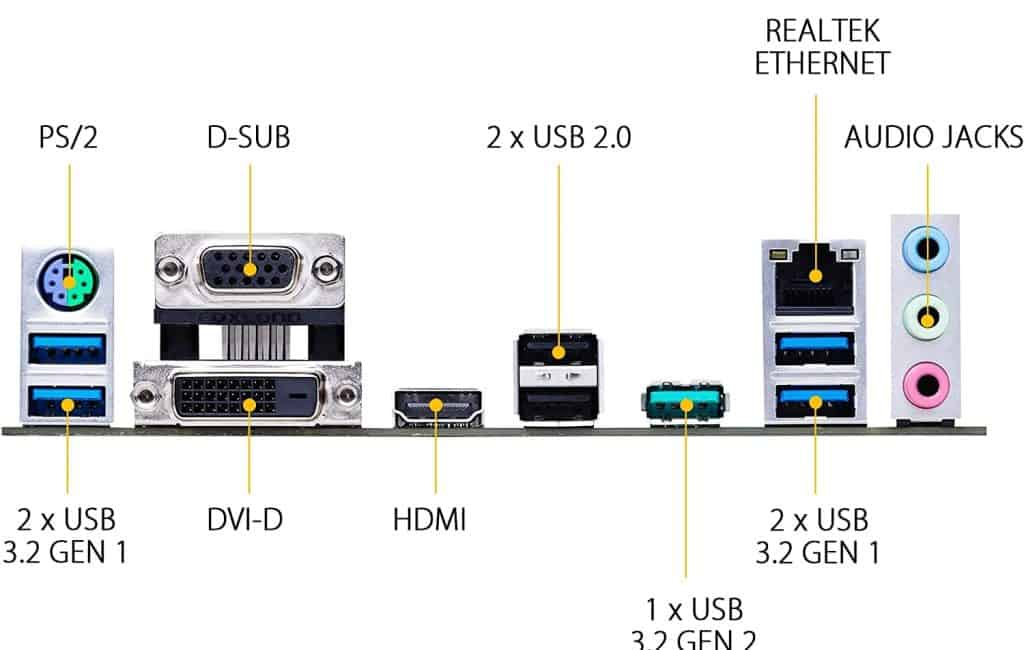
| Features | ASUS TUF Gaming A520M-Plus | MSI B550-A PRO ProSeries |
|---|---|---|
| Total USB ports | 7 | 8 |
| USB Version | USB 3.2 Gen 2 | USB 3.2 Gen 2 |
| M.2 Slots | 1 | 2 |
| SATA Ports | 4 | 6 |
| PCIe 4.0 x16 Slots | – | 1 |
| PCIe 3.0 x16 Slots | 1 | 1 |
| PCIe 2.0 x16 Slots | – | – |
| Price | Check Price on Amazon | Check Price on Amazon |
The first thing you can notice here is a slight difference between these motherboards when it comes to the number of ports and slots. The Asus model has seven USB ports, while the MSI model comes with eight. However, both of these support the same USB 3.2 Gen 2 standard. In other words, you can transfer files at 10 Gb/s.

However, if you want a more capable motherboard, the B550 model might be just for you. It has two M.2 slots and six SATA ports. For the same price, you also get a PCIe 4.0 x16 slot which isn’t included with the ASUS model.
BIOS
Some new AMD Ryzen processors may require a BIOS update for both A520 and B550 motherboards. We advise you to watch the video below to get answers to the following questions:
- What is BIOS?
- Why do you need to update BIOS?
- How can you identify your motherboard model?
- Where can you download a new version of BIOS?
- How to perform the installation?
Future proofing
At some point, you may decide to upgrade your computer’s configuration. It is highly possible that newer components won’t be compatible with your motherboard.
This is why it might be good to purchase a motherboard that you can use in the long run. That doesn’t mean you should buy the most expensive model on the market. On the contrary, pay attention to other aspects such as USB type, memory type, memory speed, or memory slots.
If you are building a system for the first time, B550 might be the right choice since this chipset is a part of many premium motherboard models.
Recommended A520 Motherboard
The Gigabyte A520 AORUS Elite is compatible with 3rd Generation Ryzen CPUs. All newer models of AMD CPUs require a BIOS update. So, if your processor isn’t compatible with the board, you will get a message about it.

As you can see in the table below, the AORUS Elite offers good value for money. This ATX motherboard is pretty fast since it has a high memory speed and data transfer speed. You can also upgrade RAM memory up to 128 GB, and you have four available slots for it.
| Features | Gigabyte A520 AORUS Elite |
|---|---|
| Socket Type | AM4 |
| CPU | AMD 3rd Generation Ryzen |
| BIOS Update | Supported |
| Form Factor | ATX |
| SLI / Crossfire | No |
| Overclocking | No |
| Memory Speed | 4400 MHz |
| Memory Capacity | 128 GB |
| Data Transfer Speed | USB 3.2 Gen 2 (10 Gbps) |
Recommended B550 Motherboard
The ASUS ROG Strix is another great ATX motherboard based on the B550 chipset. This one is designed for those who want to elevate their gaming performance to a higher level.

The Gigabyte A520 AORUS Elite allows SLI/Crossfire and overclocking. Keep in mind that this motherboard has premium features such as extremely fast data transfer speed and memory speed. So, you may not need to use SLI/Crossfire or overclocking.
| Features | ASUS ROG Strix B550-E |
|---|---|
| Socket Type | AM4 |
| CPU | AMD 3rd Generation Ryzen |
| BIOS Update | Supported |
| Form Factor | ATX |
| SLI / Crossfire | Yes |
| Overclocking | Yes |
| Memory Speed | 4400 MHz |
| Memory Capacity | 128 GB |
| Data Transfer Speed | USB 3.2 Type-C (20 Gbps) |
Conclusion
So, which chipset will prevail in this A520 vs B550 comparison? What do you think — which chipset is better? Let’s start with the similarities. Both chipsets support the same CPUs and come with AM4 sockets.
However, if you want to build a PC configuration for basic games and/or apps, an A520 motherboard might be a great option. These motherboards are budget-friendly. Most importantly, they offer enough ports and slots for your external devices.
If you want a motherboard that supports premium features, such as Crossfire or overclocking, choose one with the B550 chipset. These motherboards can be used in the long term because they support high transfer speeds (USB 3.2 Type-C). They come with lots of USB ports, M.2, and PCIe 3.0 x16 slots.
Also Read: If you’d like to see our comparison of the previous generation of the B version, see our A520 vs B450 comparison post.