If you don’t want to receive calls or messages from a certain phone number, you can quickly block it on your iPhone or iPad. With blocking, you have the power to select who can reach you and who cannot. However, you may occasionally question — can you text someone you blocked on your iPhone?
Additionally, you may wonder if you need to unblock them before you can text, iMessage, or call them. This guide will answer all your questions.
Can You Text Someone You Blocked on iPhone?
Can you text someone you blocked on your iPhone? Although you can text someone you have blocked on your iPhone, you will not be able to get a reply. When the blocked contact texts you, their reply will not be delivered to you. Blocking only works for inbound calls and texts, not outbound calls and messages.
Your message won’t say “Delivered” or “Read” when you send an iMessage to the blocked contact since the iMessage app doesn’t receive confirmation from the recipient that the message has been received. It’s still possible to send an iMessage, so the message will appear in a blue bubble instead of green.
How to Block a Number on iPhone
The block function, as described above, simply stops incoming calls and messages. When this feature is active, you won’t have to worry about receiving calls or messages.
When you use an iPhone or iPad, blocking and unblocking contacts or phone numbers is a breeze. The Phone, FaceTime, and Messages applications all let you block people. Below, we show you how to block a number on an iPhone.
How to block a number on iPhone from the Phone app
- On your iPhone, open the Phone app
- Tap Recents and then tap the “i” button next to the contact you want to block
- Scroll and tap Block this Caller to block the contact from contacting you
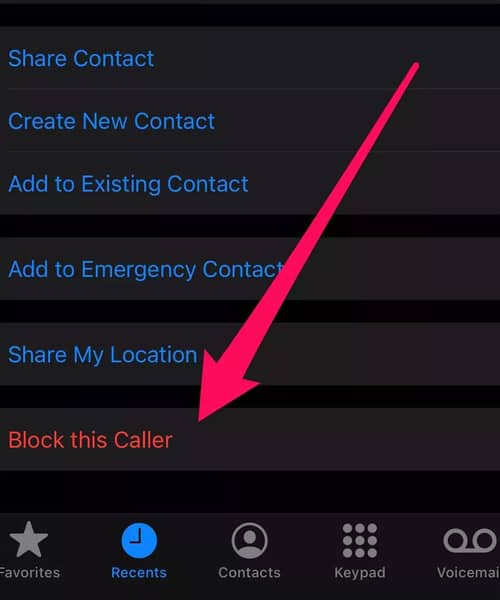
How to block a number on iPhone from FaceTime
- On your iPhone, open the FaceTime app
- Tap the “i” button next to the number or email address you want to block
- Now, scroll and tap Block this Caller to block that specific contact successfully
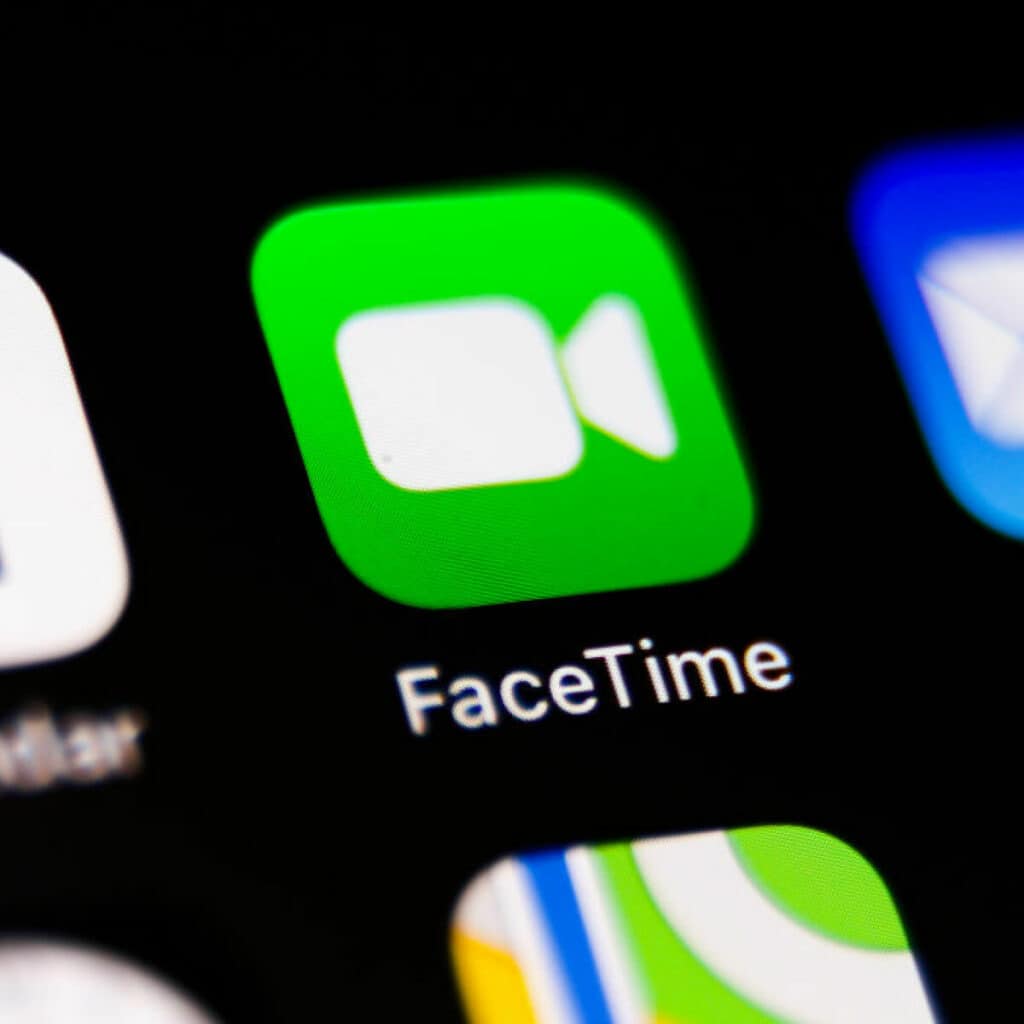
Have you read our article on how to record FaceTime calls? You should!
How to block a number on iPhone from Messages
- On your iPhone, open the Messages app
- Open the conversation with the contact you want to block
- Next, tap on the contact name at the top
- On the pop-up page, tap the info button
- Scroll and tap Block This Caller to restrict the user from contacting you further
How to block a number on iPhone from the Mail app
- On your iPhone, open the Mail app
- Open the email from the contact that you want to block
- Tap the contact name at the top and then tap on Block This Contact to restrict the person from contacting you further
Here’s a video that will help you in blocking a contact on your iPhone:
Also Read: How to Block No Caller ID Calls on iPhone [Full Guide]
What Happens When you Block Someone
To prevent unwanted phone calls, text messages, FaceTime video chats, and other built-in Apple communication apps and services, you can block a specific iPhone contact (which might be an email address or a phone number). In the following section, you will learn more about what happens when you block someone on your iPhone.
Phone Calls
The most visible result of blocking someone on your iPhone is that the banned number/contact will no longer be able to call you. If a call is made to their number, what happens to the calls? What will happen to the calls they make to your phone? If they call again, will you get a notification? When you block a phone number or contact, what happens when they try to reach you?
According to our research, the consequences of banning a contact vary depending on your cellular service provider. Your network provider will significantly impact the response you receive from blocked contacts when they call you.
Some network providers may advise the blocked caller that your phone number is unavailable, while others will route the blocked contact to your voicemail. In the latter situation, even if you’ve blocked someone, they can still leave a voicemail for you. Voicemails from people you’ve blocked aren’t included in your regular messages. Instead, the Dialer/Phone app places them at the end of the Voicemail section.
Messages
A warning should appear that you won’t receive any phone calls, texts, or FaceTime from banned contacts if you choose to block the number.
What happens when you block someone from texting you on your iPhone? As a first step, if the blocked contact attempts to message you, they’ll be charged by their network providers for sending the text message(s). But after you’ve blocked them, you won’t receive any text messages from them. The same goes for the iMessage app as well.
If you block a phone number, you won’t receive messages from that number. There will be no “Delivered” status for messages sent by the sender. So, the blocked contact will know that their message has not been delivered to you.
FaceTime
When you block a contact on FaceTime, the user will still be able to make a call to you, and it will ring normally on their end, but you won’t get the call on your iPhone or iPad. You won’t be shown any notification for the incoming FaceTime voice or video call. On the other hand, you will be able to call the blocked contact on FaceTime and have a regular conversation with them as they will get notified when you call.
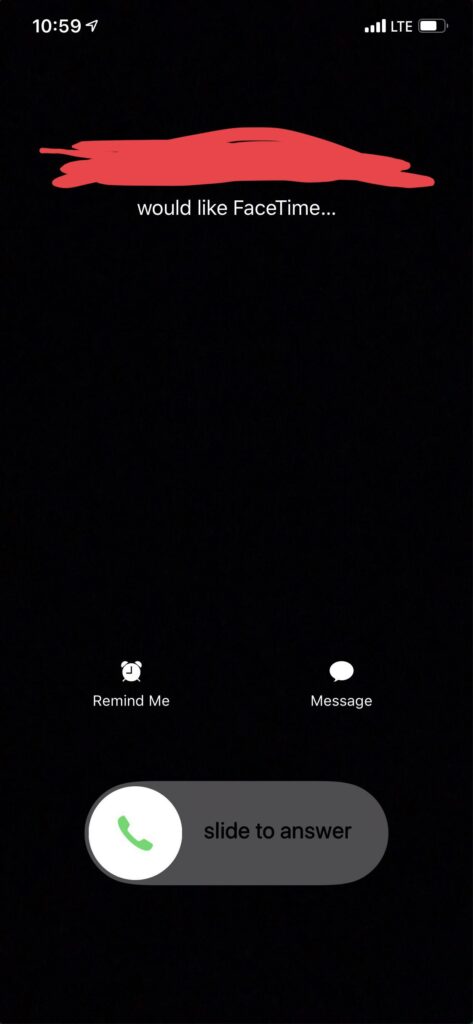
People can still send you emails, even if you’ve blocked them from your contact list. In your usual inbox, the messages would be labeled as “Blocked,” but they will still be accessible.
Apple’s Mail application allows users to move emails from restricted contacts into a Trash folder. Follow the steps below to move emails from blocked contact to the bin.
- In the iPhone’s Settings, go to the Mail option.
- Tap “Blocked Sender Options.”
- As the last step, you can keep emails from blocked contacts in your inbox by selecting “Leave Inbox,” or if you don’t want them in your inbox, tap the ‘Move to Trash’ option to automatically move emails from blocked contacts to the app’s trash.
Note: If you use a third-party email client (such as Gmail, etc.), restricted contacts can still send an email to your iCloud email account.
Does blocking on iPhone apply to third-party apps
When you block a phone number on your iPhone, it has no impact on any third-party apps (like WhatsApp).
Blocking someone on a third-party communication app requires that you do so from within the app itself, not from your iPhone. If you block a contact on your iPhone, they can still reach you via third-party apps like WhatsApp. You can block them from WhatsApp by opening the app and blocking the contact.
Will they know they’ve been blocked?
The answer is yes; they will more than likely figure it out. Blocking someone prevents the other user from contacting you through phone or text, and they will not know that you have blocked them. However, when someone calls you regularly, they may notice that their call is being denied for some reason. As a result, someone may text you and observe that the text bubble is blue and they’re not getting status updates (like Read or Delivered) for their messages anymore.
Is there a blocked messages folder on iPhone?
No, your iPhone does not have a blocked messages folder because blocking a contact completely restricts unwanted calls, texts, and emails from being delivered to you.
There’s no way you’ll be able to access the prohibited calls and texts on your iPhone by navigating to a specific folder.
You can no longer receive calls, text messages, or iMessages from the person you’ve blocked. If you want to contact them and have a regular channel of communication, you will have to unblock them first.
How to Unblock a Number on iPhone
Just like blocking a contact, unblocking is also an easy-to-follow process on your iPhone. Below we have listed methods for unblocking a contact in different native iPhone apps, including Phone, Messages, FaceTime, and Mail.
How to unblock a number on iPhone on the Phone app
- On your iPhone, open Settings
- Tap the Phone option
- Now, tap the Blocked Contacts option to see a list of contacts that are blocked
- Tap Edit in the top-right corner
- Tap the red minus sign next to a number to unblock that contact
How to unblock a number on iPhone from FaceTime
- On your iPhone, open the Settings app
- Tap Facetime > Blocked Contacts
- Now, tap the Edit button in the top-right corner.
- You will see red unblock buttons appear next to all the blocked numbers.
- Tap the unblock button next to the contact you wish to unblock.
How to unblock a number on iPhone from Messages
- On your iPhone, open Settings
- Tap Messages > Blocked Contacts
- Like in the previous examples, tap the Edit button at the top and then tap the red unblock button next to the number you wish to unblock
Wondering who might have blocked your number? This guide will help answer all your questions — How to Know if Someone Blocked You on iMessage (10 ways)
Frequently Asked Questions
We hope you got the answer to your question — can you text someone you blocked on your iPhone — from the sections above. Now, let’s get down to some related questions and answer them below.
How do I see blocked messages on my iPhone?
You cannot see blocked messages on your iPhone as their messages stop being delivered to your phone the moment you block someone. You will have to unblock the number before you can receive new messages from the contact.
Is there a blocked messages folder on iPhone?
No, there’s no blocked message folder on an iPhone. Your iPhone stops receiving messages from a blocked contact as soon as you block it. Since the messages are not delivered to your number in the first place, there’s no folder for them to be saved in.
Will blocked messages come through when unblocked?
No, the blocked messages will not come through when a contact is unblocked. While a contact is blocked, the messages they send are not delivered to your number. You will start getting new messages from the unblocked number as soon as you unblock it.
Conclusion
We hope this guide answers your main query: can you text someone you blocked on iPhone? Apple and other smartphone manufacturers have made it super easy to instantly cut off all contact with a person that’s bothering you. The methods to unblock the number are pretty simple. However, remember that the contact you have blocked will, at some point, figure out why their calls and texts are not getting through to your number.