With the new introduction of their Chromecast with Google TV, there are more users than ever casting from their phone or laptop to their television. It’s generally pretty straightforward to do this, as you can easily select the Chromecast button in your menu.
In some cases though, you may still have trouble casting successfully, and one of the most common problems you might encounter is the Chromecast icon not showing up for you to select. Here’s why that happens, and what you can do to get the button back so you can select it.
Why the Chromecast button is not showing up in Google Chrome
When you open your Google Chrome browser, the Chromecast icon or button should be easily found in the toolbar at the top. If it isn’t, then the most likely reason for this is that you’ve pinned different extensions there, which may have removed the casing icon from its position.

But if you can’t see the casting icon, then you can usually re-pin it there very easily. You can do this by pressing the ellipsis button (three dots) at the top right hand side of your screen, and scrolling down to Cast.
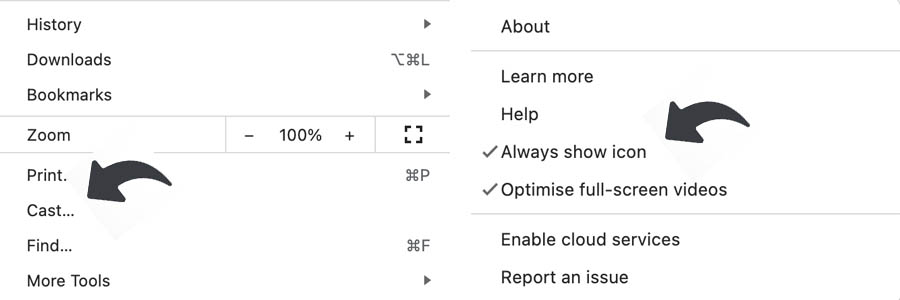
When you press Cast, it should put the icon back into your browser. Then, hold down Control and right click on it and select the Always show icon to make it stay there permanently.
This will be the simple fix that most people need, whether you have a Windows laptop or you’re using a Chromebook. If doing this doesn’t work for you, then there are a couple of things that may be preventing the icon from showing properly.
Fully update the browser
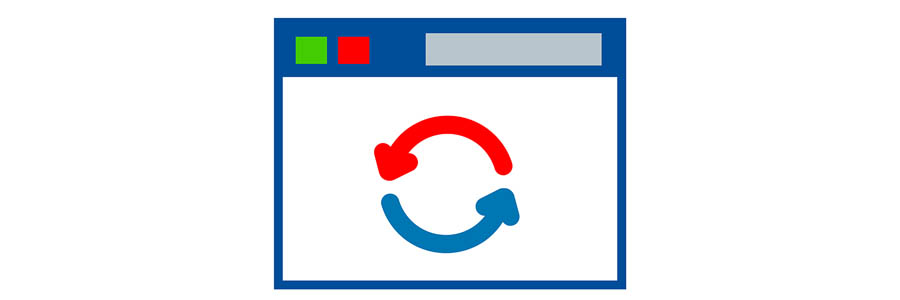
Keeping your Google Chrome browser updated is something that you should probably be doing anyway. Newer versions will give you more capabilities and control on the browser, and ultimately a better experience.
And actually, Google Chrome generally updates the browser every 6 weeks to keep it fresh. It may do this automatically, but if you’ve kept your browser open for a long period of time, it may then delay the update.
You can usually see it in the top right hand corner of your browser if you’re in need of an update. All you need to do is close Chrome down and re-open it in order for the update to compete properly, and this may bring the Chromecast button back for you.
Make sure they’re connected to the same network
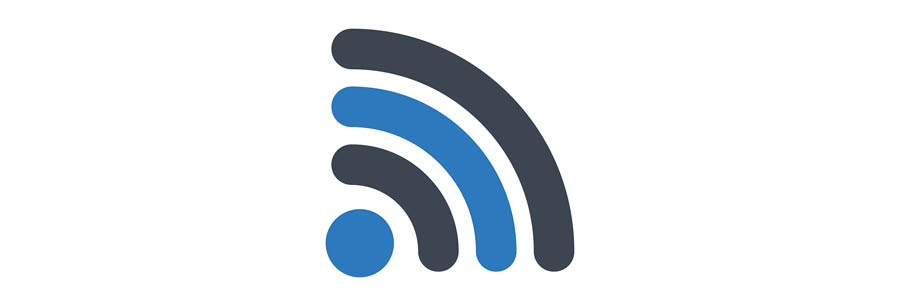
The most likely reason why your cast icon isn’t showing is actually down your home wifi network.
If you want to cast from one device to your television or monitor, then you need to ensure that they’re both connected to the same network. When you’re not connected to the same wifi network as your Chromecast, the icon may not even show in your toolbar.
Actually, this is a pretty common issue when someone tries to use their Chromecast on two different networks. Your Chromecast can only connect to one at a time, so if you want to switch it to a new network, you’ll need to reconnect it again. You’ll also need to do this if you factory reset your router.
Remove extensions
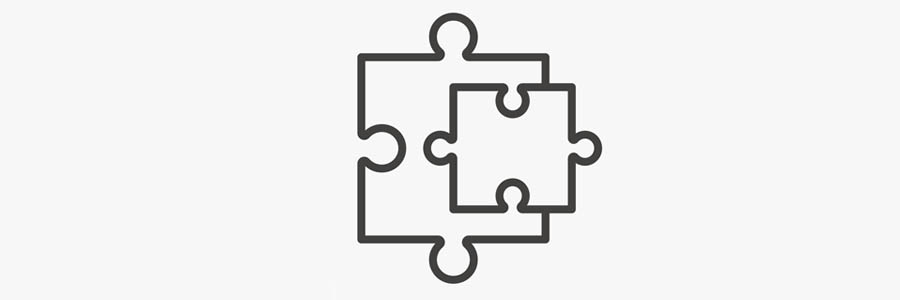
Depending on what it is you’re trying to cast, you might find that one of the extensions in your toolbar is preventing this from happening. This can typically be the case if you’re trying to stream video content from websites like YouTube or Netflix.
And if there is an extension that’s stopping your cast, then all you’ll need to do is turn it off. Finding out which extension it is is actually the hard part, and you’ll want to run through them individually to see if you can find the culprit.
Reset the device
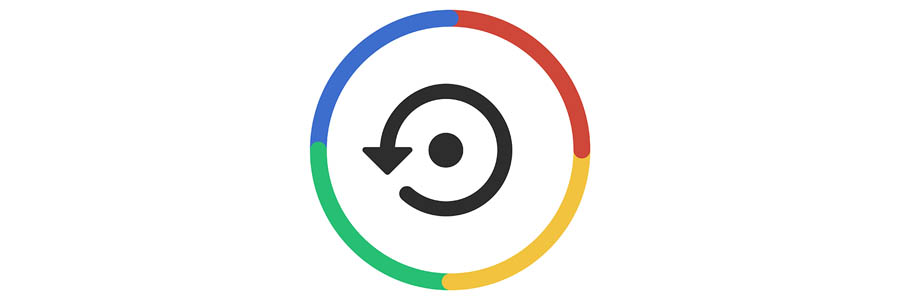
Although the casting option should appear in your pinned extensions or extended toolbar no matter what, you’ll still need to make sure that the device you’re casting to is accessible.
This means that if you’re using a Google Chromecast, then you’re going to want to go ahead and reset it. It’s the same situation if you’re trying to connect to your Google Nest speaker or another device that you have the ability to cast to.
Once you’ve reset and updated Chrome and ensured the two devices are working and on the same network, you should then be able to see the Chromecast button.
Conclusion
The Chromecast button not appearing in your toolbar is a fairly common problem for Google Chrome users, It could suddenly start happening after you’ve completed an update, as it may have forgotten your previous settings.
Thankfully it’s very easy for you to get it back, and within a few minutes you can be back to casting as normally. All you need to do is ensure it’s updated and check that you’ve pinned it to the toolbar in your settings.