What is Undervolting?
Undervolting is the process of lowering the operating voltage of the GPU or CPU. Most of the factory overclocked cards tend to ship with higher voltages. Most of the time these higher voltages are unnecessary and lead to increased power consumption and increased temperature limits.
Undervolting helps us to regulate the voltage limit and maintain a good temperature. In the case of laptops and other mobile devices, where energy comes from a battery, Undervolting helps preserve battery life without putting a dent on performance.
Is Undervolting Safe?
Yes. There won’t be any hardware issues if you do it the right way. I’ll even say It will prolong the lifespan of the GPU or CPU because it is working at a lower temperature and voltage. It is well worth your time.
Should you undervolt your GPU and CPU?
If you have a laptop, I strongly suggest you to undervolt it. There won’t be any downsides and you’ll be able to increase its life span as well.
If you have a small form factor pc case, I’ll suggest you to undervolt because it maintains optimal temperature without any performance issues.
Also, if you’re into graphics-intensive applications like gaming and crypto mining, I suggest you undervolt your CPU and GPU.
Undervolting vs Underclocking
To underclock is to lower the clock speed of the of a GPU. To undervolt is to reduce the operating voltage of the GPU. Undervolting is better than underclocking keeping in mind the performance because decreasing clock speed harms performance than decreasing voltage.
If you can undervolt without underclocking you will save on energy and power without affecting performance. However, you can also underclock, which may allow you to undervolt even more, albeit at the price of lower performance.
My suggestion to you is not to do both. Stick with Undervolting only for better performance.
Pros of Undervolting
- Consumes less power
- Generates less heat
- Increases hardware lifespan
- Generates less noise
- Preserves battery in case of laptops
- Prevents thermal throttling
- No decrease in performance
How to Undervolt your CPU:
1.We’ll be using Throttlestop software for this purpose. Go to this link and download it.
2.Under settings tick the “Speed Shift – EPP” option. This enables Intel’s Speed shift technology which results in smoother performance and better battery life.
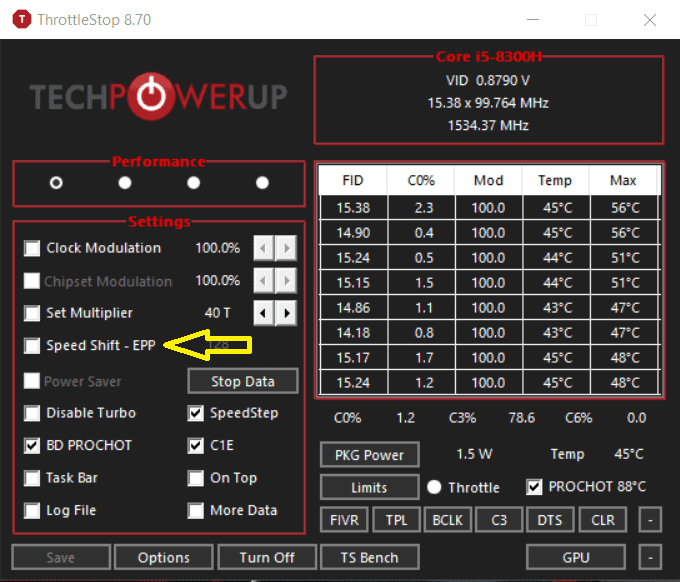
3. First, we’ll try to get a base value for our temperatures. Simply press “TS Bench” and start the test. Keep an eye on the temperature values during this test. Now we will begin Undervolting.
4. Click “FIVR”. This opens a menu through which we can undervolt our CPU.
5. First click on “OK – Save voltages immediately”
6. Click on “Unlock Adjustable Voltage” and undervolt the CPU core, CPU Cache and Intel GPU by -100mV initially using Offset Voltage slider and hit apply.
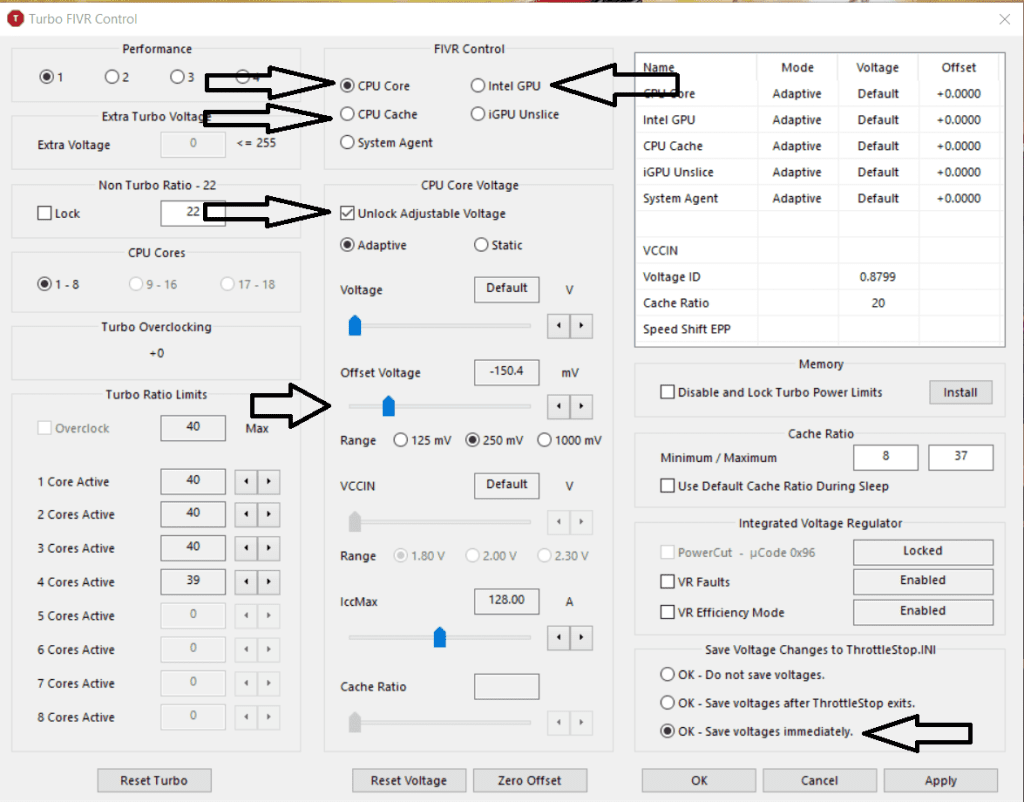
7. If your laptop crashes at -100mV, you need to try with -80mV. Keep on increasing the value by 20mV until you are stable without any crashes. Crashing is a part of the process. The laptop will restart itself. This is nothing to be afraid of.
8. If, on the other hand, your laptop is stable at -100mV, start adding -10mV until you start experiencing system crashes. The last stable setup before you experience any crash will be your undervolt limit. My laptop’s limit was -150mV. Yours will be a different value.
9. Finally, click “Apply” and “OK”
10. You can run a benchmark test with “TS Bench”. Take a look at the temperature values. The undervolted temperature values should be lesser than that of the original vales we noted earlier. Also, if you have any error, simply increase the undervolt value by 10mV and run the benchmark again (If I get any errors, I would change it from -150mV to -140mV and re-test it until I have no errors). Here are my temperature values before and after undervolting.
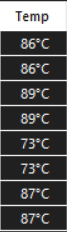
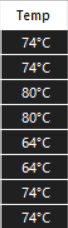
11. Now I’ll be showing you how to minimize and keep Throttlestop in the notification area rather than Taskbar and also how to launch Throttlestop at start-up so that you don’t have to do it manually every time you start your computer.
12. First, uncheck the “Task Bar” option and click on options. Here, select “Start Minimized” and “Minimize on Close”. Finally, click “OK”.
13. Now whenever you close Throttlestop, It will stay in the notification area rather than the taskbar.
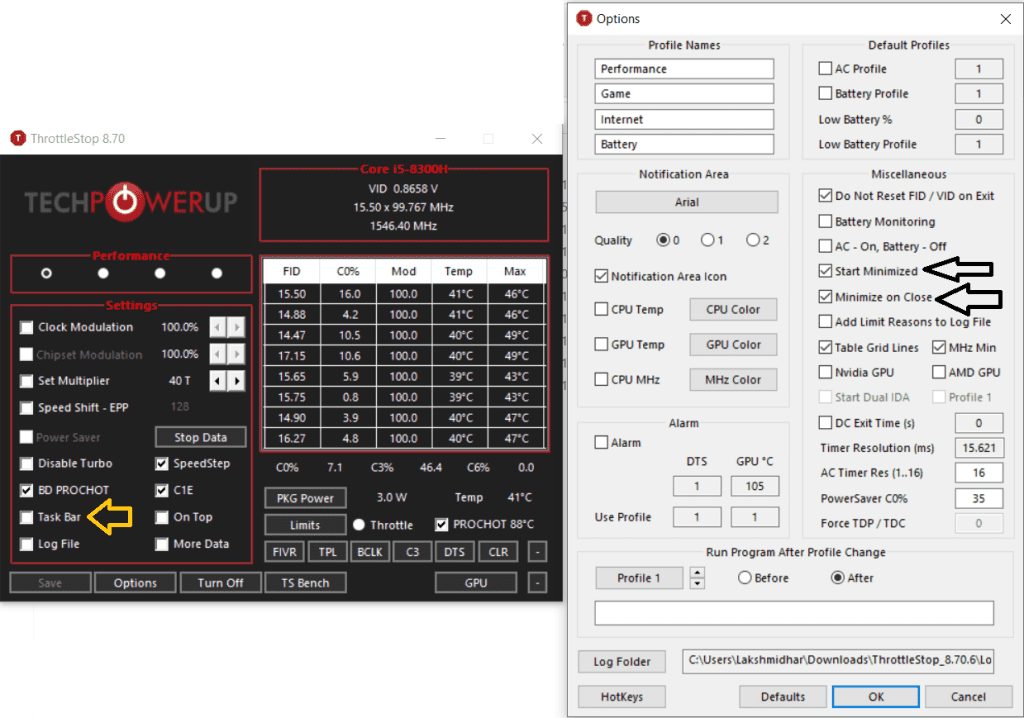
14. Let’s setup Throttlestop for the start-up.
15. Open “Task Scheduler” from the Start menu and click on “Create Basic Task” under the “Actions” bar on the right-hand side.
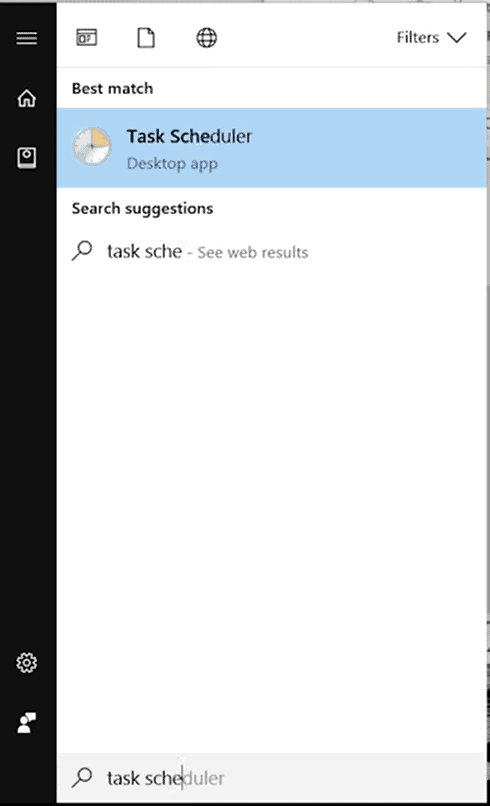
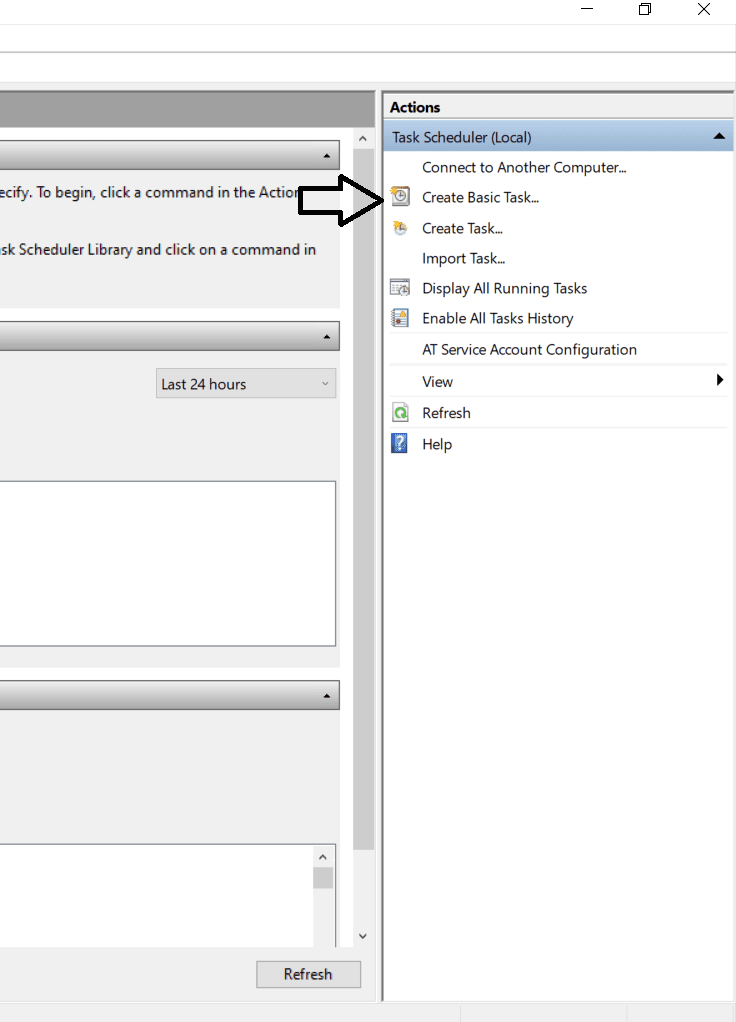
16. Enter the Name as “Throttlestop” and click on next.
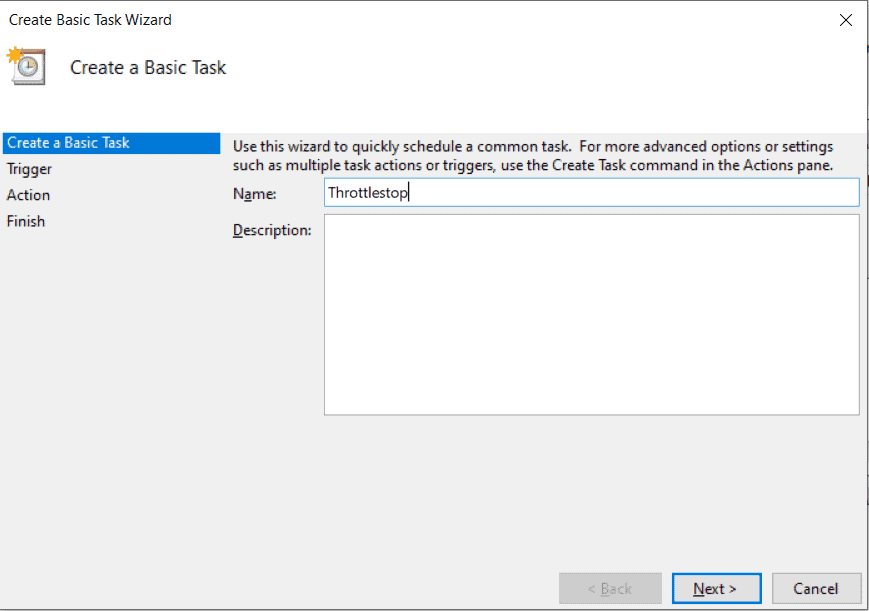
17. For the trigger, select “When I log on” option and click on next.
18. For Action, select “Start a program” and click on next.
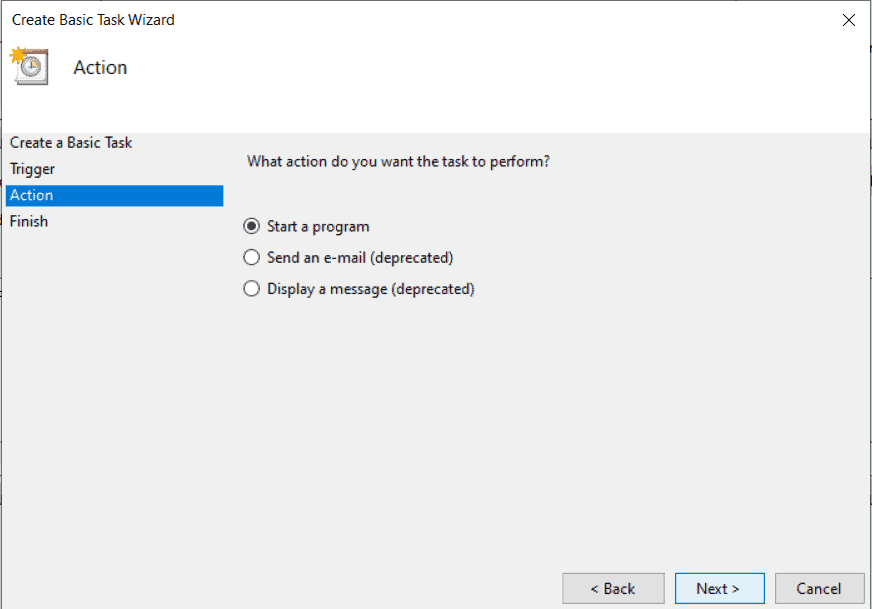
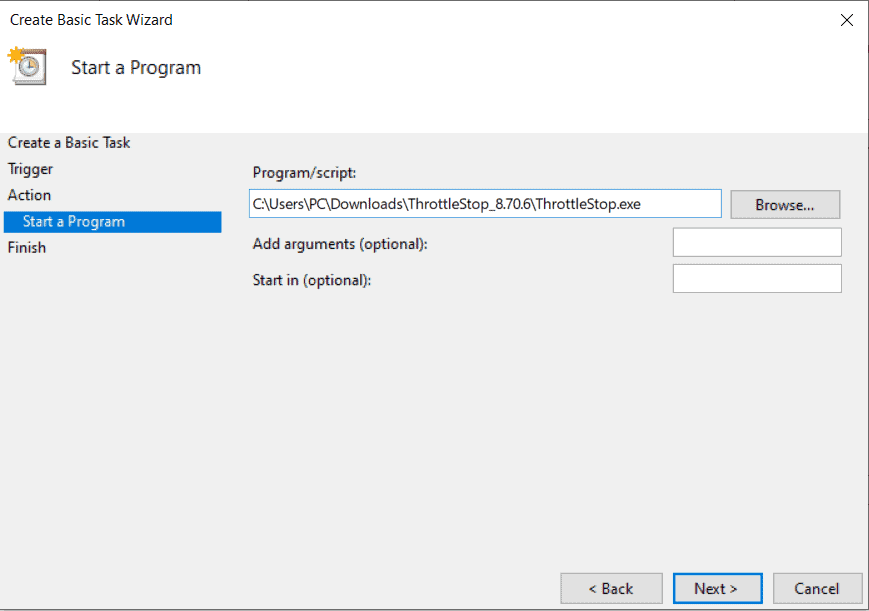
19. Select Browse, and select the Throttlestop.exe file which you have downloaded earlier and click open and select “Open the properties dialogue for this task when I click Finish” option.
20. In the properties tab, select “Run with highest privileges” and you’re done.
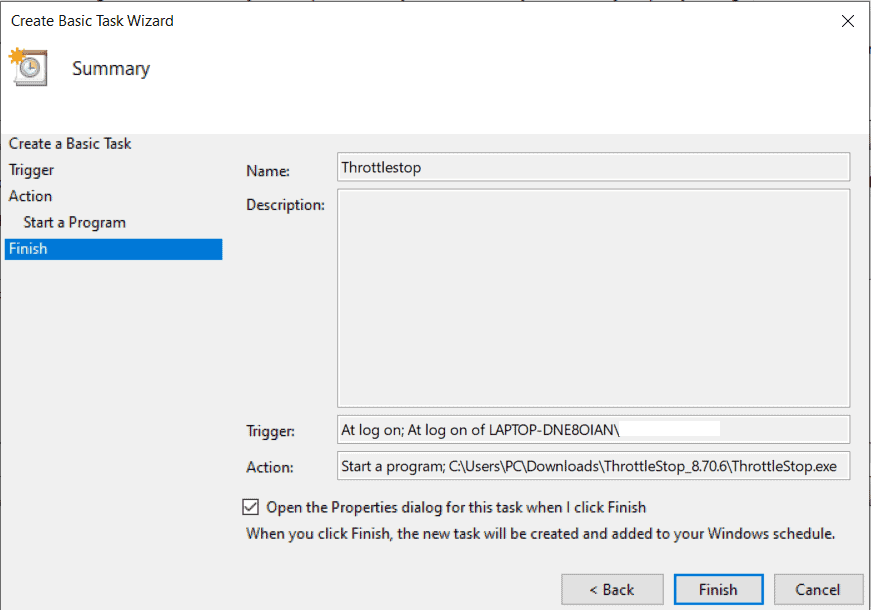
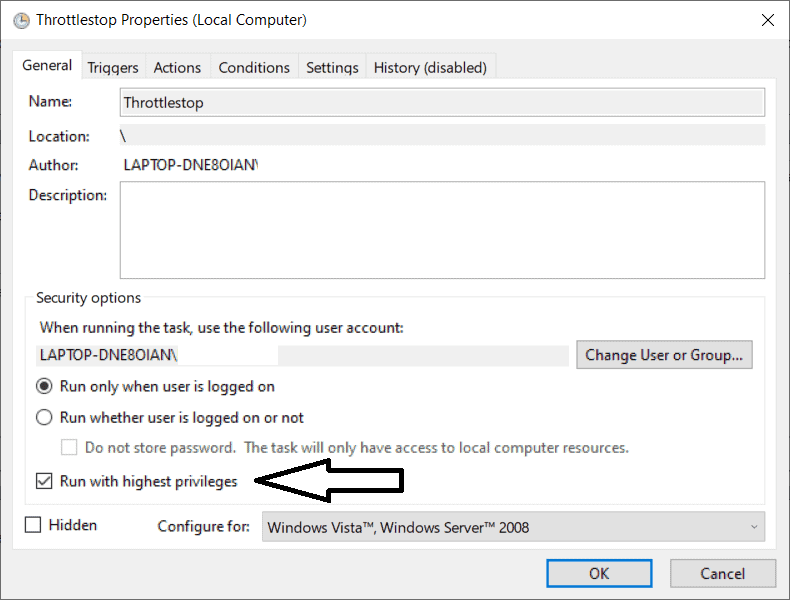
This is the complete process to undervolt your CPU.
How to Undervolt your Nvidia GPU
Before you undervolt your GPU, let me clarify a few things.
You cannot undervolt your Nvidia card if it is below 10 series. If you couldn’t open the voltage/frequency curve editor in MSI Afterburner, maybe it’s because of this reason.
Also, every card is different. Even if you and I both own the same model GPU from the same manufacturer, our overvolt limit will not be the same.
This is mostly due to silicon lottery (Quality of the silicon chips), different cooling systems, environment temperature. With those points in mind, here is how you do it
1. To Undervolt your GPU you need MSI Afterburner. Download it from here.
2. Here’s the Core idea of Undervolting, we want our GPU to use higher frequencies at a lower voltage set.
3. First, determine the maximum frequency of your specific GPU. You will be able to find this out by using the HWiNFO64 software. Download it from here and run it in Sensors-only mode. This is my max voltage and frequency before gaming

4. Now play a graphic intensive game for sometime and find what your maximum clock frequency is and the voltage it runs at. This is my max voltage and frequency after gaming

5. In MSI Afterburner click “Ctrl + F”. You will be able to see a voltage/frequency curve editor graph. Here is mine.
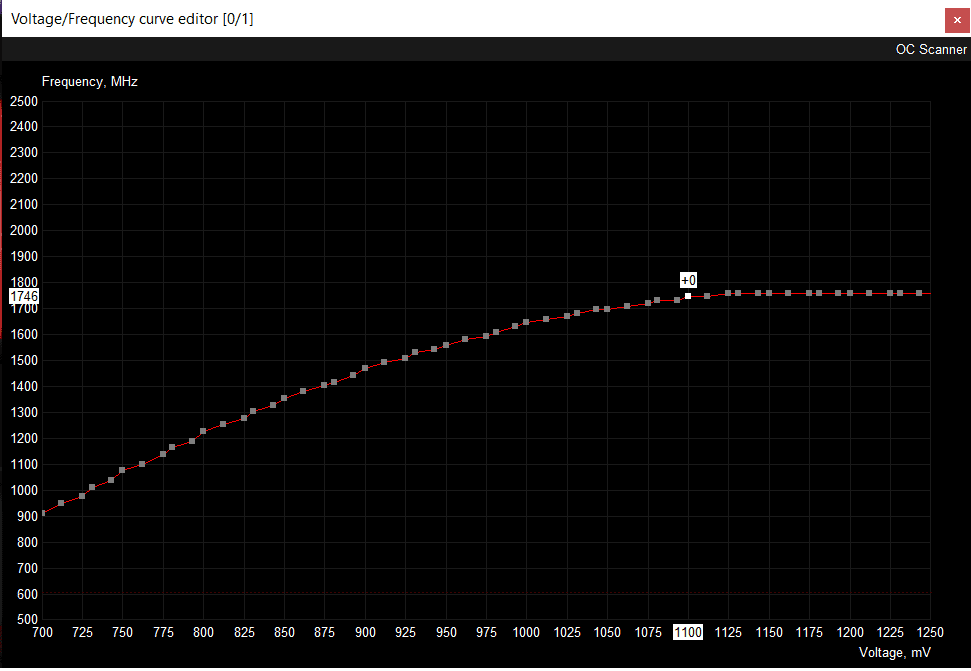
6. Now find the node corresponding to max frequency point on the graph after gaming (1750MHz on the y-axis) and look at the corresponding voltage (1100mV on the x-axis), and using the mouse pointer, bring the nodes next to it up to the same level(to 1750MHz). Now lower the voltage by 100mV (In my case 1750MHz is the max frequency and 1100mV is the corresponding voltage. I would lower my voltage to 1000mV). Drag all the nodes after 1000mV voltage to 1750MHz in frequency. You have to do it manually. This will take some time.
7. Re-test the configuration by playing games and see if it is stable. Mine was stable so I reduced the voltage by 50mV to 950mV
8. Now drag all the nodes after 950mV to boxes at 1750MHz and test this configuration. If it is stable, try reducing the voltage by 100mv to 850mV and test it again until you face crashes or stuttering. This is how my graph looks.
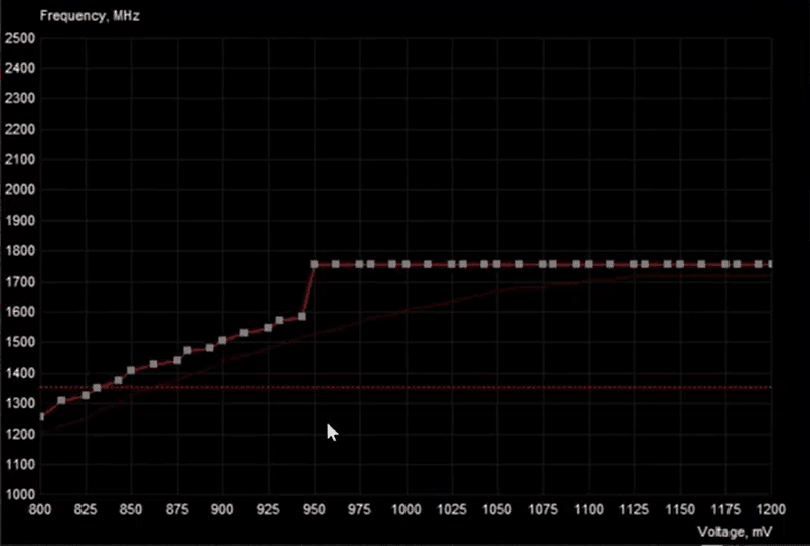
9. If you’re facing graphic crashes or stutter, increase the voltage in the curve until your performance is stable. This is part of the process and is nothing to be afraid of. Keep tweaking the graph until you find your stable point.
10. Click on the tick button to apply the changes in MSI Afterburner.
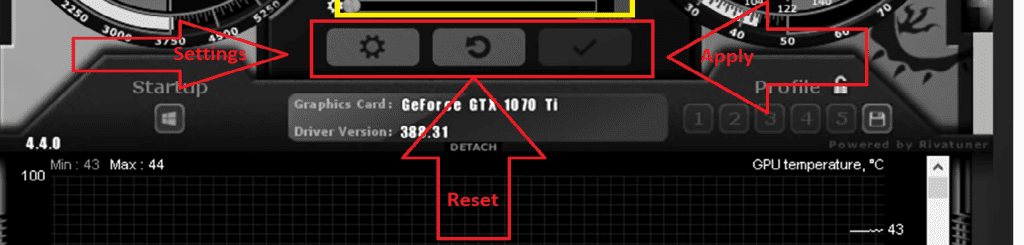
11. To save this profile, click on the save and select a slot of your choice. Next time you want to play a game undervolted, simply open MSI afterburner and press the slot you allotted earlier to load the undervolted settings.
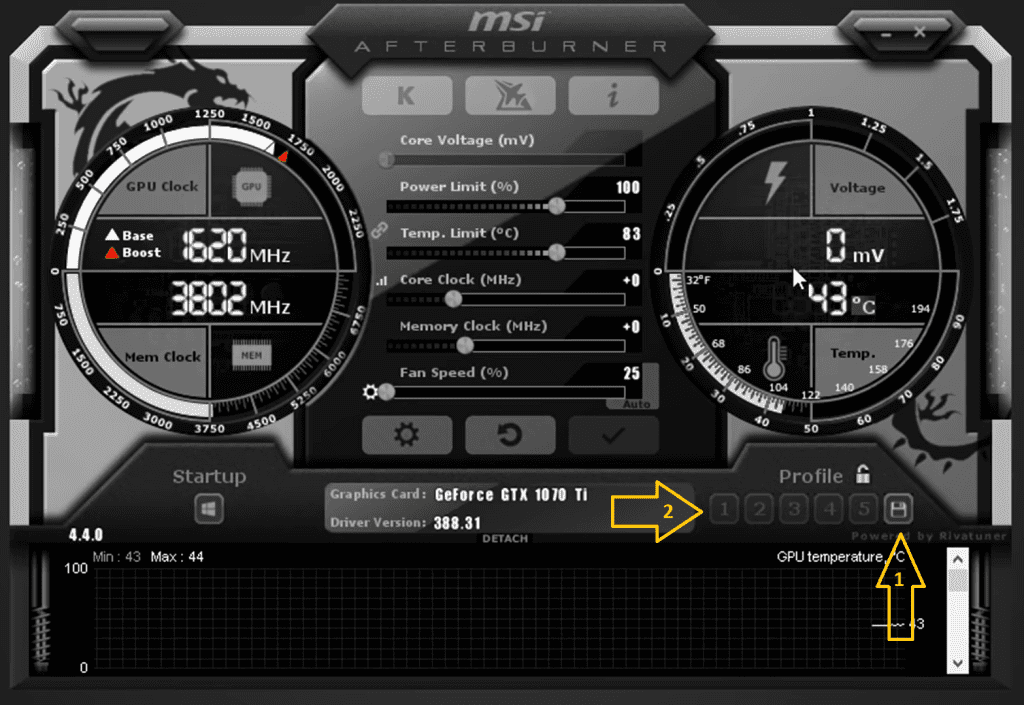
This is how you Undervolt your GPU. I’m sure you would see a decrease in temperature, increase in FPS and no throttling issues if you do it as I have shown you. If you have any queries post them in the comments below and we’ll get back to you ASAP.
Thank you very much. You have said everything precisely and to the point. Loved it
You’re Welcome! Glad you loved it!
man. this helped me a lot. Thanks for Point to point explanation.
My pleasure 🙂
there are no temperature changes after i undervolted my cpu even up to -165mV. max temp are always 96-98 celcius
Are you sure? There must be at least some kind of temperature difference.
Fine. If it doesn’t work you need to try replacing the thermal paste or getting a better cooler.
So my clock is 1920, and voltage 1038. I’ve dragged everything from 938 upwards to 1920 and not noticed any difference with temperatures (still climbs to 88 degrees).
I tried upping the preceding node (937mV) to 1920MHz, but when I hit apply it jumps all the nodes I just spent ages moving to 1935MHz. Moving them all back to 1920 and applying just did the same thing again. Any idea why it’s doing this / how to stop it?
I suggest reinstalling the MSI afterburner software if the nodes are moving back to their default places. You should definitely notice a difference in temperatures once you adjust the nodes and lower your voltage. If undervolting does not work, changing your thermal paste is the only way to combat rising temperatures. Thanks for reaching out! 🙂
Thx for the guide. Also can i undervolt gpu and overclock gpu at the sametime?
I would suggest you not to do both at the same time. Either undervolt or overclock. We have in-depth tutorials for both.
Hello,
Thank you for this detailed explanation. I have a question. When I kept incrementing, I reached the BSOD for more than -150.4 mV. I wasn’t able to restart my computer until I rested my BIOS. After doing that, I logged in perfectly and checked whether this turned on turbo boost again (which I disabled few months ago). It was disabled, and according to Throttestop, after running TS bench, the temperatures did not exceed 62-63 while they were reaching mid-high 70’s. Note that the disable turbo was unchecked.
I did the same thing today, but even with the previously saved voltages, I had temperatures reaching high 80’s. When I checked “disable turbo” temps got back to the values of yesterday’s test (62-63). it was as if today turbo boost was enabled on its own. But I checked it, it was turned off. Why is this happening? Why do I have today to check “disable boost” while I didn’t have to yesterday?
Thank you so much for the tutorial, my temperatures are not exceeding 75 for both cpu and gpu.
Honestly Daniel, I cannot give you an exact reason until I do it myself. My setup did not have any such issues. I wish I could help you real time but we know that is not possible.
I mostly think it was due to some software bug. Try installing previous versions of Throttlestop and see if this happens again.
Im really happy my tutorial was useful to you. Good luck and stay safe 🙂
Turboboosts overclocks your CPU so it works at a different and more demanding clocks and thus temperatures. If you uncheck Disable Turboboost you’ll have Turboboost.
Since you had to reset BIOS maybe you had a setting that disabled Turboboost there.
Another option is in power management if you set maximum performance at 99% it defacto disables Turboboost because it disable overclocking.
Tbh I’m satisfied with the results, I’m gonna keep that box checked and enjoy low temps. I have an msi GS65 stealth, and temperatures are only reaching max 75 for gpu and 69 for cpu. Before that it used to reach 90s for both. I also suspect excess heat have been transferred to my battery and caused it to swell. After replacing it with a new one, I wanted to prevent this from happening again.
Thank you again!
Cheers
Hi vishwak
Will your tutorial work for a suspicious not powered enough PSU ?
I have an evga 500w 80+bronze , never had any issues but recently I bought a brand new rx580 ROG strix gpu.
It is stated that the minimum psu for that gpu is a 500w but I’m facing random freezing and monitor shuts down. But pc stays on. Not even gaming just normal browsing freezes up the screen and shuts the monitor down.
I was thinking undervolting the gpu with your tutorial might resolve the issue thinking maybe the psu is not enough for the rx580 . I’m on a budget so right now I can’t afford buying another psu . What are your thoughts ?
Hey Plaxi,
This tutorial will work on your GPU. You can safely undervolt your RX 580 without any issues. But I doubt if this will solve your monitor’s problem.
You see, undervolting it is useful for improving temperatures and performance. Though it consumes less power than before, I don’t think that it will decrease your power consumption to such a level where you can use a 500w PSU for a 550W GPU. But still I suggest you try it out and see for yourself.
Cheeers!
Hello,
Cant seem to be able to download the HWinfo64 software, it keeps asking me to enter a businessemail (i tried entering my main gmail, but that doesnt seem to be good enough)
Is there another way to find gpu max frequency or can i do the changes in afterburner without checking it first?
Really appreciate any help, i’ve already changed thermal paste but still my laptop (predator helios 300) goes to 95 celcius when gaming.
Hey there!
You can use software like CPU-Z and GPU-Z as an alternative to HWinfo64.
Also, you don’t need to enter any email. Just go to : https://www.hwinfo.com/download/
You will see a green colour “free download” button that turns blue once you click it. There will be few options from which you can download the Software.
Helios 300 is a good gaming laptop but heats up just as much. Try cleaning the dust as well in addition to applying the thermal paste.
Good luck!
will ThrottleStop affect performance and/or ram usage?
No. There won’t be any performance issue. You can use it minimized.
Mate thanks a log for the tip, now i don’t have to buy a new laptop because with a little undervolting it improved a log, thanks
Glad it was helpful 🙂
Well, the program for cpu does not work on amd cpu. Second what about AMD cards?
Hey there!
Throttlestop should work for both AMD and Intel CPUs.
If it didn’t work for you, try Ryzen Master software.
Amazing!!!!!! Great guide!!!! I just learned about thermal throttling this afternoon as my laptop was lagging with Cyberpunk 2077. By following this guide step-by-step I reduced CPU temps by 12°C and GPU temps 10°C, the FPS do not drop anymore!!!
Big Thanks!!!! 🙂
You’re welcome! Happy Gaming!
Years and years of hearing about undervolting CPU/GPU, and most guides were overly complicated. I have had throttling issues with my Intel and Nvidia based laptop for years but never thought I’d ever undervolt the CPU. With this guide, I was able to undervolt my CPU and that pretty much solved my throttling issues. As for the GPU, the Nvidia GTX 1050 voltage was locked but I was still able to edit the GPU clock which I had limited to the max GPU clock (after checking using HWiNFO64). Not sure if the CPU undervolt and/or limiting the GPU clock helped eliminate the throttling… but the issues are gone. My games no longer have sudden frame drops every 10 seconds or after 30 minutes of gameplay, the frame rates tanking considerably. This guide helped tremendously!
I’m glad you found this guide useful.
Happy new year 2021!
I am very excited to give this a go. I’ve spent some time gathering the components to max out performance at my budget level, but now I’m having throttling issues due to overheating.
My setup is this:
X570 Taichi
Ryzen 5 3600 (Noctua Fan)
2x GTX 1070 (SLI installed and used for some games)
The CPU stays below 80 with my Noctua replacement fan
The GPU’s get hot enough to throttle themselves around 82 C (yikes)
One GPU will still get hot if not run in SLI
My question is about undervolting GPUs in SLI. You say that even if the cards are the same, they need different undervolts, but If they are in SLI does that mean that they should have matched undervolting, like a midpoint between their boost volt and undervolt? Is this even possible, or recommended with 2 gpus in SLI?
Hey Joseph!
I’ve personally never tried Undervolting my GPUs in SLI.
I encourage you to try it out and see for yourself. I’m sure that when you use two GPUs in an SLI, they should function as one.
When those GPUs are in an SLI, there is no hard and fast rule that their undervolting values should match.
This is what I would suggest, Try Undervolting one GPU and see if you could reduce its temperature. Next Try Undervolting both in SLI. See what works for you and proceed accordingly.
Good Luck!
Hi i have a AMD threatripper 2950x. ThrottleStop is not working. Is these a displacement software?
Hey Jan!
Try reducing the offset via the BIOS settings to reduce voltage.
Hello! Very detailed for this 74 year old new gamer [1 year] using a wonderful ASUS M15 / RTX 2070 Max Q. I use a great cooler, the Gt300 [Amazon] which has turbines, not fans. I am hitting 78, at short times 80. I use MSI overlay. I am totally computer illeterate but I think, I know I can follow your very clear steps. Should I really undervolt GPU and CPU or just leave it alone! 240Hz 3ms screen and run most of the time 120 FPS +/- and very happy! I also keep my dedicated game room temperature controlled very cool. What do you think? Honestly a bit nervous doing it! But I hear 80 max is okay. I appreciate.
Hello Ara!
I’m happy you found my guide useful.
Yes. Max 80 for a laptop is okay. Still, I would suggest undervolting for better performance in the long term.
Hi, I just wanna ask if the undervolting for the GPU would work on my Acer Predator helios 300 with RTX 2060? My big concern is about the “Turbo” mode that my laptop has and it can overclock my GPU, will it affect that when I undervolt my GPU? Is the turbo mode still usable after undervolting? Thank you.
Yes, you can use the Turbo mode after you undervolt it but I wouldn’t recommend doing both overclocking and undervolting at the same time.
Hello Vishwak sir, this is a lovely guide but I’m apprehensive of trying it out. Recently got an RTX 3080. Temps for both GPU and CPU are around 70-75 degree Celsius. Any words of assurance you can give? Haha 😛
Thank you again.
My rig is as follows:
MB: Gigabyte x470
CPU: Ryzen 2700X
GPU: Nvidia RTX 3080 Founder’s Edition.
RAM : Corsair 16GB (can’t remember model name)
PSU: Corsair CM750W
Firstly, Congratulations. You are one of those few lucky people who had the privilege to buy an RTX 3080 FE (from RPtech I guess)
And yes, don’t worry. It won’t damage your GPU.
Hello,
Im going to try this, thanks for sharing. I was also told that adding to gpu clock speeds and gpu memory clock speeds effectively undervolts the laptop, but i dont understand this. Is this the same as overclocking?
Yes. When you increase the clock speeds, it is called overclocking. I would suggest you either undervolt or overclock. don’t do both at the same time.
All the best.
I have a pretty noob question, but can this guide be used for AMD ryzen cpu’s?
My specs are AMD ryzen 5 3550 h and nvidia geforce gtx 1650ti 8 gb ram 512gb ssd
You can try the Ryzen Master software.
Hi, I wonder if I have to be concern about the undervolting if I play with the Power limit slider on the MSI Afterburner… When we lower the limit of the power, the curve is going also lower in term of frequency and I’m not sure if at this point undervolting is necessery… Like now, my Power limit is 70% and the power drained from my card is 30% less, the CPU is -500, the temp is also like 52 on the core, fans speed is 62%. Is it possible to go even lower if I play with the voltage?
Yes, you can play with the voltage and frequencies.
But stress test that voltage for some time and see if it works out alright.
You can always switch back to default if it doesn’t work out…
Hi so I followed your guide and I noticed the change in my temperature. However I tried to restart my laptop after the entire process to make sure nothing is wrong. I noticed that the offset voltage for CPU core, cache, and intel GPU got reset back to 0. Any idea that this happened?
You need to save those settings in a profile as explained in the guide. Once you save them, you can access them whenever you want by simply clicking them.
My CPU temperatures dropped about 10 degrees Celsius after changing it to -179.7, my laptop was stable until I tried to restart it and it gave me a blue screen, any help?
Your laptop should reset itself.
Now try increasing the voltage and keep testing to a point where your laptop stops crashing.
Hello,
Firstly, thank you for the guide. It is very easy to understand and helpful.
However, I got a little question about it.
I have a Helios 300 I7 10750h RTX 2060. Its voltage is a little bit high (around 1.26V) and I keep getting high temperatures. So, I found this guide and did undervolting.
However, I didn’t change the offset voltage value. I just checked Speed Shift – EPP box and my VID went down to around 1.00V. Is that normal? I mean, I didn’t touch my FIVR settings and everything is how I wanted. My temps dropped by 10-15 degrees.
Thank you 🙂
Your Laptop’s voltage automatically dropped. This is undervolting.
There should not be any problems.
Hi, I can’t click on “Unlock Adjustable Voltage”, any solution to this? I have followed all the steps before that one. I have an Intel I7 + gtx 2070 (Asus rog g15).
Cheers!
Hey Julian,
Check out this YouTube video and see if it help resolve your issue — https://www.youtube.com/watch?v=KLB8TyCuK4w