Let’s say you lose your Android earbuds, and the only other pair you have or can get are Apple AirPods. Will this work?
In this article, we’ll explore do AirPods work with Android, how to connect AirPods to Android, what are some apps that will make it easier to connect the two, if there are any features that you’ll lose and finally, some good alternatives to AirPods that work well on Android.
So let’s dig in.
Do AirPods Work With Android? Yes. AirPods pair with basically any Bluetooth-enabled device and are therefore compatible with Android. However, it might take a little more work to pair them, and you won’t be getting some of the features unless you use an app for it.
Do AirPods Work With Android?
The short (and probably welcome) answer is:
Yes, AirPods do work on Android.
In fact, AirPods are compatible with any device that supports Bluetooth, including Android phones, tablets, Windows laptops and even smart TVs (if they support Bluetooth)
Awesome, problem solved! You can just go and connect them and enjoy your music or whatever you intend to listen to on them.

Well, it’s not that easy. While AirPods do work with Android, you will lose some features that will only work if you’re on iPhone or another Apple device.
What AirPods Features Don’t Work on Android?
Here are the AirPods features that you won’t get on Android (although you can get some of them with an app, more on that later):
- Siri or Google Assistant
Since Siri is not available on Android, naturally, you won’t be able to use this feature if you connect AirPods to your Android. Unfortunately, this means you will have to find another way to answer questions like “who is the lead singer of Deftones?”
- Battery check
Speaking of Siri, you won’t be able to ask her about your AirPods battery status or check it on your device either.
Granted, on some Android versions, you’ll see the battery life of a connected Bluetooth device displayed, but you won’t be able to see if your earbuds are at different battery levels or if your case is low on battery.
- Easy pairing
On iPhone or iPad, pairing your AirPods with them is easy. All you need to do is open the case near your device, tap Connect, and they are ready for use.
That’s not the case with Android, and it will take a little more work to connect the two (we’ll list the steps you need to take next).
- Ear detection
If you’re on an iPhone and remove your AirPods from your ears, the buds will detect this and pause whatever you were listening to. When you put them back on, they will resume where they stopped.
This doesn’t work with Android, and instead, they will keep playing audio.
- Customizing double-tap
Finally, when using AirPods with an iPhone, you can customize what a double-tap on them will do. By default, double-tap will play/pause what you are listening to, but you can also customize it to skip a song, rewind to a previous song, or use Siri.
On Android, however, you can only play/pause the current track.
- Auto switch
If you’re an Apple user, you can connect your AirPods to your iCloud account and use it to easily switch between your different iOS devices, such as iPhone, Apple Watch, iPad and Mac.
- Spatial audio
This feature is available only to AirPods 3 and AirPods Pro users, and it basically lets you hear the sound as if it is coming from around you instead of just one point.
Speaking of sound, check out this article to learn why your AirPods sound muffled and how to fix it.
What Features Do Work on Android?
Okay, are there “any” AirPods features that do work on Android?
Of course there are:
- Play/pause by double-tapping the earbuds
Although you can’t customize the double-tap on your AirPods, if you’re using them on Android, you can still play/pause the track you’re currently listening to by double-tapping your earbuds.
- Good range
You also don’t have to be right next to the audio source when using AirPods like you’d have to with other earpieces. Instead, the Bluetooth range on these is about 10-18 meters or 30-60 feet, according to Apple.
- Reliable connection
Although all Bluetooth wireless headphones are to some degree prone to interference, on AirPods, this doesn’t happen as much, and you’ll likely enjoy solid connectivity when using them.
- Can play any audio that you’d normally play through the phone speakers
Finally, as expected, you can play just about any audio through your AirPods that you normally could through the phone speakers. This includes call audio, music, etc.
Extra Features Available on AirPods Pro
In addition to these features, if you’re using AirPods Pro there will be a few more that you can enjoy:
- Double-tap will skip the track forward (instead of play/pause it)
- Triple-pressing will skip the track back
- Pressing the stem on the AirPod Pro will play/pause the audio
- Pressing & holding the AirPods Pro stem will turn the ANC or ambient listening mode on/off

(The “stem” is the part of the AirPods earbud that protrudes out of the part that goes into your ear).
Pros and Cons of Using AirPods on Android
Okay, so let’s recap. What are the pros and cons of using AirPods on Android?
Pros:
- Solid range up to 18m or 60ft
- Less Bluetooth connectivity issues
- Double-tap to play/pause the audio
- Can play any audio that you’d normally could through the phone speakers
Cons:
- Pairing the earbuds with your Android device takes a few extra steps in comparison to pairing them with an iOS device (which is automatic)
- No ear detection, so taking one earbud out won’t pause the audio
- There’s no easy way or notification to check the battery level of your earbuds (combined or individual) or the charging case
- You can’t call Siri or Google Assistant
- No option to customize the double-tap and make it do anything else except play/pause the audio
- No spatial sound on AirPods Pro and 3
- Can’t auto-switch between different Android devices like with iOS
How to connect AirPods to android phone?
Need help connecting AirPods to Macbook Pro instead? Read this article.
Okay, but how do you actually connect your AirPods to Android?
As mentioned above, pairing AirPods and an Apple device is really easy. Just open the case near your iPhone or other Apple device and tap Connect.
However, if you want to pair AirPods with an Android device, you’ll have to go through a couple of steps:
- Open Settings > Device Connectivity (or Connected Devices)
- Make sure your Airpods earbuds are in their charging case, and the case is open.
- Find a small button on the back of the charging case and hold it for 2-3 seconds.
- The case will indicate that the earbuds are ready to be paired by flashing a light on the front or inside, depending on their model.
- Switch Bluetooth to “on” and wait a few moments until your phone detects the AirPods (they should appear under Available Devices at the bottom).
- Now simply tap them on the list, and after a few moments, they will appear on the Paired Devices list.
Note that the pairing process will be the same for most AirPods versions (AirPods 1, AirPods 2, AirPods 3, AirPods Pro, etc.), but for AirPods Max, it’s slightly different.
Here, instead of holding the pairing button on the charging case, you’ll need to press & hold the noise control button on the earbuds themselves, which you can find on the top of the right bud.
Your buds are there but can’t find the case? Here is how you can find your AirPods charging case with or without the earbuds in them easily.
Best Android Apps to Get a Full iPhone-like Experience with AirPods
As mentioned, if you’re using AirPods with Android out of the box, you’ll lose some handy features, like ear detection, easy battery checking, customizable double-tap and so on.
However, with the following apps you can bring some of those iOS features to your Android device as well:
1. MaterialPods
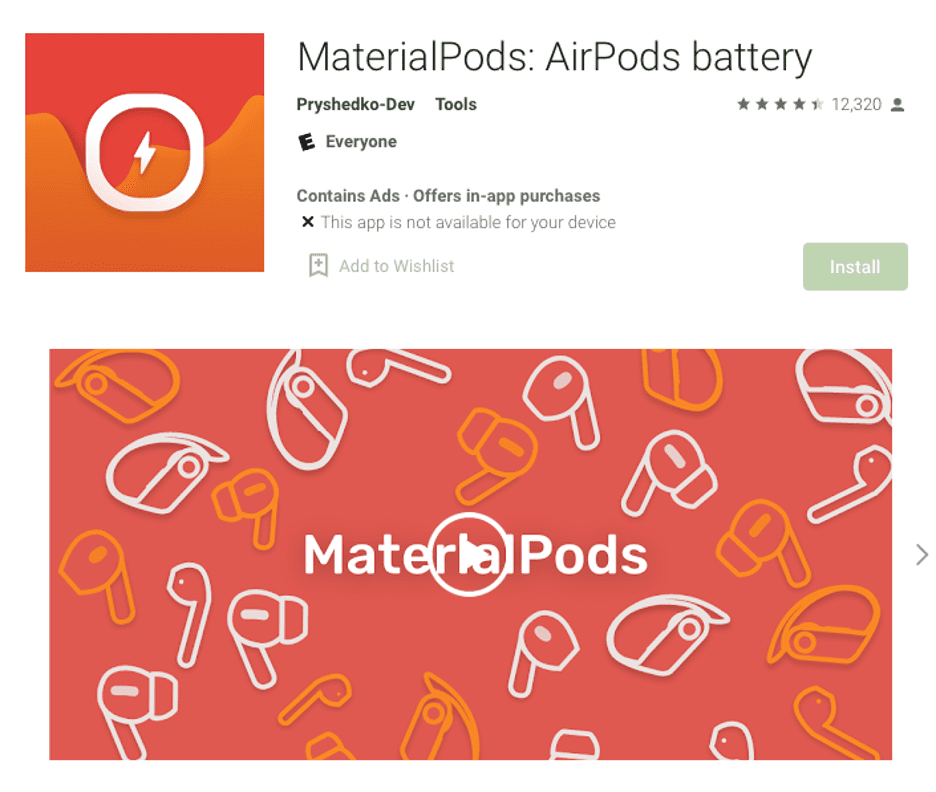
One of the AirPod features that you’ll probably miss the most on Android is the ability to check the battery life of your buds or their case.
WIth MaterialPods, however, you can see how much life is left in your AirPods and if the case needs charging on your Android.
2. Wunderfind
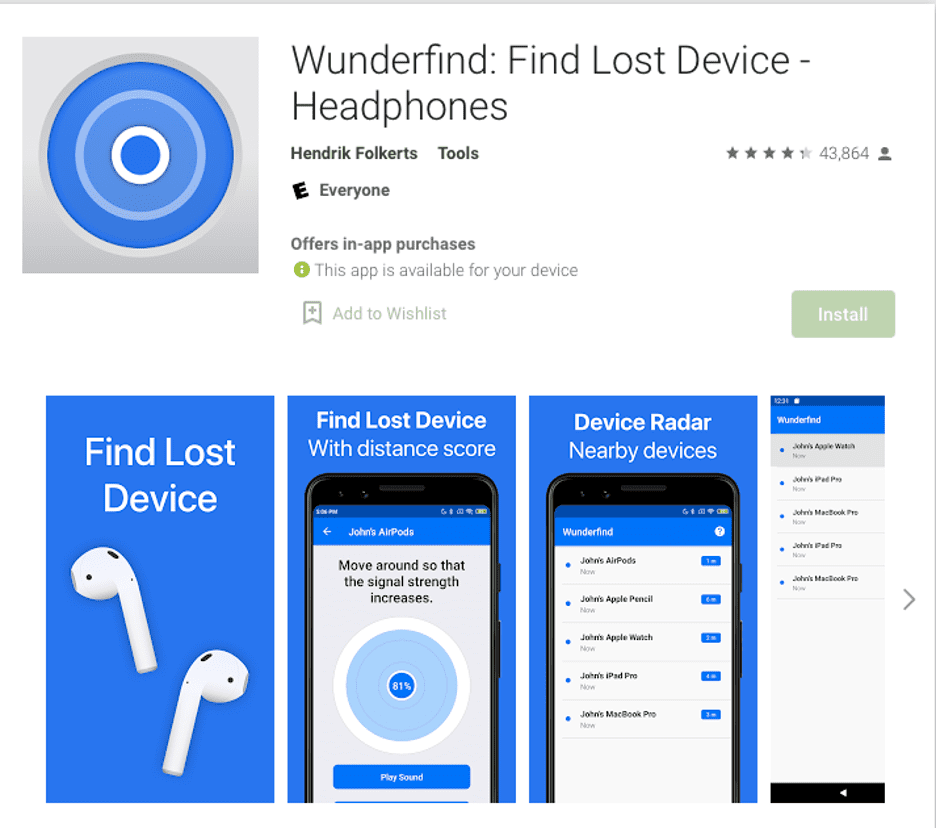
Lose your earbuds often? With the Wunderfind app, you can find your AirPods easily on your phone, tablet or smartwatch wherever they are in your house.
All you need is for the AirPods to be connected to your smartphone, open the Wunderfind app and it will detect any Bluetooth device connected to your phone and let you play audio to find them.
Losing your AirPods often? Here are some tips to stop that.
3. AssistantTrigger
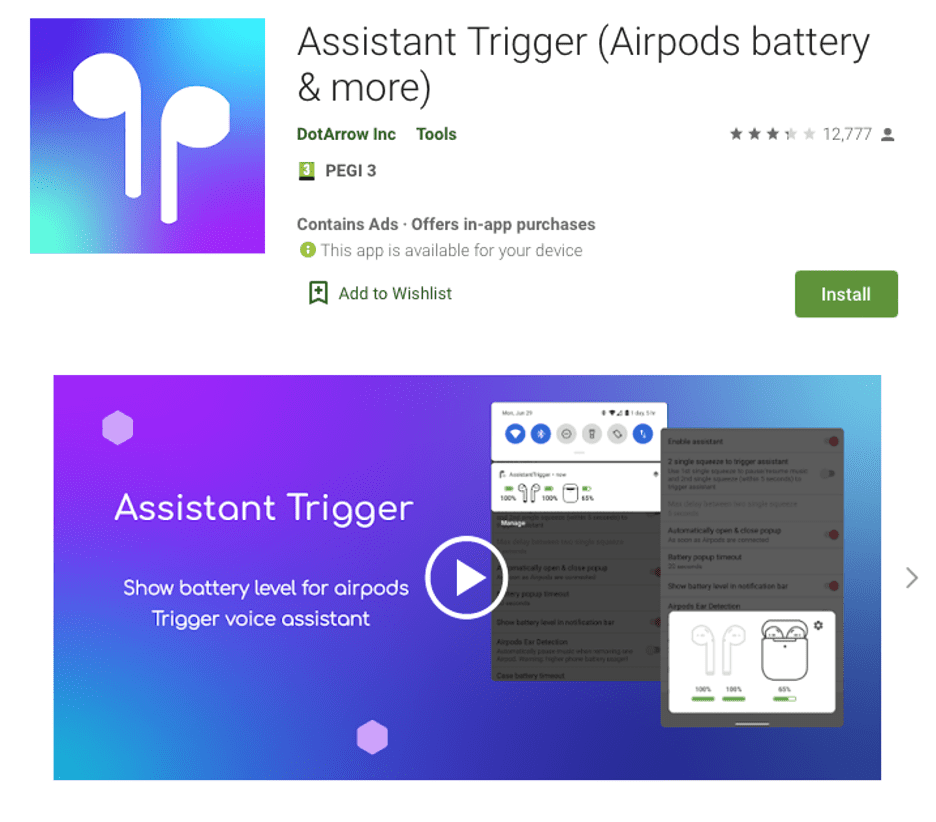
Another issue that Android users might have when using AirPods out of the box: they can’t summon either Siri or even Google Assistant.
The AssistantTrigger app solves this problem by letting you turn on Google Assistant on your phone using the same trigger you’d use to call Siri on an iOS device (double-tap).
Note that Siri will still be unavailable to non-Apple users.
The great thing is that your phone doesn’t need to be unlocked for this to work.
Also, if you have a pro version of the app, you can check the battery levels in the notifications on your phone.
4. AirBattery
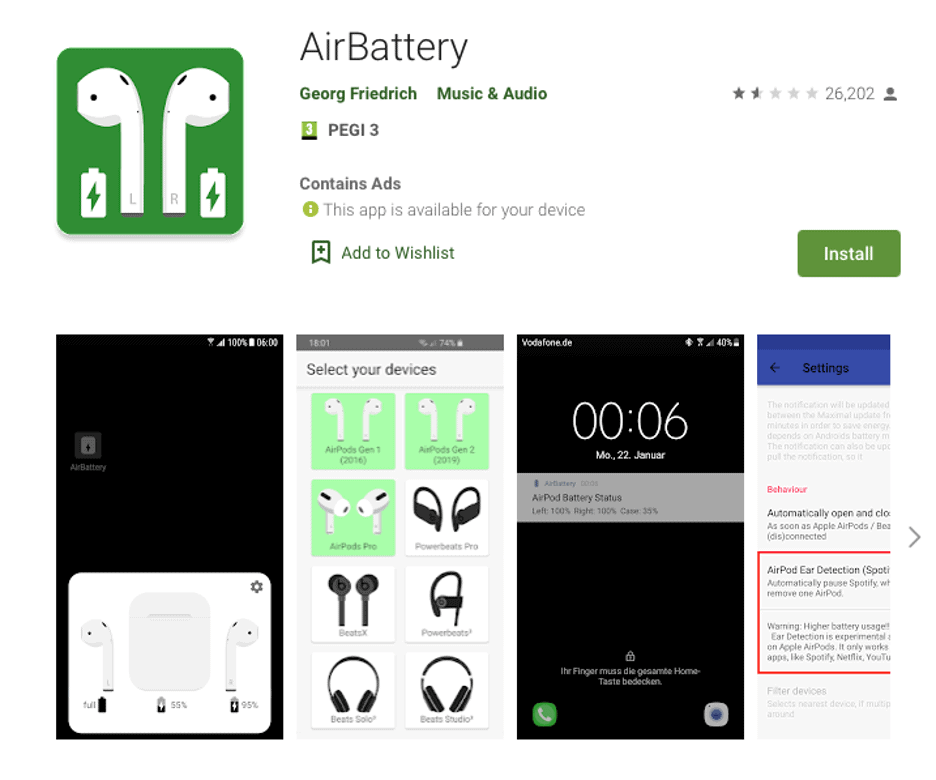
AirBattery is another app with which you can, you guessed it, check your AirPods battery status.
With this app, you can check the battery level for both your left and right AirPod and the case and see it displayed on your phone.
5. AndroPods
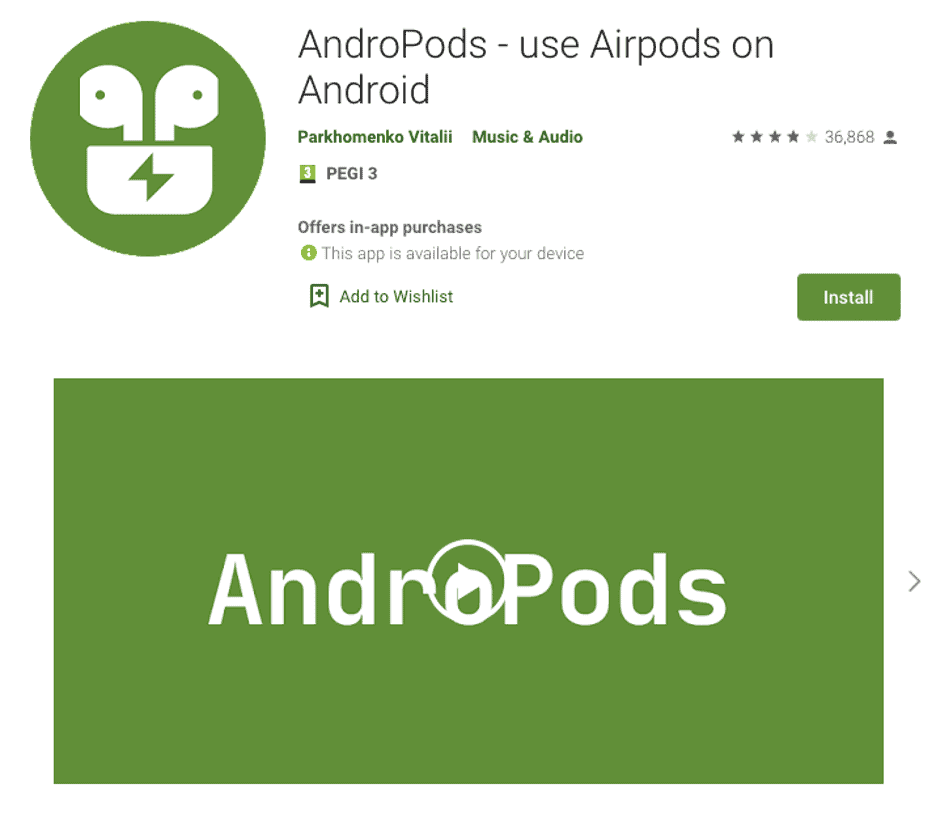
The problem with all the apps above is that they will only help you with one, maybe two features, like checking the battery life, finding your earbuds, or triggering the Assistant. But if you want to have all or most of the features on your Android that you have on iOS, you’d need 3-4 different apps.
With AndroPods, however, you can get all these features in just one app. However, only the battery indicator is available on the free version, while you’ll need to have the pro version for the ear detection and the Voice Assistant.
AirPods Alternatives That Work Best With Android
When it comes to the wireless earbud market, Apple leads the game, but it may not be your cup of tea for one reason or another.
The good news is there are plenty of good AirPod alternatives you can use on your Android if you ever want to listen to something without bothering with cables.
Here are some of the best AirPod alternatives:
Sony WF-1000XM4

The Sony WF-1000MX4 in-ear wireless earbuds are a great, albeit a bit pricey, alternative to AirPods that will provide great sound quality and fit nicely in your ears thanks to foam ear tips.
Pros:
- Active Noise Cancelation (ANC)
- App features
- Good sound quality
- IPX4 rating
- Sony 360 Reality Audio
- Ear tips have foam for a more comfortable fit
Cons:
- The price is on the higher end
Panasonic RZ-S500W

If you’re not interested in spending $250 on a pair of earbuds but still want something with good sound quality, the Panasonic RZ-S500W is a good option to check out.
Pros:
- Excellent touch controls
- Good price
- Very good ANC (active noise cancellation)
Cons:
- Not the best fit for everyone (check out why your AirPods keep falling out also)
JBL Reflect Flow

If you’re looking for an even cheaper alternative to AirPods than Panasonic RZ-S500W, it’s tough to beat JBL Reflect Flow’s $90 price (although we have something even cheaper on the list).
Pros:
- Really good battery life
- Good price
- Strong bass depth
Cons:
- The carrying case could be smaller
JBL Reflect Flow Pro

For around $50-60 extra that you will pay for the regular JBL Reflect Flow earbuds, you can get the even better JBL Reflect Flow Pro buds.
Pros:
- Comfortable
- Battery lasts for 30 hours
- Waterproof and dustproof
Cons:
- They don’t have aptX support
- ANC is okay-ish
Samsung Galaxy Buds Pro

Samsung’s Galaxy Buds line can be a hit (Galaxy Buds Plus) or a miss (Galaxy Buds Live), but with the Galaxy Buds Pro, the company has made a solid product that most everyday listeners can enjoy.
Pros:
- Good ANC
- Wireless charging
- Good sound quality
Cons:
- Has 360 audio, but it only works with Samsung Galaxy devices
- Touch controls are a tad sensitive
- No iOS software support
Frequently Asked Questions
Can AirPods work with Samsung?
AirPods will work with any Android device as long as it can connect to Bluetooth, and that includes Samsung phones as well.
Conclusion
So, do AirPods work with Android or do you need to look some more for wireless earbuds?
The answer is yes, AirPods will work with Android, or any Bluetooth-capable device, such as smart TVs or Windows laptops.
That said, while you can connect them, some features that you might have learned to rely on if you were using them on an iPhone will be missing, so you will need an app to get them back.