In this detailed guide, I will show you how to fix the issue of Facebook Messenger not working on any device you’re using such as laptop, smartphone, tablet etc.
When you open your phone and find out that Facebook Messenger isn’t working, it can be irritating. You might miss important messages from your friends or family members, and you will want to get back into Messenger as quickly as possible.
Many people use Messenger in place of other forms of communication, and you may have no other way to get in touch with these people. Continue reading to learn 10 ways to fix Facebook Messenger when it isn’t working.
How to Fix Facebook Messenger Not Working
1. Restart Your Smartphone
One of the first things to try when your Facebook Messenger isn’t working is restarting your phone. This usually resets everything on the phone, and it often fixes the problem.
In fact, this is often the first solution that people try for any problem with an app or the phone in general. It will shut down all of the open apps and give your phone a chance to focus on the Messenger app.
Whether you have an Android or an iOS phone, you can reset it and this might fix the problem. You can power it off and then power it back on, or you can do a reset on the phone.
Once your phone reboots, try to open Facebook Messenger again. If this doesn’t work, go to the next fix.
2. Force Quit the Messenger App
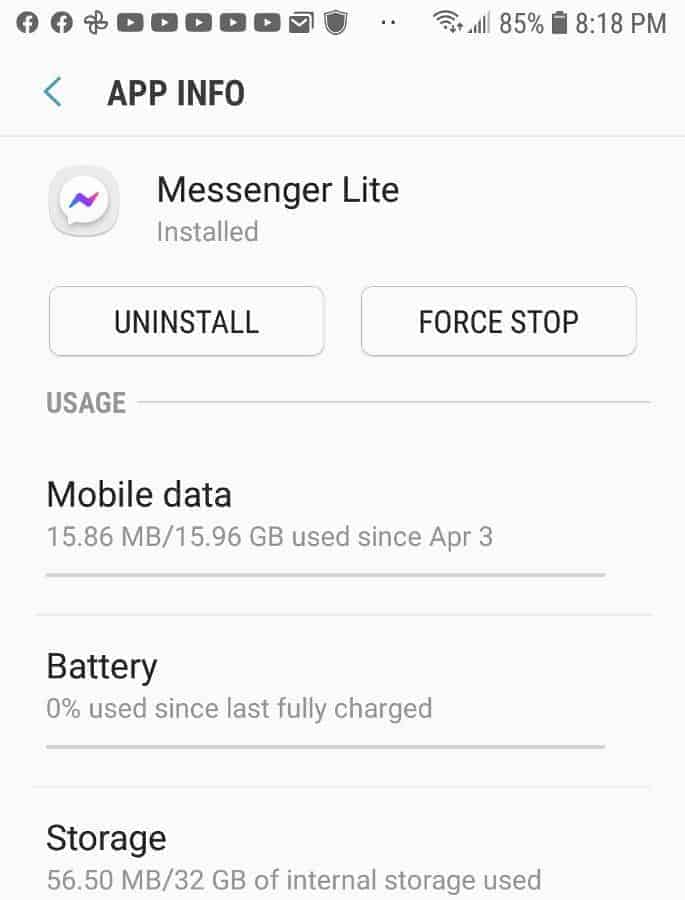
Another way to fix the app is to force quit the Facebook Messenger app. You can open the settings on the app, and then choose apps and notifications. Choose Messenger, and then choose Force Quit.
If you are using an iPhone, you can swipe up from the home screen, and then swipe out of any apps that are open. You can relaunch Messenger afterward and see if it works.
3. Clear the Cache for Messenger
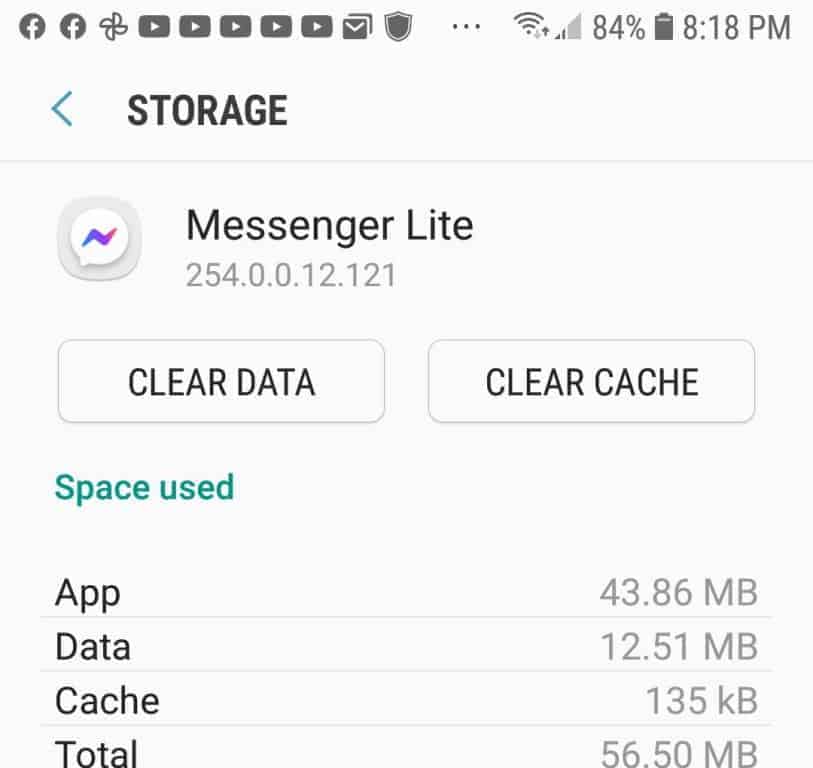
Another fix that works is to clear the cache for Messenger. The cache file can get corrupted or be too full, which leads to problems.
The cache lets apps store data on a temporary basis so that they can run faster and use fewer resources. If you are having trouble with Messenger, you might need to clear the cache and start over.
When you have too much data actively working on your phone at the same time, it can cause some apps to malfunction.
Go to Settings in Messenger, and then look for Storage and Cache. Clear storage and then restart Messenger to see if it works. If not, continue on to the next solution.
4. Turn Your Wi-Fi Off and On Again
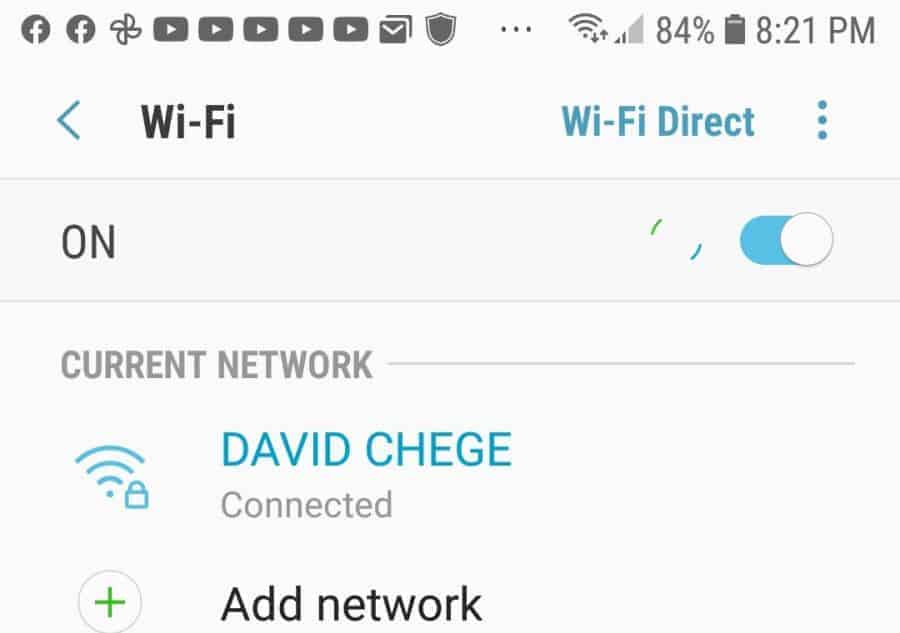
Sometimes you may experience a problem with the network, and it can cause Messenger not to work. You can go to your settings and turn your Wi-Fi off.
Then turn it back on again right away. If you are on your cellular connection on your phone, you can turn your data connection on and off. This will often fix the problem.
5. Make Sure That Background Data Is Enabled
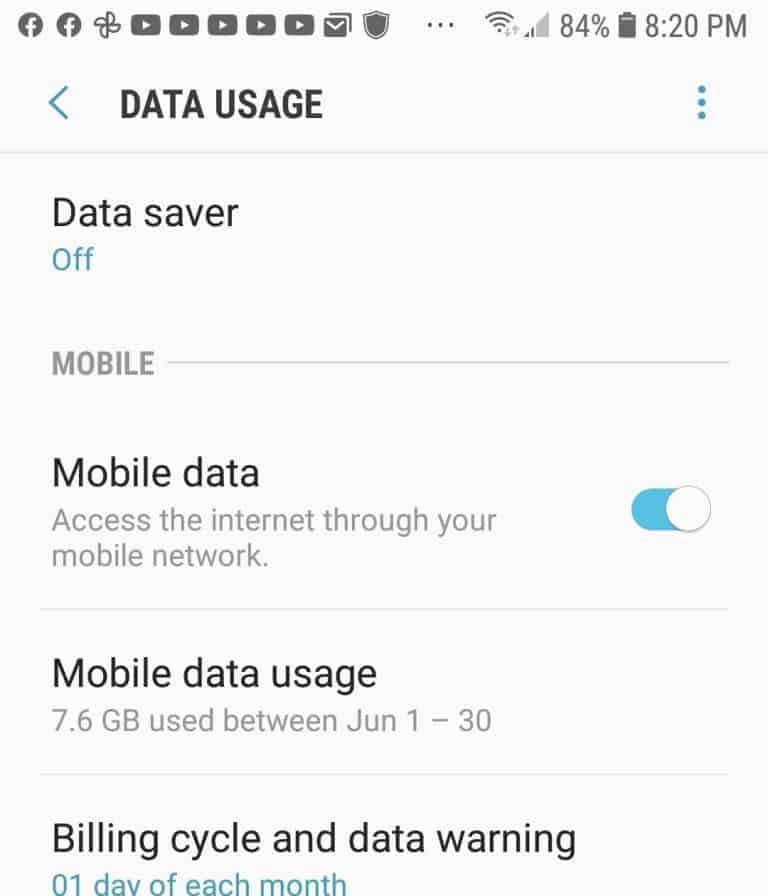
When you have background data enabled, you will receive notifications for apps when you aren’t using them. You will see Messenger notifications come up on your phone, even though you aren’t in Messenger.
If this isn’t happening, there is a good chance that you have background data turned off. Sometimes people restrict data for apps so that they save their data.
When you do this, your app will only connect to the Internet when you are using it. However, you don’t want to restrict Messenger or you will not get notifications.
You can go into the settings on your smartphone, and choose the Data setting. Make sure that you have Background Data on for Messenger.
6. Update Your Phone

Another reason that Messenger might not work is that your phone needs to be updated. You might be waiting to update your phone; people often wait because they don’t want to deal with any changes that might happen once the new software is installed.
However, it is important to remember that when your phone has an update available, it is a good thing. Updating your phone will make your security stronger, fix bugs, improve your phone’s performance, and give you new features.
If Messenger, or any other app, isn’t working, you might need to update your phone to fix it.
7. Try Uninstalling and Reinstalling the Messenger App
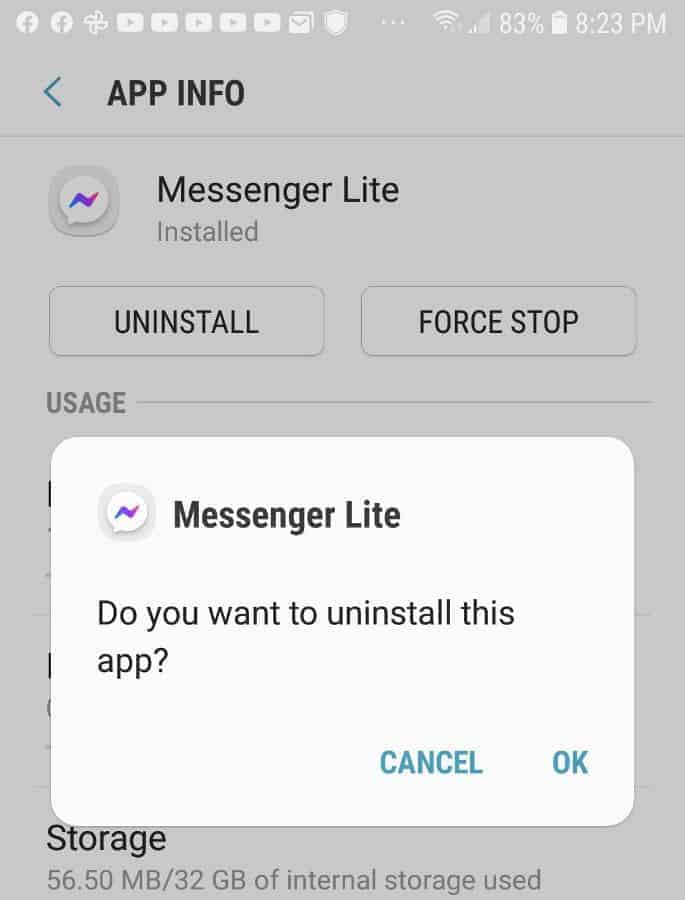
Sometimes it helps to uninstall your Messenger app and then reinstall it. There are many different reasons that it could be glitching, and this will help.
You don’t need to worry about losing your information because it is stored online. Once you sign back in, all of your contacts and messages will still be there.
If you use an Android, you can go to the Play Store and search for Messenger. You can select Uninstall to remove it from your phone.
Then, touch Install to reinstall it on your phone. Once you finish, open the Messenger app and sign into your account to see if it works.
8. Reset All of the App Preference Settings in Your Phone
If none of the solutions above have worked, you might need to reset your app preference settings on your smartphone. You won’t lose any of your stored information when you do this.
It will allow all notifications to be enabled again and restore the default settings for everything. It will reset everything, including background data restrictions, permission restrictions, and more.
Messenger might not be working because you accidentally changed a setting, and if you can’t figure out which one it is, this could do the trick for you.
If you have an Android, you can follow these steps:
- Choose Settings on your phone
- Scroll down until you find System
- Choose Reset Options
- Next, choose Reset App Preferences
- Confirm your choice by pressing Reset Apps on the screen
Once you follow these steps, you should also reset your Wi-Fi, your Mobile settings, and your Bluetooth settings to make sure that everything is reset and working the way it should.
You just go back to the Reset Options, and choose to reset Wi-Fi, Mobile & Bluetooth. Hopefully, Messenger will work once you do this.
9. Enter Safe Mode
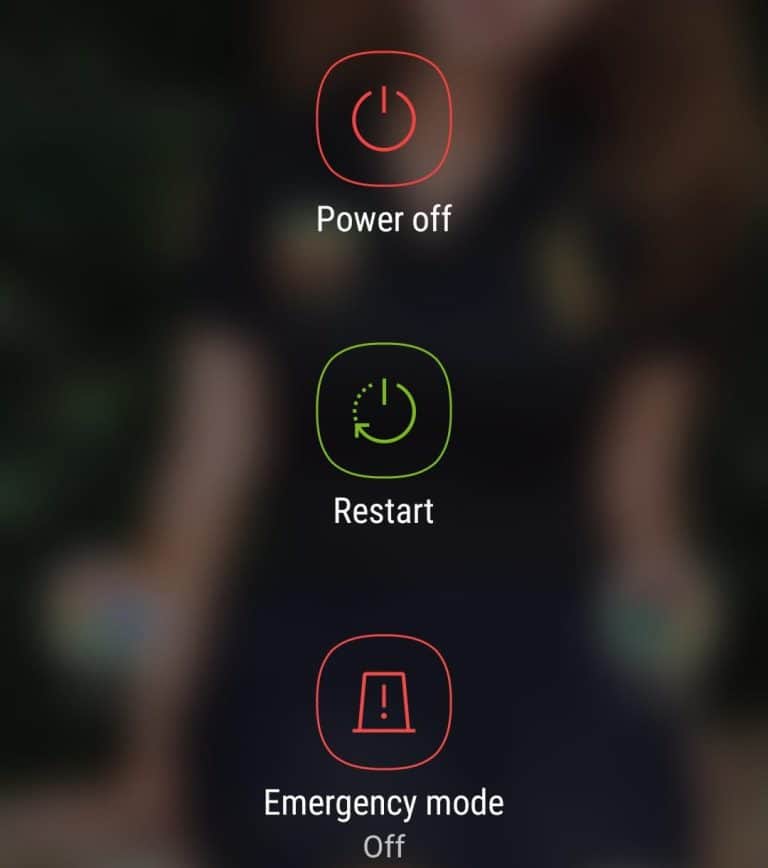
If you are using an Android, this option might work for you. You could have an app that you installed a while ago that doesn’t work with Messenger.
It could be an app blocker or another app that stops Messenger from loading. You can boot your Android into Safe mode to find out if this is the case.
When you do, this will cause your phone to load the essential apps that are required for your phone to run, but nothing else. It will block all third-party apps until you restart your phone.
All you do is hold down the power button to open your options, and then choose the shutdown or power off button. This should give you a pop up that lets you Reboot to Safe Mode.
Once you do, you can go through your list of apps, and see if you can find the one that could be causing the problem.
10. Go to a Service Center for Your Phone
If you still can’t get Messenger to work, you might need to take your phone to a professional for help. There are some places that can help with any type of phone, while others might specialize in a particular type.
For example, if you have an Apple phone, you might want to go to the Apple store. When you go, describe your problem and let them know what you have done to try to resolve it. Then, see if they can determine a different solution.
Conclusion
The issue of Facebook Messenger not working can be quite annoying especially when you’re desperate to use the app. Many people use messenger as a texting app, and it is their only way to communicate with some of their contacts.
If this happens to you, you are likely to want to get it fixed right away. There are many different reasons that your Messenger app might not be working.
People have a lot of data stored on their phones, and it can cause glitches. You might have restricted certain apps from using data when they aren’t open, and this could include Messenger.
The problem is that you could have done it by accident, so you won’t actually know why Messenger isn’t opening. There are a number of different solutions you can try, and there are 10 listed above.
Normally, one of these will fix your problem so that you can get back to using messenger to communicate with your contacts.
You need to make sure that you try the solutions one at a time, and if all else fails, you can consult a professional who has experience with your type of phone.
They will likely be able to sort out the problem for you. Messenger is one of the most popular apps for getting in touch with your friends and communicating, so you will want to try each solution so that you fix the problem.