So you’ve just sat on your favorite couch, got popcorn, and are all set to watch your favorite TV show, and then it happens! Your Amazon Firestick remote decides to play dead.
Oh, poor you! I know how it feels. And that’s why I wrote this article on how to fix a Firestick remote not working.
I’m going to show you quick fixes you can implement if you’re facing the same issue I was going through some months ago. So, let’s hit it!
Why is my firestick remote not working?
If you’re looking for a quick fix for Firestick Remote not working, try these things:
- Press and hold the Back and Home buttons for ten seconds (to unpair)
- Press and hold the Left, Menu, and Back buttons (to reset most Firestick remotes)
- Press and hold the Home and the Menu buttons (to reset Non-Voice remotes)
- Battery check: Change the batteries, if needed
- Did you pair the FireStick remote already? Yes, that’s the first thing you have to do!
Troubleshooting a firestick remote
Resetting your remote
This is probably the first thing you’re gonna do. But you need to know that depending on the remote’s model, the resetting process will slightly differ.
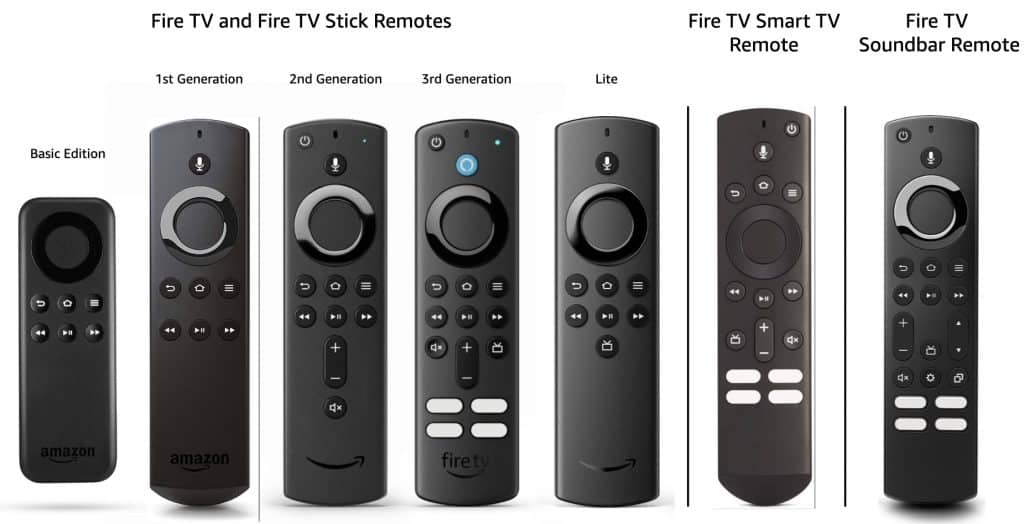
Non-voice remote (Basic edition)
To reset a non-voice remote — the one without a microphone button — you need to press and hold the Home button and simultaneously press the Menu button 3 times.
After that, release the Home button and press the Menu button 9 more times.
1st Generation remote (Alexa Voice Remote)
If you have an Alexa Voice Remote (1st Generation), you must simultaneously press and hold the Left and Menu buttons for 12 seconds to reset it.
For all other remotes
If you have an Alexa Voice Remote with volume and power buttons, Alexa Voice Remote Lite, Fire TV Alexa Voice Remote, Fire TV Smart TV Remote, or Fire TV Soundbar Remote, you can reset them by pressing the Left, Menu, and Back buttons at the same time, and holding them for 12 seconds.
Come closer!
I know, I know, you’re laughing now. But in all seriousness, your remote might be more than 30 feet away from the device. As a result, your Firestick remote might not work correctly.
Batteries, batteries, batteries!
Yeah, such an ordinary thing. When you most need batteries, they run out. It’s been like that since the beginning of time. Trust me, check this first because, despite the official statement that the batteries last around 6 to 10 months, there’s no way they’ll last so long.
But no need to stress! Just check whether your batteries are functional or if you need to change them. (Hope you have spare ones somewhere).
It’s easy to do, and it will take just a few seconds. Open your remote, remove the batteries within, and replace them with new ones. You will need two batteries, and make sure they are new so that you are sure the problem is within them.
How to change the batteries on your Amazon Fire TV Stick Remote:
How to make my batteries last longer
If the cause of your Firestick remote not functioning are batteries, and this is not the first time it’s happening, here are some tricks you might use to prolong their life cycle.
- Stop leaving your remote where people can sit on it or put stuff on it. Why? Because that way, the buttons get pushed every time someone accidentally sits on it or covers it with some object. And guess what? Your batteries are draining.
- Stop saving by getting low-quality batteries. I know these are challenging times, but you will spend more by replacing your low-quality batteries every month than by buying a pair of good-quality ones. Trust me.
- Disconnect Alexa! Yes, you heard me correctly. “But I’m not using it!” No, you don’t, but that doesn’t stop your remote from listening and being constantly tuned in to your voice. If you want to prolong your battery life, just disconnect it.
- Stop mixing batteries! Sorry, but mixing used and new batteries is a no-no! Just don’t do that. It’s going to drain your new battery in a blink of an eye.
- Stop playing with your remote. Resist the urge to press buttons on your remote. Each time you press it, or hold it longer than necessary, you’re shortening your battery’s life.
- Disconnect it from WiFi. And lastly, when you’re not using your Firestick remote, please disconnect it from WiFi. There’s no need for it to be connected all the time, but only when you use it.
- Replace the remote. Now, it is known that the older generation of remotes drains batteries more, so if you want to save yourself from replacing them every minute, buy a new generation remote controller.
Have you checked if your Firestick is powered on? Here’s what to do if your Firestick won’t turn on.

Battery Compartment
Sometimes, when you put batteries inside your remote, they slip a bit and lose contact. You can check it by opening the battery compartment and checking these three things.
- Clean the power connectors: Before performing surgery on your battery compartment, check whether the power connectors have some corrosion, dust, or sticky stuff on them. You can clean it with a cotton swab dipped in isopropyl alcohol, lemon juice, or white vinegar. You can also use a pencil eraser, a microfiber cloth, or a can of compressed air.
- Give the batteries a push: Use a screwdriver to push the batteries from the bottom up. Hold it for 10 seconds to see whether the remote will pair. If you succeed, use the remote very carefully in the future, or at least until you buy a new one.
- Cut off a part of the rubber fixator: If the first method doesn’t fix the problem, you must check the rubber fixators on both sides of the battery container. Their function is to set batteries in their place, but sometimes they do the opposite. To check whether this is the issue, take out the batteries and you can squeeze them between your fingers. If they are too thick, they might cause batteries to lose contact. You need to cut down the rubber fixator and cut off the small part next to the plastic edge of the remote. Return the batteries, reattach the lid, and see whether the remote will pair.
- Check the contact pads: So, if you didn’t know, your Firestick remote has contact pads on the back of the battery compartment. It connects batteries with the motherboard. Over time (or if you have a nasty habit of dropping your remote), these contact pads might get loose, causing your Firestick remote not to function. You need to open your remote and use a screwdriver to lift them a bit.
Need a visual guide? Here you go!
Restart your remote
The simplest way to restart your remote is to take the batteries out, and after a few minutes, you place them back.
If that doesn’t work, you should try a complete restart of the system. How? Simply by turning the power off. (You know, disconnect the power cable, and your system will restart when you plug it in again).
If this didn’t help, go to your settings and choose Remote and Bluetooth devices. Problem? You can’t reach Settings with your dysfunctional remote? Hehe, that’s where your mobile smartphone comes into play!
Pick up your phone, and search for the Amazon Fire TV app on the Play Store or App Store (if you already don’t have it). Download it, install, open it, and connect it to your Firestick. If it asks for a PIN, you can find it on your Firestick screen. Just type it, and voila, you’re connected!
You can now use your phone instead of the remote to navigate your screen and get to Settings.
Note: In order to do that, you need to be connected through the same WiFi connection as the Firestick.
Okay, back to troubleshooting. Now that you’ve found your way to reach Remotes and Bluetooth, find the Amazon Fire TV Remotes button and click on it. Choose the Add New Remote option and press the Home button on your remote. After around 10 seconds, your remote should be connected.
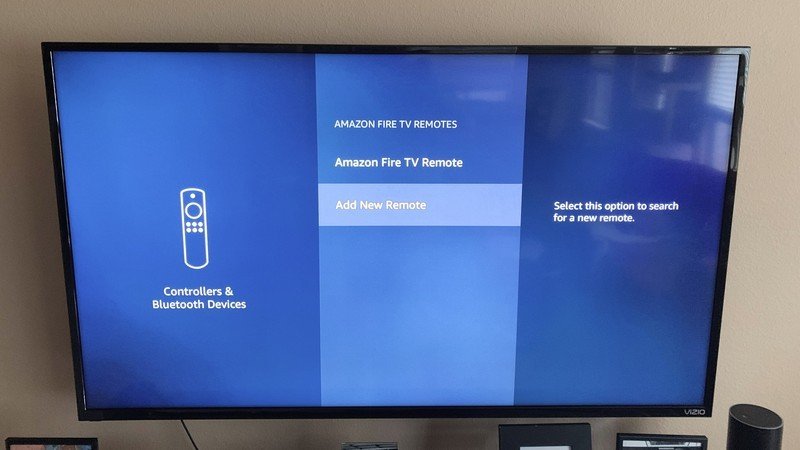
We wrote an article on resetting the Firestick, that you should definitely read!
Is your remote paired?
Once you’ve confirmed that the batteries are not the issue, let’s move to the next one.
Did you forget to pair your remote with your Amazon Fire TV? I know, silly question, but you have no idea how many people forget it. Who knows, maybe you’re one of them!
Okay, sometimes the remote gets stubborn, and it refuses to connect. Here’s the procedure for those who forgot to pair their remote, are experiencing issues with connecting or replaced it with a new one.
Pairing your Firestick remote with your Amazon TV
Now, depending on whether your remote is an old one (the one you used before), a replacement remote, or some third-party remote, here’s what you have to do.
Pairing an Unresponsive Amazon Fire TV Stick Remote
- Hit the Home button and hold it for around 10 seconds
- After the blue light blinks three times, your remote should be paired
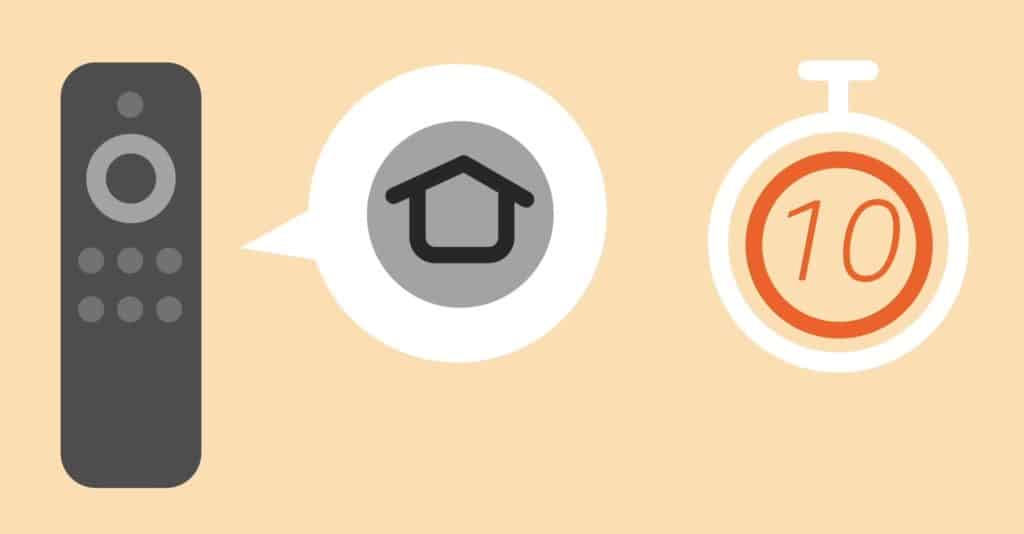
To make this work, make sure you’re not standing (or sitting) too far from the Fire TV Stick. The distance between you and the Fire TV Stick should be less than 10 feet.
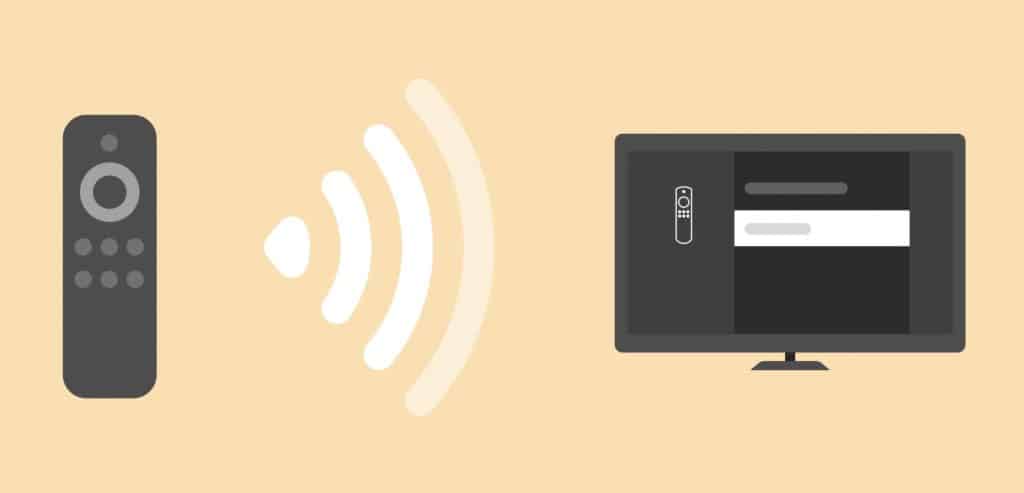
Pairing a Replacement Remote
If you’re using (for any reason) a new remote for your Fire TV Stick, go to Settings, choose Remotes (Controllers) and Bluetooth Devices, and choose Amazon Fire TV Remote.
Since the remote you’re using is new, and you don’t have the functional one, you will have to use your phone to get into Settings. (I’ve already talked about it above).
Once you’re there, choose Add New Remote and hit the Home button on your remote. After that, your new remote should be connected.
Pairing Non-Firestick remote
Yes, you can connect a universal remote, but it needs to be compatible. Check the remote’s user manual to see what Bluetooth profile it uses. It will probably be A2DP, HID, or SPP.
The good news is that most universal remotes, the latest generations are compatible. You can choose whichever brand you like the most.
So you have a new non-Firestick remote, and you’re trying to pair it. The procedure is pretty much similar to the previous one. You go to Settings and click on Remotes (Controllers) and Bluetooth Devices, but then, instead of choosing Amazon Fire TV Remote, you hit Other Bluetooth Devices.
Click on Add Bluetooth Devices and wait for a few seconds while Amazon TV finishes scanning. Select your device (remote) from the list; after a few seconds, you should be notified that your remote is paired.
And if your remote is incompatible, well — you know what you got to do — buy a new remote (a compatible one this time).
We also wrote an article on solving the No Signal issue with Firestick, which you should read.
Some other device interfering with the signal
The official 30 feet range between the remote and the device is more theoretical. In real life, you will face interference from various devices in your home.
You might be surprised to learn that your microwave, wireless phones, speakers, coaxial cables, or any other wireless device can interfere with a Bluetooth signal.
What can you do there? Well, the easiest way is to move them away from the Firestick.
Physically damaged remote
My, oh, my. You’ll never know if someone from your household did something with the remote while you were away if they don’t tell you. And it’s not uncommon!
If non of the above fixes worked, your remote might be physically damaged. And the worst thing is that sometimes the damage is not visible outside but is inside the remote.
Try checking these things before you throw your remote away.
The motherboard and Control Button panel
Besides the problem with the battery container, your remote might have issues with the motherboard or Control Button Panel.
You can get to them by completely opening your remote. To do that, you will need to open your remote. You’re not opening the battery compartment this time, but you’re entirely disassembling your remote. Here’s how you can do it.
1. Getting to the motherboard
To open the part where the motherboard is, you must first remove the battery cover and the batteries. Next, remove the four 3.6mm screws holding the back panel in place.
Next, you will need to use a plastic opening tool, insert it in the gap on the side, and pry open the panel. Then you will have to unscrew seven 2.4mm Phillips J#00 screws to disconnect the motherboard from the case.
To ensure you don’t damage the motherboard, use the plastic opener to lift it from the case. Just place it in a small gap at the top and lift the motherboard.
2. Control Button Panel
The Control Button Panel is right below the motherboard. So if you want to check or clean it, you can do that once you take the motherboard out of the case.
Note: Once you open your remote, there’s basically no way you’re going to place it back the way it was before. So, prepare glue or use a zip tie to put the two parts together.
Here’s a video that can help you with a zip tie if you have a Firestick remote (Generation 2).
Conclusion
And here we are at the end of the story, and I’ve shared all possible fixes for a Firestick remote not working. My final advice is to start with methods that don’t require you to disassemble your remote.
If you find this article helpful or some other method worked for you, please share your experience in the comment below!