Fire sticks are generally quite reliable nowadays, and anyone who doesn’t obviously hasn’t used the first generation of Fire TV. It’s much improved with little tweaks here and there to provide a better overall experience.
But there are still hitches and problems with Fire TV sometimes, as with pretty much any form of streaming device. One issue that’s been reported is that the Fire stick won’t update no matter what you do. This can occur even on brand new sticks, and it can be pretty frustrating.
Here’s a few things that you can do if you’re having update problems with your Fire TV stick.
Fire stick won’t update? Here’s a few things to try
Before running through the reasons that you might not be able to complete an update, let’s check the basics first. One of the most common reasons of this kind of problem is that you’re actually lacking the capacity on your device to complete it.
Updates can be pretty big, and they can take a lot of space for you to download. If you don’t have sufficient space on your Fire stick, then you won’t be able to properly complete it.
You usually need at least 500MB to perform an update, and a basic Fire stick will only be 8GB in size, with only 5-6GB usable for storage. So, check this before you continue, and remove a few apps if you must.
If you do have enough space, then there’s obviously something else at play. Let’s see what else could be causing your issue.
Make sure you’re connected to wi-fi
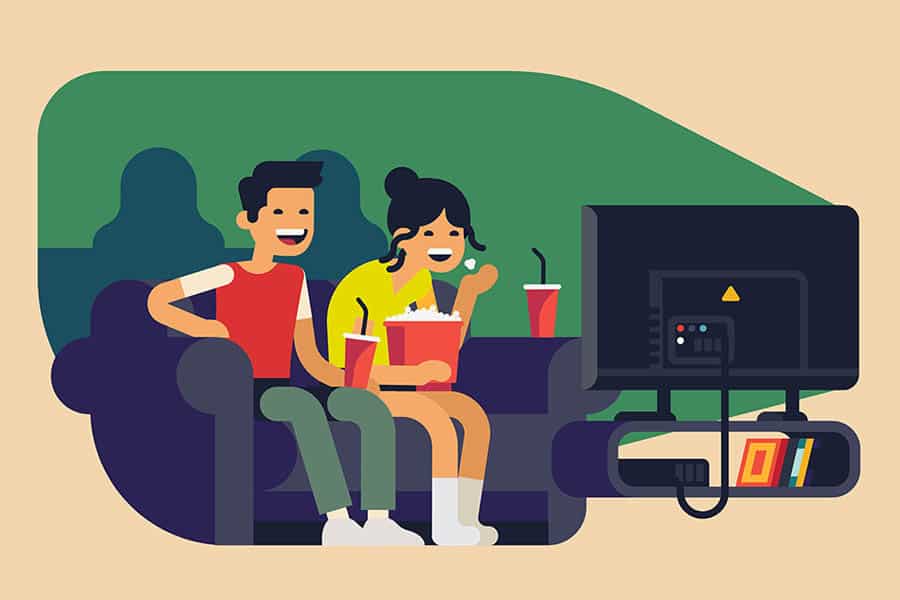
The first thing we’re going to check is that you’re connected to the internet properly. If you aren’t, then you’ll still see the option to update your Fire stick, but the update won’t actually work.
You can find out if you’re connected to the internet by going into your settings. Once you’re in there, go to the Network option. When you’re in Network, you can press the Play button on your remote control to find out whether you’re properly connected to the internet or not.
If you’re not, then there’s obviously a simple fix here. Ensuring you’ve got a strong wifi connection is the first thing we need to do. Something you can do if you’re not sure whether the update is related to your wifi is to try using your phone as a mobile hotspot.
This can help you work out if the connection with your wi-fi is the problem, or it’s actually a problem with your hardware.
Double check your range
Not only do you need to be connected to the wi-fi, but you also need to be able to get a strong signal. If you can’t, then this can stop you from being able to complete an update.
Making sure that your Fire stick is within a certain distance of your router is a good idea. You can also switch it over to another HDMI port too to see if this makes a difference.
There’s a small possibility that there may be another device interfering with your Fire stick. It all depends on the wifi band that you’re using, but potentially another streaming device or even a cordless phone could be causing a problem.
Restart your Fire stick
If your Fire stick is saying that you’re connected to your home wi-fi and you still can’t update it, then it’s likely there’s an issue with the software on your device.
Usually, the first point of call with any problems with the software is to make sure that it’s updated. But what do you do when you can’t update the software?
Well, first we’re going to reset the Fire stick. If you have a lot of data on there, then a soft reset will be best. If there’s nothing of importance on this device, then try a factory reset instead, as this is more thorough.
Reset your router
Although your Fire stick may say that it’s connected to your wi-fi, that doesn’t necessarily mean that your wi-fi is working fine.
You can also go ahead and reset your wi-fi router too. There may be an error with its ability to connect to the internet, which is stopping you from completing an update.
There’s no need for you to do a full pinhole reset on your router – simply unplugging it for a few seconds and then switching it back on should be enough.
Conclusion
Overall, there’s no doubting that there’s usually a way that you can fix a Fire stick that won’t update. In some circumstances though, it may be that Amazon’s servers are down. If this happens, then there’s nothing you can do but wait it out.
Fortunately, that hasn’t happened in a while. And between restarting your device and making sure it’s securely connected to the internet, you should be able to get things resolved.