Google Drive can make your life a whole lot easier. This is especially true if you’ve got a laptop with very little storage, with Google’s own Chromebooks being a prime example of a device that relies heavily on cloud storage.
And with an increase in users, Google Drive seems to have stood up to the test pretty well. For the most part, it’s reliable and secure, and it’s an easy way to store all of your necessary files.
But sometimes, you may need to download a file from Drive – whether that’s to enter a password or to view it via a different format. And if it’s not just Google Chrome being slow, then it’s likely we can trace the cause of the problem back to somewhere else.
Why Google Drive won’t download files to your device
For those that are looking for the quickest solution, it’s most likely that you’re actually intentionally or unintentionally blocking cookies in your browser. If you’re a Chrome user, you’ll likely see an eye icon within your URL bar with a strikethrough line across it. Click this to allow cookies in Google Drive.
If you can’t see the eye icon, then go to the left hand side of the URL bar and click on the padlock icon. Go to Cookies, and see which websites are allowed and disallowed within your Chrome browser. If drive isn’t enabled, then you may not be able to download files on your device.
There’s a slightly different way to do this for other browser, but the premise is the same. In Safari, you need to go into Preferences and enable third party cookies. For Firefox users, you can usually do this by pressing the small shield icon in your URL bar and turning off Enhanced Tracking Protection.
This advice should be solid for most people, and it should enable you to download through Google Drive again. If not, then read on and we’ll run through a few more different things you can try.
Check who’s signed in
The first thing that we’re going to check is who’s actually signed into your device.
There’s been a bug with Google that when you’re signed into multiple accounts at the same time, Drive doesn’t know if they all have access to the file. This means that when you actually go to download a file, it’ll stop you from doing it as a precautionary measure.
It’s been an issue with Google Drive for as long as I can remember. And although it doesn’t happen often, it’s the most likely cause of the inability to complete a download. So, ensure that you’re the only account signed into Google Drive at the time.
A quick way that you can do this is to open up an incognito browser and log in that way instead. That means that you’ll only be signed to one account, and it should then let you download.
Third party cookies
Right, now we’ve ensured that you’re not signed in on multiple accounts, we’ll want to check your cookie situation.
Although there are certain elements about your browser storing cookies you may not like, there can be advantages to them. They allow websites to remember that we’ve been on them before, and therefore serve us with tailored content.
But if you’ve disabled or blocked cookies in your Google Chrome browser, then Drive may not be able to download your files. You can check this within your Settings, and then Privacy and Security.
You’ll then want to go to the Cookies and other site data option. Here, you’ll be able to check that you’ve enabled cookies on your browser.
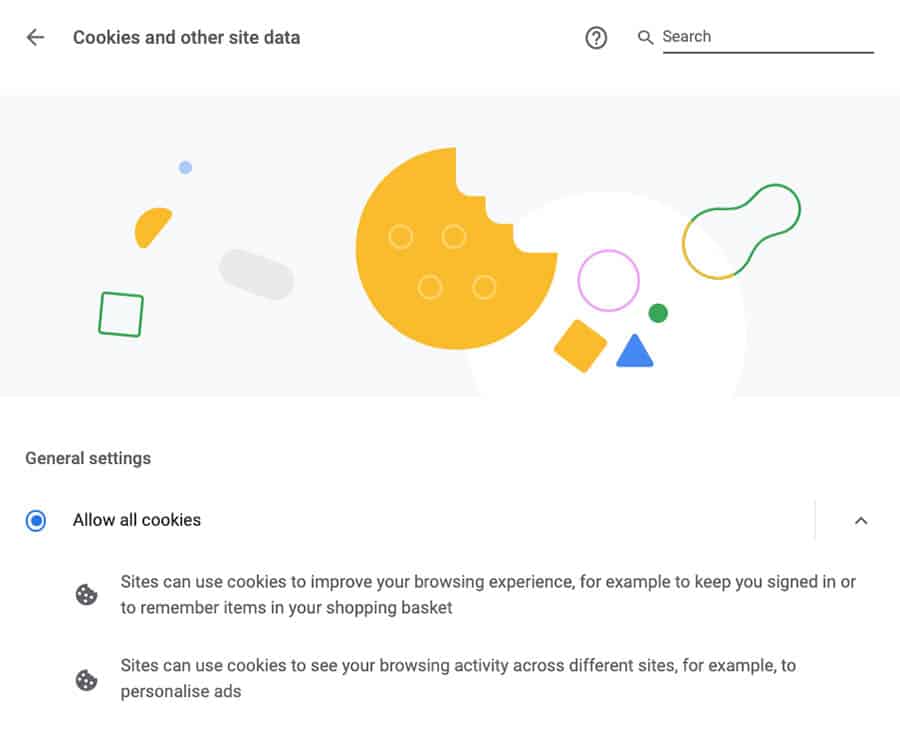
Once you’ve done this, you should be set. If you want to take things a step further, you can even add Google as a permanently allowed site within these settings too.

A telltale way to know whether cookies are stopping your download is usually found within your URL bar. If they are, you’ll likely find a small eye icon with a slash through it, meaning that cookies are disabled.
Re-install your browser
Whilst not ideal in any scenario, a quick uninstall and re-installation of your Chrome browser may be in order.
You can do this quite easily by going into your Finder on a Mac and dragging Chrome into the bin. On Windows, you just need to find Chrome within Apps and Features and hit Uninstall.
Doing this will reset everything back to default, as well as removing any potential extensions that may be stopping your Google Drive from downloading. It should only take you a few minutes to do this, and more often than not, it’ll work to fix a wide variety of different problems.
Disable your extensions
Easy to use extensions are one of the reasons why many people turn to Google Chrome in the first place. But in Chrome, and in other browsers too, they can sometimes cause issues with other tabs.
If you can, you’ll want to try disabling all of the extensions that you’re using within your browser. Doing this will at least let you see if they are or aren’t stopping you from downloading Google Drive files.
If they are, then you can one-by-one turn them back on whilst checking if it has an effect on your downloads. This can help you isolate the one that’s causing the issue, and keep it turned off in the future.
Double check your internet connection
Usually you can getting Google Drive working again by following the above advice. But that’s not always possible, as in some cases it may actually be your internet connection that’s stopping you from using the service.
When you’re not connected to the internet, you’re not going to be able to use the Google Drive storage to its full potential. It relies on an internet connection to work properly, though you actually can still download and edit files from Sheets or Slides if you don’t have a wifi connection.
You’ll need to go into your Google Chrome settings to enable the ability to work on your documents whilst you’re offline. If you don’t, then you may have problems when trying to download a file.
Conclusion
This has been an ongoing issue with Google Drive, and even now in 2021, people are still coming across it. I can almost remember the first time it happened to me 10 years ago!
Fortunately, it’s usually down to the cookie settings that you’re using on your device. So clearing those, as well as making sure you’re only logged in on one account, should be a quick fix.