Although the RAM and CPU of your computer are the first things many people look for when having issues, the graphics card is also one of its most important components.
This is especially true if you’re using a 17 inch gaming laptop, and graphics cards are also very important if you’re planning to do a lot of editing too. They’re a crucial part of your setup, as they allow you to render an image on your laptop display or monitor.
So when you begin having issues with your computer after a few years of use, it’s one of the first components people think of. It leads people to think that their graphics card may actually be dying. And the truth is that if you’ve been using it for a long time, then it is definitely a possibility.
But how can you tell if your GPU is the cause of the issue, or if it’s an issue elsewhere in your computer setup? That’s what we’re going to look at.
4 ways to tell if your graphics card is dying
The truth is that your GPU is actually one of the more durable components of your computer or laptop. For most people who are using their laptop for everyday tasks, they’ll never need to worry about replacing their graphics card.
People often ask; is a GPU a graphics card? Whilst they’re different things, we often use the terms interchangeably, as well as sometimes referring to it as a video card too. For casual users, high amounts of processing isn’t necessary, so your video card should last a long time.
The main cause of your GPU dying earlier than its lifespan is if you’re using it at 100% of its capacity for long periods of time. This means that if you overclock your computer to get a faster refresh rate, then your GPU is far more likely to die early.
This is primarily targeted at gamers, and if you’re using your GPU regularly, then it may die pretty early. Obviously, high demanding games like Metro Exodus will put a greater strain on your graphics processing unit.
How long will it last? Well, it’s hard to say, but graphics cards tend to come with a 2 year warranty. They should still last 3-4 years even with heavy use, and 4-6 years with above average to moderate use.
It’s also worth noting that if you’re using a laptop, it’s pretty difficult for you to replace your graphics card with most models. They are typically soldered onto the motherboard, which makes it difficult for anyone without some technical knowledge to replace their own GPU.
There are a few Alienware models that are exempt from this, and will allow you to switch your graphics card out. Anyway, whether you’re using a laptop or a computer, let’s take a look at some of the signs your GPU may be dying.
Your computer crashes when in use

This is the most difficult one to deal with, because your computer can crash for a whole host of different reasons. It is more likely to be a problem elsewhere than with your GPU, so make sure that it’s not simply your computer overheating for other reasons.
It could also very easily be a problem with the memory or storage on your computer, especially if you’re trying to use some form of external hard drive. Check these first, but yes – your GPU could be the reason why your computer is crashing.
In many cases, you’ll be met with the blue screen of death. It’s a fairly common experience amongst gamers, and it can be a sign of graphics card failure. It’s almost certainly an issue with your hardware, potentially caused by overclocking your computer.
This isn’t always going to be the case, but it’s a common sign that you know your graphics card is at the root of the problem.
Solution: If you can, then trying another graphics card instead of your current one is a good idea. This can easily tell you if the problem lies with your GPU, or it’s something else wrong with your computer system.
If you can do this, then at least you’ll want to turn off your computer and let it cool down for a while. Then, reboot your computer and see if the same problems occur.
Glitching and artifacts
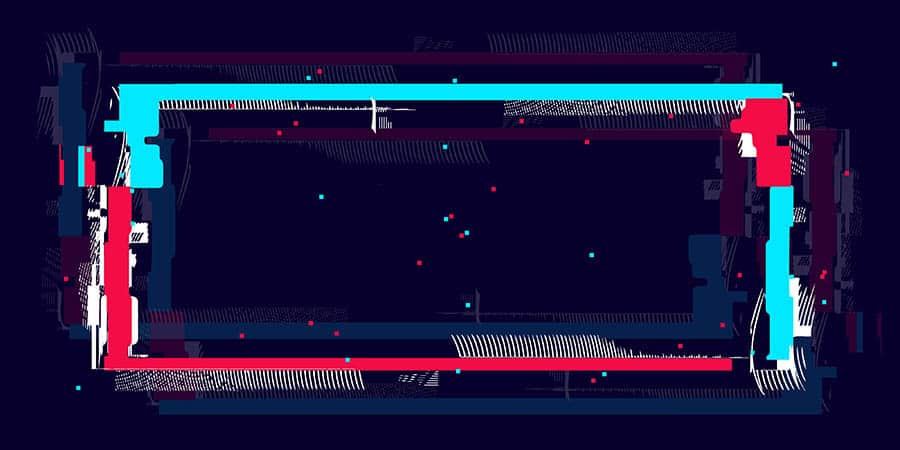
When your GPU is processing data, it can sometimes have problems doing this. It can result in your monitor having problems rendering the frames on your screen. This is what we call artifacting, and these kinds of bugs are fairly common in the computer world.
You’ll also likely have temporary disturbances and glitches on your screen, which can be a little strange to look at. This may only happen once or twice, but if it continues to happen and even gets worse, then it could be your graphics card at fault.
Solution: The main way to get rid of glitching is to check that you’ve got the right drivers installed for your graphics card. If you don’t keep your video card updated, then it may result in problems.
You can easily update your graphics card driver by heading into your Device Manager and finding it amongst the other hardware that needs updating from time to time.
If you’ve recently updated them, then reverting back to their previous version could be the fix that you need. And at the other end of the spectrum, if you haven’t updated them in a while, then this could also be a cause of glitching.
Your fans are suddenly really noisy

It isn’t abnormal for your computer to start being a little bit noisier when you’re using very intensive programs. Whilst most people are worried about the fans becoming noisy on their processor (CPU), this can also be a problem for your graphics card too.
Overheating is the biggest problem with both computers and laptops in general, as when they’re in heavy use, they can keep up with their graphics processing tasks. Getting rid of all of the excess heat that is generated by your GPU is crucial.
If your fans suddenly become very noisy, then it’s likely that there’s something stopping them from working properly. Finding out what is causing this is all you need to do to solve the issue.
Solution: If you think that the fans may be the culprit in your issue with your GPU, then there are a few things for you to do. Firstly, you’ll want to power down your laptop completely.
It may just be that the graphics card has overheated, and the fans are going into overdrive and being made to work too hard. This can happen if you’re doing something very intensive, or like I said, you’re overclocking your computer.
You’ll also want to make sure that your graphics card fans are completely free of any dust or debris which may be a factor in the issue. Cleaning your fans is something that you probably want to do every now and then anyway.
Depending on your graphics card, you may want to clean them of any oil that has leaked. Most people panic when they see oil in their graphics card, but it’s totally normal, as it comes from the thermal pads. Wiping this away is a good idea, but be careful not to get any cleaner onto your thermal pads.
Should you consider getting yourself a new graphics card?
If your graphics card is more than 5 years old, or you know that you’ve been working it pretty hard for the time that you’ve owned it, you may need to think about replacing it entirely.
As mentioned, it’s rare that a graphics card is going to die within the first few years of you using it. The only cases where this is really possible is at a very high level of use, and definitely if you’re trying to get a faster refresh rate.
Most people who have a GPU die early are generally the types of people who know what may potentially happen by using it at a high rate.
Conclusion
Overall, there are various different ways that you can tell you need to get your computer a new graphics card.
The most common ones are being met with the blue screen of death, glitches occurring on your screen and your GPU fans going into overdrive. Plus, if you’re starting to deal with more fan noise than standard, this could also be an indicator of an issue.
If you’re worried about your graphics card dying, then it’s unlikely to be the case unless you’ve been playing games a lot. Trying updating your GPU drivers to see whether this fixes the problem. There are some circumstances where you can find a solution to your issue, but in some cases, it might be time for a new GPU.