The globally renowned Hisense brand produces some of the best Smart TVs on the market. But similar to all Smart TVs, this brand’s models also come with some issues that require troubleshooting to identify the cause and fix it quickly. For instance, the user can witness screen display problems, or the backlight can become faulty.
Whenever you go through Hisense TV problems, you should follow the suggested Hisense TV troubleshooting steps to discover the solution. Although these issues do not arise frequently, they still cause great concern. But the good news is that we can fix almost anything.
This guide will explain some frequent problems experienced by Hisense TV users. We will also offer solutions to these problems, so keep your focus on and let’s get started!
Hisense TV Problems
As with any other TV, there are lots of Hisense TV problems faced by users all over the world. To fix Hisense TV issues, do the most basic troubleshooting first. Simply turn off the Hisense TV, then turn it on again. This should solve your problem.

Hisense TV Problems – Screen Issues
Sometimes it happens that your Hisense TV shows signs of screen problems. So we decided to highlight all the issues and solutions to potential screen problems.
Hisense TV screen flickers
Flickering is a widespread screen problem. This is an annoying problem that can even lead to eye strain. There are many possible reasons why images are constantly flickering:
- The mainboard is dysfunctional.
- TV is receiving an intermittent signal.
- TV has been turned off for a prolonged period.
- The network cable is unsecured or loose.
- TV is attached or connected to a faulty device.
It can be fixed by turning the device off and on. But if a component that is attached to the TV is faulty, this simple fix won’t come in handy.
Plus, loose cables and other TV features can be the cause too. In some cases, the culprit is signal interference, wrong TV settings, and electronic interference.
The following troubleshooting steps are helpful to make the screen stop flickering:
- Is there an interfering object nearby? It can be mobile, appliances, or even a fan. Position them away from the device.
- Insert the power plug into another outlet to avoid interference.
As shown in the above section, a simple reboot can be helpful too. Another troubleshooting step is to turn off the Energy Saving feature. You can do this with the following steps:
- In your remote control, go to settings.
- Choose Picture.
- Below Picture Mode, Energy Saving will be visible.
- Choose Picture Mode.
- A list of 7 choices will be seen.
At this stage, you can experiment with any of the seven options to discover the one that will stop the flickering. A flickering screen can result from a faulty mainboard or a malfunctioning component. In this case, take your Hisense TV to an authorized repair center.
Here’s a visual step-by-step guide to fix the flickering screen:
Hisense TV red LED light keeps blinking
This isn’t a software issue but a hardware one. Power-cycle is a great first solution.
- Press the power button on the TV.
- Unplug the TV from the power supply.
- Wait for 30 seconds.
- Plug the device back again.
If these steps didn’t work, it’s confirmed that it’s a hardware problem. Furthermore, if the LED light blinks 6 times, the issue could be with the inverter board, backlight, power board, or mainboard.
If the blinking occurs 4 times, the issue is with the inverter board wires or main logic board.
Brightness issues
Your Hisense TV might appear too dark or too bright – causing a strain on your eyes. This is because the brightness settings are too low or too high.
Based on the content you are viewing, you can manually adjust the TV’s picture settings. If your TV comes with presets for color and brightness, you can use any of them.
These presets have parameters that are edited. On certain models, attempt the following:
- Press the Settings button on the remote control.
- A side menu will be unveiled.
- Press the right directional key to view the full menu.
- Choose the Picture Mode.
Different settings have to be adjusted in Picture Mode to determine the suitable brightness level. But generally, picture settings can be optimized by ensuring that you have the following values:
- Backlight 52
- Tint 0
- Picture Mode Theater Night
- Sharpness 0
- Brightness 51
- Local Dimming High
- Color 49
- HDMI Dynamic Range Auto
- Color Space Auto
- HDMI 2.0 format – Enhanced
- Contrast 47
- Gamma 2
- Color Temperature Low
Moreover, ensure that you set the other settings to Zero or Off. The individual RGB color sub-controls can be at default settings.
Screen has gone black
Can you hear the content, but the screen is pitch black? Follow the below instructions:
- Unplug the TV power cord.
- Press and hold down the power button for 20 seconds.
- Keep the TV unplugged for 2 minutes.
- Plug the power cord back.
- Turn on the device again.
This procedure is essential to know if a simple reset can resolve the situation. But if it fails, the problem lies with the hardware. The power board, mainboard, or LEDs are likely damaged. In this case, take your TV to a repair center.
Backlight not working
If the backlight stops working, the user won’t be able to view any pictures. But while changing the channels, you will hear sound. The board monitoring the LED strips or LED strips is the culprit.
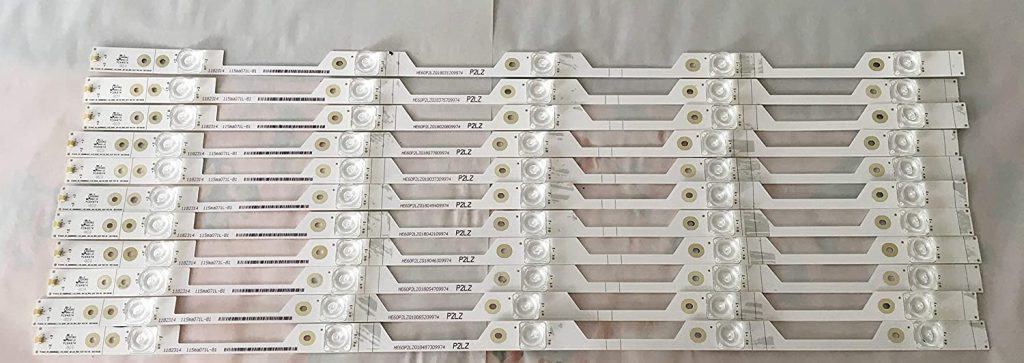
Considering it’s a hardware problem, replacement is needed from the back of the device. If you still have a warranty, it all can be fixed at no cost.
Hisense TV Issues Turning On
You just settled on the sofa and decided to turn on your favorite show, but your TV decided to ruin that plan – it doesn’t want to turn on. So what is the problem, and how can you solve it? Read all the reasons and solutions below.
Hisense TV won’t turn on
For this problem, check whether there is an issue with the power. For instance, the power supply can be faulty. In this case, consider plugging it into a different AC outlet. The various solutions for fixing the faulty power supply are:
- Unplug the TV from the power supply or wall plug.
- Wait for one minute.
- Plug it back again.
- This is basically a reboot.
- Turn on the TV by the switch behind the device. But make sure that the remote control batteries are functioning properly.
- If it doesn’t work, plug the device into another power outlet.
Unplugging and then re-plugging will most probably fix it. But in case it doesn’t, try the following solution:
- Remove the batteries from the remote control.
- Hold down the power button for 15 seconds.
- Insert the batteries again.
- Use the remote control to turn on the TV.
If this solution works, but the problem arises again, you should factory reset the device. More on this later.
Related Read: Hisense TV Won’t Turn On: Try these fixes first!
Hisense TV turns off right away
Some Hisense TV users have reported that no visuals are shown when they turn on the TV, no visuals are shown, and it turns off instantly. Numerous reasons and solutions exist for this scenario, such as a defective remote control or a faulty power supply unit.
If you think that the remote control is causing the TV to turn off immediately without showing any content, try the following steps first:
- Take out the remote control batteries. A dysfunctional remote control can involuntarily press keys and cause the device to shut down. After removing the batteries, see if the device is still turning off randomly.
- If it does, reboot the device. But rather than leaving it unplugged for a few minutes, give it a minimum of 15 minutes. Then, plug it back in again.
If these fixes don’t resolve the issues, the power supply can be the culprit. Look for loose plugs and try another wall outlet or power cable. If the power cable is faulty, replace it.
If the cables are loose, fix them. Replace any defective power cables because they are dangerous and result in more extensive damage.
Hisense TV Audio and Other Issues
You’ve decided to relax and listen to your favorite song on YouTube after a tiring day. Sounds like a perfect plan, but you turned on your TV and experienced a negative surprise – no sound! What now?
Don’t worry; we have listed all the potential causes and solutions to fix your Hisense TV’s audio.
Hisense TV has picture but no sound
If you can view the images on the device, but there is no sound, several reasons can be the culprit. For instance, there might be a poor connection between the amplifier and the speakers, or the speaker may be damaged. First of all, confirm that all connections are secure and tight.
The volume for each channel is different, so there might be situations when the channel has naturally low audio. To resolve this issue, there are two possible solutions:
- Check if the Mute mode is On.
- Check whether the volume is at zero.
After confirming, reset the device by a power cycle. If you utilize external devices, like gaming consoles or Blu-ray players, you should have a look at the connections. There may be a malfunctioned cable somewhere in the chain.
You should know that the videos played through the USB port might have zero sound due to the codec compatibility. Although many Hisense TVs have wide codec compatibility, you will witness some videos that were not encoded with these codecs.
In this case, nothing can be done as the manufacturer has arranged the video files that will be supported by the Hisense TV model.
But suppose that there aren’t any external devices connected, and no sound emits while utilizing apps like Hulu or YouTube. This means that the issue is with the TV only. So, check whether the device is connected to wireless headphones.
- Go to the Settings.
- Click on Sound.
- Under this category, search for Speakers, and check which output is being used by the device. Change it to the internal speakers.
- If there’s no sound even on internal speakers, the problem lies deeper.
To find out the reason, plug in a set of external speakers or headphones. If you hear sound, the problem is with the connection of the internal speakers. But in the case of no sound, the audio chip of the device’s built-in amplifier is faulty.
Hisense TV won’t connect to WiFi
Before doing anything, recognize the problem and whether it arises from the WiFi or TV. Try to connect other devices to your WiFi network, and try to use it. If the devices can not connect, the issue is with the WiFi network.
Reset the WiFi router by turning it off. Allow it to be unplugged for a few minutes before plugging it again. If the problem is not resolved, the network provider is faulty.
If some other device is using WiFi besides the TV, disconnect it, as it may be draining the WiFi. In case the TV connects after disconnecting other devices, it means that your WiFi was overloaded.
Does your WiFi router support dual-band frequencies? You should adjust the TV to the 5 GHz bandwidth to give relief to the network. The higher frequency boasts additional space for network-heavy applications and devices.
Is the device still not connecting to the WiFi? Clear the cache of your TV.
- Press the Home key on the remote control.
- Click on Network.
- Press Clear Internet Memory. This will remove the cache.
- Now, do a reboot.
These easy steps will work in your favor.
Hisense TV won’t respond to remote
This is another widely spread issue among Hisense TV users. To resolve it, you need to reset the remote control.

- Remove the batteries of the remote control.
- Press keys for 20 seconds.
- Insert the batteries again, and turn on the TV.
This should fix it.
Fire stick is not performing
This happens when the Amazon Fire TV stick is no longer connected to the TV.

So, reset your Fire TV stick by:
- Turn off your TV.
- Disconnect the HDMI and power from the Fire TV system.
- Reconnect them again after 5-10 minutes.
- Plug the Fire stick again.
- Insert new batteries in the Fire stick remote.
- When the Fire TV logo appears on the screen, click on the Home button from the remote. Keep holding it for 15 seconds.
It should work now.
White TV screen
White TV screen occurs due to direct hardware issues. There are three categories of a white screen – White Snowy Screen (due to T-Con problems or no connection with the channel box and dish-line), White Lines on screen (due to an overheated logic board), and Fully White TV screen (due to an overheated IC).
Hardware replacement is necessary to fix the completely white screen as overheating leads to a malfunctioned mainboard. But if the cables are faulty, simply replace them.
How to Hard Reset Hisense TV
The final solution that works most of the time is a factory or a hard reset. Try this method if no other troubleshooting steps could fix your problem.

- Go to the Menu in the device settings. From there, press the Settings option.
- Navigate to the Storage and Reset option.
- Click on the Factory Data Reset option.
Remember that all the stored information will be reverted to the default settings. So, you’ll have to reinstall the apps and sign up again.
Frequently Asked Questions
How long does Hisense TV last?
Hisense TVs have an average lifetime of 7 to 9 years if used daily. To achieve this lifetime, the user should make a habit of turning off the TV for a minimum of 4 to 6 hours each day.
Why does Hisense TV keep turning off?
If your Hisense TV turns off by itself, it’s probably due to a faulty power supply connection or a timer setting. To resolve it, surf through the settings. Ensure that everything is connected properly and that the cables are working optimally.
How do you reset a Hisense TV?
• Disconnect any USB cable or an external hard disc.
• Turn off the TV.
• Unplug the power cable.
• Wait for 2 minutes. Replug the TV.
• Switch on the TV.
This is how you reset your Hisense TV without a remote control.
Also Read: How To Use Hisense TV Without Remote: 8 Methods
Conclusion
So, these are the troubleshooting steps for most recurring Hisense TV Problems. The good news is that major issues are usually rare, and you can usually fix things on your own in minutes.
Go through our detailed guide one more time and find the solution for your particular Hisense TV issue.
If none of the methods work, you can either replace your Hisense TV or ask for professional help. And in case you fixed it, share with us the method which worked for you.