‘No Caller ID’ calls are usually from people you don’t want to communicate with, like hackers, telemarketers, and spammers who just want your personal information. These people have blocked their caller IDs, so you can’t raise a complaint against them.
Luckily, there IS something you can do about it. Keep reading this comprehensive guide to learn how to block No Caller ID on your iPhone.
How to Block No Caller ID on iPhone
Are you sick of receiving multiple unwanted calls daily? Do you wish to learn simple and foolproof methods to block No Caller ID calls on your iPhone?
The following sections will explain a plethora of simple yet effective methods for blocking No Caller IDs on iPhones.
Let’s get started.
Blocking No Caller ID on iPhone
‘Silence Unknown Callers’ is a built-in feature on iPhone that lets you restrict unknown callers. You can do the following:
- Go to the Settings menu and click on Phone.
- Tap on Silence Unknown Callers.
- Swipe the ‘Silence Unknown Callers’ slider to green.
All calls from numbers not included in your contact list should be automatically silenced and directed to voicemail.
Effective Ways of Blocking No Caller ID Calls on iPhone
There are a lot of reasons you might want to block a caller from calling you. Maybe they’re a telemarketer, maybe they’re a bill collector, or maybe they’re just someone you don’t want to talk to. Whatever the reason, there’s an easy way to block them on your iPhone. Here’s how.
Silence Unknown Callers
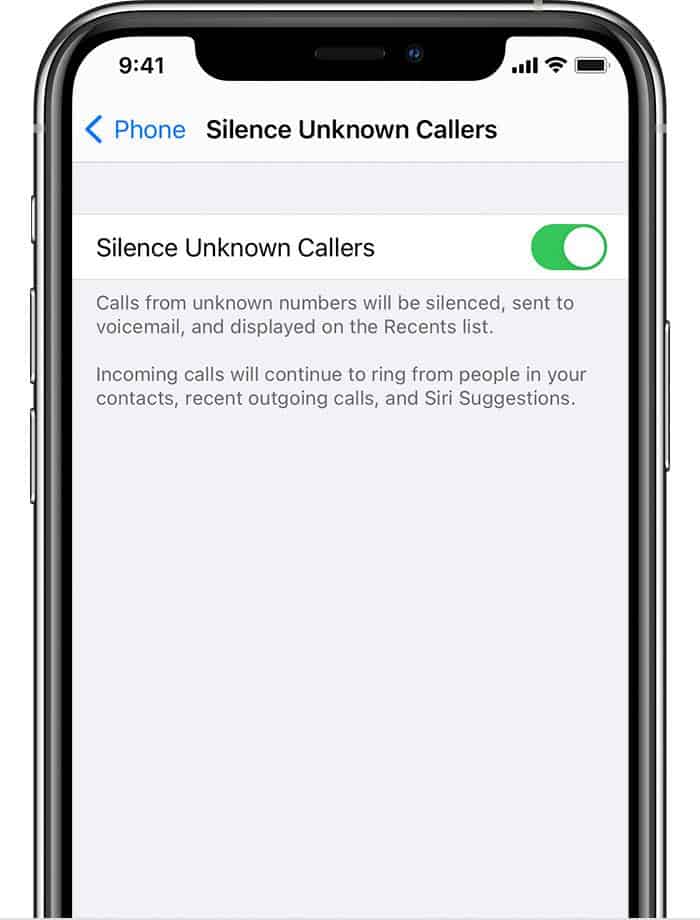
The introduction of iOS 13 brought a unique feature known as Silence Unknown Callers. This app directs all unknown number calls to voicemail.
Your phone won’t ring, but the call log can be seen in the Recents section of your phonebook. Plus, you will get a message notification if the person leaves a voicemail.
But how do you block No Caller ID calls on your iPhone? The most effective and simplest way is to silence these calls. By opting for this method, all such calls will be redirected to voicemail.
If a call is urgent, people can still leave a message on your end. This specific feature works on all iPhones after iPhone X.
Through the Silence Unknown Callers method, you won’t be disturbed by unknown calls while still being able to see if there are any calls without a caller ID.
To silence unknown callers, follow these steps:
- Go to the Settings menu. Apple shows this icon as a grey, tiny gear.
- Scroll down and click on Phone.
- Again, scroll down and press Silence Unknown Callers.
- Toggle the switch to activate the Silence Unknown Callers feature.
Once you do this, every time you receive a call from an unknown caller, it will jump directly to voicemail. This applies to numbers without a caller ID as they are not present in your contacts.
Numbers that you have recently called will still be visible, even if they are not in your contacts.
Also Read: How to Know if Someone Blocked You on iMessage (10 ways)
Creating a dummy/fake contact method
If the above solution does not appeal to you, fret not because there is another method to block No Caller ID calls on iPhones.
This clever method begins by creating a contact known as No Caller ID, whose phone number is just zeros. The theory behind this method is that by blocking this particular contact, it will also block actual No Caller ID calls.
Sadly, the iPhone cannot block private or hidden numbers as it can’t recognize them. But by making a contact that imitates the unknown number, you can at least avoid quite a few calls that don’t have caller ID and display their numbers with all zeros.
- Go to the Contacts and click on the Plus Icon to create a new contact.
- Enter “No Caller ID” in the box as the contact name.
- Now, type in “000-000-0000” as the phone number of the new contact.
- Tap on Done to save the contact.
- Now, scroll down to this newly added contact’s profile until the Block this Caller option is visible. Click on it.
- Choose Block Contact to confirm your choice.
After these steps, your iPhone will recognize No Caller ID numbers and prevent your mobile from ringing if someone calls you from a hidden number.
Using cell phone carriers
The fixes mentioned above explained how to block No Caller ID calls on iPhone using fake contacts or the Silence Unknown Callers feature.
In addition to these methods, the ideal solution for blocking No Caller ID calls is by using the blocking methods offered by your wireless cell phone service providers. Some of these service providers and their features are:
- Anonymous Call Block through Verizon
- Turn on Anonymous Call Rejection via Bright House
- Blocking no caller ID calls on iPhone through AT&T
- Blocking no caller ID on iPhone via T-Mobile
You may choose any of these service providers to restrict unwanted calls.

The ‘Do Not Disturb’ method
Another solution is to use the Do Not Disturb mode on your iPhone. This ensures that the only calls you will get are from people in your contacts list.
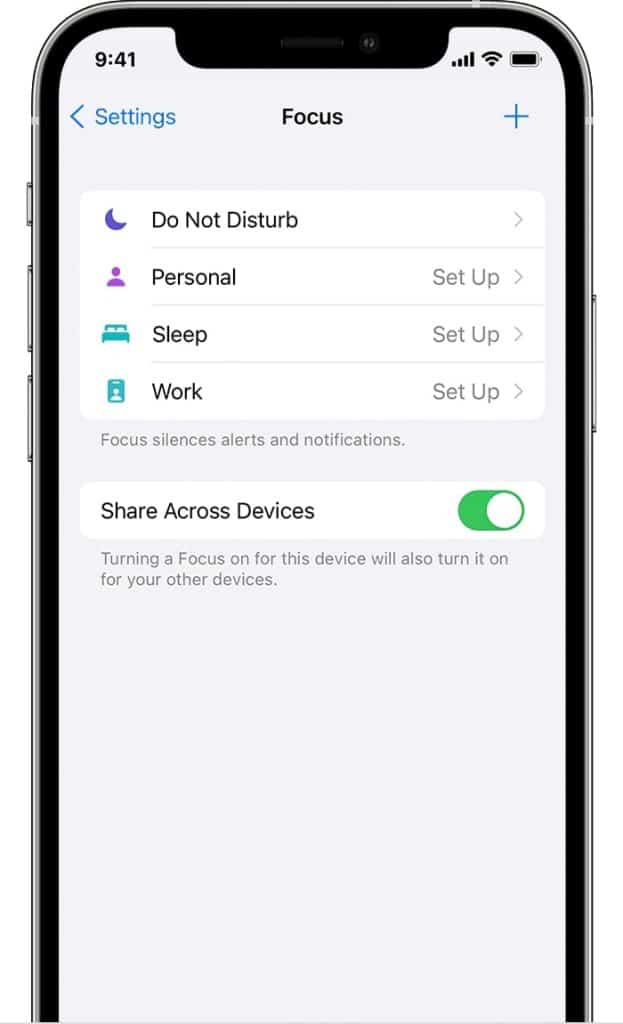
If you like the sound of this, here’s how it works:
- Go to the Settings menu on your mobile.
- Scroll down and click on Focus.
- Click on the Plus Icon to make a new focus, or choose a focus from the list.
- After you name the Focus mode, tap Next.
- In the Allowed People For Notifications section, scroll down till you see ‘Calls From.’ Tap this and set it to All Contacts.
- Click Done on the summary page.
- To use this Focus mode, swipe down from the top right corner of the iPhone to access the control panel.
- Press on Focus.
- Tap on the focus that you just set up.
The only calls you will ever receive will be from the people on your contact list. But on the other hand, it prevents all other calls from coming through.
This means that you can miss important calls from numbers other than the ones in your contact list. That is the only downside to this otherwise effective method.
Also Read: Texting Someone You Blocked on iPhone: How does it work?
National Do Not Call Registry
If you’re not among the 200 million people who have signed up with the National Do Not Call Registry via the Federal Trade Commission, you will be vulnerable to telemarketers contacting you and informing you about unwanted offers.
This authority accepts registration from landlines and mobile phones. The United States federal government maintains the database and includes the numbers of families and individuals requesting that telemarketers don’t call them.
If you’re tired of the persistent sales calls, you can register your phone number or landline for free by registering online or calling them:
- Through phone: 1-888-382-1222
- TTY: 1-866-290-4236
- Online: DoNotCall.gov
Afterward, the national registry will stop sales calls.
Third-Party Apps
If none of the above-mentioned fixes are your cup of tea, worry not, as there are many apps out there that can help you with your issue. You can use them to block No Caller ID calls on your iPhone and stop getting unwanted texts from random numbers. Third-party apps work by detecting an incoming call and then blocking it.
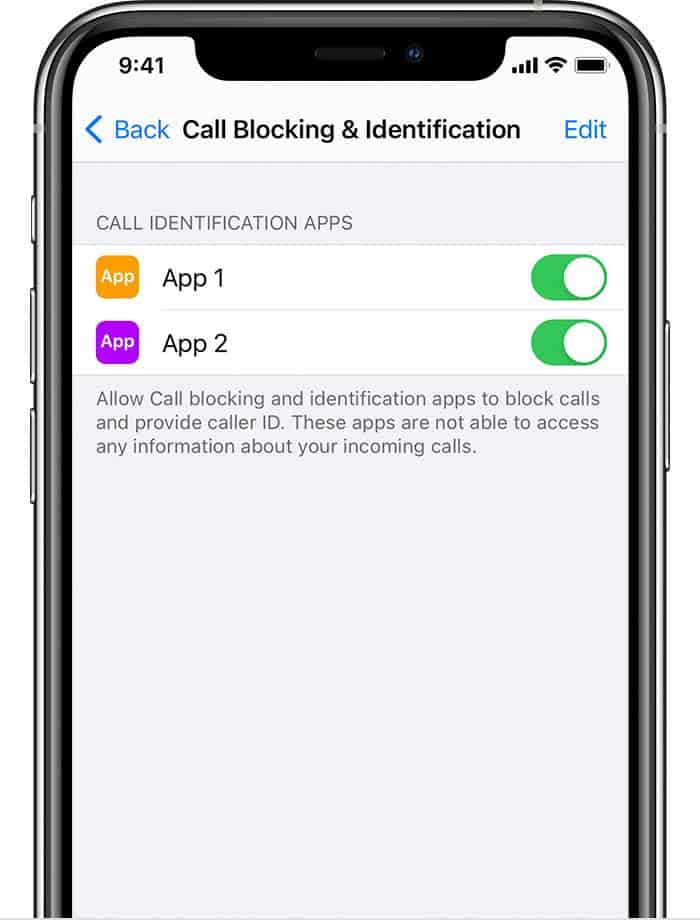
Among a plethora of apps, CallBlocker is an excellent choice. This app is available on iPhone and Android devices. You should choose this app because it offers numerous features to block unwanted calls or restrict phone calls.
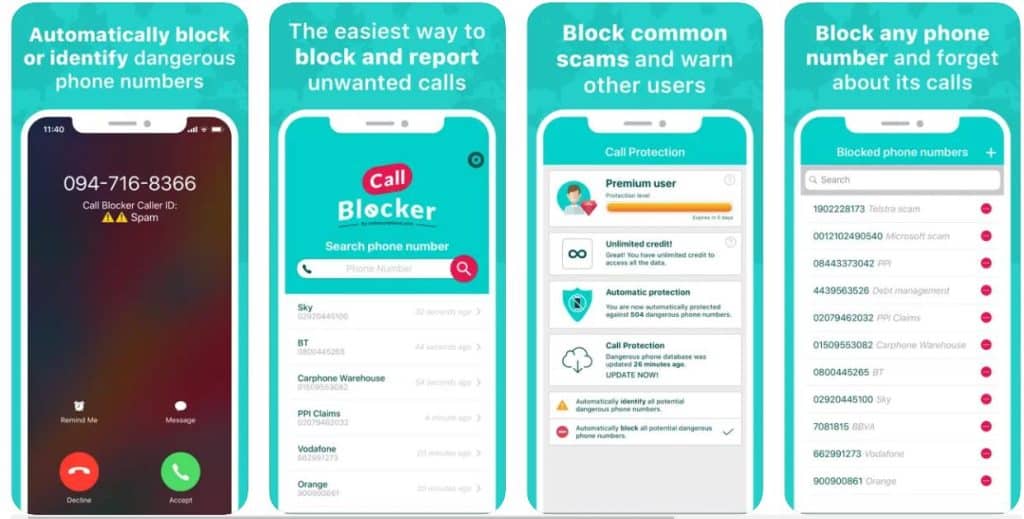
It enables you to set specific rules for different categories of calls, such as text, voice, and video calls.
Frequently Asked Questions
Why should you consider blocking No Caller ID calls?
As mentioned in the introduction, No Caller ID calls on any iPhone come from spammers, scammers, and salespeople who wish to hide their real identities.
This gives them the flexibility to commit any crime they want, like extracting personal information from innocent people or harassing someone.
Ultimately, the only effective way to block No Caller ID calls on your iPhone is by not answering them in the first place. And this is why this guide explains different methods for blocking such calls on iPhones.
Where do these calls come from?
People often ask how to block No Caller ID calls as they are annoying and leave them wondering what their origins are. But anyone can set their phone to hide their caller ID while calling someone. This is usually done for personal protection and privacy reasons.
Moreover, spammers, realtors, and telemarketers intentionally hide their caller IDs, so you answer their calls. But even without knowing the identity, there are many ways to block No Caller ID calls.
Conclusion
Non-caller ID calls are incredibly frustrating, which is why this guide describes different methods how to block No Caller ID on iPhone calls.
We hope you have gained sufficient information on the subject and were able to successfully restrict such calls. Don’t forget to mention which method you opted for in the comments below.
Thanks for reading!