If you’ve invested in a good Samsung television, then you want to be sure that you’re getting the right resolution on it. There’s no point paying out for a 4K television and paying higher subscription fees if you’re not even getting a better quality picture.
But how can you check the resolution, and is it possible to change it if you need to? That’s what I’ll be running through today to ensure that you can watch TV in the maximum resolution possible.
How to check resolution on a Samsung tv
There are usually two things that people want to know about the resolution of their Samsung TV. The maximum resolution that the TV is capable of, and what you’re actually getting when you’re watching Telly.
The best way check what resolution you’re actually getting is to use your TV settings to find out. If you want to see what your TV’s maximum resolution is, then your best bet is to check the manual that you bought with the TV to see this, or search for your TV’s model number online.
These are the two main ways to see what your TV is actually showing, and what it’s capable of showing too. There’s no form of pixel counter app or setting to give you the exact amount of pixels on your display at any one time. Now, we’ll delve into the methods a little more step by step so that you know exactly what to do.
Checking in your television settings
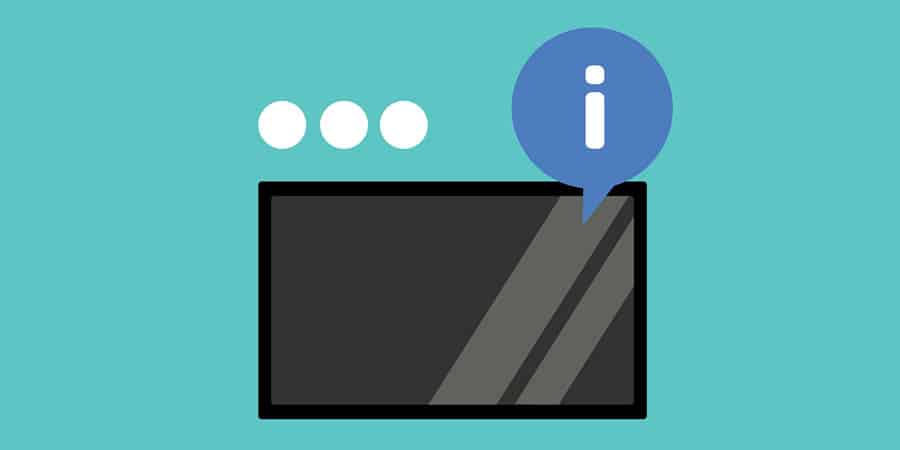
With older models of Samsung TV, you used to be able to simply press the Info button and the resolution would display. But, that was updated years ago now, and we need to do a bit more work to find our TV’s resolution.
The first thing we need to do is going into our Menu. This is where you can control most things like Settings & Diagnostics, which are useful you’ve got a Samsung TV with no sound.
Now, go into Information. Here, you’ll be able to see the input resolution of your connected device, whether that be your laptop or a connected streaming stick. There, you just select the right Source, and the resolution will pop up in the corner of your television.
Can you change your Samsung TV’s resolution?
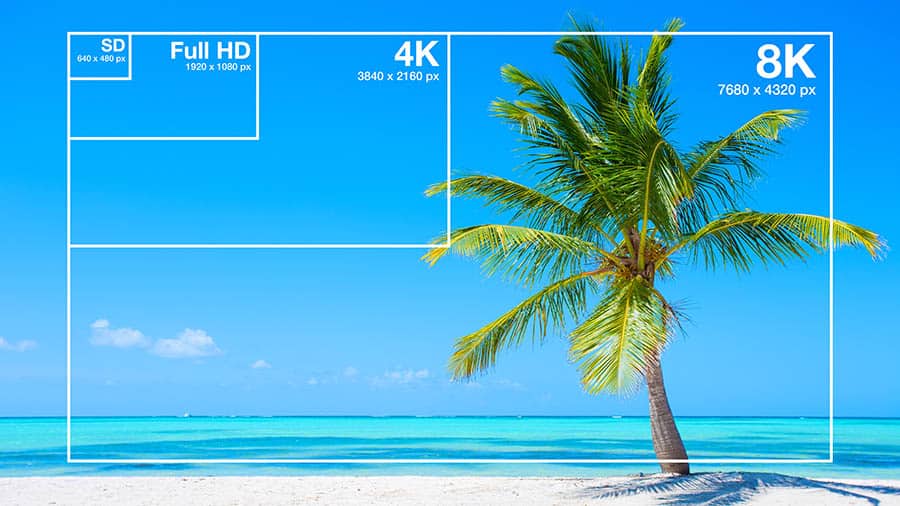
Despite what you may read online, there’s no way for you to change the resolution of your TV. So if you want to change from 1080p to 720p, there’s no actual setting for this.
Now, you can change the aspect ratio you’re using (from 16:9 to 4:3 for example, which will technically change your resolution. This is what some people mean when they’re talking about the resolution. You can change the ratio by going into your Picture Size Settings.
But, unfortunately there’s no way for you to scale down your resolution on your television. Often, people looking to do this will want to use their 4K television in a lower 1080p or 720p resolution.
This actually isn’t possible due to the firmware on your television, which is set to work at a fixed resolution. That means that if you’re streaming 4K content, then you’ll be watching it in 4K.
If you’re thinking – “well, what happens if I watch 1080p on a 4K television?” – then thats a great question. In some cases, the opposite will actually happen, and the lower quality content will actually be scaled up to a higher resolution.
We call this process upscaling, and your TV will automatically try and get your 1080p in a 4K resolution. It usually results in slightly better quality but not truly 4K.
This is why for some people, it’s actually not worth getting Netflix 4K or Now TV Boost high resolution subscription packages. If you’re watching on a smaller TV (or you have bad eyesight!), you may not even notice the difference between true 4K and upscaled 1080p.
Use the manual
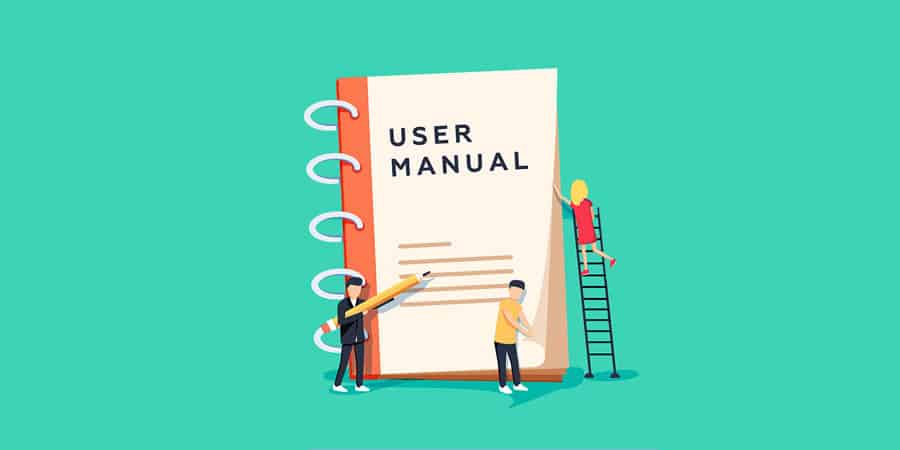
For those that are trying to see what the maximum resolution of their television is, you could do this by using the manual that came with your television. They tend to hold most of the information you need about the device, including its specifications.
If you’ve lost your physical copy of your television’s manual, then you should be able to find it online. Pretty much every TV manual can be found in a PDF version on the internet, so it’s definitely worth checking to find yours – you’ll just need TV’s model number (you can find this in Menu > Support on a smart TV).
How many pixels are there in a cm (or an inch)?
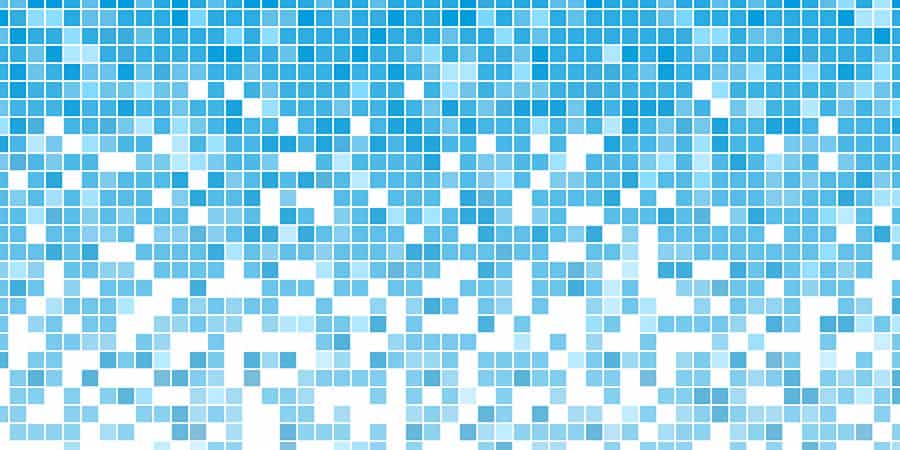
A common question about the pixels in your television is how many of them there are per centimetre. I guess people want to know if they can count the individual pixels.
The answer is that it varies depending on the size of your television. A 4K 24 inch TV is going to have the same amount of pixels as a 4K 50 inch TV. However, on each different screen, they’re going to show in various different sizes.
For most people, this is probably the last option that you’d really want to contemplate. After all – there are more than 8 million pixels in a 4K television. By the time you finished counting them individually, you’d be about 30 years older (yes, I calculated it).
But actually, if you’re trying to see whether you’re getting a 4k resolution, then theoretically you’d only have to count the pixels going one way. 4K is 3840 x 2160 pixels, which means that you only need to count the 2000 pixels going downwards to see how many there are.
You could work this out by figuring out how many pixels there are in your television. For example, a 60 inch television is going to have around 70 pixels per inch. In comparison, a 15 inch laptop will have more than double the amount of pixels per inch.
However, the truth is that on television screens, it’s actually not even possible to see each of the individual pixels with the naked eye. So, that leaves this method of counting the pixels pretty impossible, and there’s no real definite measurement for this.
Conclusion
Overall, it’s actually fairly easy for you to see the resolution that you’re using on your television within its settings. Using this can ensure that you’re connecting to your device with the right image quality.
However, there’s still no real “pixel counter” to identify exactly what you’re getting at each possible time. This could prove to be very useful for gaming, as it’d be nice to know you’re getting a fast fps. In the future, it may be something that can be added to smart TVs within an app.