Do you wish to ditch the mess of wires and link your soundbar to the TV with HDMI? Then, you’ve arrived at the right place. In this guide, we will not only show you how to connect soundbar to TV with HDMI, but various other methods to achieve the same result.
One of the perks of owning a soundbar is streamlining different audio channels into a single piece of sound equipment. But what are the other advantages of this tool? Time to dig in.
How to Connect Soundbar to TV with HDMI
To connect a soundbar to a television with HDMI, plug the TV’s HDMI cable into the port of the unit. On a TV with HDMI, it will be called an ARC port. After establishing the connections, go to the TV settings. Then, allow the CEC option. That’s it!
1. Connect both devices to power, then turn on
Often, your TV is already linked to power. But what most people are unaware of is that the soundbar demands a separate power source. Each soundbar is different, but the most common one is through an AC power adapter. Now plug in both devices. Afterward, turn them on before confirming the connection with the HDMI cable to receive any notifications.
2. Situate the HDMI input, or ARC, on your TV
Establish the HDMI connection ports on both devices. It doesn’t matter which device is plugged into the cable first, but ensure that their connection is established.
When finding the HDMI input port on your TV, it’ll generally be located in the same place as all other ports. So, look there first.
You can easily recognize the shape of the HDMI cable. View the end of the cable and then the port to guarantee that it’s coordinated.
If the port isn’t visible on your TV, check through the power and other buttons. Still not there? Refer to your TV’s user manual.

3. Locate the ARC on the soundbar
Now, locate the HDMI output on the soundbar. It will be an easy task as the number of ports is fewer than the TV. After discovering the port and confirming that the soundbar is plugged into the power source, you will be prepared to connect the soundbar to the TV through the cable.
4. Plug the cable into both devices
After finding out where to plug the devices in the soundbar and TV, plug the HDMI cable into each device.
As stated before, it doesn’t matter which device you plug in first. Just make sure that the connection is secure.
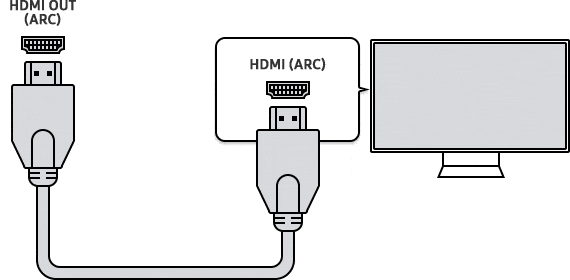
5. Adjust the TV settings to choose the soundbar as the selected speaker output
Although some soundbar models automatically become the selected speaker output after plugging in, it doesn’t always happen. If there’s no automatic change, you will continue to hear sound from the internal TV speakers. So, you need to adjust the automatic choice manually.
Again, refer to the manual, if necessary. Go to the settings and find something that resembles an audio selection. Choose the soundbar. Either set the soundbar source to D.IN or set the HDMI connection to default.
Voìla! This is how you connect the soundbar to the TV with an HDMI cable.
Connecting a Soundbar to a TV – Other Methods
Wouldn’t it be nice to have a simple setup to enjoy your favorite shows, movies, and music with the best sound? Well, you’re in luck. There are several ways to achieve that! Follow these easy steps below, and you’ll achieve the desired results.
Via Bluetooth audio adapter
To utilize Bluetooth, you should put the device into discoverable mode. Then, it’s time to pair the soundbar with the TV. All devices have different ways of finding the Bluetooth buttons on the device or remote, so review your TV instructions before you start any process.
1. Verify whether the soundbar can be connected to the TV through a Bluetooth audio adapter
See if both devices are Bluetooth compatible. A simple method is by looking for a Bluetooth icon, an indicator light on the soundbar, or a Bluetooth button. Another way is by going to the TV settings.
2. Prep the soundbar to receive via Bluetooth
Enable the Bluetooth pairing mode on the soundbar and TV. For many brands, you can enable Bluetooth in the settings. Using the arrow buttons on the remote, scroll down until you find “Sound,” then click it. Scroll down again until you see “Sound Out or Output.” Click it and select “Bluetooth.” Another menu will appear with all of the devices near you that have Bluetooth turned on. Select “Soundbar.” We suggest placing the devices near each other to establish a durable connection.
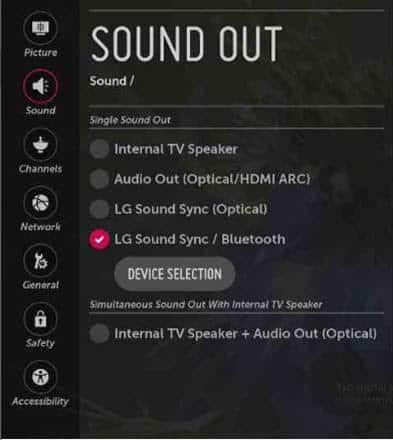
3. Configure the TV to transmit via Bluetooth
The TV should be appropriately placed to connect its sound to the soundbar through Bluetooth. After clicking the soundbar TV settings, look for the Bluetooth connection and the soundbar name within the list of devices. After choosing the soundbar name, it will automatically connect the TV to the soundbar through Bluetooth.
And this is how you can enjoy your movies and shows with high volume or surround sound derived from the soundbar. If there is still no connection, turn off the Bluetooth on the TV and soundbar. Then try again.
Via RCA/HDMI cable adapter
This method works ideally if the soundbar and TV support RCA audio connection. RCA employs an analog audio signal between both devices, offering a powerful audio experience.

Here are the steps to connect:
1. Set up the units
Assemble the soundbar and TV. Position the soundbar underneath the TV to the front. Both should be adjacent to a powered wall socket. Moreover, guarantee that they’re turned off before creating a connection.
2. Connect the TV to the RCA
At the back of the TV, find the RCA audio output connector. Take one side of the cable and link the red plug with the red connector. Likewise, link the white plug with the white connector.
3. Connect the soundbar with RCA
At the back of the speaker bar, find the RCA audio input connectors. Grab the other side of the cable to join the red plug with the red connector. Similarly, join the white plug with the white connector.
4. Turn on the units
Turn on the TV and soundbar after the RCA is safely connected to the soundbar and TV. Initiate by switching on the power sockets. Then, go turn on the soundbar and TV.
5. Configure your TV
While configuring the TV, the internal speakers will be disabled and sound signals will be directed to the RCA output. Remember that you should not touch the black cable when connecting the soundbar to the TV utilizing the red and white cable. The reason is that this cable is meant for video input only.
Via optical cable
Connecting the soundbar to the TV through the optical cable is pretty straightforward and requires only a few steps.
1. Hold the optical cable and view both ends
One end of the optical cable enters the soundbar, whereas the other is meant to be plugged into the TV port.

2. Discard the caps
If you are dealing with an optical cable for the first time, you will see a plastic cap affixed on both ends. Just remove the caps, and the optical cable will be ready to utilize.
3. Search for the Digital Audio Out Port
Look at the back of the TV and find the digital audio output. Now, plug the optical cable into your TV’s Digital Audio Out Port.
This specific port sends the optical signal that can be passed on to the soundbar, speaker, or any other compatible device.
4. Look for the Digital Audio In Port
Now, search at the back of the soundbar to locate the Digital Audio In Port. Plug the other end of your optical cable into this port. Afterward, guarantee that the connection is secured.
5. Turn on both units
Finally, it is time to turn on both devices. Press the source button on the soundbar remote. Set it to Digital Audio In Port. You can view the front display of the soundbar, where a D-IN LED will indicate this.
After these steps, it’s time to set up the TV.
The TV extracts the audio or video from an external source from RCA or HDMI and then flows it to a new external source, which is, in this scenario, a soundbar via the optical cable.
After achieving this, if no sound is emitting from the soundbar, ensure that the in-built audio from the speaker is off. This step makes sure that the sound is directed towards the digital audio out port.
Although, this isn’t found on all TV models, since it’s based on the manufacturer. Go to settings and then audio. Afterward, choose the speaker and put it on mute.
Via the Headphone jack
Most TVs have headphone jacks, and they can be used as line-out ports. Just adjust the settings on your TV to recognize the headphone jack as the line-out port.
Go to your TV’s “sound” menu and select “line out.” Then look for “headphone jack,” which should be an option listed under menu. Select this option and confirm that you have selected it by looking at the icon at the top of your screen.
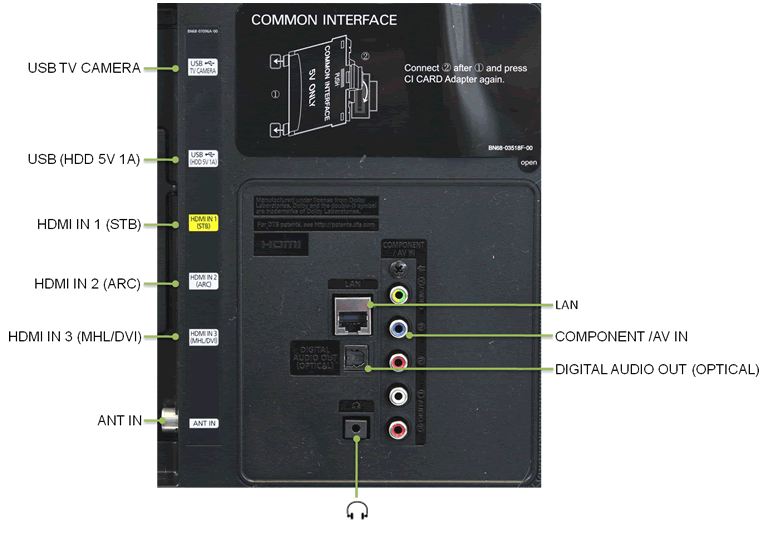
The only caveat is that the sound quality could be a little bit bad, and it will also be significantly quieter than usual, so you’ll have to adjust the volume on your TV up pretty high.
Frequently Asked Questions
How do I get my TV to play sound through my sound bar?
There are many reasons why your TV isn’t playing the soundbar audio, as explained below:
Utilize only an HDMI connection between the units
Soundbars include different audio connections and cables, but if it features an HDMI port, start with this connection first. This will cut the audio or disrupt the quality. And if your LG HDMI is not working, click here to find suitable solutions for your problem.
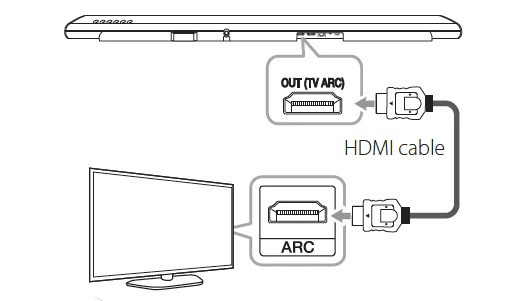
Employ the correct HDMI port and input on the soundbar
Ensure that you have the accurate input chosen on the soundbar for the source you wish to hear. The HDMI ARC port might be labeled TV on the soundbar menu or remote.
Utilize the HDMI ARC jack on both units
The ARC enables the TV to send audio signals from the internal services and connect AV units to the soundbar. However, it’s only compatible with HDMI jacks labeled HDMI ARC. There will be no sound if you utilize a different jack on the units.
Allow CEC on the TV
CEC enables the TV to monitor the soundbar volume. For the HDMI ARC function to operate, CEC needs to be activated. This option is available in the TV menu.
Check the TV speaker settings
Make sure that the TV’s internal speakers are turned off or set to auto. Otherwise, the soundbar won’t work. You can find all of this in the TV speaker settings.
Unplug the units for 10 seconds, then plug again
Sometimes, resetting the HDMI connection between both devices can fix minor problems.
Update the firmware in the units
Check whether the units have the latest firmware. If not, install the latest one by transferring it through USB or downloading it from the internet.
Use factory reset on either of the devices
A full reset can fix unknown problems. On your TV, you can do this from the System submenu. Press the HOME button, then select Settings — Device Preferences — Reset— Factory data reset. On the other hand, resetting the soundbar is pretty easy. Press and hold the volume up button, power button, and input/select button for more than five seconds to reset the whole system. After that, unplug the AC power cord. Then plug the AC power cord back in, and press the power button to turn on the unit.
Try a new HDMI cable
An old cable might not display the bandwidth for handling the latest technology. Therefore, try investing in a new HDMI cable.
If you consider yourself a visual learner, then the YouTube video tutorial below will help you during the process of connecting your soundbar to a Samsung TV:
What is the best way to connect a soundbar to a TV?
The best way to connect your soundbar to the TV is via an HDMI cable. The reason is that the cable transfers the audio digitally, meaning that the audio will be uncompressed, raw, and unfiltered.

Moreover, the HDMI cable can work with the most upscale soundbars, including the models that support surround sound.
Is it better to connect soundbar with HDMI or Bluetooth?
The best way to connect a soundbar to TV is via the HDMI cable. This cable supports high bitstreams, but it is also the most reliable.
Bluetooth is great for playing music from the phone or watching YouTube videos. However, the quality of Bluetooth can not compete with the HDMI cable.
Also Read: Best Soundbars under 300
Conclusion
So, this concludes our guide on how to connect soundbar to tv with HDMI. Did you enjoy the tutorial?
Soundbars are an excellent piece of technology that has the power to transform your entire audio experience inside your home theater. This is why it’s important to learn how to connect this incredible unit to your TV, and an HDMI cable is the easiest method to achieve this.
Let us know what you think in the comments!