Okay, let’s face it, you don’t have to be an expert to lose small objects. And when the things are so tiny and cost a fortune, you might be extra cautious. But sometimes, that’s just not good enough. If it does happen, let’s see how to find AirPods when they are lost!
AirPods are pretty naughty; just when you get used to them, they decide to fall out your ear at the most inconvenient moment, and after that, no trace of them.
You probably don’t know this, but you can easily find your AirPods even without your iPhone, even if they’re offline. Yes, that’s right! It’s not the end of the world.
How to find lost AirPods?
Okay, you’ve lost your AirPods. No big deal. You can find them using the Find My App, your iPhone, iCloud, or a third party. Let’s see how to do that!
Using the Find My App
We all know that Apple’s products are more expensive than their competitors, but some of you may not know that their price covers the device you buy and some handy features.
In June 2010, Apple released an app that helps users track their devices. You could remotely locate iOS devices, Mac, Apple Watch, and AirPods.
But Apple didn’t stop there. In 2011, Apple released the Find My Friends app, enabling a person to track other users with their iOS device if the user approved it. You have to admit, it’s very convenient for safety reasons, especially if that iPhone belongs to your child.
Eight years later, Apple decided to merge these two apps into one simple – Find My App!
This app comes with your iPhone, and you can’t delete it from your phone. If you can’t find it, just swipe down on your home screen and type “Find My” into the search bar at the top of your screen.
It’s one hell of a good app. You can basically find any Apple device you have through it. But that’s not all.
- You can see all your devices on the map.
- You can play a sound to find your devices.
- You can display a message to someone who finds it (if it’s iPhone, iPad, iPod touch, Apple Watch, Mac, or AirTag).
- You can delete everything (including personal data) from the device remotely.
- You can automatically lock it down.
- If you have AirTags on keys, purses, or any other object, you can easily find them through this app.
- You can locate your friends and family members.
Convenient, isn’t it? If you have lost your AirPods, you first need to know which AirPods you have, and based on that information; you will have available features.
- For AirPods 1st and the 2nd generation, you can View Location or Play a Sound.
- For AirPods 3rd generation, AirPods Pro, and AirPods Max, you’re able to View Location, Play a Sound, Find Nearby, Lost Mode (Mark as Lost), Notify When Found, Notify When Left Behind.
| Features | AirPods 1st generation | AirPods 2nd generation | AirPods 3rd generation | AirPods Pro | AirPods Max |
|---|---|---|---|---|---|
| View Location | ✅ | ✅ | ✅ | ✅ | ✅ |
| Play a Sound | ✅ | ✅ | ✅ | ✅ | ✅ |
| Find Nearby | ❌ | ❌ | ✅ | ✅ | ✅ |
| Lost Mode (Mark as Lost) | ❌ | ❌ | ✅ | ✅ | ✅ |
| Notify When Found | ❌ | ❌ | ✅ | ✅ | ✅ |
| Notify When Left Behind | ❌ | ❌ | ✅ | ✅ | ✅ |
View Location
That’s probably the first thing you will do, search for your lost AirPods on the map.
All you have to do is to follow these easy steps:
- Open the Find My app.
- Choose the Devices or Items tab.
- Select AirPods to see its location on the map.
- Choose Directions and open its location in Maps.
When Find My network is turned on, you can see your AirPods’ location even if they’re not connected to Wi-Fi.
Play a Sound
If you can’t find your AirPods anywhere, perhaps you can try hearing them. By using the Find My app, you can play a sound on your AirPods, but only if your device is online. Otherwise, it won’t play a sound.
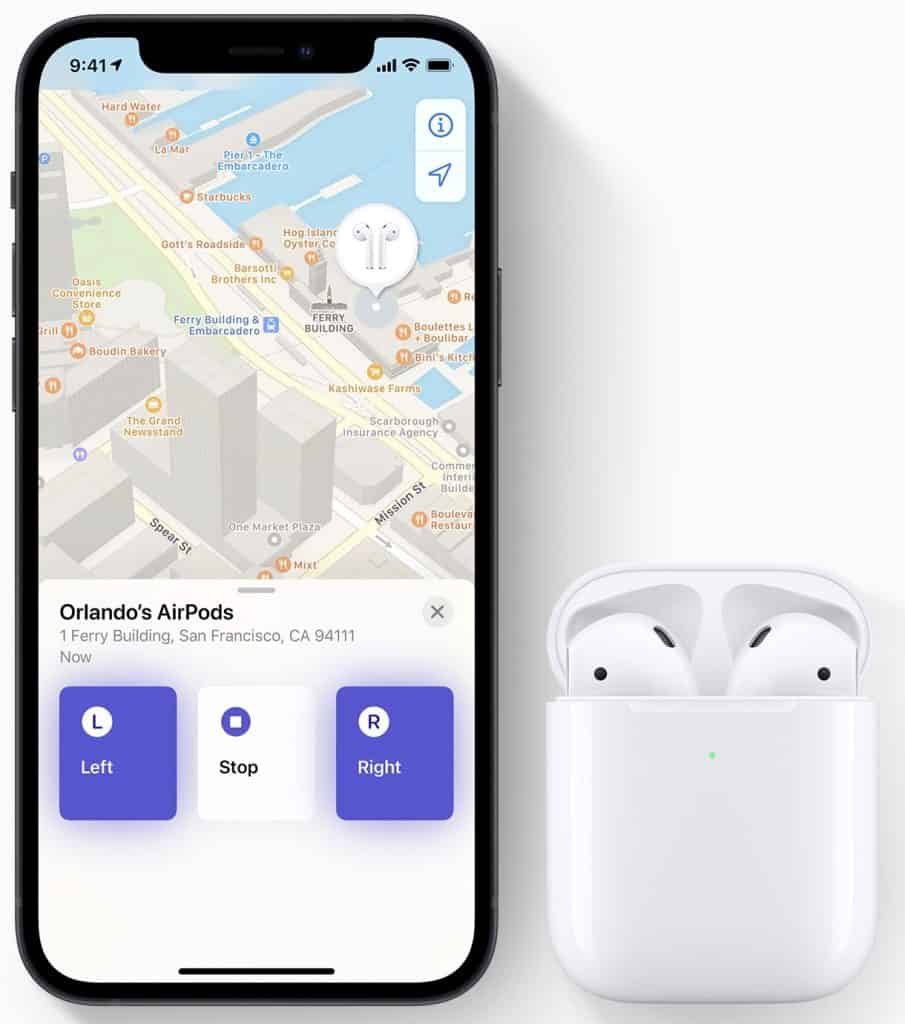
- Open the Find My app.
- Choose the Devices tab or the Items tab.
- Select your AirPods, then choose Play Sound.
Find Nearby / Find My Network
Okay, if you’re a proud owner of lost 3rd generation AirPods, AirPods Pro, or AirPods Max, you can use the Find Nearby/Find My Network feature. How does it work?
These AirPods models constantly emit a Bluetooth signal, meaning you can locate their approximate location. The downside is that you will get only the information if you’re near or far (40 feet max) from them, and when you do get close enough, the device will inform you that they are – Here.
Though it sometimes feels like a treasure hunt, it’s worth trying.
- Open the Find My app
- Select Devices
- Click on AirPods
- Click the Find option
We have to mention that your AirPods need to be paired with your iPhone to use this feature. Otherwise, it won’t show a thing.
Lost Mode (Mark as Lost)
3rd generation AirPods, AirPods Pro, and AirPods Max give their owners the option to mark their AirPods as lost by choosing the Lost Mode.
It sends an automated message with your phone number or email address if someone finds your AirPods.
Finding lost AirPods that are offline
Now, everything might work out if your AirPods are online, but what to do when they are offline? You know that situation when the device is notifying you that your AirPods are “Offline” or “No location found.”
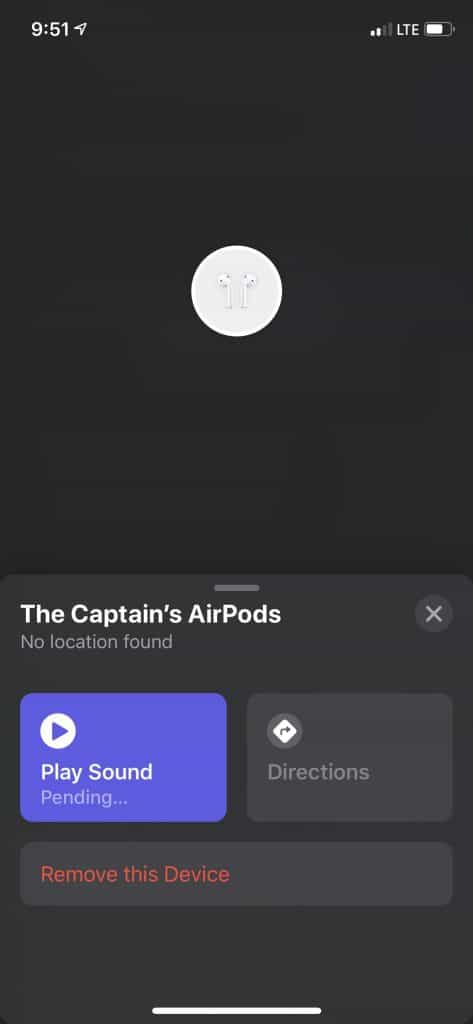
The AirPods will be “Offline” if they are out of reach (not close to the iPhone) or if their battery dies.
The procedure is the same as if they were online. The only difference is that in that case, you will see your AirPods as a grey dot on the map. Whenever you see grey, your AirPods are offline or out of reach.
There’s no magic wand, but you may still find the last location where your AirPods were online and get a notification when they’re online again.
Setup Notify When Left Behind
For those who regularly lose their keys, can’t remember where they left their phones, have an overbooked schedule, or are in love, which often leads to absentmindedness, Apple invented this fabulous feature, “Notify when left behind”!
Yes, we’ve all been in this situation at least once. And since it takes only a second to lose something valuable and you can’t actually predict when you’re going to fall into this state, you should enable this feature the moment you buy your AirPods.
The requirements for using this feature are that “Find My Network” is on and that you have 3rd generation AirPods, AirPods Pro, or AirPods Max.
You can set the separation alerts on your iPhone, iPad, iPod touch, Apple Watch, or Mac.
Since this feature works only with iPhone iOS 15.0.1, iPadOS 15.0.1, or later, make sure you have updated your device with the latest version.
- Go to Find My app.
- Tap Devices or Items.
- Choose Devices.
- Below Notifications, click Notify When Left Behind.
- Turn on Notify When Left Behind.
- If you want to add the trusted location (where this alarm won’t go on), choose the suggested location, tap New Location, and select it on the map.
- Click Done.
AirPods Straps or Ear Hooks
AirPods straps and Ear Hooks are a preventative method to keep you from losing your AirPods in the first place. They may not look attractive, but they can be handy, especially when running, preventing your AirPods from falling out of your ears.
AirPods straps are the straps that snap your AirPods together around your neck. Yeah, it takes away from the wireless feeling, but it indeed is something that will help keep your AirPods by your side.
On the other hand, if you don’t like the strap lining around your neck, you can use AirPods hooks. There are different models and colors, and they can do a pretty good job of preventing your AirPods from falling out of your ears.
As you might guess, neither straps nor hooks are Apple products (probably because they ruin the wireless feature), but you can find them from various manufacturers on Amazon.
Retrace Your Steps
No, no, no, it’s not the latest Apple feature. Believe it or not, it’s a feature you were born with. Yes, your own brain.
When people realize they’ve lost something, especially something valuable, their first reaction is to panic. And in these situations, our brain doesn’t cope so well. That means we can’t think straight. Our super powerful feature is off.
But the good news is that everything you’ve been doing, watching, or talking about is stored in your brain but in the wrong category, labeled “unimportant.” And at that moment, you need to recall your movements during that day, which are stored somewhere within our super-feature, and pull them out.
It’s not the easiest thing to do, but you can reach this information if you follow the steps:
- Calm down by taking deep breaths.
- Try to go back in time and remember the last time you used your AirPods.
- Check out the place where you remembered you used them last time.
- Move things around. Perhaps they are stuck somewhere where you can’t see them.
- Repeat the process.
- Again and again (and don’t forget to check your pockets).
How to Find AirPods Without Your iPhone
Did you know that you can find your AirPods even without your iPhone? Yes, that’s right. You can use iCloud or a third-party app.
Using iCloud
iCloud is Apple’s cloud storage for all your photos, passwords, images, and other data on any device you choose.
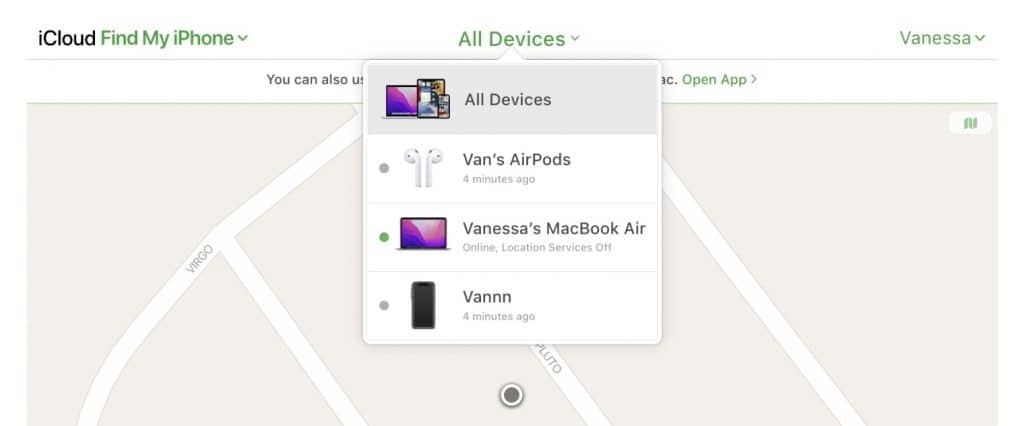
But that’s not the only function of iCloud. If you don’t have your phone nearby, you can also use it to find your lost AirPods by using your computer.
- Go to iCloud
- Sign in with your Apple ID
- Click the Find iPhone
- Select All Devices, and you might need to log in again
- Choose AirPod
- iCloud will open a map for you with the current or last known location
Using Third-Party Apps
Though AirPods were initially designed for iPhones, they are compatible with Androids, tablets, and other devices, and you can easily connect AirPods to your Android phone.
So, if you’re using the AirPods with your Android, you might need to find an Android app that you download to your device and use it as a tracker to see whether you’re close to your AirPods or not.
Use Your Android as a Radar
One more trick Android users might try if they lose one of their AirPods is using their phone as a radar.
The procedure is simple, but the requirement is that your AirPods are paired with your phone and have at least one AirPod by your device. (Yep, if you’ve lost both, then skip this method).
So, all you need to do is
- Go to Settings
- Select Connections
- Tap Bluetooth
- Choose pairing mode for the one AirPod you’ve lost with the one you have, and the phone will start searching for it
How to Enable Lost Mode for AirPods
To enable this feature, follow the steps:
- Open the Find My app
- Go to Device
- Choose AirPods
- Scroll down to Mark as Lost
- Activate the feature
- Follow the instructions on the screen if you want your contact details to be displayed and select Activate
After you activate this feature, you will receive a confirmation email. Oh, and one more thing… when you activate the Lost Mode, you will be able to see the status of the feature:
- Pending – if AirPods are offline
- Activated – once AirPods go online again
What to Do When You Can’t Find Lost AirPods
Unfortunately, even if you try all of these methods, sometimes it doesn’t bring the results we hope for. What to do in these situations? Well, you have the option to replace them or to buy used AirPods.
Replacement
The good news is that you can replace both AirPods, or just the left or right one, or the AirPods case. You don’t need to buy the whole set if you have lost just one AirPod bud.
Now, the bad news is that the Apple warranty doesn’t cover lost or stolen AirPods or AirPod cases, regardless of the model. That means you will have to pay for them.
The price varies depending on the model, but one thing is for sure – if you have the AppleCare+ fee (each incident) and want to replace your AirPod Max, you will pay significantly less than replacing other AirPod models.
You need to contact Apple Support, answer some questions, fill out the form, pay for your replacements, and wait until it arrives at your doorstep.
The procedure is, as you can see, pretty much straightforward. But pairing the lost AirPod bud with your old one can sometimes be challenging, especially if you don’t follow the instructions.
Buying Used AirPods
Yes, the most economical option is to buy used AirPods. The downside is that it’s always a risk, not knowing whether you will get an original Apple product or a copy and how long they will continue to work.
If you cannot buy used Airpods from the people you know, perhaps the best way is to find a seller with a large number of satisfied customers.
Be prepared not to receive accessories, a manual, and a warranty with used AirPods, and don’t forget to thoroughly clean the AirPods you bought before using them.
Frequently Asked Questions
If you have lost your AirPods, these are the three most common questions everyone asks about how to find AirPods.
Can You Track Your AirPods?
Yes, you can, but you might not like that the tracking signal is lost when the distance is more than 40 feet.
Can You Track AirPods Case?
Well, yes and no. You can track the AirPod case, but only if at least one of the AirPods is in it. Otherwise, you will have to rely on AirTags or other tracking devices.
Conclusion
Okay, we know losing something isn’t easy, especially when you use it often as AirPods. What can you do in these situations? How to find AirPods you’ve lost without losing your mind?
You can always use the Find My app, iCloud, or third-party app to locate or see where your AirPods were last active or push your brain a bit harder to remember when was the last time you used them.
If you went through this guide, feel free to share your experience, which method you used, did this article help you, and whether your search was successful.