Did you know that the average American household has four remote controls and uses 47 buttons between them?
If you like watching movies and TV shows, a streaming device like Roku is a lifesaver, but only if you can connect it to your Wi-Fi network. And if you feel there are issues between your router and Roku device, it can be helpful to know its IP address so you can, for example, check whether the speed is being throttled.
For that, you need to know its IP address — but how to find Roku IP address? In this article, we’ll show you four ways to find your Roku’s IP address, with or without the remote.
How to Find Roku IP Address?
To find your Roku’s IP address with the remote:
- Open the Menu bar
- Go to Settings
- Select OK
- In the next submenu, go to Network
- Then, select About
- Your IP address will be on the right side of the screen
And if you were wondering where to find Roku IP address without remote:
- Using the Roku Mobile App
- Via the web browser and downloading a Chrome extension
- From the router’s admin console
Why Do You Need to Know Your Roku’s IP Address?
Okay, so why do you need to bother looking for the IP address of your Roku?
The answer is very simple. Your Roku won’t be able to stream content if it does not have access to the Internet. No streaming = no watching your favorite movies and TV shows.
On occasion, like with every other device that requires Wi-Fi, you might encounter network problems with your Roku device, for instance, not being able to connect at all or Roku randomly disconnecting from your Wi-Fi network.
If you can’t connect your Roku to Wi-Fi, it’s going to be very limited in what it can do, as we explain in our Is it Possible to Use Roku Without Wi-Fi article.
What is an IP Address?
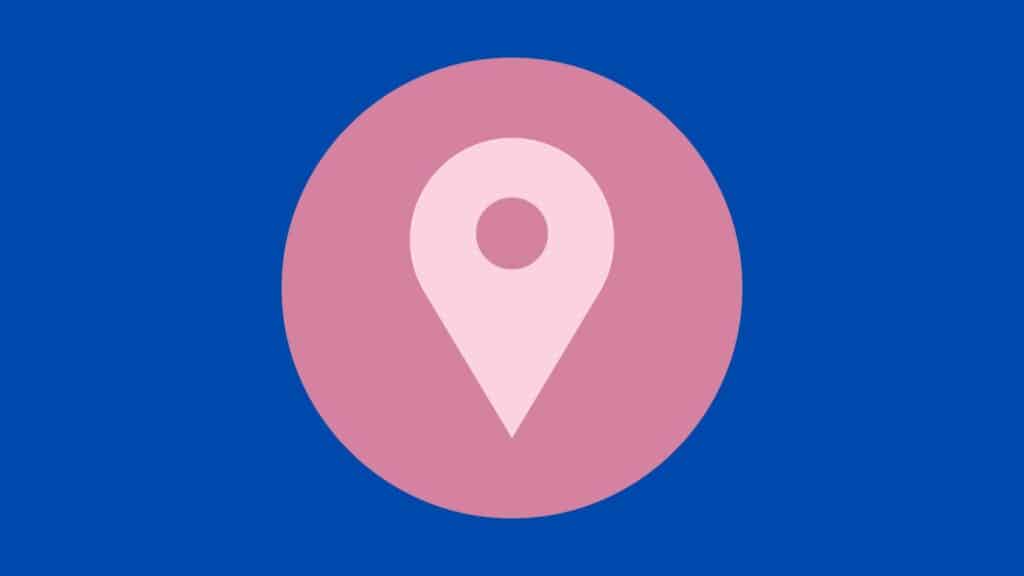
Each hardware device that is connected to the Internet or a local network needs some way for other devices to identify it and be able to communicate with it.
Unfortunately, for other devices, something like “Bob’s Roku” doesn’t work.
Instead, they use a string of numbers from 0 to 255 separated into four parts by periods like this: 192.168.1.1.
This is called an IP, or Internet Protocol address.
These numbers may look random but are anything but. Each IP address is mathematically created and then allocated by IANA (Internet Assigned Numbers Authority).
You can easily find your IP address by typing “What is My IP?” in your web browser, and it will display your public IP address.
Where to Find Roku IP Address With Remote
Finding your Roku’s IP address is also easy, especially if you have the remote control with you.
To do this, you’ll need to:
- Open Menu using your Roku remote.
- On the screen, go to Settings.
- Select Ok.
- In the next sub-menu, select Network.
- Then, select About.
- The Roku’s IP address will be listed on the right side of your screen.
Where to Find Roku IP Address Without Remote?

Unfortunately, you might lose your Roku remote control. This can make it difficult to turn on your Roku, let alone do anything else with it.
The good news is that there are several ways to turn on your Roku without the remote, and we list them all in the linked article.
What about finding your Roku’s IP address, though?
There are several ways to do this, even if you don’t have the Roku remote control with you.
Use a Chrome Extension
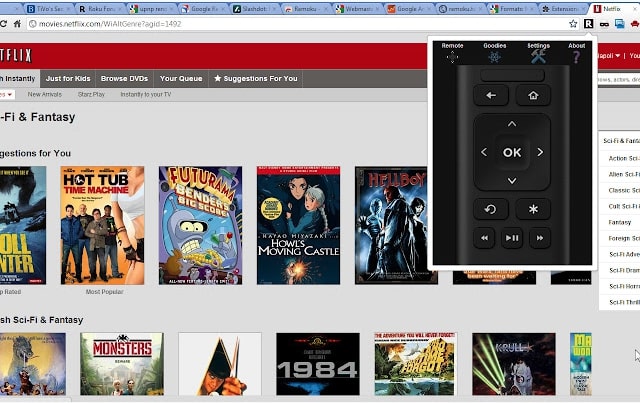
One way to find your Roku IP address is by using a Chrome extension called Remoku.
To check your Roku’s IP by using Remoku, you’ll need to:
- Visit the Chrome Web Store and type in Remoku.
- Click the Add to Chrome button.
- Tap Add Extension.
- Wait for the Remoku extension to appear in the upper-right corner of your Chrome window and tap to open it.
- Go to the Settings menu in Remoku.
- In the top line there, you’ll see the IP address pattern. Compare it with your network’s IP. If you don’t know your network IP, type “What is my IP?” in your web browser, and it will appear as the top result.
- Now wait for Remoku to scan for Roku devices connected to your Wi-Fi network, and your Roku IP will be among them.
Via the Roku Mobile App
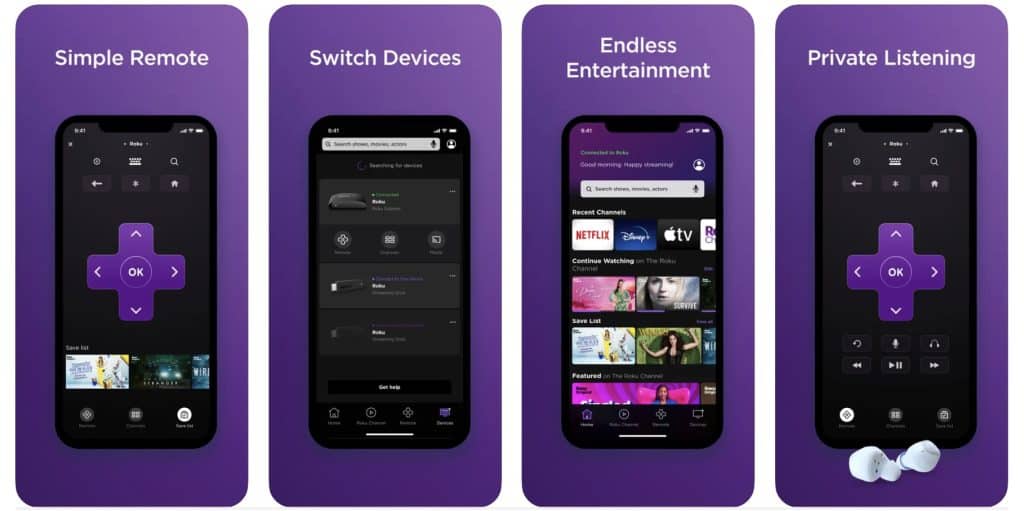
Another way to find your Roku IP address is by using the Roku Mobile App.
- Go to the Google Play Store or the Apple App Store and download The Roku App (Official).
- Ensure that both your smartphone and Roku are on the same Wi-Fi network.
- In the app, tap Settings.
- Then go to Systems Info.
- If you look under My Network, you’ll find the Roku IP address.
Checking it From the Router Admin Console
This method is a bit more complicated, and whether it will work or not depends on your router, as some let you see the status of connected devices while others do not.
First, you’ll need to find your router’s IP, and the easiest way to do this is to simply check underneath the device for a sticker. You should now know your router’s IP address.
However, if the sticker is not there or is not accessible for some reason, you can check for it using another method.
On Windows 11:
Navigate to Settings > Network & Internet > Advanced Network Settings > Hardware and Connection Properties. You should be able to see your router’s IP address here.
Another method is to press Windows+R to open the Run window. Type in “cmd” to open the command prompt, and then type in “ipconfig.” This will show you all network-related information for your PC, including your router’s IP address.
On Mac:
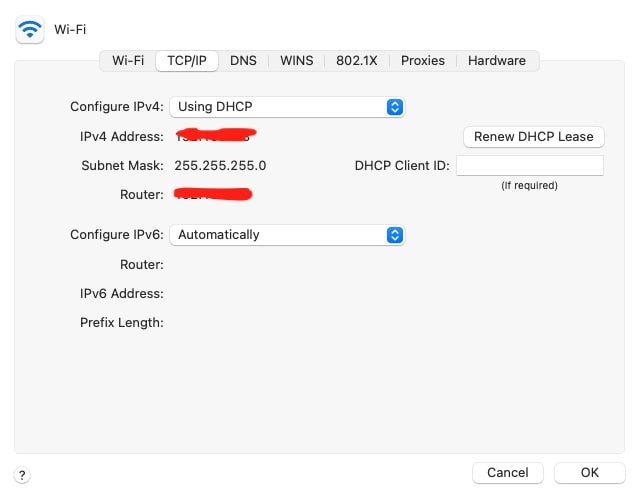
- Click the Apple icon > System Preferences > Network > WiFi > Advanced > TCP/IP
- Once you know your router’s IP address (it will probably be something like 192.168.0.1), type it into your web browser.
This will open the router’s admin interface page, and you’ll need to log in using your username and password.
Most routers use a default admin/password name, so usually, a quick web search for your router model and “default username & password” should work.
For instance, here is a short list of the most popular router models and their default usernames and passwords:
| Router | Default Username | Default Password |
|---|---|---|
| Asus | admin | admin |
| Cisco | admin, cisco | admin, cisco, or leave this field blank |
| D-Link | admin | Leave this field blank |
| Linksys | admin | admin |
| Netgear | admin | 1234, password, or leave this field blank |
| TP-Link | admin | admin |
Of course, this is a very short list, and if you’re looking for a specific router, you can find its IP address, username and password here.
- Once in the router’s admin interface, check for the list of connected devices. Your Roku should be among them.
- Check for the Roku IP address next to it on the list.
Frequently Asked Questions
How do I connect my Roku without a remote?
You can connect Roku to your Wi-Fi network in one of three ways:
1. Using the Remoku Chrome extension.
2. Installing the Roku app on your Android or iPhone.
3. Or via the Ethernet connection. Note that this method will only work on the Roku Streambar, certain Roku TVs and Roku Ultimate.
Can I find the IP address on the back of my Roku TV?
Unfortunately, unlike with your router, Roku’s IP address won’t be on the back of it.
How to change my Roku PIN?
To find, change, create, or delete your Roku PIN, you will need to:
1. Sign in to your Roku account.
2. Next, go to Pin Preferences and select Update.
3. Select Create a PIN if you need to set up a new personal identification number.
4. Or, Change PIN if you want to change the current Roku PI
Conclusion
Roku is one of the most popular streaming devices available (we compare Roku against Fire Stick, Apple TV, Chromecast and Now TV in this article), but sometimes you may have some trouble with it, and you’ll need its Internet Protocol (IP) address.
We hope our guide helped you figure out how to find Roku IP address. Luckily, as you can see, finding your Roku’s IP address is really simple whether you have the remote control for it or not.