There’s nothing more annoying than ads on your screen in the middle of a tense scene. And typically, these commercials last long enough to spoil the atmosphere. If you were wondering how to get rid of ads on Hulu, you’re in the right place!
Watching content without ads is a privilege in a world where ads lurk on every corner and from every screen. Did you know that, according to Forbes, most Americans are exposed to around 4,000 to 10,000 ads each day? Social networks, TVs, radios, newspapers, or giant billboards.
That’s why it’s totally understandable if you want at least an hour or two of ad-free time to enjoy your chosen content.
How to Get Rid of Ads on Hulu
Watching content without commercials is a rare privilege, and doing so on Hulu is no exception. Do ads on Hulu haunt you despite a subscription plan? So, how do you remove commercials from the content you watch? Is there a way to get around paying double and still disable ads on Hulu? Get rid of ads on Hulu and enjoy an undisrupted (no ads) viewing experience!
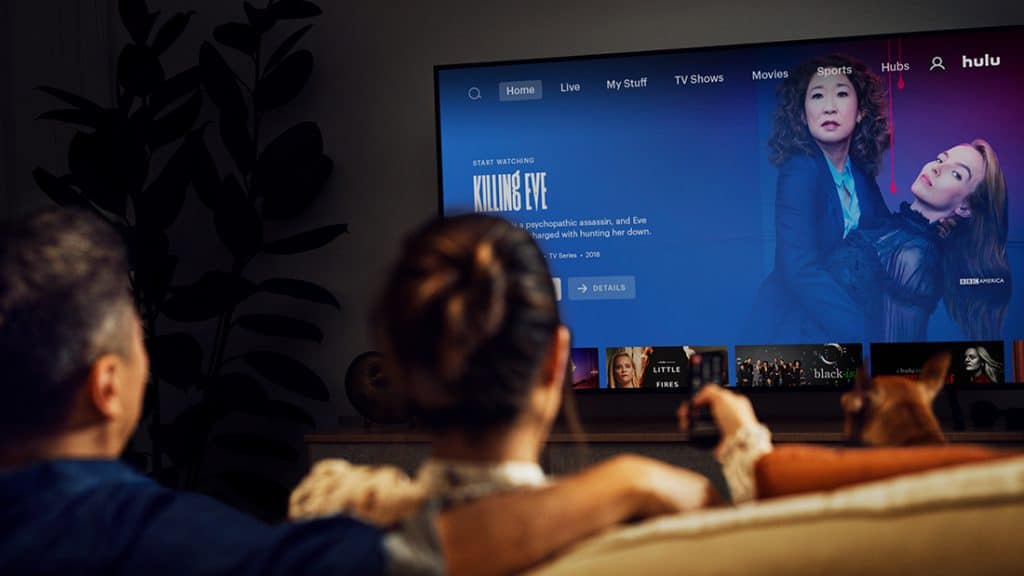
Removing Ads on Hulu
We’re presenting some of the best ways to get rid of ads on Hulu. It’s up to you to choose which one works the best for you.
Upgrade your account
Let’s be honest; the easiest method is to pay the upgrade and enjoy ad-free content!
If you want to enjoy Hulu content without interruptions, there are two basic plans:
- Hulu (No Ads)
- Hulu (No Ads) + Live TV now with Disney+ and ESPN+
And here are several ways you can switch your plan, depending on the device you use or the way you initially subscribed.
On your computer
So, you’ve subscribed to a Hulu (ad-supported) plan, but it turned out to be too irritating. Some might find the easiest way to eliminate commercials is just by switching to the Hulu (no-ads) plan.
Will you pay more? Yes, you will. Will it significantly impact your budget? Not really. And if you share your Hulu account with someone, you really won’t feel a thing.
Switching your Hulu plan is pretty straightforward.
- Go to the Hulu site.
- Click on the Menu.
- Log in to your account.
- Hover over your user profile name at the top right corner.
- Click on the Account.
- Once you’re on the Manage your account page, scroll down to the bottom, and find Your Subscription segment.
- Click on the Manage plan.
- Flip on the switch of the plan you want to upgrade to.
- Click on the Review changes that will lead you to the page with a description of the new chosen plan, how much you have to pay for it that day, and details regarding payment installments.
- If you agree with everything displayed, click on the Submit button, and your Hulu (no-ads) plan will be live!
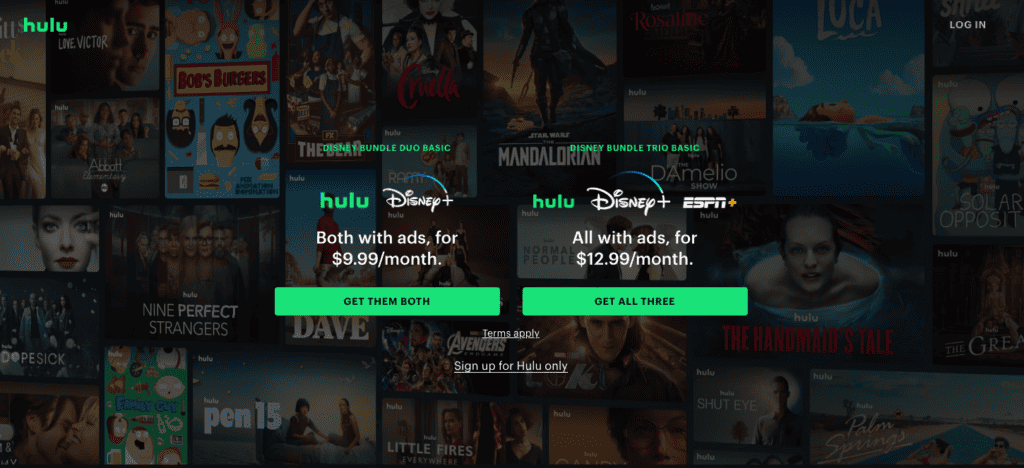
Important notice: If you subscribed for a yearly plan, you will be able to see only the current subscription plan, without options to change them. In that case, you will have to contact Hulu support to change your plans from annual to monthly first, and then you’ll be able to change your subscription plan to no-ads… yeah, a bit complicated!
On your smartphone
Hulu supports Android, iPhone, and Amazon Fire tablets. And if you want to change your subscription plan to Hulu (no ads on your Android), you need to know that since the Hulu app doesn’t have the option to change plans, you will need to go through the browser and set it there. The procedure is the same as for your desktop version.
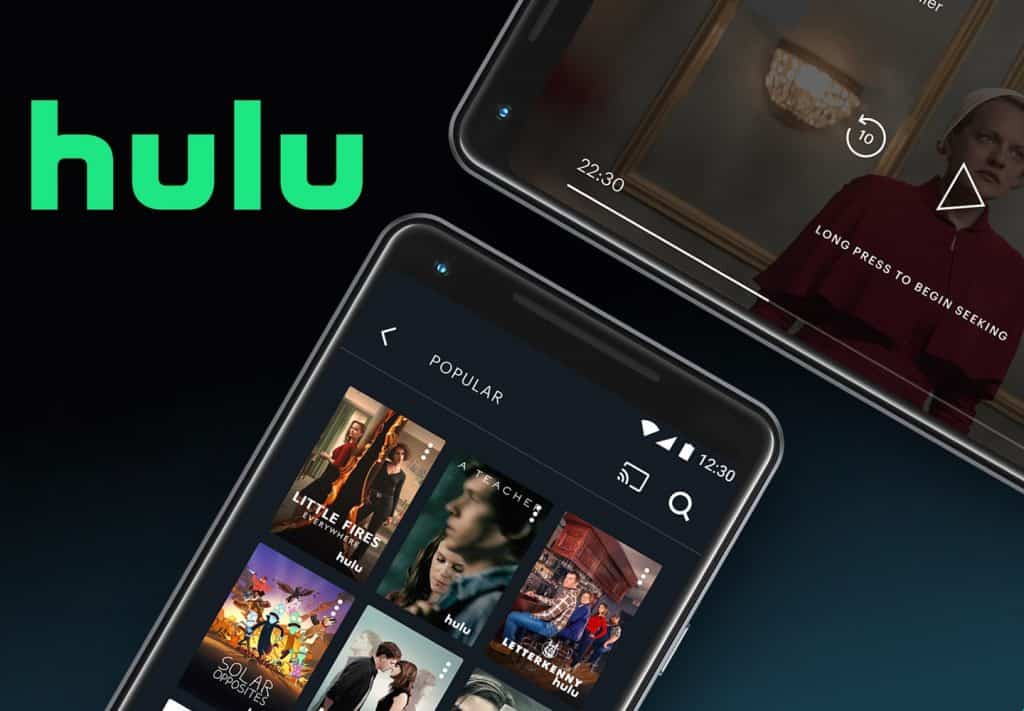
On an iPhone
Apple made it pretty straightforward to switch between your Hulu (ad-supported) plan to Hulu (no-ads) through your Apple account.
If you subscribed using an Apple account through the app store:
- Open the Settings app on your iPhone.
- Click on your name, then View Apple ID (you’ll probably need to confirm your identity through a password or Touch ID)
- Scroll down and tap Subscriptions.
- Tap the Hulu subscription.
- A list will appear if different subscriptions are available. Tap the option that you want.
- Click Confirm.
The same procedure goes for iPhone, iPad, and iPod Touch.
Through a third-party
If you have used a third-party service for a Hulu subscription, such as Amazon, Apple, Roku, Spotify, Disney, Verizon, or Comcast Xfinity, changing plan options will differ depending on your third-party provider.
- Amazon, Apple, and Roku allow you to make changes through the Hulu account page.
- Disney allows you access to most Hulu plans except Hulu Live TV plans or signing up for add-ons.
- Comcast Xfinity offers only two options when switching, Hulu and Hulu (no-ads).
- Verizon offers you to switch to Hulu (ad-supported), Disney+, and ESPN+, but no options for no-ads, Live TV, and Add-ons.
- And Spotify does not offer the switching option at all. So, you will have to unsubscribe there and go with a direct subscription with Hulu.
Use a Chrome extension
If you’re using the chrome browser to watch Hulu content, you can use some of the chrome extensions and enjoy your viewing experience without interruptions.
You can install Hulu Ad Skipper, Adblock Plus, AdBlock, or AdGuard. They are all free extensions, which means you won’t spend a dime and still be able to watch your favorite TV show on Hulu without ads.
Note: If you use Hulu Live, chrome extensions probably won’t be able to block the ads.
Reload the Hulu program page
Now, if you don’t mind refreshing your Hulu page from time to time, this might be the perfect and the easiest way to skip ads. Since Hulu displays ads depending on the time you spend on the page, when you are exposed to a long commercial block, all it takes is a quick click on the refresh button.
Use ad-blocking browsers
This might be new to you, but Brave, Opera, and Firefox are ad-blocking browsers, meaning they don’t track your internet activities and, therefore, do not display ads to you.
So, if you use some of these browsers, you don’t need an ad-blocker extension.
Use web filtering
This method is suitable if you use home WiFi to connect to the internet.
- Connect your router to the PC via a LAN cable.
- Go to your browser and type your IP address (if you’re not sure which one it is, check your router).
- Go to the Web Filtering (in the Advanced section of the Settings page).
- Add the domain from which all Hulu ads come (ads-e-darwin.hulustream.com).
- Save settings and restart your router.
Important note: If your access to Hulu is blocked and you can’t open the website while using this method, you’ll have to remove this URL from web filtering and restart your router to reverse the settings and use another way to skip ads.
On a Firestick
So, if you’re watching Hulu on Firestick, you might think there’s no way you can get rid of ads for free, but there is.

Changing DNS
The DNS is a server address. And no, you don’t need to code or install additional apps. You need to change the DNS to another server that provides ad-blocking, such as Google’s public DNS or AdGuard DNS.
Some of the DNS you can use:
| DNS Options | Primary DNS | Secondary DNS |
|---|---|---|
| Google Public | 8.8.8.8 | 8.8.4.4 |
| AdGuard | 176.103.130.131 | 176.103.130.131 |
| AdGuard – blocks ads and trackers | 94.140.14.14 | 94.140.15.15 |
| AdGuard – blocks ads, trackers, and adult content | 94.140.14.15 | 94.140.15.16 |
But before you even jump into this, make sure you write down your DNS, just in case you need to reverse the process.
And here we go!
- First, you need to turn on your Firestick.
- Go to Settings – My Fire TV – About.
- Under Network, you will see your connection details (write them all down SSID, IP Address, Gateway, Subnet Mask, DNS, WiFi Address).
- Click again on Settings and go to Network.
- Click on the Wireless connections and press Forget Network.
- Rescan for available connections.
- Choose your WiFi, and enter your password.
- But instead of hitting Connect, you click Advanced (the middle button).
- Input your IP Address.
- Enter Gateway.
- Enter Subnet Mask.
- Input a new Primary and Secondary DNS (you can use some of the DNS from the table below or find your own source).
- Save the changes.
- Restart.
If it’s too complicated for you, you might as well go with installing VPN, which will automatically change your DNS, or try the Blokada app.
Blokada app
Blokada is an open-source app, meaning you can use it for free, and all you need to do is go through the following steps.
- Go to Settings – Device
- Click on the “Developer Options.”
- Find and enable the “App from Unknown Sources”
- Go to the menu and open the ‘Downloader” app
- Type “Blokada.org” and click go
- Click the Download button
- Install it and give permission to the app
- Open the app and choose the options you prefer, and voila!
Open two tabs
While some people say this method requires too much clicking, it might help you get rid of ads on Hulu. But it definitely is not for everyone. First of all, you need fast internet and unlimited data transfer.
If you have both, open the page with a movie you want to watch. Open it in another tab, and then repeat the procedure. You’ll have two open tabs with the same film. One tab goes on mute while you watch the first one.
The moment a commercial jumps on the screen, you mute the first, unmute and continue watching on the second tab. Click, switch, mute, unmute, and repeat. Hey, it might be cumbersome, but it’s free!
How to Get Rid of Ads on Hulu Live
Okay, Hulu Live is a totally different story with no way you can avoid ads 100%, but besides upgrading your account, which you do the same way as with Hulu (no ads) plan, there is one more thing you can try.
Fast Forward
Yep, that’s something people usually do when something is too dull. And you are probably wondering how it is possible to fast-forward a live program. Well, it’s not.
The catch is in recordings.
Since you have unlimited DVD Cloud space as a subscriber to the Hulu Live plan, you can record the content you want to watch, and whenever the commercial jumps on your screen, just fast forward it.
But, before you jump into this, there’s something you need to know.
You will not eliminate all ads in the live program with a no-ads plan. But you get a chance to fast-forward if you record content and watch it later. That is the closest you’ll get to no-ads.
On the other hand, with an ad-supported plan, you will have lots of commercials on your live streaming, and it will be full of ads even after you record it. And, you can’t fast forward them.
Hulu With No Ads
Before deciding which package you want to choose, you probably wonder what Hulu (No Ads) brings to the table and how much it costs.
What’s included in Hulu no-ads
Welcome to the ad-free world! Okay, perhaps not 100%, but your viewing experience will undoubtedly be much better.
With Hulu (No Ads), you can access Premium or Partner Add-ons. You can watch HBO Max, SHOWTIME, Cinemax, STARZ, or ESPN+, with an additional monthly charge.
Even with a no-ad plan, the content might contain promotions before the movie or TV show starts, and ESPN+ might have ads, so don’t be disappointed if you encounter some commercials despite the no-ad plan.
And one more thing. The Hulu (No Ads) plan excludes a few shows from our streaming library that will play with a short ad break before and after each episode. But, hey, you can always download and watch it later offline!
How much does it cost?
Yes, everything has a price tag. So let’s see how much you need to pay for the pleasure (no, there’s no free meal).
Okay, we’ll start with your basic plan, which costs $6.99/month, and if you want to turn the ads off with Hulu (No Ads), that will cost you $12.99/month, with ad-ons ranging from $6.99 to $14.99 a month (at the time the article was written, May 2022).
Hulu Live With No Ads
Imagine you can watch 75+ top channels, including sports and news. And all of that with minimum commercials? How does that feel? You’ll have to try Hulu (No Ads) + Live TV and see it for yourself.
What’s included with Hulu Live no ads
This plan gives you access to even more channels through Add-ons: Ultimate Screens, Entertainment Networks, and Español Networks. And yes, you need to pay extra for these services.
As a subscriber to this package, you will be able to record unlimited live TV content to the Cloud DVD, and you can keep it there for 9 months. Just one remark, recorded content will contain ads.
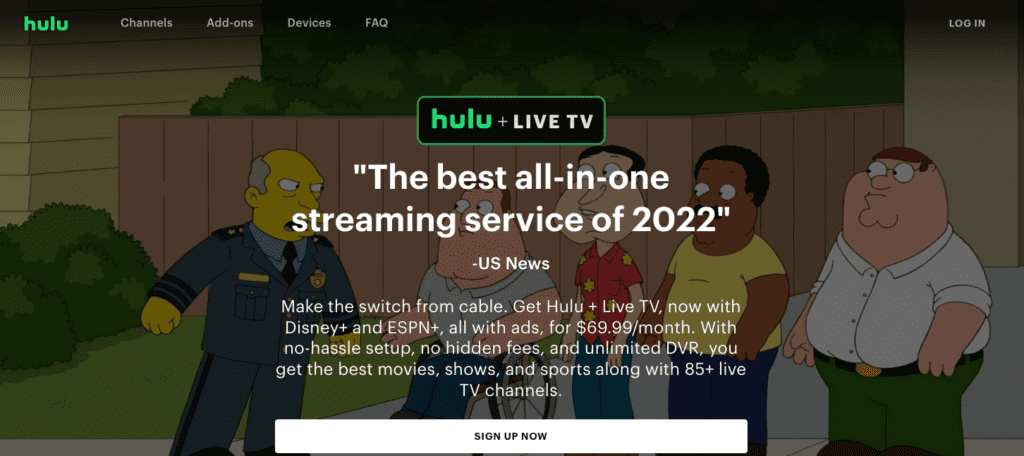
With both Hulu (No Ads) and Hulu (No Ads) + Live TV, you get access to premium shows and movies from the Network’s streaming library that you can watch right from the Hulu app. Or you can organize a Watch Party by inviting your friends or family members (up to 8 members) and enjoy watching the movie together regardless of your distance.
How much does it cost?
If you’re already paying Hulu + Live TV for $69.99/month, you basically need to pay only $6 more monthly for ad-free content.
Hulu (No Ads) + Live TV costs $75.99/month, while ad-on price ranges from $4.99 to $9.99 a month (when the article was written, May 2022).
Frequently Asked Questions
Let’s go fast through some of the most common questions on how to get rid of ads on Hulu.
Why does Hulu have ads even though I paid?
Before purchasing your upgraded plan, you must be aware that some content is not included with your ad-free plan, such as:
• excluded content (Hulu has a list on their website)
• on-demand content
• videos provided by network providers
Conclusion
So, how to get rid of ads on Hulu? As you can see, there are various methods you can use to enjoy ad-free content without paying extra. And you have to know that not all of them will work for everyone.
If you’re using a basic Hulu (ad-supported) plan, you typically watch content offered through the Hulu catalog, or you want a fast-forward option for the recordings, you might want to upgrade your plan to no-ads.
On the other hand, if you’re more interested in content excluded from the Hulu (no-ads) list, the content not in the Hulu catalog, you might want to try some free methods first.