The Fire stick is one of the best options if you’re looking to casually stream on a non-smart television. When you compare a Fire stick to a Chromecast or Roku, they’re actually all very similar to one another.
But unlike a Chromecast and some other streaming devices, it’s actually pretty easy for you to reset your Fire TV stick. This can come in handy if you do have any issues with it at some point down the line, or you want to get rid of all your saved data.
The process for doing this is actually very straightforward and easy. Here’s how you can do it simply without any hassle so you can get back to watching The Mandalorian.
How to reset a Fire stick quickly
If you want to reset the Fire TV stick, there are three different main ways that you can do this. This consists of;
- Resetting your Fire stick using the settings on your device.
- Using the buttons on your remote control to perform a factory reset.
- If neither of these two options can be done, then unplug your Fire stick to soft reset it.
The first two will allow you to fully reset your Fire stick, whilst the third method is really just a backup incase you can’t even access the menu on your device. All of these methods are fairly basic, but I’ll run through them quickly to ensure that you know what you’re doing.
1. Reset a Fire TV stick via Settings
Although there can be a bit difficult to navigate, Fire sticks are actually very easy to use once you get the hang of them. This includes using the Settings to change their functions, and if necessary, to reset the device.
Within your Settings, you’ll need to go to My Fire TV. Here, you’ll have the option to simply restart the Fire TV stick (a soft reset) or you can fully restore it back to its factory settings (a hard reset).
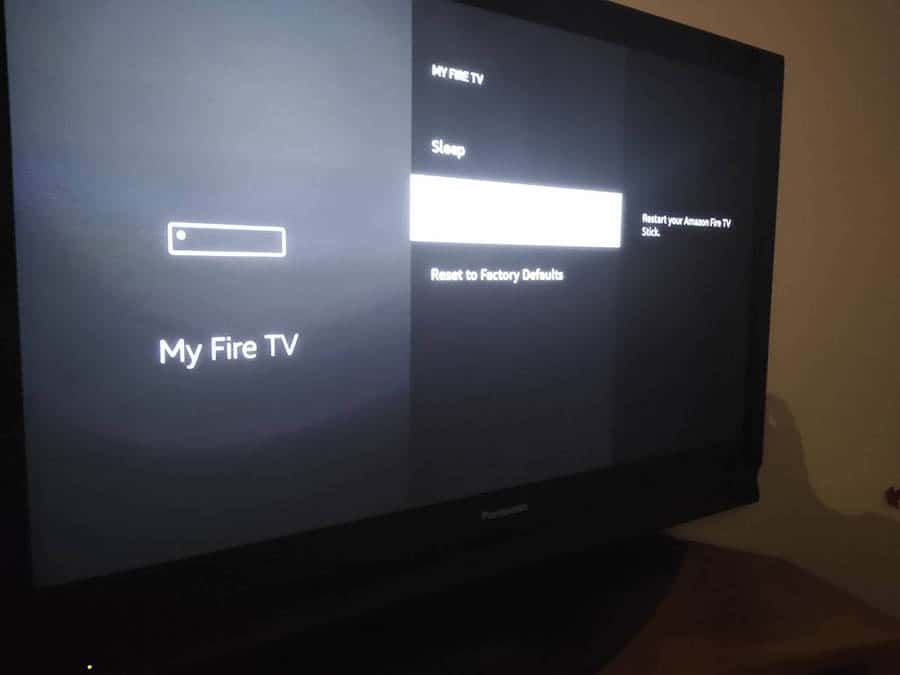
Then, all you need to do is go ahead and confirm the Reset of your Fire stick. It should take a few minutes for this to fully complete, but once it’s done, you can use the Fire TV stick like new again.
2. Using the remote
In some cases, you may not be able to gain access to the settings on your Fire stick. If this is the case, then you’ll want to try and perform a hard reset by using the buttons on your remote control.
You can do this by using the back button and the right button (of the circle) on your remote control. Hold both of these buttons down for 10-15 seconds. This will take you through to the reset screen.
At this point, your Fire TVdevice should start to reset if things have registered properly. Again, you’ll need to wait a few minutes for the device to reset until you can use it again.
3. Unplug the Fire stick
If your Fire stick has crashed and you can’t access the settings on your device at all, then there is something else that you can do.
Simply unplugging your device from the power source will soft reset your Fire TV stick. Leave it out for a few seconds and then plug it back in. This should be a quick fix to a frozen or crashed Fire stick, which can happen fairly often with older devices.
Although this isn’t a full reset to factory defaults, it’s going to resolve any software problems and fix any performance issues you may have.
Why should I factory reset my Fire stick?
As I’m sure you’re aware, a factory reset of your Fire stick will take it back to its default settings. This means that it’ll go back to the state it arrived in – empty of all your stored content.
There are a few different reasons why you may want to completely reset your Fire TV device. They are;
Conclusion
There are a couple of different ways that you can reset your Fire TV device, and it really depends on whether you want to take it back to factory settings or not. You may want to reset it to factory defaults if you’re continually having problems with it, as it’s likely caused by something you’ve downloaded.

And as you can see above, it’s very easy to do – more so than some other streaming devices. You can also use pretty much the same process for the Fire TV Cube too. So although Fire TV sticks aren’t perfect, after you spend a while getting used to them, they tend to work pretty well.