Are you facing issues when connecting Galaxy Buds to a device? You should try resetting the buds manually before considering a replacement or repair. You can fix some common problems by resetting the buds. This guide is all you need to learn how to reset Galaxy Buds.
We will walk you through two methods of resetting the buds, including the one with the Galaxy Wearable app and the other without it.
- For the Galaxy Buds, you can reset them by using the Galaxy Wearable app. You will just need to open the app and tap General. Tap Reset and then tap Reset to confirm.
- You can also perform a hard reset using the sensors located on the Galaxy Buds, tap, and hold them for 10 seconds.
Samsung Galaxy Buds are undoubtedly one of the closest rivals to Apple AirPods. Although they may not seem quite as popular as AirPods, they have a substantial user base.
Samsung purportedly followed Apple’s lead to launch its version of Apple AirPods. It was long overdue for the South Korean giant to launch Galaxy Buds, especially when many Android smartphone makers were abandoning the 3.5mm headphone jack in favor of USB Type-C. Users also started ditching the wired earphones and embraced wireless earbuds.
Regarded as one of the best wireless earbuds on the market, Galaxy Buds offer amazing noise-canceling for the price. Plus, they are incredibly light, so your ears won’t feel like they’re carrying something cumbersome.

When Should You Reset the Buds?
The Galaxy Buds are excellent earbuds, but they are not without flaws. They may also run into problems that are difficult to resolve. There are several scenarios wherein Galaxy Buds may become troublesome.
You may need to reset your Galaxy Buds when you face the following issues:
- Not able to pair with a new device
- Won’t reconnect with a paired device
- Continually disconnect with the connected device
- Unable to update
- Not able to charge
- Compromised sound output
A hard reset will delete the entire data from your Buds’ memory, so consider carefully before making this move. All of your connected devices will stop recognizing your Galaxy Buds, and you will have to pair them all over again.
What you will need before you begin
To reset Galaxy Buds, you need the Galaxy Buds charging case, Galaxy Wearable app on your phone, and the charging cable.
It’s worth noting that you will not be able to reset your Galaxy Buds through the Galaxy Wearable app if you have an iPhone. The app is not available for iOS. But that will not be a problem as iPhone users can manually reset their Galaxy Buds using the Buds’ sensors.
How to restart Galaxy Buds
Before you take the major step, why not just try a simpler solution first – restart your Galaxy Buds. Follow these steps to restart your Buds:
- Ensure that Galaxy Buds have ample battery charge (more than 10%) to get through a restart. If not, then put them in the charging case and wait for at least 10 minutes.
- Carefully put your Buds in their charging case. Make sure you correctly place them in the charging case.
- Wait for 7 seconds after closing the charging case.
- Now, pull the Buds out of the case and test them to see whether they can reconnect with your device or not.
Resetting Galaxy Buds – Step by Step Instructions
You can manually reset Galaxy Buds and bring them back to working seamlessly. But before attempting a reset, make sure the Buds have enough juice inside them (more than 10% battery charge).
If they have less than a 10% battery charge left, then you will need to put your Galaxy Buds back into the charging case and connect to a power outlet to give them enough juice to handle the reset process.
Resetting Galaxy Buds with Wearable App
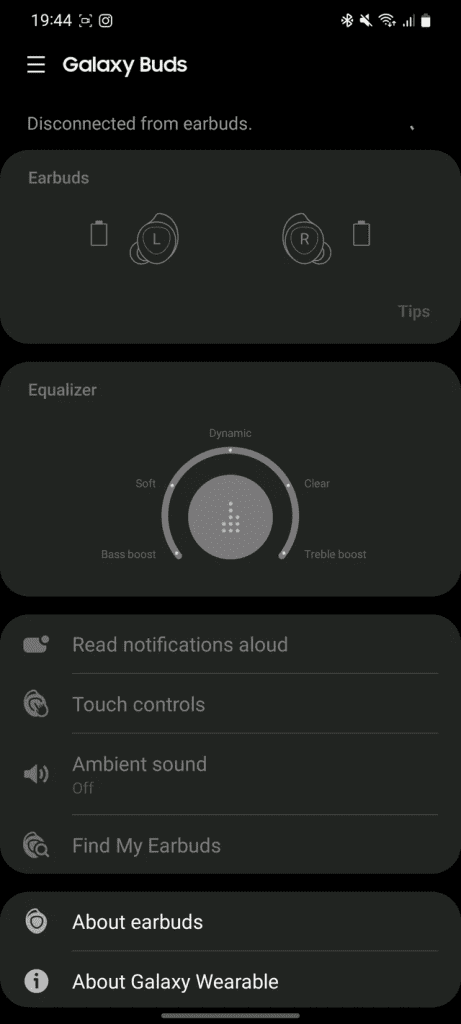
Follow the steps below if you want to reset your Galaxy Buds using Galaxy Wearable app:
- Launch the Galaxy Wearable app on your smartphone.
- Scroll down to the “earbuds.” section
- Now, select the “reset earbuds” option.
- You will now get a pop-up to confirm your action. Just tap on it to reset your Galaxy Buds.
The above method should work for those with access to the Galaxy Wearable app. In case you do not have a compatible device for the app, below is another method that you can use to reset Galaxy Buds manually.
Resetting Galaxy Buds without Wearable App
Like the reset with the Galaxy Wearable app, a hard reset using the sensors on the Galaxy Buds will also erase data. Please take it as a reminder to fully prepare to reset your device, knowing the consequences.
Follow the steps below to reset your Galaxy Buds without the app:
- Ensure there is at least a 50% battery charge left in your Galaxy Buds.
- Press and hold the sensors on Galaxy Buds for up to 10 seconds.
- Put the Buds back into the case
- Let it cool for 30 seconds
- Take them out and try pairing with a device
Remember, this method resets the Galaxy Buds back to factory settings. It will be like pairing them for the first time.
Also Read: How to Find Lost Samsung Earbuds
Conclusion
While Samsung tried to do a swell job with Galaxy Buds, it is impossible to deliver perfection. Gadgets run into issues from time to time. Most of the issues can be fixed with a simple restart or reset.
After trying out any of the resetting methods explained in our guide, you should be able to fix your Galaxy Buds quickly.
However, if none of the methods worked and you are still stuck with faulty earbuds, you may want to get in touch with Samsung support. You can also pay a visit to the nearest Samsung store and get them checked on the spot.
We hope our guide on how to reset Galaxy Buds was helpful. Let us know in the comments!