Oh, no! You have lost your Vizio TV remote and you need to reset the TV, but you don’t know how? Don’t worry because this guide will show you all possible methods how to reset Vizio TV without remote.
Generally, users want to reset their Vizio TV when it’s not operating properly. There are two types of resets – soft and hard. The hard reset is also known as a factory reset.
Aside from these two reset types, we will discuss additional methods to achieve the goal. So, let’s get started!
You can reset your Vizio TV without remote by pressing and holding the input and volume down buttons on the side of the TV simultaneously. Release the buttons when a dialogue box appears. Hold the Input button for 10 more seconds. Now, you’ll see “Memory Is Being Cleared” on your screen. This is how to reset Vizio TV without remote.

How-to reset a vizio tv without remote
Like all other Smart TVs on the market, Vizio TV can experience troubleshooting problems. When electronic devices malfunction, a reset is the first fixing hack to attempt to restore the complete functions. Below are some common reasons to reset your Vizio TV:
- The TV is not being responsive to commands.
- The TV freezes or lags.
- The apps are suddenly crashing.
- The TV doesn’t turn on even after pressing the power button consistently.
- The TV keeps displaying a black screen.
- The TV video or audio playback faces issues.
- If you have purchased or are selling the TV to someone, it’s essential to reset the TV to erase stored data or information.
- The device isn’t connected to the internet or WiFi.
- You have forgotten the TV’s password and can’t access the home screen.
Resetting erases all the previously saved data on the TV, restoring the default settings. After resetting, you will have to redo the settings and enter the information again.
It’s possible to reset your Vizio TV without or with a remote. If you have lost your remote or your TV is not being responsive to the remote, the instructions below demonstrate how to reset Vizio TV without remote.
Now, let’s learn how to reset your Vizio TV via soft and hard resets.
Soft Reset
The soft reset, also known as power cycling, erases the device’s temporary memory and doesn’t affect the settings or installed apps.
A soft reset is a preferable solution to fix many unknown problems. This reset is simple and can be executed in a minute. All you have to do is:
- Disconnect the TV from the power source and press the power button. The power button is on the backside of the device.
- Hold the button down for 30 seconds to 1 minute.
- Plug the TV cord back into the power outlet and switch on the device.
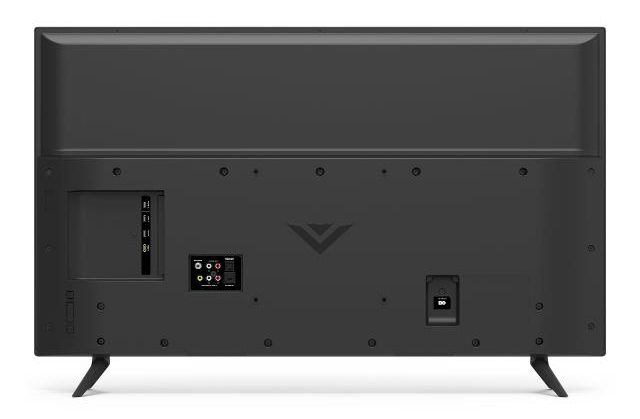
These are the simple steps included in a soft reset, and if you are having issues finding the buttons on your Vizio TV, check this YouTube tutorial:
Factory Reset
A hard or factory reset permanently deletes all of the data on your Vizio TV, restoring the default factory settings on the TV. After a hard reset, the user needs to customize all the settings and install the apps again.
Only try this method if the soft reset didn’t solve the software issues, as a factory reset is the last option. However, if you’re experiencing malware, connection issues, video or audio distortion, or slow response, you should proceed.
If you have lost your remote, the hard reset will be done via the physical buttons on the TV set. Usually, all Vizio TVs come with 4 to 5 buttons at the top, side, or rear. Find these buttons and follow the below guidelines:
- Turn on the TV. Press and hold the “Input” and “Volume Down” buttons simultaneously.
- Let go of the buttons when the screen showcases a dialogue box.
- When the screen says “reset to default,” hold the “Input” button for 10 seconds.
- Now, the screen will say, “memory is being cleared.” Allow the reset process to complete and reboot your device.
These four steps are enough to achieve a hard reset on your Vizio TV.
Also Read: Are VIZIO TVs good?
How To Reset Vizio TV Without Remote: Other Suggestions
Use the SmartCast App
The SmartCast app is the latest version of the Vizio TV. This version is ideal for enjoying a home theater experience as it offers plenty of streaming options aside from advanced and smart features.
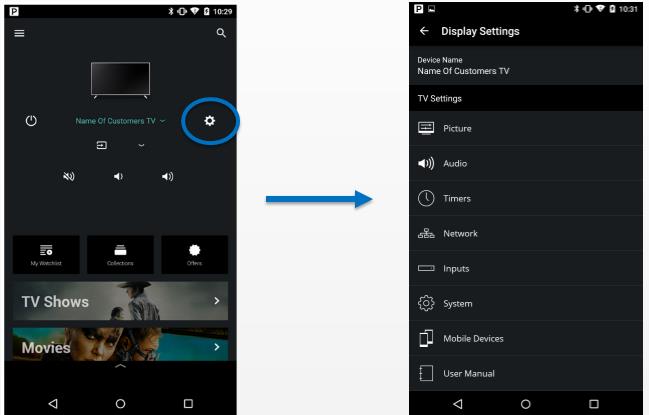
The Vizio SmartCast app is supported by the Vizio SmartCast iOS or Android app. You can reset your Vizio TV using this app by following the below instructions:
- First, download and install the SmartCast app on your mobile.
- Couple it with your Vizio SmartCast TV via WiFi.
- Open the app and search for the settings. Go into the system, reset, and then admin.
- Go to the “restore TV to default factory settings.” Proceed further to achieve the reset procedure.
You have nowsuccessfully reset your Vizio TV through the SmartCast app without remote.

With Mi Remote Controller App
If the physical buttons are not functioning on your TV or you can’t reset your Vizio TV with these buttons, an alternative is a smartphone. It is possible to convert your smartphone into a TV remote, as long as your mobile device includes an IR sensor in it.
Many smartphones have an IR sensor installed that operates like a real remote. You simply have to install a universal remote control app on your mobile and reset your Vizio TV.
Another condition is that your TV and mobile have to be connected to the same WIFI network. Follow the below instructions:
- Visit the PlayStore and find the Mi Remote Controller App on your smartphone.
- Install this app and launch it. Couple it with your Vizio TV by following the on-screen prompts.
- Now, open the TV menu by clicking on the digital button in the app. This will indicate a variety of settings and options.
- Select “System” and then “Reset and Admin” from the settings.
- Next, select the option “Reset TV to Factory Defaults.” Enter the pin if needed and carry out the process.
- This will demand a few minutes.
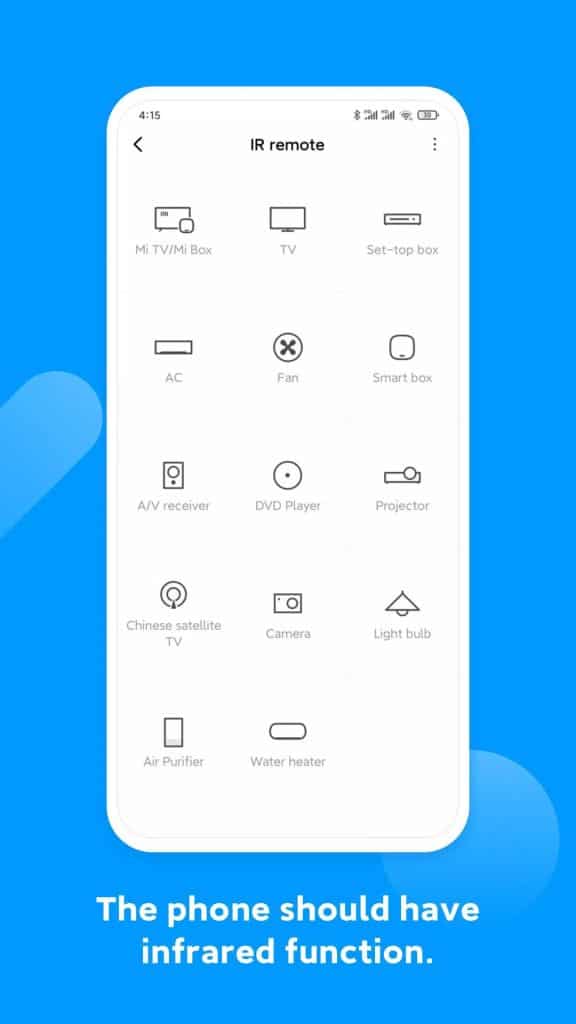
This is how you can restore factory settings on the Vizio TV. It might automatically restart more than one time. Therefore, be patient and do not turn off your TV or press any button.
The only downside of this method is that you need to pre-configure the smartphone remote controller app, which will allow you to employ your mobile as a remote for your Vizio TV.
However, if you have never connected the remote controller app to your Vizio TV and don’t have a remote, this method will not work for you. Unfortunately, you require a control input to your Vizio TV so that the remote mobile app can be set up.
On the other hand, if you have configured your smartphone app with your Vizio TV, this method is suitable for you. You should also be careful here if you are employing your smartphone, as, after the default restore, your remote smartphone app won’t be connected to the Vizio TV. Not only this, you won’t have any way to interact with it.
Via the Back Panel Buttons
There is another method how to reset Vizio TV without remote – via back panel buttons. To achieve this procedure, follow the below instructions:
- Make sure that your Vizio TV is turned on.
- Press and hold the Input and Volume Down buttons simultaneously.
- After 5 to 6 seconds, a message will appear on the screen “To Reset to Default, from the back panel, press the input button for 10 seconds”.
- As the message indicates, you can release the two buttons. Now, press and hold down the input button for 10 seconds.
- If the reset is performed correctly, a new message will appear “memory is being cleared. The display will reset shortly.”
- Your Vizio TV will turn off and boot back up in a few minutes. After the TV starts, it will automatically reset to default factory settings.
With this method, remember not to delay steps 3 and 4; otherwise, the reset will not work. Be sure that you hold the input button in the fourth step, right after the message from the third step shows.
If you miss it the first time, don’t worry because you can keep trying indefinitely.
Don’t be discouraged if none of the above methods work. You can visit the official Vizio support team, and they will describe troubleshooting steps, particularly if the back panel buttons are not functioning.
Also Read: Vizio TV Won’t Turn On: How to troubleshoot and fix
Frequently Asked Questions
How do I factory reset my Vizio TV without remote?
To factory reset your Vizio TV without remote, turn on the device. At the same time, press the input and volume down buttons for 15 seconds.
When it’s prompted, press the input button for 10 seconds. Now, the TV will complete the hard reset and restart on its own.
How do I force restart my Vizio TV?
Below are the instructions to force restart your Vizio TV.
1. First, turn off the power without unplugging.
2. Press and hold the CH+ and CH- buttons simultaneously on the remote.
3. Press the power button.
4. Release the CH+ and CH- buttons.
5. Press the Menu button, after which a menu will show on the screen.
6. There will be an F shown on the bottom right corner. This indicates a factory setup screen.
7. Press the Menu button for some time to view the Service Menu.
8. You can see factory reset options from here.
How do I reset my TV to factory settings without a remote?
The directions to reset your TV to factory settings without a remote are listed below.
1. Unplug the TV power cord.
3. Press and hold down the Volume Down and Power buttons on the TV simultaneously. While doing this, plug the cord back.
3. Release the buttons when a green LED light appears.
How do I setup my Vizio TV without a remote?
1. Download the Vizio SmartCast app from iOS or Google Play. Then, open the app on your mobile.
2. Tap the Control icon. Choose devices and select your TV from the list that shows.
3. After choosing your TV, the Control Menu will showcase. From this screen, it operates like a normal remote. You can turn off or on the device, change the input, change the video mode, and more.
4. Swipe to the left to access the movement screen. This enables the control of the TV.
Conclusion
Resetting the Vizio TV without remote is relatively easy. Sometimes, a power cycle can fix problems too. However, a factory reset is a great idea if the problems are persistent.
- A factory reset on Vizio TV without remote is possible by holding down the volume down button via the input button until a message appears on the screen.
- A soft reset is possible by unplugging it from the power for 1 minute.
- Another alternative to the remote is the Vizio SmartCast app through your mobile.
- If all options fail, simply utilize a universal remote or purchase a replacement remote.
If a factory reset doesn’t eliminate the problem, the TV may be experiencing a hardware issue that won’t be solved on its own.
We hope that this guide helped with how to reset Vizio tv without remote. This article guided you through six methods to reset your Vizio TV without using a remote. All the methods are verified and tested.
A factory reset can be executed in the SmartCast app, Mi Remote Controller App, or physical buttons. As for the soft reset, it can be done by power cycling your TV.
From these methods, you can choose any of these based on your issue and personal choice. Good luck!