Ring doorbell cameras allow you to watch what’s happening outside your door. But how do you save videos to your mobile device without a subscription?
Contrary to what most people believe, there are a few ways you can save Ring videos without paying for a subscription. However, these methods are not the most ideal. But if you want to save videos to your phone or laptop, these methods will save you a few bucks.
So, without further ado, here’s how to save Ring Doorbell video without a subscription.
How to Save Ring Doorbell Video Without Subscription
Wondering how to save Ring doorbell videos without a subscription? You can save videos by getting the 30-day free trial. Additionally, you can record the live feed to save Ring’s videos to your phone or PC.
Ways to Save Ring Doorbell Video without a Subscription
The 30-Day Free Trial
The easiest way to save Ring doorbell videos to your device is to get a 30-day free trial. You can get the free trial whenever you purchase and register a new Ring camera. As long as you don’t already have a premium Ring Protect subscription, you can get a 30-day free trial.
Although the trial only lasts 30 days, it’s a great option for saving videos to your device. This method lets you test the video-saving feature and see how often you use it. If you don’t end up using the video-saving option often, you can decide against buying the subscription.
How to Save Videos Using the Free Trial
To save videos to your connected device from your Ring camera, do the following:
- Launch the Ring app on your connected device and click on the three-line (hamburger) menu option.
- Select History.
- Find the video you want to save and click on the three-dot icon.
- Click “Share.”
- Click the arrow to download the video.
- Go to the Gallery or Photos app on your phone or tablet, and the downloaded video will be there.
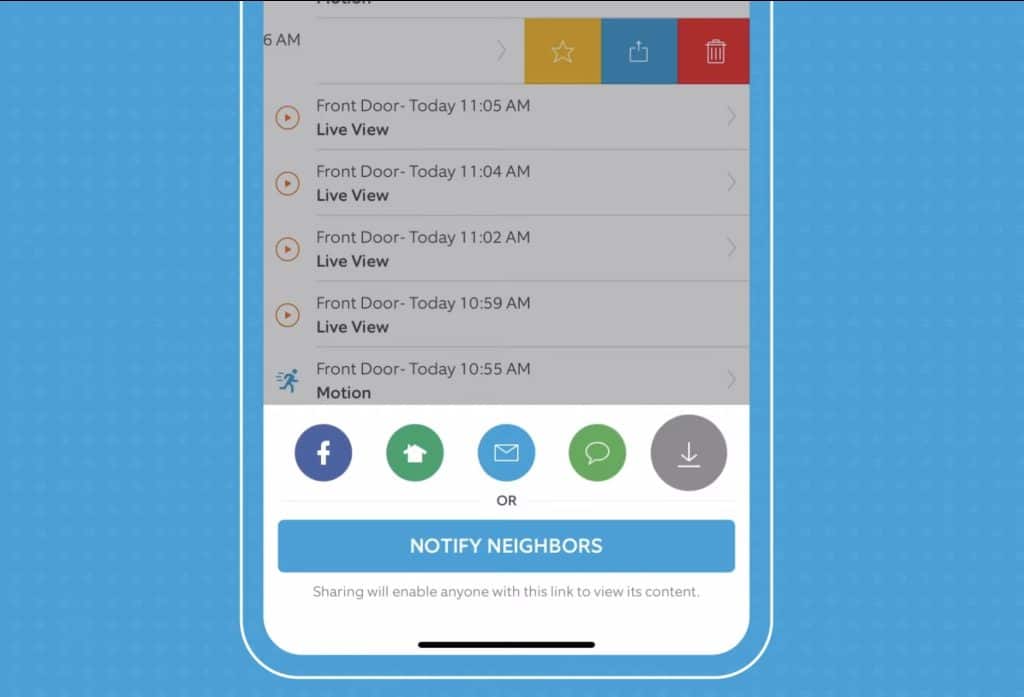
Screen Record the Live Stream on Your Phone
Although not the best option, you can always screen record the live stream from your Ring camera on your phone.
There are two ways to do this. You can either screen record whenever you get a Ring Alert, or you can record the Live View. To record a Ring Alert, tap on it when you receive it and launch the screen recorder on your phone or tablet.
To record Live View, launch the Ring app. Then, tap the menu icon at the top-left and select “Devices.” Click on “Live View,” and you’ll see a live feed from your Ring cameras. Now, all you need to do is launch your screen recorder and record the screen.
This method is ideal for recording Ring Alerts. However, for Live View, you’ll need to keep the Live View open on your phone or tablet for hours. It’s not an ideal method, as you’ll need to do this 24 hours a day to capture something meaningful. Which reminds us — here’s a guide on what to do if your Ring Live View is malfunctioning.
Additionally, Ring software gets updates from time to time. This means that Ring can implement an anti-screen recording feature in its app. Hence, this method is not the most ideal.
Screen Record the Live Stream on Your PC
You can either screen record on your phone or tablet or screen record the video on your PC/ laptop. This method is much better than using a phone or a tablet, as PCs and laptops have more storage. Additionally, you can keep recording Live View for hours with a power backup. Of course, this method requires you to have the Ring app installed on your PC or Mac.
Here’s how you can screen record the Live View on your PC or laptop:
For Windows Users
- You’ll need to enable the game bar first. Search for “Game Bar” in the start menu search bar and click on “Enable Xbox Game Bar.”
- If the toggle button is set to “Off,” set it to “On.”
- Next, open the Ring app on your PC.
- Now, press the Windows and G keys together. This will open the screen recorder.
- Click on the camera icon and then click on the red circle. This will start the screen recording.
- On the Ring app, go to Live View on your Ring camera and press the Stop button once you’re done recording. Your recording will automatically be stored in the Videos folder on your computer, in another folder called “Captures.”
For Mac Users
- Open the Ring app and keep it ready.
- To access the Screenshot toolbar on your Mac, use the Shift + Command + 5 combination of keys.
- Near the bottom-right side of the toolbar, click on the icon that looks like a dashed window with a circle (titled ‘Record Selected Portion‘).
- Next, adjust the portion of your screen that you want to record.
- Then, hit Record, and your screen will start being recorded.
- Once you’re done recording your Ring Live View, click on the Stop button. This will save the captured video to your Mac desktop.

How Are Videos Saved With Ring Cameras?
Ring cameras store videos on the Ring cloud connected to your account. Cloud storage is a popular video storage medium for many doorbell cameras, including Ring.
When you get a Ring Protect subscription, your Ring camera will record 20-30 seconds of video when important events occur. These events include someone pressing the doorbell or your camera detecting motion outside your door.
These recordings are automatically uploaded to your Ring cloud account. You can access the clips directly in the app and download them to your phone, laptop, PC, or tablet.
Videos are kept in the cloud for only 30-60 days, depending on your region. In America, the videos are saved for 60 days, while in Europe, they’re saved for 30 days. After that, the clips are automatically deleted and cannot be recovered. So, download the videos to your device or an external storage drive if you want to retain them.
Here’s a good read if you’re facing issues charging your Ring Doorbell.
Should You Get A Ring Subscription?
So, you’ve used up your 30-day free trial, and screen recording isn’t cutting it for you. Is it about time that you finally subscribed to the Ring Protect plan?
Here are a few things you can do with a Ring Protect subscription:
Video Recording
You get video recording and storage access when you subscribe to a Ring Protect plan. Ring cameras record 20-30 seconds of footage whenever motion is detected or if the doorbell rings. This footage is then automatically uploaded to Ring cloud storage.
Footage stored on the Ring cloud will stay there for 30-60 days, depending on where you live. Hence, it’s best to download the footage and store it in an external storage drive.
Video Sharing
Another feature that the Ring Protect plan provides you is Video Sharing. You can directly share footage recorded by your Ring cameras to your contacts and phone. Video Sharing makes sharing footage with important people seamless.
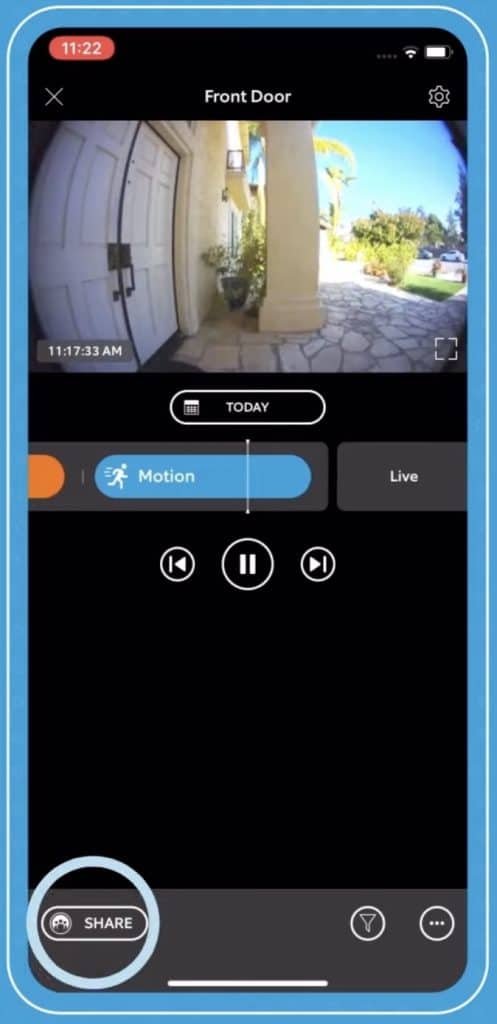
Screenshot Captures
Like video recording, a Ring Protect subscription allows you to capture screenshots. The screenshots will be saved to the cloud, much like the video footage. And after 30-60 days (depending on your region), they will be permanently deleted. Hence, you should back up the important photos you need.
Professional Monitoring
Ring’s premium subscription includes a feature called Professional Monitoring. Through this feature, you can request the dispatch of emergency services whenever your Ring Alarm notices a threat.
Professional Monitoring makes personal security and privacy seamless. Imagine sitting at home, and you get a security alert from your Ring device. You can request emergency services to your location right from your Ring app. So you won’t waste precious time dialing emergency contacts.
Cellular Backup
Ring cameras require an active internet connection to send important security alerts and reports to your device. Hence, a bad internet connection can be a nightmare for most homeowners.
You get an Alarm Cellular Backup feature with a Ring Protect Pro plan. This allows your Ring Alarm to automatically connect to a cellular network when the internet connection drops. With the cellular backup feature, you don’t need to worry about bad or unavailable internet connections.
Struggling to connect your Ring Doorbell to WiFi? Read our guide on fixing it!
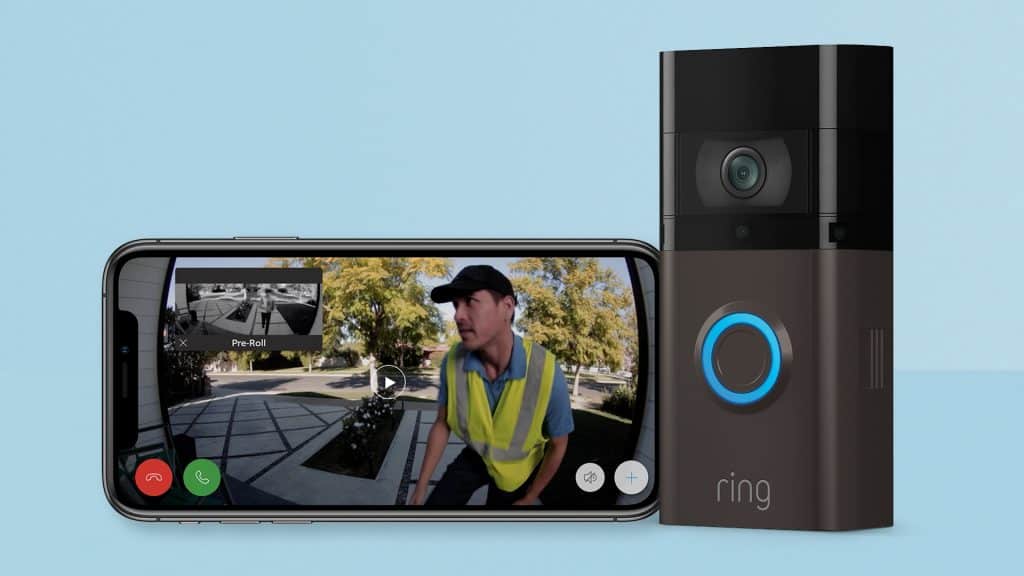
Special Discounts
Special discounts are among the best features you get with a Ring Protect subscription. When you purchase the Ring Plus and Pro subscriptions, you get 10% off on select Ring cameras and other products on Amazon. This makes it easier for you to invest in more cameras and make your home secure.
In addition, the Ring Pro subscription lets you save as much as $100 annually on your home insurance. But you’ll need to ask your home insurance provider about these discounts and check if you’re eligible or not.
Extended Warranty
Another useful feature of a Ring Protect Plus and Pro subscription is an extended warranty. This will allow you to get warranty support for your Ring device for longer than initially mentioned.
Of course, your Ring devices must be eligible for the warranty. And the warranty only applies to Ring devices, not non-Ring or third-party cameras. Additionally, the extended warranty support applies to all devices currently running the Plus or Pro plans.
Ring Subscription Options
Ring offers several subscription options, so you can pick and choose which features you want. Here’s a summary of each Ring Protect subscription plan and what is and isn’t included:
Basic
The Ring Basic plan is the cheapest description plan you can buy for your Ring cameras. The Basic plan includes video recording and sharing. These two features go hand-in-hand to ensure that you have optimal security.
Additionally, the Basic plan includes a feature that lets you capture screenshots from your camera’s feed. However, you can only buy a subscription for one device at a time. So, if you have multiple cameras, you’ll benefit from the more advanced subscription plans.
Plus
The Ring Plus plan is a premium subscription one step above the Basic plan. It has all the features of the Basic plan plus other features that make your Ring experience better.
For starters, the plan can be used across all your Ring devices. It also has an extended warranty for all your Ring devices, provided they are eligible. This plan is great for users who want to upgrade to a plan that covers all their devices.
Pro
The Ring Pro subscription plan is for people who want extra features for their Ring Alarm Pro. The plan is not available for accounts that do not have a Ring Alarm Pro connected.
With this plan, you get all of the features of the Plus plan with a few additional benefits. You get 24/7 Professional Monitoring, which lets you request emergency services dispatch if there is a security alert.

You all get the ability to connect your Ring Alarm system to a cellular network for backup. And the Pro plan gives you connectivity with Alexa. This lets you make emergency calls and get security alerts through your Amazon Alexa.
And that’s not all. The Ring Pro plan comes with internet backup to keep you connected to the internet. This means you get 3 GB of internet data every month to use in case of an internet outage.
The Pro plan also includes Eero Secure, which lets you protect your online privacy with content filters and ad blockers. It’s an add-on feature that ensures you’re safe both in the physical sense and the cyber one.
But that’s not even the best part. The Ring Protect Pro subscription plan also features Local Video Storage. This lets you insert a microSD card into your Ring Alarm Pro. After that, any recorded video footage will automatically be stored on the microSD card.
What Can You Do With A Ring Camera Without a Subscription?
Now that we’ve discussed what you can do with a premium Ring plan, here’s what you can do without one:
Motion Detection Alerts
Ring cameras come with motion sensors. These sensors will alert your connected device whenever the camera notices any movement. The feature is completely free, and the settings can be heavily customized.
Watch this helpful video guide to learn how to set up your motion alerts and adjust the settings.
Two-Way Audio
Two-way audio is one of the most common features in most doorbell cameras. And Ring’s cameras are no different. Ring cameras allow you to listen to and talk to people at your door.

Theft Protection
Ring provides a Theft protection guarantee for all customers. If your Ring Video Doorbell or Security Camera gets stolen, Ring will replace your camera at no additional charge. This offer is not time-limited, meaning you can make a theft claim years after buying the camera. The only thing required is a police report.
Live View
Ring cameras allow you to view the live feed from your Ring cameras at no additional cost. You can view real-time footage right from the comfort of your bedroom. You can even monitor the live feed remotely from anywhere in the world.
Live View allows you to actively monitor your house and ensure no one breaks in. Unfortunately, you cannot record the footage without a subscription or a free trial. But watching the footage helps keep you and your family safe from intruders.
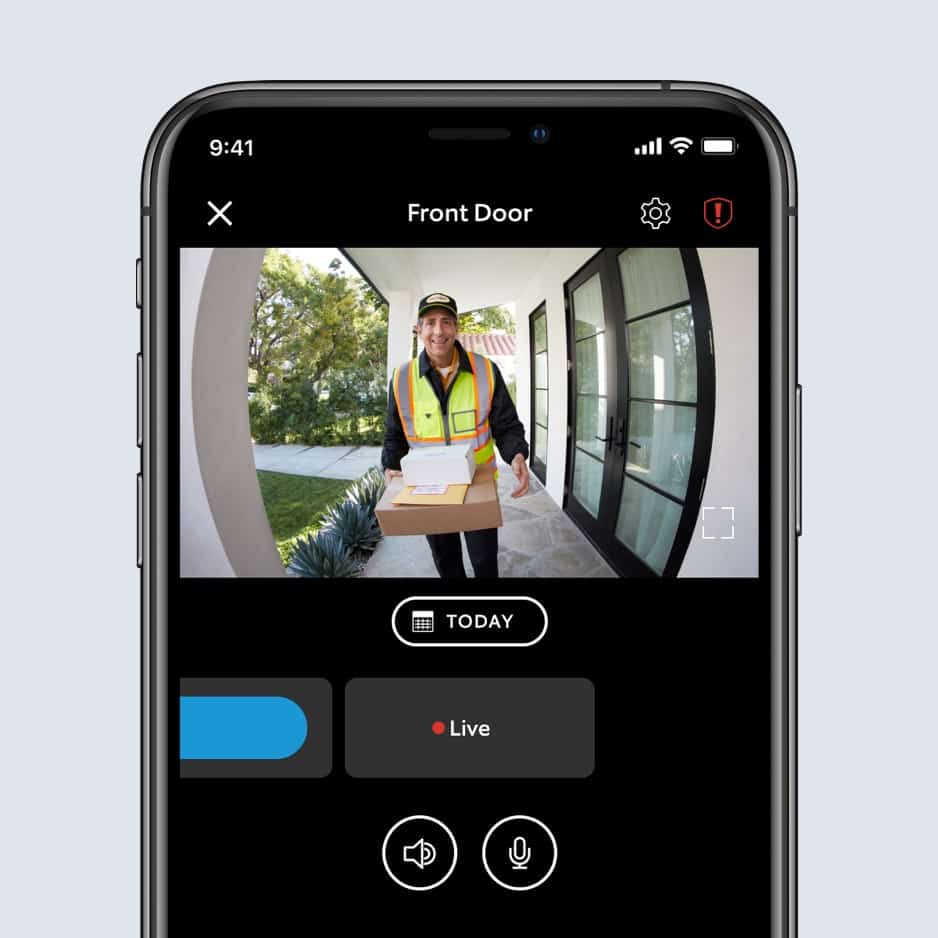
Frequently Asked Questions
How Do I Copy a Video From Ring Doorbell?
You can download and share Ring doorbell videos with a premium subscription or a free trial. In the Ring app, go to the menu and click on History. Find the video you want to share and click on the “More” button. Then, select the Share option and download the video. You can then share it with your phone or any of your contacts.
Can Police Recover Deleted Ring Videos?
No, police cannot access Ring videos that have been deleted from the cloud.
Conclusion
Ring cameras provide lots of features for you even without a subscription. Unfortunately, saving videos is not as easy. There are a few ways you can save videos without a subscription. You can use the free trial or screen-record the live feed from your Ring camera.
So, that’s how to save Ring Doorbell videos without subscription! If you have any further questions, feel free to ask them in the comments below.