How to turn off Roku? I know the question should be, “Why would you want to do it in the first place?” But, devices consume electric power, and if you want to save a bit, it might occur to you to switch your Roku off.
So, if you want to do that, it should be easy-peasy, right? Just hit the Power button. Hehe, IF ONLY Roku devices had it! Yes, it’s shocking that a modern device doesn’t have a simple way of turning it off. In Roku’s defense, these devices were never meant to be turned off due to their software updates.
Does it apply to all Roku devices? Mmm, yes. None of the Roku devices have a Power button, including Roku Streaming Player, Roku audio, or Roku Smart Home. What about Roku TV? That’s a different story.
How-to turn roku off
How to turn off your Roku device without the off switch? You can do that using your Roku remote and navigating to the “Power” option in the Settings menu. Or you can just power off your device by disconnecting its power supply by unplugging it from the wall outlet. This way, you can entirely shut down your Roku device.
How to power off your roku tv
Let’s start with one fact — Roku doesn’t have its own TV brand (not yet!), so when I say Roku TV, I mean a TV with Roku OS built in. And if you bought a Roku TV, it must’ve been TCL, Hisense, Insignia, Westinghouse, Onn, Element, RCA, Philips, or some other brand.
Now, Roku did announce the launching of its own TV brand. Roku Select and Plus Series TV should be available for the US market in Spring 2023!
If you already have a TV and discover it doesn’t have a power button, the easiest way to turn off the power is to use your remote or just unplug it from the power source. Not rocket science, for sure!
But I have to mention that most TV brands do have a Power button, and I’m going to list them here.
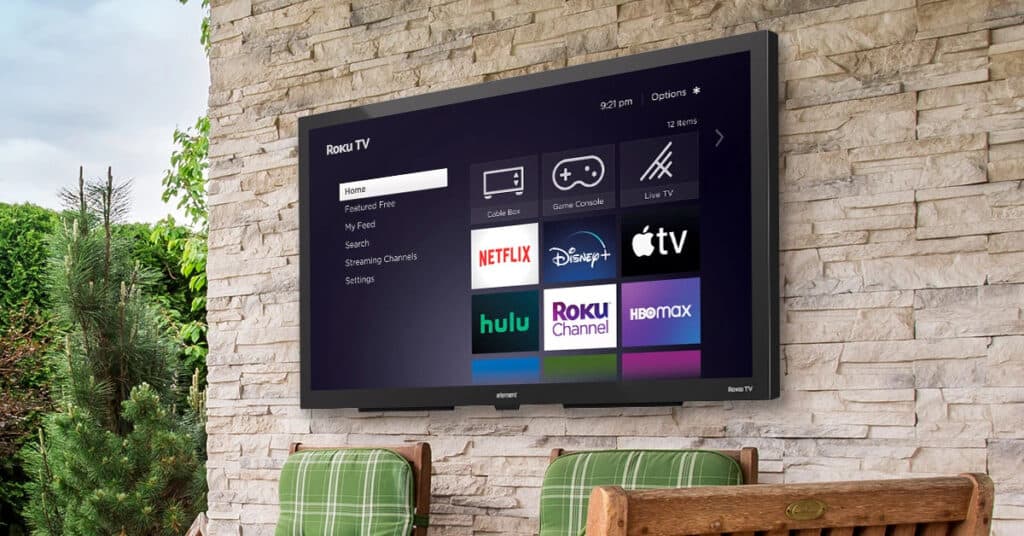
TCL Roku TV
If you have a TCL Roku TV, the Power button is typically located in the bottom center or along the right-side rear. But, it’s typically not located at the back, close to connectors or other switches, or in the bottom right corner.
Basically, you have to grope your TV — first the bottom, then the back side, and you should be able to find it.
Here’s one helpful video tutorial to help you in your quest.
Hisense Roku TV
If you have a Hisense Roku TV, the Power button is typically in the bottom center, and all you have to do is to press that button and hold it for a few seconds.
Why hold the button? Because if you just press it and release it, it will go to Sleep mode, which will not turn off your TV.
Here’s a video that can guide you with this:
Insignia Roku TV
Now, if you have an Insignia Roku TV, I have to tell you the easy ways of turning it off won’t work. Yes, you have a Power button, but it’s there only to put your TV in sleep mode or to restart it.
When turning the power off, you must unplug it from the outlet.
Note: Once you want to turn your Insignia Roku TV on, plug it in again and press and hold the Power button for two seconds. The Power button should be at the bottom left/right/center; if it’s not there, check the back of your TV.
Westinghouse Roku TV
If you have Westinghouse Roku TV, you can turn it off by pressing the Power button at the bottom of your TV, a little bit to the left. Press and hold the power button for a few seconds until the TV turns off.
Onn Roku TV
Most Onn TVs have the Power button at the bottom center. You can look for it left, right, or behind your TV if it’s not there. But I have to warn you that not all Onn TVs have a Power button.
When you find the button, just press and hold it for a few seconds, and there you go! It will turn off. The method to turn it on again is the same.
If you have the misfortune of having a TV without a power button and your remote is misbehaving, unplug the TV from the outlet.
Element Roku TV
The procedure differs slightly from the other TVs for those with Element Roku TVs. Yeah, they have a Power button (typically at the bottom center), but instead of just pressing and holding it, there’s one more thing you should do.
When you quickly press the Power button on your Element Roku TV, a side menu will appear on your screen. You can scroll through the menu by pressing the Power button repeatedly until you come across the Turn off TV option. Leave it there, wait a few seconds, and your TV will turn off.
You should watch this video to understand the procedure:
RCA Roku TV
For those with an RCA Roku TV, the procedure is the same as the Element Roku TV. Find the Power button at the bottom center or the back of your TV and scroll the menu by tapping the Power button.
Once you get to the Turn off TV option, leave it there (don’t touch the Power button) and wait until it turns off.
Philips Roku TV
As for Philips Roku TV, there’s no dilemma. Its Power button is at the bottom right. Just press and hold the Power button, and your TV will turn off. If you want to turn it back on, repeat the procedure.
Popular Roku TVs
Wondering which Roku TV is most popular when shopping for a Roku-brand TV? Here’s the list.
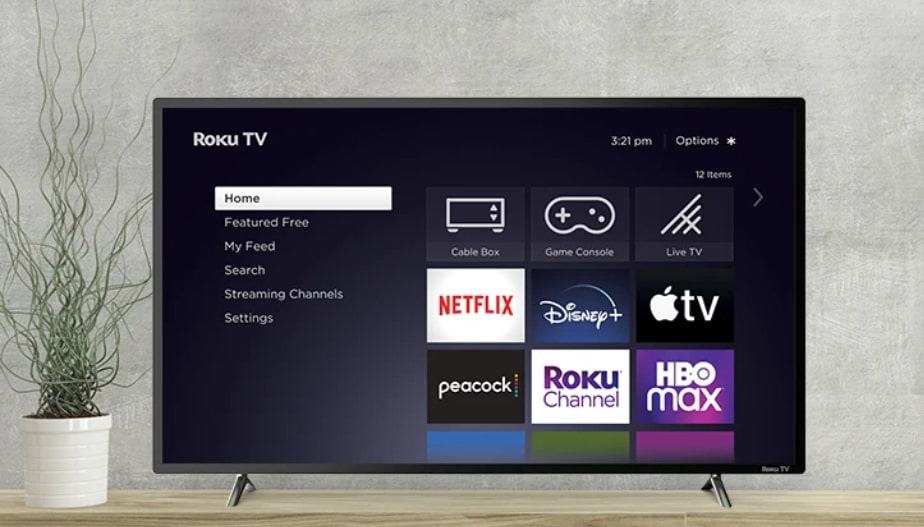
| TV Brand | Description | Price |
|---|---|---|
| TCL | TCL 32″ Class 3-Series Full HD 1080p LED Smart Roku TV – 32S359 | Check Price on Amazon |
| Hisense | Hisense 55-Inch Class R6 Series Dolby Vision HDR 4K UHD Roku Smart TV with Alexa Compatibility (55R6G, 2021 Model) | Check Price on Amazon |
| Westinghouse | Westinghouse 50″ 4K Ultra HD Smart Roku TV with HDR, 4K UHD Smart TV with Wi-Fi Connectivity and Mobile App, Flat Screen TV Compatible with Apple Home Kit, Alexa and Google Assistant, 2023 Model | Check Price on Amazon |
| Element | Element Electronics E1AA32R-G 32″ 720P HD Roku TV | Check Price on Amazon |
| RCA | 24-inch RCA Flat Screen 720p Roku Smart LED TV – RTR2461, 2022 Model | Check Price on Amazon |
How-to turn off roku streaming players
Okay, as for Roku Streaming Players, I have some good and bad news for you. It doesn’t have a power button, but they are generally low-power devices and shouldn’t be a big power consumer.
But, if you still want to power off your Roku streaming player, there are three ways of doing it.
Turn off the TV
If you have Roku Express, Roku Express 4K, Roku Express 4K+, Roku Streaming Stick® 4K, Roku Streaming Stick 4K+, or Roku Streaming Stick+ Headphone Edition, your Roku Streaming Player can be powered through the USB port on your TV, meaning that every time you turn off your TV, your Roku is turned off too.
The negative with this USB powering is that you’ll need to boot it up every time you turn on the TV.
Unplug it from the TV
If you’re using AV or HDMI cord to connect your Roku Stream Player to your TV, just unplug it from the AV or HDMI port.
Unplug it from the wall outlet
Yes, I know, it hurts. If your streaming device doesn’t turn off by turning the TV off, pull the plug out of the outlet.
How-to turn off roku audio devices
If you’re a proud owner of a Roku wireless speaker or a Roku TV™ Wireless Soundbar, and, for any reason, you want to turn it off, here’s what you can do.
Since Roku audio devices don’t have a power button, there are two ways of turning them off.
Turn it off through Settings
You’ll need your remote to turn your speakers or a soundbar off.
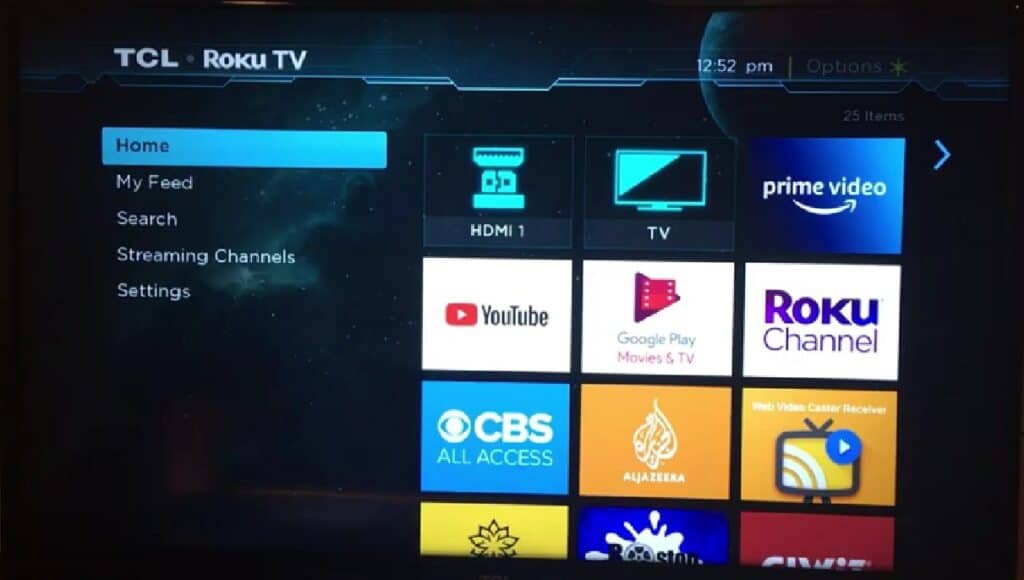
- Press the Home button on your Roku remote.
- Go to Settings.
- Find Audio/Audio output and go to Wireless speakers or Wireless soundbar.
- Instead of selecting a soundbar/speakers, choose TV speakers. That way, the audio will be played only through the TV speakers.
Note: If you select ARC or Optical, you’re disabling both wireless and built-in TV speakers.
The good, old-fashioned way
And if you want to disable your soundbar or speakers completely, unplug them from the outlet. That way, you’ll be sure they’re not consuming excess energy.
How to turn off roku smart home
Roku Smart Home connects your security cameras, video doorbells, and plugs, enabling you to control your devices from anywhere, anytime. You can schedule your devices to turn on and off, change settings automatically, or use voice control if a device has that option.
You know that you control your Roku Smart Home through the Roku Smart Home app (available for both Android and iOS). You can download it on your phone and manage your smart things via the app.
So, whenever you want to turn off some of the devices connected to your Smart Home app, you just need to go to the app and set that device to “off.”
And if you don’t have time to use the app, just unplug it from the outlet.
Frequently Asked Questions
How do I put my Roku to sleep?
If you want to put to sleep your Roku TV, you can use a Sleep timer. There are several methods to activate this option:
1. All you need to do is to hit the Home button on your remote. Go to Settings, and after that, select System, then Time, and choose Sleep timer.
2. Hit the Home button, then move right (or select Home) to open the channel grid. Then scroll up to find the Sleep timer shortcut tile.
3. Press the Star on the Roku remote to open the Options menu. Find a Sleep timer and set the time.
4. You can also use a voice command to put it into sleep mode, just by saying, “turn off the TV in 60 minutes” or “set a sleep timer for 30 minutes”. You can also set your TV to sleep mode at a specific time by saying, “turn off the TV at 10 PM” or “set a sleep timer for 10 PM.”
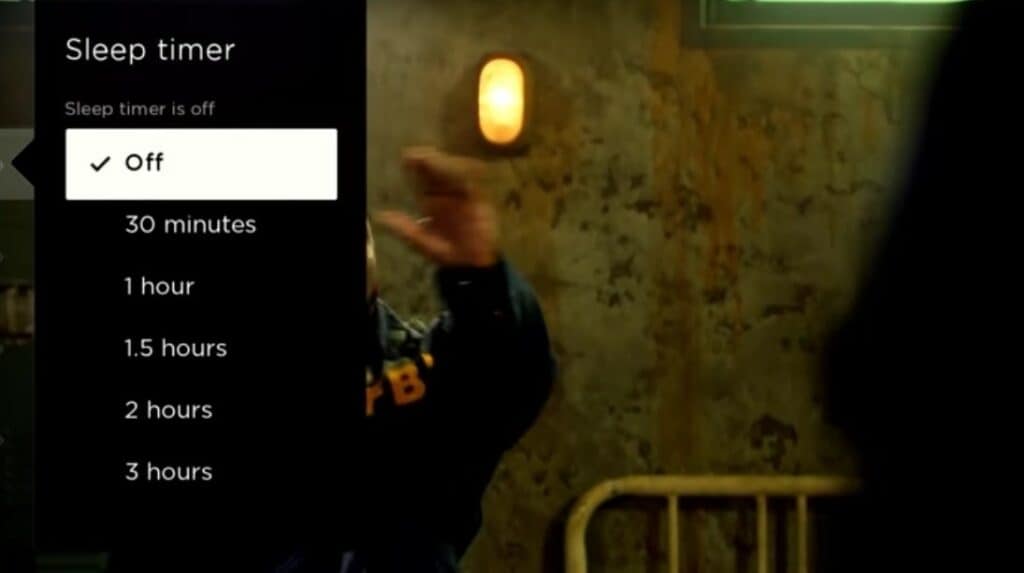
Note: Available time intervals are 30 minutes, 1 hour, 1.5 hours, 2 hours, or 3 hours.
Conclusion
So, your Roku has been built to stay powered on — meaning there’s no polite, smooth way to turn it off. What can you do? How to turn off Roku? Well, you always have the option to unplug it.
But don’t get scared; it’s okay if we’re talking about Roku TVs; they typically have a physical Power button. Though we’ll see what Roku’s branded TV will look like in a few months (hopefully) and whether it will have the Power button or continue the No-Power-button tradition on Roku’s devices.