So, you’ve got a Roku TV and find your TV behaving strangely, talking to you any time you switch the channel, turn the volume up or down, or touch any button on your remote. Or even worse, it retells every scene on the screen or reads the subtitles! Nasty habit! But no worries, I’ll share the secret on how to turn off voice on Roku!
Roku has two features that make your TV talk to you:
- Descriptive Audio
- Screen Reader (formerly known as Audio Guide)
The procedure will depend on what’s happening with your TV. If you hear voices (not in your head) while watching a movie describing the scenes, it’s probably because the Descriptive Audio feature is turned on; if the voice is reading the subtitles, or reading to you everything that shows up on your TV, then the problem is in the Screen Reader (aka Audio Guide) feature!
If you turn one feature off, it doesn’t mean that the other one will keep quiet. It will continue to speak to you until you turn it off. Let’s solve it before you go mad!
How to turn off roku voice?
Do you want peace while watching your favorite show, but your TV keeps talking to you? Here’s how to turn off voice on Roku! You need to turn off the audio of the Screen Reader (Audio Guide). You can easily do that by pressing the Options button on the Roku remote four times in quick succession.

Roku descriptive audio explained
Yes, I know, annoying feature, but only for those who don’t have issues with their sight. This feature provides an audio track describing the visual elements of video content, such as scenes, characters, and actions, to help people with visual impairments to understand the content better.
Note: Not all Roku devices have this feature enabled, so if you want this feature, you have to check your device’s manual to verify if your Roku supports it.
But, for those who don’t need it, here’s how to turn off voice on Roku in just a few steps.
Change the Audio Track
Here are the steps:
- Pause whatever you’re watching.
- Hit the Options button (the star or asterisk).
- Go to Accessibility and Captioning.
- Select Audio Track.
- Check which language option is selected. (You will see two English options, one with description and the other without).
- Select the audio track without an audio description.
And here’s a video clip to walk you through the process.
Now, if this didn’t help and you still hear the narrator from your TV, you will need to go into the Settings within the streaming app (Netflix, HBO Max, Hulu, etc.) and set it from there.
Turning off Descriptive Audio on Roku for Netflix
If you’re watching a Netflix movie or TV show, and you have an unwanted voice narrator, you can turn it off by following these steps:
- Play the Netflix movie on your Roku device.
- While the movie is playing, press the down arrow on your Roku remote to bring up the playback controls.
- Use the right arrow to highlight the “Audio & Subtitles” option and press OK.
- This will bring up a list of available audio and subtitle options for the movie. Look for an option that mentions “Audio Description” or “Descriptive Audio” and select it.
- Choose “Off” to turn off descriptive audio.
- Press the back arrow to exit the Audio & Subtitles menu.
If this doesn’t help, you’ll have to go through the Netflix app.
- Open the Netflix app.
- Choose a movie or TV show you want to watch.
- Press the Up or Down arrow on your remote.
- Select Audio & Subtitles (it should be at the bottom or the top of the TV screen).
- Find Language Options, and select the one without Descriptive Audio.
Turning off Descriptive Audio on Roku for HBO Max
Now, the procedure to turn off Descriptive Audio for HBO Max on Roku TV is similar to the Netflix method we listed above. And according to HBO, you don’t need to set it from the app. You can use your Roku remote.
- Play the movie.
- Press the down arrow on your remote to bring up the player menu.
- Select Audio and Captions.
- Within the Audio section, select the English track option, which doesn’t have an Audio Description.
Many movies on HBO Max have Descriptive Audio set as default, making things tense for those who don’t need this feature. But as you can see, it is easy to fix.
Turning off the Descriptive Audio on Roku for Hulu
The easiest way is to try using your Roku remote (just like with HBO Max and Netflix). So, you hit the Up button > Go to Settings > Select Audio and Captions > Go to Audio > Select a language without Audio Description.
Disable screen reader (audio guide) on roku
Now, we’ve solved the issue with Descriptive Audio, but what if your Roku TV is still talking to you? It’s not describing the scene, but every time you want to increase the volume or switch channels, it informs you of your action and where you’re at. Or, in a worst-case scenario, it reads the subtitles? Well, then, it’s the Screen Reader to blame.
First, let’s mention that Audio Guide was renamed to Screen Reader with Roku OS 10.5, so don’t get confused if you want to turn it off and see one of the two names in Settings. Either one will do.
Yes, this text-to-speech feature can ruin your day, but the cavalry is here to save the day! It’s nothing unusual; Samsung TV has Voice Assistance, which is basically the same. Here’s how to deal with it! Now, there are two ways to do that, and we’re going to start with the easier one:
Use the Star button on your Roku remote
The procedure is pretty much straightforward. All you have to do is to find the Options button (the Star or asterisk button) and quickly press it four times.
If that doesn’t help, roll up your sleeves and dig into Settings.
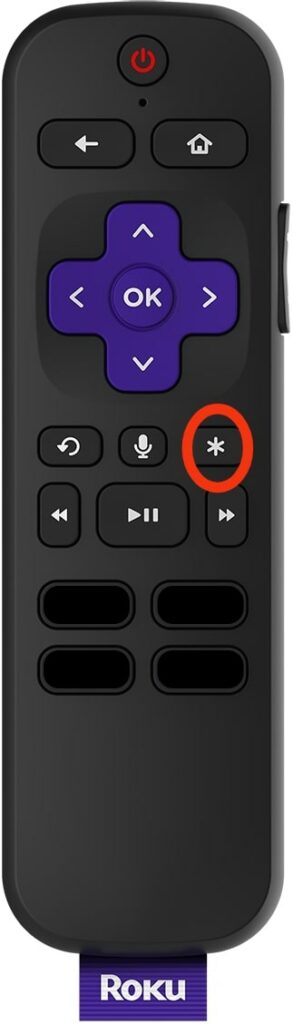
Dig into Settings and fix the issue with the Audio Guide
This method is slightly more complicated, but nothing you can’t handle. Just take your Roku remote and follow these instructions:
- Hit the Home button on your remote to enter the Roku Home Screen.
- Once you’re there, select Settings from the menu on the left side of the screen.
- Click on the Accessibility option.
- Choose Audio Guide or Screen Reader (depending on the OS you have) and select the Off option.
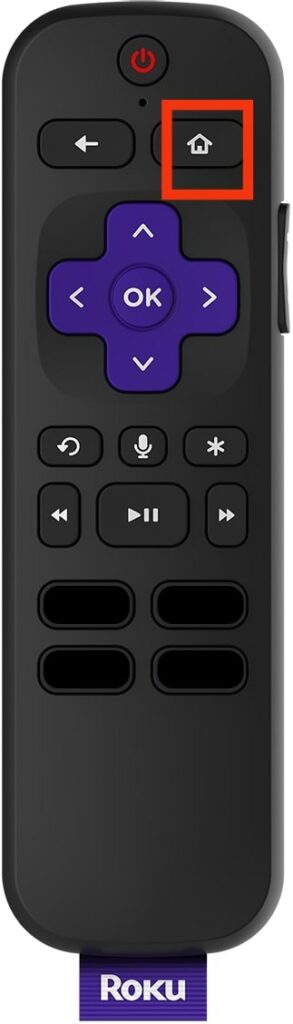
And that’s it. You can always reverse the process and turn it on if needed.
Oh, you need a video to walk you through the process? No worries, here’s one.
If nothing helps, perhaps it’s time to restart your Roku TV or contact Roku support.
Frequently Asked Questions
How do I turn off closed captions on Roku?
Well, there are several methods.
• You can turn it off by pressing the Home button on your Roku remote > Enter Settings > Choose Accessibility > Select Captions Mode > and ensure they’re off.
• You can reach the same page on your TV by hitting the Star button (and the procedure is the same).
• If you’re using voice commands, just hit the Voice button and say the magic words, “Turn off closed captions.”
• Check the Settings on the channel’s Home screen. You should be looking for “CC,” “Closed Captions,” or something related to accessibility, audio, or subtitles, depending on the channel.
Why does my TV suddenly have a Narrator?
There might be two things happening. Either you accidentally pressed the asterisk (*) button on your remote or the channel you’re watching, or you set the audio description or audio guide as default.
How do I turn off Amazon Prime subtitles on my Roku?
If you’re struggling with the Amazon Prime subtitles and you want to turn it off, just follow this procedure: Hit the Home button on your Roku remote > Choose Settings > Select Accessibility > Find Caption Mode > Set it to “off.” Problem solved!
Why is my Roku narrating movies?
If your Roku is narrating movies, your Descriptive Audio is “On.” Make sure to turn it off if you don’t need it.
Conclusion
So, no more voices from your Roku TV. If you’ve been struggling to figure out how to turn off voice on Roku, we hope this guide helped! It can get annoying when the TV narrates everything that’s happening in a movie or TV show or tells you about every button you pressed on the remote.
The important thing for you is to detect what the problem is. Is it Descriptive Audio or the Screen Reader (previously called Audio Guide)? Depending on what feature is “On,” you can take action to switch it off.