Whether you’re actually boarding a plane or you just want some peace and quiet from the outside world, Airplane mode can be a lifesaver. It’s the easiest way to cut off the connections on your phone or Macbook, and in most cases, it’s pretty straightforward to do.
However, a lot of people aren’t sure whether a Macbook even has an Airplane mode setting like an iPhone does. Some electronic devices do have the ability to be put into Airplane mode, and some don’t. So, how do you turn Airplane mode on your Macbook, or is it not even possible? Well, let’s find out.
How to turn on Airplane mode on Mac
The truth is that there’s not an easy way for you to just turn Airplane mode on with a Macbook like you can with an iPhone. We’re not sure why, because this is fairly easy to do on a Windows device. Either way, with a Macbook you can simply disconnect your Wifi and your Bluetooth on your device, which will have the same effect as enabling Airplane mode.
I know, sorry – there’s no on and off toggle switch for you to enable Airplane mode on your Macbook. Annoying! However, you can basically put your Macbook into Airplane mode by simply turning your wi-fi and Bluetooth off.
Although it’s not as quick, it’s just as easy as you’d do this on your iPhone. So, here’s how you can easily put your Macbook into Airplane mode by taking 2 simple steps instead of 1.
How to Turn the Bluetooth Off – Alternative Method
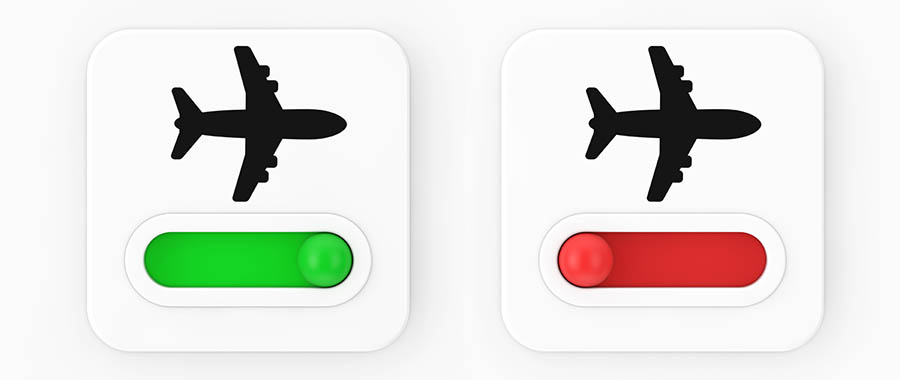
If you’re looking to put your device into Airplane mode, then the first thing that you’re going to want to do is turn your Bluetooth off. You can do this by accessing system preferences, which you can find under the Apple icon in the top left of your screen.
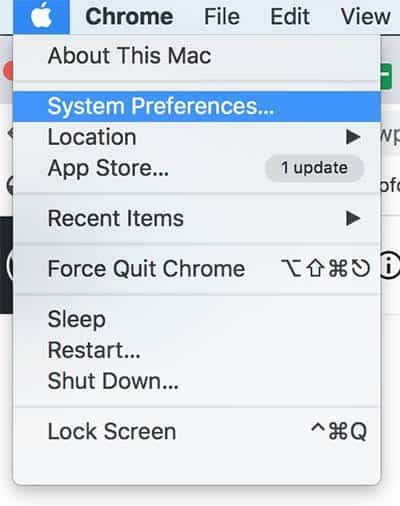
After you’ve entered System Preferences, from here you’re going to want to go ahead and click the Bluetooth icon and go into the Bluetooth section. Here, you’ll come across the Bluetooth devices that are connected to your Macbook, as well as the ability to turn your devices Bluetooth off.
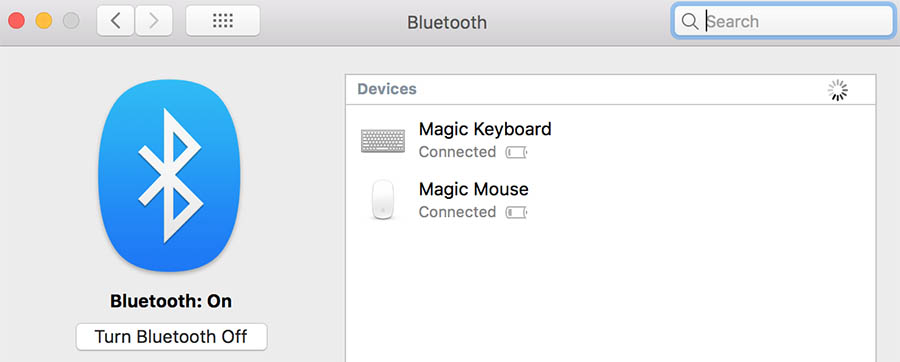
On the left here, you can easily go ahead and turn Bluetooth off on your device. This is the first of putting your device into Airplane mode – now, we just need to turn the wifi off too.
How to turn the wifi off
Turning the wifi off on your Macbook is one of the easiest things that you can do on your laptop. All you need to do is scroll to the top of the screen and hover over the wifi icon – click this, and it will show you a list of Wifi routers that you can connect to.
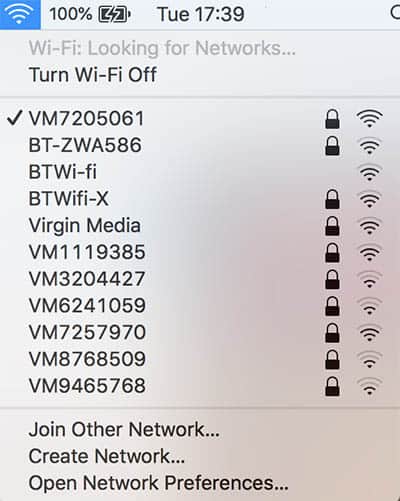
From here, it’s pretty clear to see how you can simply turn your wifi off with the “Turn Wi-Fi Off” function. Doing this will effectively turn your Macbook into Airplane mode.
What is the benefit of airplane mode?
Of course, the main use of Airplane mode is so you can still use your device whilst you’re in the air. Though another good aspect of it is that if you use it normally, then it can disconnect you from the rest of the world. Turning your device into Airplane mode can also be a good way to save battery life, as your device will end up using a lot less power to operate.
What happens when someone calls you on airplane mode?
If your device is on Airplane mode, then it will still ring out when someone calls you. However if you’re on a laptop, then this might not be true. Facebook messenger will show that you’re not available, and Skype will not allow the caller to connect the call.
Do Windows laptops have Airplane mode?
Yes, any Windows laptop newer than Windows 7 will allow you to put it into Airplane mode. That means that if you have a newer Windows 10 laptop, then it’s actually quite straightforward to put it into Airplane mode. But for some reason, you still can’t do this with your Macbook. You can do this by using the menu bar (taskbar) on a Windows laptop.
My laptop is stuck in Airplane mode
If you have a different device that is stuck in Airplane mode, then the first thing for you to do is turn it off and on again. This should help to resolve the problem. If this doesn’t work, then there could be another software keeping your laptop in Airplane mode, like your Antivirus. It could also be a problem with your Network adapter, so it could be worth updating your driver software as well to see if this fixes the problem.
Conclusion
All in all, unfortunately there’s no way for you to turn Wifi mode off on your Macbook without just doing it manually and turning wifi and Bluetooth off. This will have the same effect as just turning Airplane mode on on your iPhone, although it’s a little more hassle.
Hopefully in the future, Apple will decide to add Airplane mode to their newer models of laptop (including their Rose Gold Macbook Air Laptop) so we can do this easier.
I’ve created Airplane Mode for macOS https://airplanemac.carrd.co
Airplane for macOS – Just like on iPhone, turn off the wireless features on your macOS anytime & anywhere
Pradeep– I don’t usually approve comments with links back to something they are promoting. But I’m making an exception for you as I think this is highly relevant and could be helpful to our readers 🙂