If you’ve found a lost Macbook, this guide will show you how to unlock and clear a stolen Macbook pro. The MacBook is one of the most popular laptops in the world nowadays.
Used by professionals, students, and designers alike, it has become the standard tool for people who need fast and efficient computing, along with access to a wide range of enhanced features.
On top of that, Apple constantly releases new updates and features that are rolled over the air, allowing users to remain up to date with the latest security features and get maximum protection.
However, Macbooks aren’t inexpensive. When you compare them with other laptops on the market, you will realize that the prices are considerably higher, and as a result of that, the Macbook is one of the hottest stolen properties on the market.
If you aren’t careful and leave your Macbook unattended, there is a strong risk that your device will be stolen by someone. For instance, if you leave your laptop in a bag and then leave the bag unattended in a public place, there’s a strong chance that it will be stolen.
A considerable number of thefts occur due to people leaving their laptops in their cars. If a thief sees a laptop on the backseat with nobody in sight, what do you think he or she is going to do?
Unfortunately, this is all too real, and happens quite frequently. Each day, thousands of complaints are launched in police stations reporting stolen Macbooks. Most people aren’t as concerned with the loss of the device as they are with the loss of data.
Important work files, assignments, or family photos and other personal documents might be stored on the hard drive, so if you lose all of that, it’s obviously going to be difficult for you to recover everything. Moreover, would you really want to give access to all of your data to a thief?
Thankfully, Apple has released a wide range of security features that are designed to help an average person track their laptop, or remotely get rid of all the data so that someone else cannot access it. If your Macbook is stolen or lost, here’s what you need to do.
How To Find Or Track A Stolen Macbook Pro
One of the best applications that Apple has released within the past few years and has reworked dramatically is the Find My app. The Find My app allows you to locate all of your Apple devices and can be used to locate your computer.
The application can be opened on any device or any other computer; you just need to login with your Apple ID. You can even use it from your iPhone if you want. Just search for the device, and if your computer is open, you will be able to see it.
You will also get a range of additional features, such as marking your computer on a map, allowing you to lock it remotely. On top of that, you can also send in a custom message on the screen to let a person know if it’s a stolen Macbook or not.
In some cases, this might work, and you will get your Macbook back. However, if a thief stole it, the chances of you getting it back through a remote message are very low.
How To Clear or Wipe A Stolen Macbook Pro Remotely Using iCloud
Now, another situation that might arise is that your Mac may not show up in the Find My app at all, and that’s because it might be locked or completely offline.
If that’s the case, you should know that you can request a notification so that you get a message when your Mac is powered on, and you can also erase all the data on your computer, or lock it remotely if you prefer.
Just make sure that you do not remove the Mac from the list of devices on the Find My app before it is powered on, otherwise the instructions are never going to make it, and the actions will not take effect.
If your Macbook pro is stolen and you want to wipe it remotely, here’s the procedure you need to follow:
First, open a web browser such as mozilla firefox, safari or google chrome and go to the icloud website.
You then log into your icloud account using your Apple ID and password.
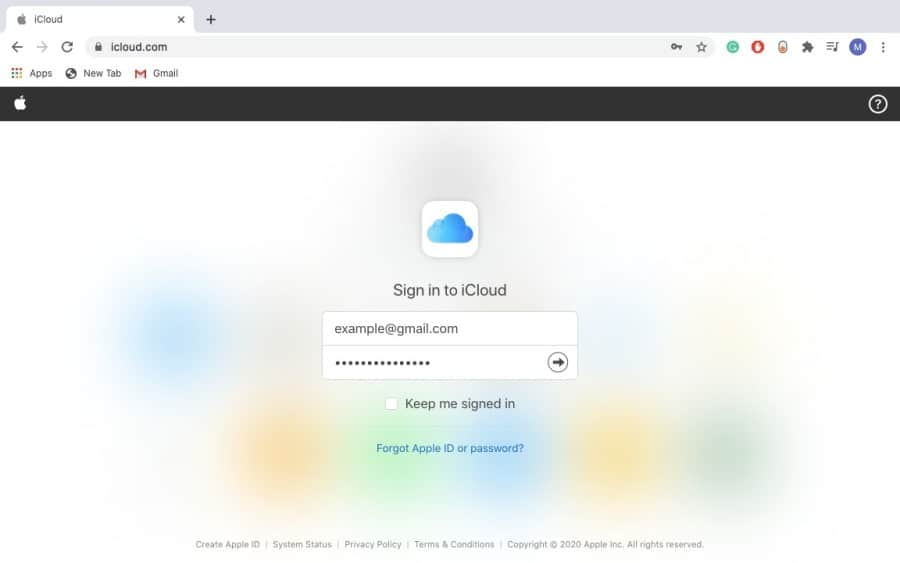
You’ll see the Find iPhone icon, click on it.
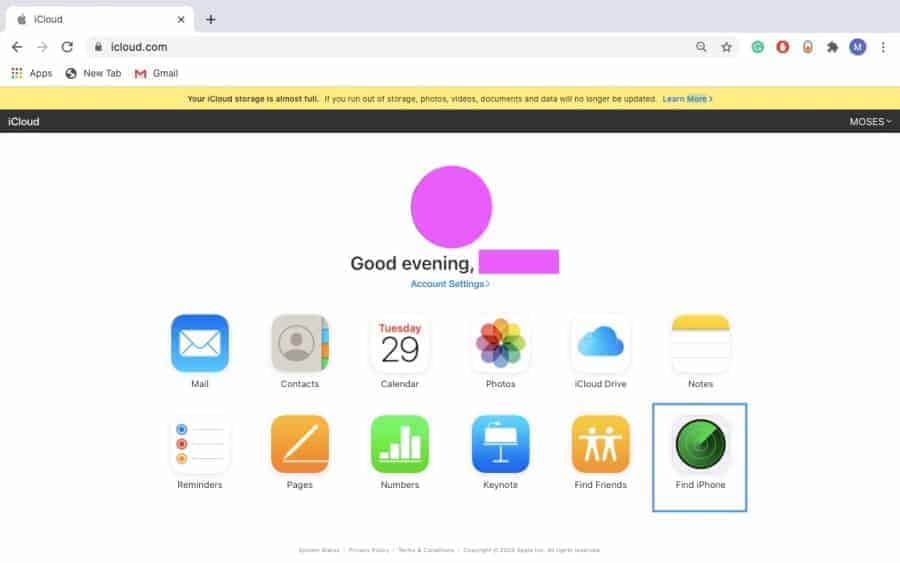
At the top of the screen, click on All Devices.
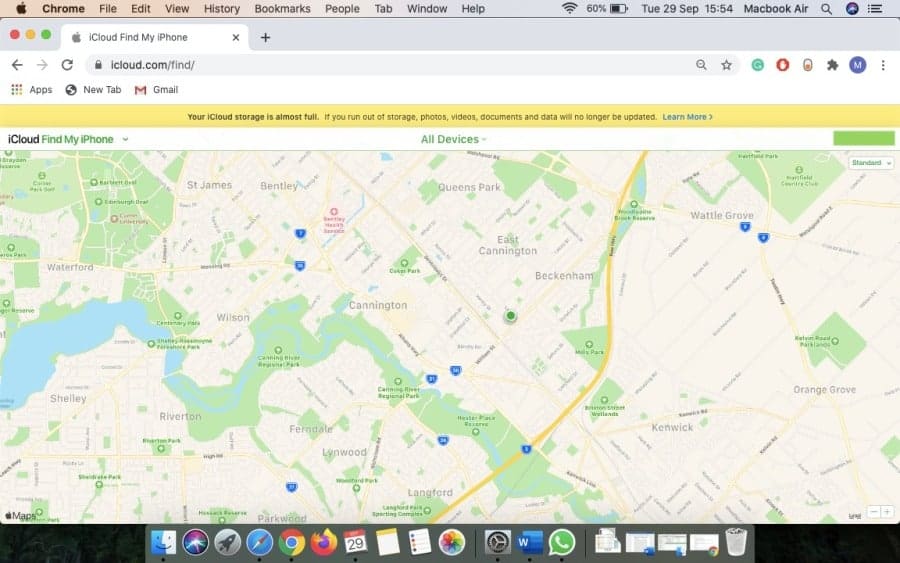
Then you need to select the Macbook that you want to wipe.
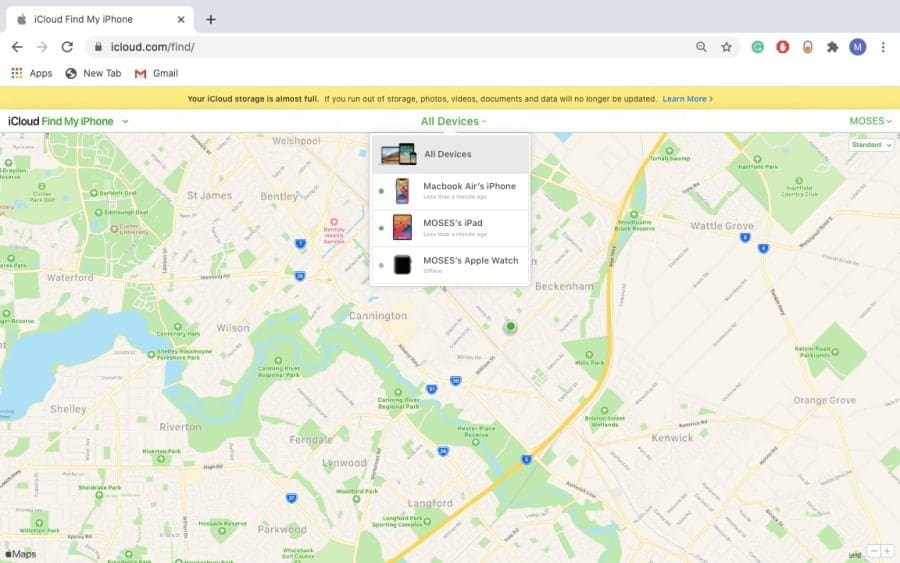
Then click Erase Mac in the device’s info window.
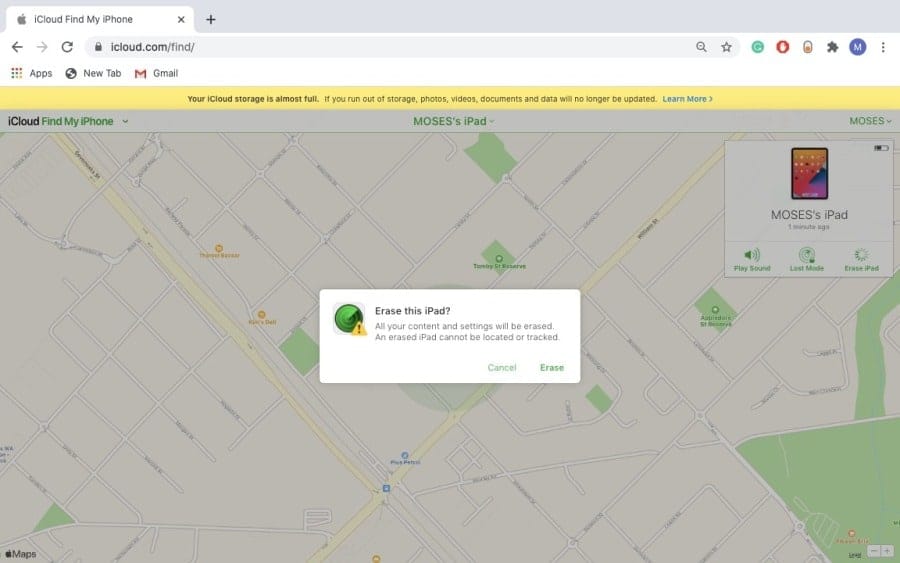
Finally, enter your Apple ID Password to confirm.
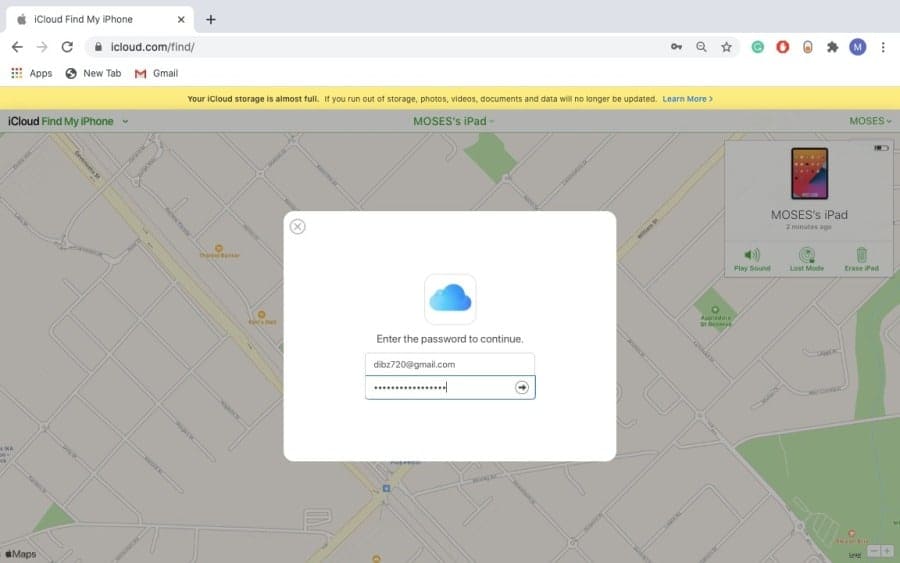
It’s important to note that when your Mac is online again, all your files and data will be deleted if you proceeded with the process of wiping your stolen Macbook pro.
However, if you wiped your Mac when it was offline but somehow managed to find it before being connected to the internet again, then you can cancel the initial erase request using the following procedure:
Go back to the iCloud website and then log in using your Apple ID and Password.
Click on All Devices at the top of your screen.
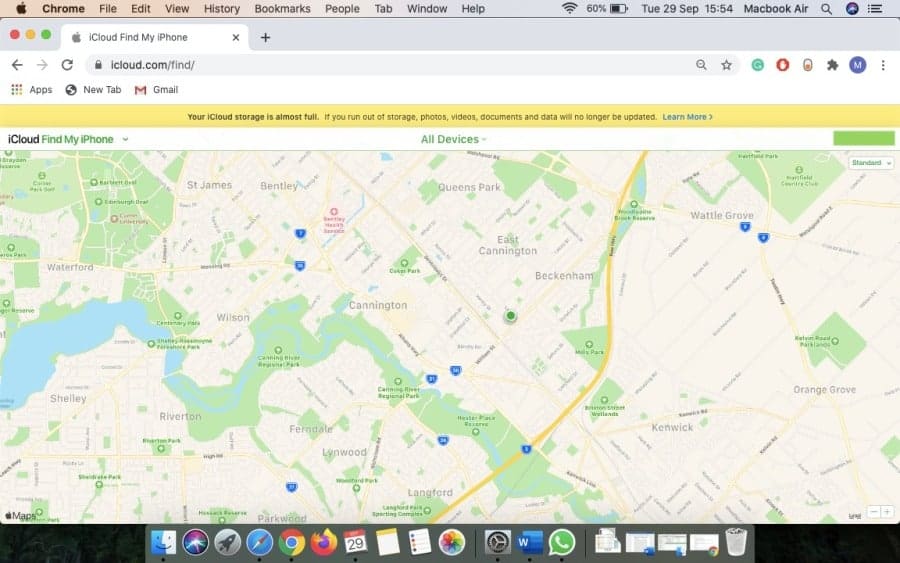
In the devices list, choose and click on the device you had initially selected to erase.
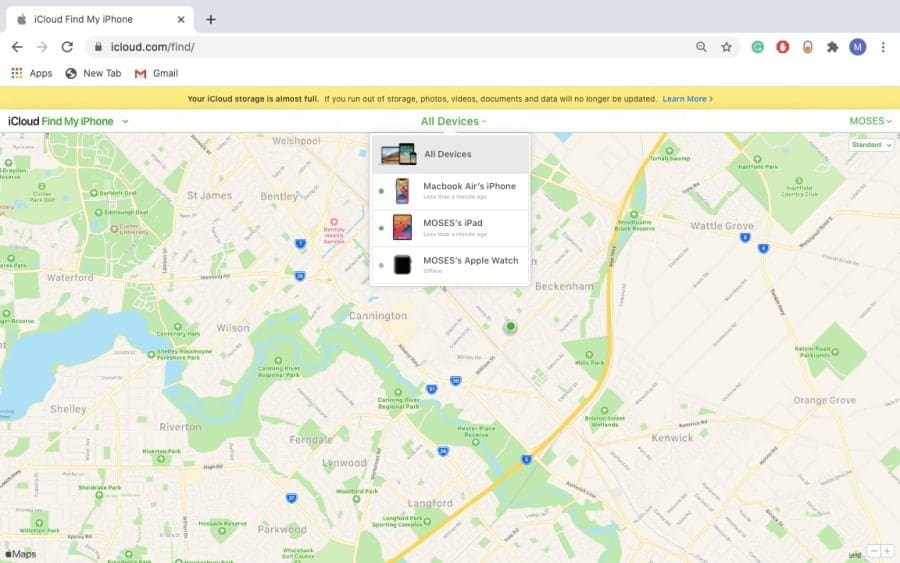
Finally, click on Stop Erase Request and then confirm the cancellation process.
How to Unlock A Stolen Macbook Pro
If you have managed to recover your Macbook from the thieves, you can unlock it as well. The first course of action if your Macbook gets stolen is to immediately lock it remotely.
This way, nobody will be able to access it. Apple has beefed up security by a considerable margin, and if your Macbook is locked in remotely, nobody can access it but you.
After you have located your Macbook, you can unlock it with a passcode that you can get from icloud.com. Remember, your device passcode isn’t going to work anymore; you will want to make use of the passcode that you created when you locked it with the Find My passcode app.
First, sign into the icloud.com/find and then search for your Mac on the Devices menu. Once you find it, all you have to do is click on the Unlock option.
You will be prompted to add in the passcode that you received earlier, and you will also have to follow a series of steps to verify your identity. Once you do that, your Macbook will be unlocked and you can use it again.
How to Unlock MacBook Pro without Password 2022
If you forgot your Macbook pro password and you desperately need to log into your device to access important files or data, then there’s no need to panic!
If you didn’t know, Apple has built-in tools that can be used to reset the forgotten login password and therefore allowing you to log in to your Apple device again.
Below are the tools and steps you can use to unlock your Macbook via Recovery Mode, “Reset Password” and Apple ID.
Option 1: Using Your Apple ID to Reset Mac Login Password
If FileVault encryption is not enabled on your Mac, it means that you associated your user account with your Apple ID. In this case, you can use your Apple ID to reset your password depending on the MacOS version you’re using. Here’s the procedure:
In the login screen, select your user account, then click on the question mark icon in the password field and then click the arrow next to “reset it using your Apple ID”.
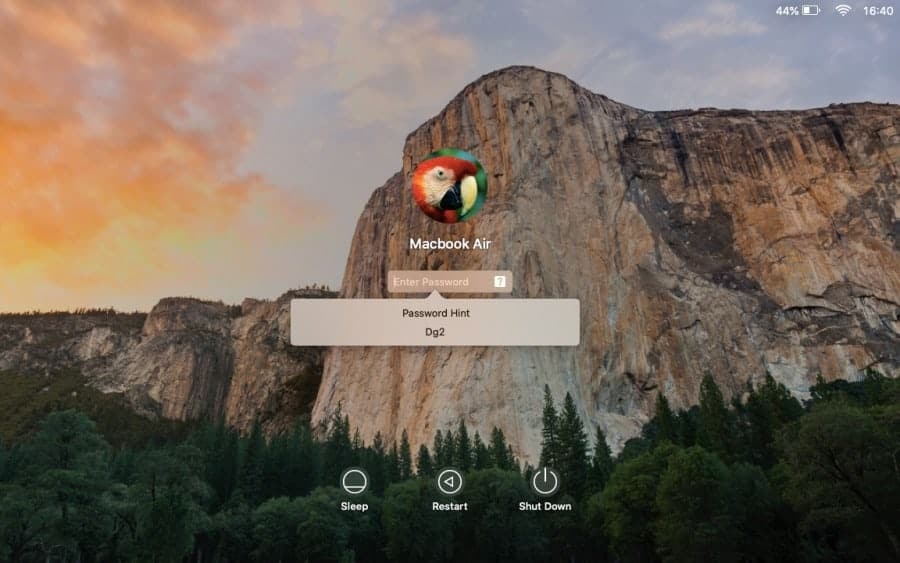
Next, enter an Apple ID and a password and click next.
You’ll be told to create a new password and also provide a hint.
NOTE: If you try 3 times and don’t see the message for resetting your password using Apple ID, then it means your account wasn’t setup to allow resetting with Apple ID.
Also, if you totally forgot your Apple ID and password, you can use the Apple ID account website to find it. Just go to the Apple ID account website, click on “Forgot Apple ID or Password?” and then follow the instructions given on the screen.
Option 2: Use Recovery Mode To Reset Forgotten Macbook Password
Again, if FileVault encryption isn’t enabled on your Mac, you can use Recovery Mode to reset any password on your Macbook’s user account. Here’s what you need to do:
You need to first restart your Macbook pro and then immediately hold down command + R until the Apple logo appears.
Select Disk Utility and then click Continue. Click Utilities > Terminal
Using lowercase letters and one word, enter resetpassword and then press Enter.
The password reset tool will launch and enable you to change the passwords of any non-encrypted accounts.
Finally, enter a new password and also re-enter the password in the verification field and then add a password hint.
Option 3: Resetting your Login Password Using The Recovery Key
This process requires you to have the FileVault encryption enabled and a recovery key created on your Mac. The recovery key can then be used to reset your login password using the steps below:
Press your Mac’s power button and then click Restart or go to Apple Menu > Restart.
After selecting your user account, click on the question mark icon in the password field and then click the arrow next to “reset it using your recovery key.”
You then need to enter the recovery key you initially created when enabling FileVault encryption, then click Next. Follow the on screen instructions and reset your password.
Conclusion
There is also the possibility that you won’t be able to locate your Macbook at all. However, you should know that the Find My service is the only service that can help you locate your Apple devices.
If you didn’t set it up, or weren’t able to detect your laptop, you need to take a few steps to protect your data. You need to change your Apple ID password right away, and then change your passwords for all your social media networks and accounts as quickly as possible.
If you had saved passwords on your Mac, all of your data might be compromised, so you have to be careful. Then, you should report your stolen laptop to the local law enforcement and give them complete information so that they can try and locate it.
gm, ive been locked out of macbook pro. wasnt done setting up yesterday. brand new laptop, locked out of homescreen, i forgot password for homescreen