To turn on your Hisense TV without remote, use the Power button at the bottom of the device. You can turn on Hisense tv without using remote with the manual buttons. So, simply press the Power button to turn the TV on.
Televisions have become a must-have thing in every home, particularly with all new features – built-in WiFi, high-quality videos, and Android OS.
Hisense TVs are pretty popular as they offer one of the best picture quality for the price. Hisense Smart TVs display Dolby Vision and Audio, HDR10 display support, the ability to install or download apps, and many more useful features.
But what if your clicker stops working? Don’t panic, because there are different methods to operate your TV. This guide will take you through ways of turning on your Hisense TV without remote. Let’s get started!
How-to use a hisense television without a remote
There are many reasons why people would need alternatives to a remote for using their Hisense TV. Perhaps the remote is broken, and you are waiting for a new one, you misplaced the remote, or maybe the batteries are dead.

Whatever the cause, below are some methods of using a Hisense TV without a remote.
Use the buttons on the hisense television
Older Hisense TVs have buttons for settings, power, volume, and channel controls. The user can press these buttons anytime to control their Hisense TV without a remote. This is the easiest method to use these TVs.
However, there are some differences with new Hisense TVs. The latest models don’t have many buttons except for the Power button. So, the only thing you can do is press the button to turn the TV on. This is known as the manual method.
But where is the power button located on a Hisense TV? According to the user guide on the official website, in many models, Hisense places the power button right in the middle of the bottom edge of the TV.
Some of the models have replaced their physical buttons with a sensor. This can complicate the process of finding the power button. Generally, the power button will be connected to the Hisense logo – it should be just underneath it.
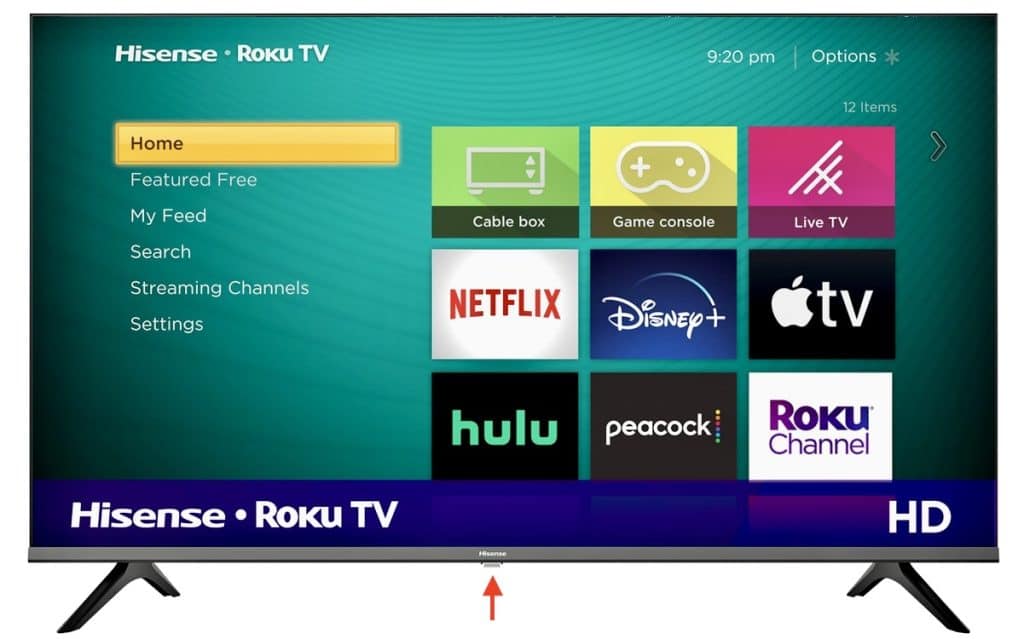
With a mobile app
Based on the OS of the TV, numerous apps are available to help you control your TV. Roku TV and Android TV come with their own companion apps that integrate with the television perfectly.
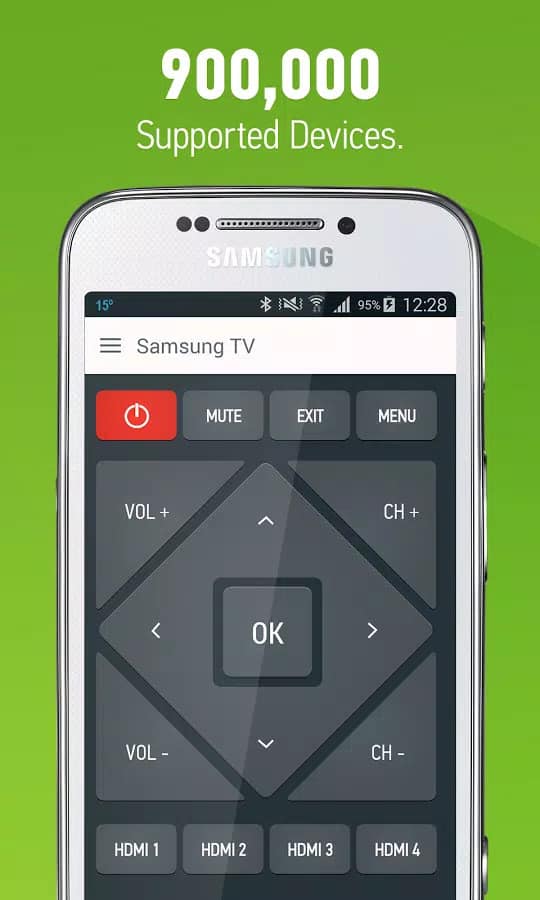
The mobile phones running these apps often have to be on the same home network to function correctly. Devices running Android will pair nicely with the Android companion app, and those running the Roku OS will pair effortlessly with the Roku app.
With the roku TV app
RokuOS is a famous TV OS that offers a range of Hisense Smart TVs. If you have misplaced the remote to a Roku Hisense Smart TV, the following steps will help you:
- Download the Roku app, which is available for iOS and Android devices.
- With the installed app, launch it and find your Hisense Smart TV.
- Ensure that your TV and mobile devices are connected to the same WIFI network.
- After you have connected to the TV, tap the Remote tab located at the bottom of the screen.
- Now, to turn on the TV, just tap the power button located in the middle of the app screen.
- There you go! Now you can easily adjust the volume, change the channel, and go through the settings menu on a Roku Hisense TV without a remote.
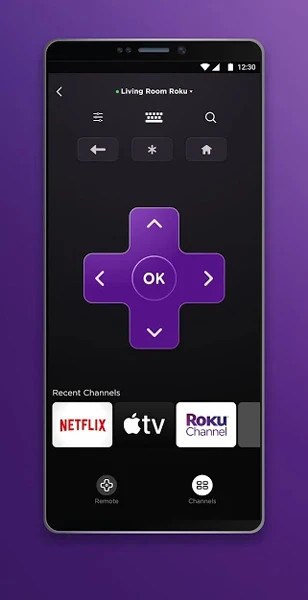
With the android TV app
The latest Hisense Smart TVs are equipped with Google Android OS straight out of the box. Moreover, if you have misplaced the remote of the Hisense Android TV, you are still able to watch the Hisense TV.
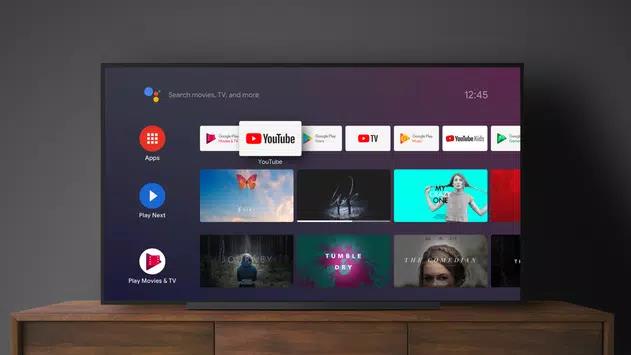
This is possible due to the Android Remote TV app. The guidelines to connect are listed below:
- Download the Android TV app from the PlayStore or the App Store.
- Launch the app and accept the terms and conditions.
- From the app, search for the Hisense Smart TV.
- Guarantee that your TV and mobile devices are connected to the same WiFi network.
- Connect to the TV and couple it with the code on the mobile device.
- Lastly, turn your Hisense Smart TV on immediately from the Android TV remote app.
This is how you can use your Hisense TV without a remote with the Android TV app. Aside from this, you can also take advantage of the keyboard inside the app to type text on the TV.
There is also a touchpad in the app that can be utilized as a mouse to navigate your TV.
With the miRemote app
Plenty of televisions have an Infrared sensor on them that the TV remote utilizes to detect input from. Lots of Android phones have an infrared sensor built into them.
The user can take advantage of this easily by downloading remote apps, like MiRemote, which boasts support for many phone/tablet models. However, remember that this method is only practical if your mobile device comes with an infrared sensor.
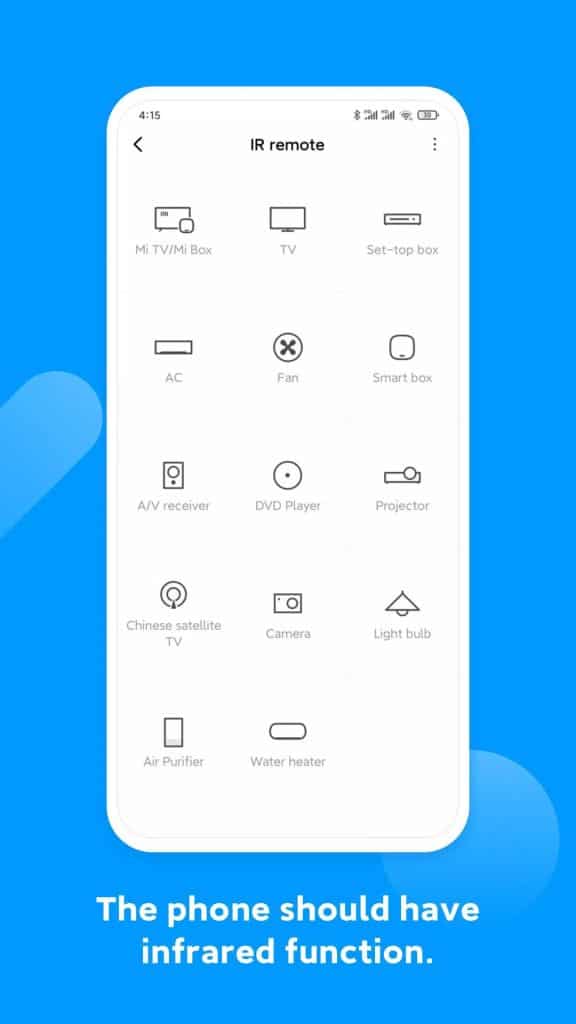
Using google assistant
Google Assistant is a famous voice assistant service derived from Google that can be utilized to control a significant amount of your Smart home devices.
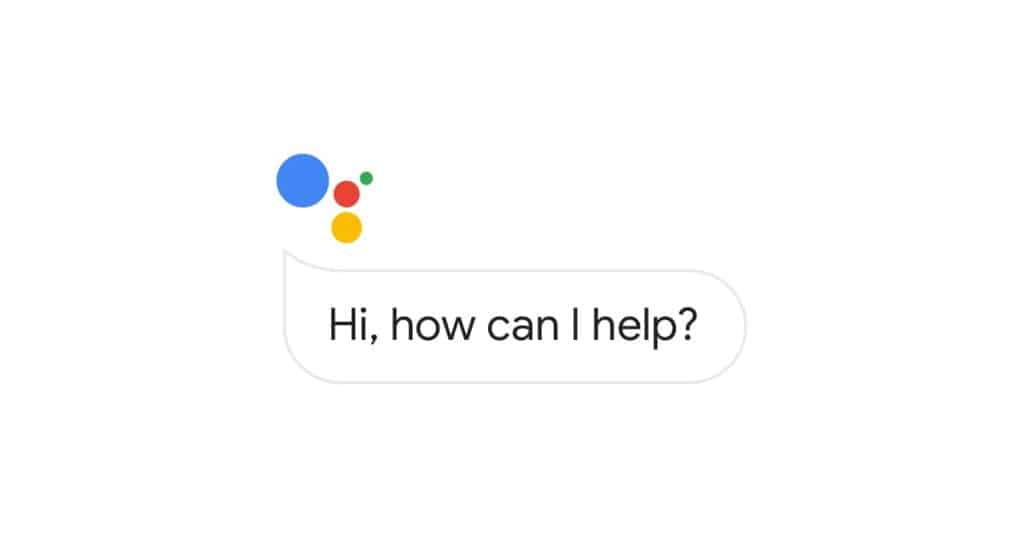
Let’s see how we can use Google Assistant to control the Hisense Smart TV:
- Download the Google Home app on your iOS or Android phone.
- Ensure that your TV and phone are connected to the Smart WiFi network.
- In the Google Home app, you can see your TV. Tap on your TV to connect it to your Google Home app.
- After connecting, you can now control your Hisense TV straight from the Google Home app.
- You can even employ Google Assistant to control the TV. Different commands, like “Okay Google, turn the volume down” or “Okay Google, switch off the TV.”
- You can even ask Google Assistant to play a specific video from YouTube.
The Google Home app also features on-screen controls, like pausing or playing a video and even decreasing or increasing the volume with the on-screen slider on the mobile device.
Using google chromecast
If none of the methods above are available to you, the last option, known as Google Chromecast, can help you.
Plug the device into one of the HDMI ports on your Hisense TV. Although Google Chromecast is an extra cost, the amount of integration available is excellent.
It basically replaces the OS on the TV. The latest version of the Google Chromecast connects seamlessly to the Chromecast app on the Smart device and comes with its own remote for simple integration.

Keep in mind that if you use Google Chromecast, your mobile phone becomes the source of the video. The phone can only stream content via the apps it contains.
Also Read: Chromecast: Source not supported when casting? Try this.
Using a universal remote control
Another alternative option is to pair a universal remote control with your TV and utilize it to activate your Hisense Smart TV.
Let’s assume that you have a universal remote that can be used for other devices in your home. The universal remote can be paired with the TV and employed to turn on the Hisense TV.
To pair the universal remote to your Hisense TV, you will need universal remote codes.
Hisense 4 Digit Universal Remote Codes
- 0220
- 0848
- 0219
- 0009
- 0780
- 0156
- 1170
- 0216
- 0696
- 0073
- 0508
How-to program a universal remote to control a hisense television
To successfully complete the process of programming universal remote control to a Hisense TV, follow these steps:
- Turn on your Hisense TV, and place the universal remote near the TV.
- Locate the TV button on the universal remote and press it. Hold the button for a few seconds. Let go of the button when the LED light on the remote starts blinking.
- Enter one of the codes mentioned above with the help of the number button on the remote. After you have used the correct code, the LED light will flash twice and then turn off. The first entered code might not work. In this case, enter another code until you find the right one.
- Lastly, to check whether you have achieved the correct programming procedure, press the power button on the remote. If the TV turns off, you have correctly programmed your universal remote to the Hisense TV. If that does not happen, execute the same process and try another code.
Frequently asked questions
Does Hisense TV have buttons?
Yes, Hisense TVs have physical buttons located at different spots. The physical buttons include controls for volume, channel, and settings. Depending on the model, there are a few buttons, but the latest models only have a power button.
Can I control my Hisense TV with my phone?
With the Hisense Remote NOW app, your mobile device can serve as an extension of the television, operating as an additional remote control for the best possible connectivity.
How can I control my TV without a remote?
Most TVs have a power button placed just underneath the screen, at the center, left, or right side. After locating the button, simply push and hold it for a second to turn on the TV. The same button or joystick can be used to turn off the TV as well.
Alternatively, you can use a universal remote control for controlling the TV without its original remote.
Where are the manual buttons on a Hisense TV?
In most cases, you can find the power button at the bottom of the television. Hisense’s TV puts all other manual buttons on the right or left side of the device.
Related Read: Hisense TV Won’t Turn On: Try these fixes first!
Conclusion
Still wondering how to use Hisense TV without remote? It is now crystal clear that there are many ways that can help you use Hisense TV without a remote.
Although it is easier to control your Hisense TV using the remote that came with it, you must be aware of alternative solutions if a functional remote is not working properly.
If you do not want to employ your mobile device as a remote, you can always place an order for a new remote or buy a remote that works with almost all TV brands.
We hope that this comprehensive guide has assisted you in learning how to use the Hisense Smart TV without remote. Nothing will stand in your way whenever you want to sit down and enjoy your favorite shows on your Hisense TV.