Hulu has emerged as one of the most promising streaming platforms rivaling Netflix. Although Hulu has everything you need in a seamless streaming platform, some issues negatively affect the user experience. One such issue is Hulu redirected too many times in a single session.
Hulu redirecting too many times may be due to a problem with your internet connection. You should double-check your connectivity. If you are using Hulu on a browser, open a different webpage in a new tab to test the internet. If you are using a streaming device, then open a new app to test Wi-Fi connectivity.
There can be many reasons behind the Hulu redirected too many times issue. This article will walk you through different troubleshooting methods to help you fix the Hulu too many redirects issue.
How to Fix Hulu Redirected Too Many Times Error
Hulu users often run into difficulties, such as Hulu redirecting too many times when watching their favorite web series and movies. As per the complaint from affected customers, this problem may show on the Hulu app and desktop.
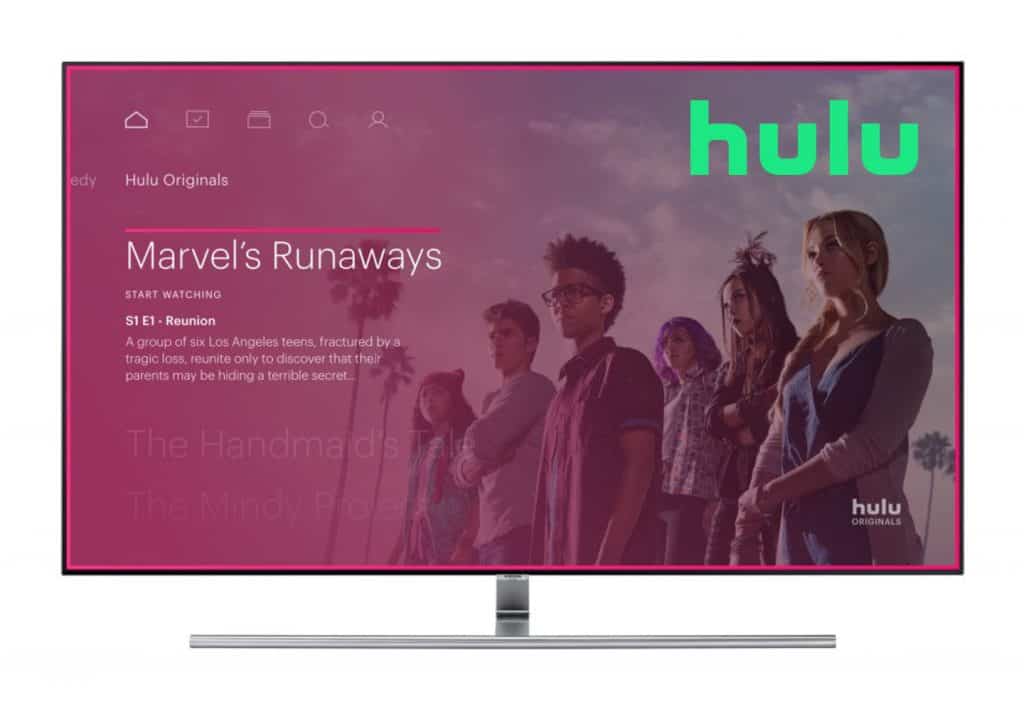
So what can you do to fix the issue – Hulu redirecting too many times? You can try the top 4 troubleshooting methods to resolve the issue.
Check Internet Connection
Hulu redirecting too many times may be due to a problem with your internet connection. Using Hulu’s desktop, you can check the internet connectivity by opening a different webpage in a new tab. If the new webpage loads quickly, then your internet is working fine. Also, if you think that the problem is with your browser, try opening Hulu in a different browser on your device.
Similarly, if you use the Hulu app on a smartphone or a streaming device like Fire TV Stick, you can check your Wi-Fi connection by opening another app. If a new app opens easily, then your internet is not the issue here.
Rebooting your Wi-Fi router can help fix the internet issue. Or you can contact your internet service provider to find out if the internet issue is due to maintenance. For those using VPN, we suggest turning it off as it can sometimes make the internet laggy.
Clear Cookies
Hulu redirected too many times can also be caused by site cookies that include corrupted data. Try deleting site cookies to see if it helps fix the issue. Below we show you how to delete cookies in the Chrome browser.
- Click the lock icon next to Hulu URL in the address bar to access site information
- Select Cookies from the drop-down list
- You should now be able to see all of the cookies that Hulu’s desktop client has stored
- Select all of them and then click Remove. Click Done to complete the process
- To see whether the issue is resolved, refresh the page
Note: If the issue does not resolve, then you should try clearing your browser’s cookies one more time.
Disable Browser Extensions
Sometimes third-party browser extensions you’ve installed may cause the Hulu redirecting too many times problem. You should disable all browser extensions to fix the issue. Perform the following steps to disable browser extensions in Chrome (Chrome Extensions).
- Click the three-dotted icon in the top right corner to open the Chrome menu
- Click on More tool > Extensions
- At the bottom, move the toggle towards the left to disable all the extensions in Chrome
Next, restart your web browser. If the problem with Hulu redirection is fixed, then you can enable one extension at a time until you find the one extension that could be the root cause of the Hulu redirection issue. Alternatively, you can also enable all the extensions and disable one at a time to find the problematic one.
Make Sure Date And Time Are Correct
Your device’s date and time may be wrong, which is causing Hulu to malfunction. Inaccurate date and time settings can drive redirection issues in some cases.
Reset the date and time settings on your system. Follow the step below:
- Open the control panel on your desktop by pressing Windows + S keys simultaneously on your keyboard
- Click Date and Time > Internet Time Tab > Change Settings
- Wait for a window to pop-up and then click Synchronize with an internet time server
- Now, select time.windows.com from Server list > Update now
- Click OK to apply the settings
Other Common Fixes for Hulu Redirect Error
If none of the previous troubleshooting methods fixes the issue – Hulu redirected too many times – check the other methods below and try them one by one.
Check The Device Itself
You should also check if Hulu only runs into the redirection issue on one device or every device. If you can identify the issue by checking Hulu on a different device, you can effectively fix the problem. If the problem is only occurring on your device and not on other devices connected to the same internet connection, then the problem is caused by your device and not Hulu or the internet.
In such a case, restart your streaming device. And if the problem is with your internet connection, contact the internet service provider right away.
Disable Your VPN
If you’ve tried everything and nothing has worked, it’s possible your VPN is to blame. It’s worth noting that services like Hulu do not support VPN openly.

Your VPN could also be meddling with your internet connection speed and causing the problem like Hulu redirecting too many times. You should disable VPN on your device and then use Hulu to see if it fixes the issue.
Check DNS Settings
As soon as you discover that the problem only affects one device, check your browser settings to see whether they may be to blame.
You’ll likely run across this issue due to incorrectly configured DNS. You should keep the default settings in your browser as customizations can sometimes mess up DNS configuration. If you have tweaked your browser settings, then reset them to default to fix any DNS error. After that, check Hulu on your browser once again to see if it fixes the issue.
Frequently Asked Questions
After troubleshooting every probable cause behind the Hulu redirecting too many times issue, let’s answer some of the most searched questions regarding it.
How do you fix too many redirects Chrome?
There are many ways to troubleshoot the Hulu redirection issue. To start, make sure that you have an active internet connection. Verify that the connectivity is stable and getting decent internet speeds. Disable VPN and any other third-party plugins as well. If everything else fails, put your browser settings to default to fix any DNS issue.
How do I fix too many redirects infinite loop?
You can fix too many redirects in Chrome by opening Menu > More tools > Clear browsing data. After that, click on Cached images and files > Clear data. This should fix too many redirects in Chrome.
What is meant by “too many redirects”?
More than three redirects are usually seen as excessive by the Google bot. Website designers should limit the number of redirections they use to avoid creating a bad user experience.
Conclusion
Ideally, our troubleshooting methods should fix the Hulu redirecting too many times issue on your device. If nothing resolves the issue, we suggest contacting Hulu’s customer support and checking if Hulu is experiencing a server-side issue.
We hope our guide about Hulu redirected too many times helps you fix the issue and resuming your entertainment. Let us know in the comments.
If you’re facing issues with Hulu on Fire Stick, please check out our comprehensive guide – Hulu Not Working on Firestick.