You’ve probably come across some keyboard sizes in your lifetime, but if you’ve ever wondered how many different keyboard sizes there are, you’re in the right place. In this article, we’ll discuss the many available keyboard sizes and their features, functions, and parameters.
Keyboard Sizes Explained
Full-sized keyboards (104 keys) are the most common among keyboard sizes, followed by TKL (87 keys) and 60% (68 keys) keyboards. Apart from their difference in size, different keyboard sizes offer slightly different layouts and key configurations.
Keyboard Anatomy
One thing to keep in mind (before reading about the various sizes) is the basic anatomy of a keyboard. The largest keyboard size (100%) offers six rows from top to bottom, starting with the function keys. The following are number keys, followed by letter keys in three rows, and the spacebar and other modifier keys in the bottom row.
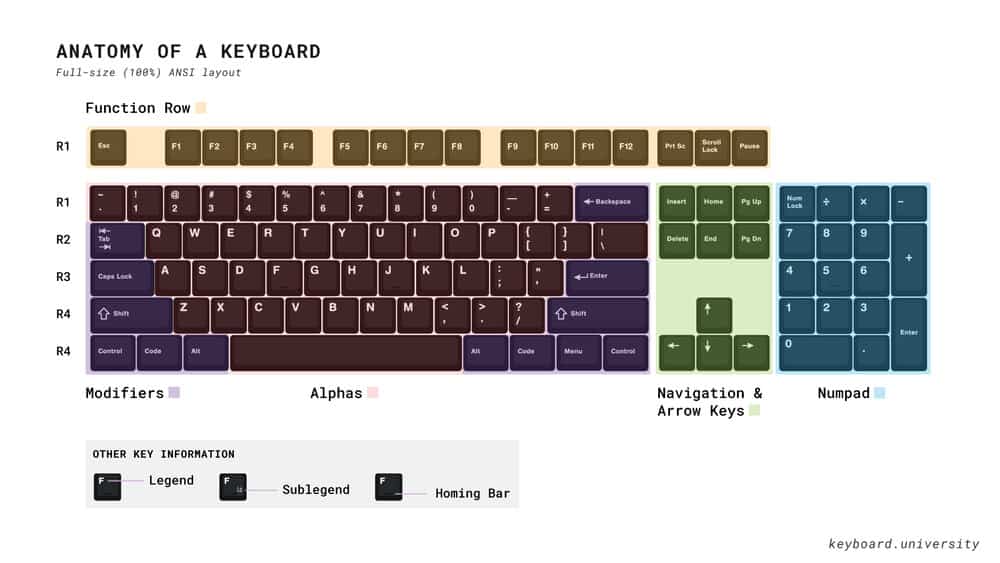
The next segment is the navigation (home cluster) & arrow keys, where you can find the home cluster below the function row (Prt Sc, Scroll Lock, Pause) and the four arrow keys at the bottom. To the right of this segment is the Numpad segment.
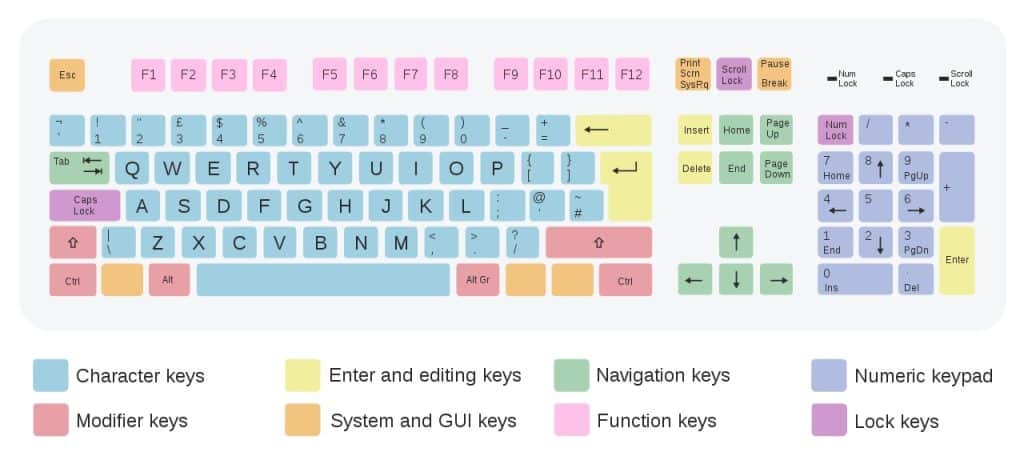
Related Read: ANSI vs ISO Keyboard: Which keyboard layout is better?
Full-Sized Keyboards (100%)
This keyboard size is the most common, without a doubt. This probably has to do with its layout and price because this keyboard size is sold worldwide for as low as $5. Full-sized is what most people think of when they think of a “keyboard.”

Full-sized keyboards have it all; a Numpad, home cluster, function keys, and arrow keys. The Numpad is typically on the right-hand side of this keyboard size. The function row offers additional commands, and some keyboards of this size have additional function keys (play, pause, volume up, volume down, etc.) above the F1-F12 (function) row.
Even though this size can be found at really low prices, it can cost the most. $5 is what you can pay for a silicone-based keyboard of this size. Most brand-name, full-sized mechanical keyboards cost a lot more. We’re talking around $100 for a “gaming” keyboard from Razor for example, or much more when it’s designed with a specific game in mind.
Pros:
- A complete number of keys
- Low cost (membrane)
Cons:
- The high cost (mechanical)
- Large size
Special Features
Full size is the most common office keyboard size because it offers the highest number of keys, offering employees various benefits that can speed up workflow. Some come with the Numpad on the left side of the keyboard, which, some say, is much better for data entry.
1800 Compact Keyboard (96%)
1800 compact keyboards are less common than full-sized keyboards, but they essentially offer the same number of keys, just squeezed together. You first notice that the three usual segments (letters, arrows/home, and Numpad) leave no space between them like in the 100% keyboard size.

This results in the home cluster being located above the number pad in a row that continues from the function keys and an overall compact feel to this keyboard size without losing almost any keys.
Pros:
- Slightly less desk space needed
- No loss in functionality
Cons:
- Takes some getting used to
- Harder to find
Features
This is the smallest size keyboard that offers a number pad. Also, keep in mind to check if the layout you’re planning to purchase has every key you need. Some layouts come without the home cluster at all (no Ctrl + Alt + Del when your game crashes) so pay attention. Saving space could create headaches for you down the road.
Tenkeyless (TKL) Keyboard (80%)
This is your standard keyboard size without the Numpad (ten-key), hence the name tenkeyless. TKL keyboards typically have 87 keys and are considered the perfect balance between size and functionality.

Most of us don’t even use the Numpad, right? So, maybe we can do without one, and this keyboard size offers everything else we’re used to, right where we’re used to it. This means you’ll be typing or gaming on a TKL keyboard without much getting used to it.
Pros:
- Compact size
- More desk space available
Cons:
- No Numpad
- A small loss in functionality
75% Keyboard
Another compact design, this keyboard size is a more compact version of the TKL keyboard size. It has the arrow keys and home cluster next to the main keys with no space in between. The home cluster is spread out vertically to save space in 75% keyboards.

Getting used to anything new is always an issue, so be prepared for some adjustment time if you switch to a 75% keyboard. The different home cluster position on these keyboards is the biggest change, but if it’s not essential for your type of gaming or typing, it won’t be too much of a hassle to overcome.
Pros:
- Compact design
- Even more desk space
Cons:
- Unusual home cluster setup
- A small loss in functionality
65% Keyboard
This is some next-level stuff when it comes to cutting off excess keys. Not only do these 65% keyboards have no Numpad and no function keys in the top row. 65% keyboards can be divided into two layouts: “all keys together” and “separate arrow keys and home cluster.” By the way, this is the smallest you can go and still have the arrow keys.
Layout #1 – All Keys together

The name says it all: all of the keys in this layout are cramped together, leaving no space between the home cluster and arrow keys and the rest of the keys. The home cluster in this layout is vertically arranged. If you want to save on size, this is a great choice.
Pros:
- Compact size
- Only the essentials
Cons:
- No Numpad
- No function keys
Layout #2 – Separate Arrow Keys and Home Cluster

The same case as before, it’s compact, yet it resembles larger keyboard sizes because its home cluster and arrow keys are separated from the rest of the keys. Say what you will, but the comfort offered by this layout is much better than the cramped version, in our opinion.
Pros:
- More comfortable
- Only the essentials
Cons:
- No Numpad
- No function keys
60% Keyboard
A popular size among gamers and mechanical keyboard enthusiasts alike, 60% keyboards are easy to find, and the most common choice for custom keyboard builds. They aren’t the most popular choice for those of us who type a lot because a lot of functionalities are missing in this size.

Consider your needs before switching to a keyboard size this small. You’ll have no Numpad, no home cluster, no arrow keys, and no function row. It seems like a lot to give up just to save a couple of inches of desk space.
Pros:
- Space saver
- Retains essential keys
Cons:
- Only basic keys
- No navigation keys
Related Read: 60 vs 65 Keyboard: Key differences and use cases for each
50% Keyboard
We’re stepping into mandatory custom-building now. 50% of keyboards aren’t sold pre-made. You have to purchase parts and assemble them yourself. 50% keyboards are the same width as 60% keyboards (sometimes even wider), so it’s not like you’re saving space here. This layout adds a macro column on the left of the keyboard.

They have no number row, function row, Numpad, navigation, or arrow keys. They save space in height because of this and in width but lose some important features in our opinion. The additional macro keys give back some functionality, but if you’re a frequent number user, this keyboard size is not the way to go.
Pros:
- Macro functionality
- Custom-built space saver
Cons:
- No numbers whatsoever
- No navigation keys
Macros explained
Macro keys are used to execute a series of actions or keystrokes (like in-game combos, or “Ctrl + C”) defined by the user. Various open-source software tools and codes are available for users to modify and implement keyboard macros.
A macro key was common on early keyboards, located in the lower rows between the Z and Ctrl keys. Usually, a backslash would appear when that macro key was pressed, but its back-end code was quite different, and other actions could be dedicated to that key.
40% Keyboard
This is the smallest keyboard you can type on (sort of), as it has all the letter keys and some of the non-letter keys (such as the period and comma), but most are missing from this layout. Some versions have arrow keys, but most don’t, depending on who built it and how.

As this keyboard size is not typical, it’s not readily found to be purchased. Instead, you’ll have to custom-build it. That means buying parts and assembling your own keyboard. Also, with almost no non-letter keys, you’ll have to learn to use layers for numbers and additional symbols.
Pros:
- Really compact
- Custom-built experience
Cons:
- Quite a learning curve
- Requires additional layer use
Number Pad
A number pad keyboard is exactly what it sounds like – a separate Numpad keyboard. They typically have 17 keys that are arranged just like they are on a full-sized keyboard. This is a great option if you’re looking to save space with your main keyboard (choosing a TKL or smaller), but you still need the Numpad from time to time.

The number pad keyboard also allows you to position it anywhere on your desk and pack it away when it’s not needed anymore.
Pros:
- Mobility
- Saves space
Cons:
- Nothing but numbers
Macro Pad
We touched on macros a bit earlier, so we’re sure you understand how convenient it can be to have a macro key. Now imagine the advantages with an entire macro pad. Typically, these are custom-made (physically), and the macros are all programmed in by the user (you), so this can be as custom as you can make it.

You can program in any action you desire so that whatever your requirements are, you’ll be that much faster.
Pros:
- Endless possibilities
- Small size
Cons:
- Can’t replace a real keyboard
Ortholinear Keyboard
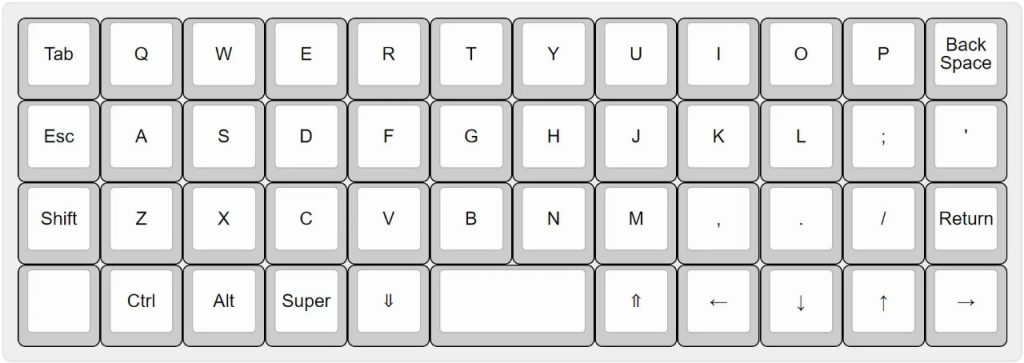
Ortholinear keyboards are a unique type of keyboard that have their own fan group within the mechanical keyboard community. The different typing experience offered by their non-staggered keys is highly sought-out by some.
The key difference between regular and ortholinear keyboards is that the keys are perfectly straight and parallel in the latter. So, same keymap but a more visually pleasing arrangement. We can’t say it’s better because it comes down to personal preference, and we’re all so used to the traditional layout that ortholinear keyboards take more than some getting used to.
Pros:
- Custom-built
- Visually pleasing
Cons:
- Longer adjustment time
Related Read: What is an Ortholinear Keyboard? (Guide + Pros and Cons)
Special features
The term “staggered keys” comes from the bygone era of typewriters. Their keys were staggered because of the metal arms each key was attached to, which would stamp the letter of the key you hit onto the paper without the arms sticking to each other or getting stuck.
Keyboards don’t have these arms, yet the majority of keyboards still have staggered keys. Why? Because that’s how we’ve always done it. The first computers had to be made so that people could easily switch from typing on typewriters to keyboards, and the little springs (now only found in mechanical keyboards) offered resistance that mimicked that of typewriters.
Most typists today (me too) don’t really care for the non-staggered experience and have to pay more for a keyboard that offers a just-right feel when typing. These are usually “gaming” or “professional” keyboards, and they always cost more.
Split Keyboard Layout
Split keyboard layouts can vary a lot, from just offering split keys in some way or another on a one-piece keyboard or physically splitting keyboards with two or more segments.

They seem to offer better spacing when typing or gaming, and you can position the segments wherever you want to without having to move all of them. However, this layout does take a lot of getting used to.
Pros:
- More freedom with placing and desk arrangement
- Space saver
Cons:
- Long adjustment time
Special Features
Split keyboards are ergonomic, and since you can arrange them to the exact angle at which your wrists are naturally, you can keep your wrists, arms, and shoulders in perfect alignment.
Keyboard Size Features Table
| Keyboard Sizes | Number of Keys | Full Alphabet | Arrow Keys | Home Cluster | Function Row | Number Row (Top Row) | Numpad |
|---|---|---|---|---|---|---|---|
| Full-sized (100%) | 104 | ✅ | ✅ | ✅ | ✅ | ✅ | ✅ |
| 1800 Compact Full-sized | 103-104 | ✅ | ✅ | ✅ | ✅ | ✅ | ✅ |
| TKL (87/80%) | 87 | ✅ | ✅ | ✅ | ✅ | ✅ | ✘ |
| 75% | 80-84 | ✅ | ✅ | ✅ | ✘ | ✅ | ✘ |
| 65% | 66-69 | ✅ | ✅ | ✅ | ✘ | ✅ | ✘ |
| 60% | 58-65 | ✅ | ✅ | ✘ | ✘ | ✅ | ✘ |
| 50% | 49-51 | ✅ | ✘ | ✘ | ✘ | ✘ | ✘ |
| 40% | 40-44 | ✅ | ✘ | ✘ | ✘ | ✘ | ✘ |
| Numpad | 17-19 | ✘ | ✘ | ✘ | ✘ | ✘ | ✅ |
| Macro pad | Custom number of keys | ✘ | ✘ | ✘ | ✘ | ✘ | ✘ |
Mechanical Keyboard vs Membrane Keyboard: Key Features

Once upon a time, mechanical keyboards were the only keyboards available. They all had springs under each key to mimic typewriters. Silicon came afterward, pumping up the prices of mechanical keyboards while giving us a cheap alternative.
Keyboard Technology
The difference is easy to explain. In mechanical keyboards, the keys are made of individual moving parts (a housing, stem, and spring), whereas this is all replaced by a silicone rubber cap under the key on your keyboard that touches the circuit board underneath.
Typing Sounds
This comes down to preference. Some say mechanical keyboards are too loud and distracting, while others say that without the sound it wouldn’t be the same. Silicone rubber produces much less sound when typing than the springs and hard plastic used in mechanical keyboards.
Typing Feel
Typing just isn’t the same without the resistance of a mechanical spring (trust me). On a very basic level, it signals to us that we have correctly pressed the key and the resulting character must appear on-screen. If it doesn’t, that means the key in question is broken and has to be replaced.
Cost
Today, mechanical keyboards are sold as “gaming” or “professional” keyboards and often have hefty price tags. While many silicone-based keyboards go for $5, mechanical keyboards start at around $30 and can reach up to around $200 and above.
Style
Mechanical keyboards can be customized, and most come with LED backlights these days that can be set to work as a light show if that’s your thing. Most silicone-based keyboards don’t offer this.
Interchangeable Keys
As we mentioned, mechanical keyboards can be customized. Interchangeable keys are what we were referring to. There are an almost unlimited number of options to choose from, and you can customize every key to look different if you want to, or just specific keys and segments, or whatever your thing is.
Related Read: Mechanical vs membrane keyboards – Which should you go for?
What Are Keyboard Function Layers?
A keyboard can exist out of different key layers you can access through your modifier keys, the most notable being the function key (Fn). The function key layer is the most common key multiplier, especially on laptops, used for such things as media keys and other actions.
You can basically set anything to any key using function layers, making a truly customized keyboard. This is usually used on 60% and smaller keyboard sizes, as they lack many keys compared to full-sized keyboards.
Frequently Asked Questions
What are the 3 sizes of keyboards?
The three most common keyboard sizes are Full-sized (104 keys), TKL (87 keys), and 60% (68 keys).
What keyboard size is best?
Tenkeyless, or TKL keyboards, are considered to be the perfect layout that balances size and functionality. This is, of course, an issue of personal preference.
How big is a 75% keyboard?
75% keyboards are 12 inches (305 mm) in width and typically have 80-84 keys.
Conclusion
If you can at all, try out the various sizes before you make a purchase. You might think something is great before you actually see it, and then be disappointed when it arrives. If you’re into customizing everything, head down the “custom-built keyboards” road and don’t look back. If you have any additional questions, feel free to ask them below in the comments.