TV will always be a favorite form of media in our daily lives. From movies, and reality shows, to cartoons, TV is everywhere and has been a staple of households since its invention.
LG TV has become one of the best-selling TVs in the last decade, and there are many reasons why people adore it. But, as with any other technology, it can also present technical issues.
So let’s start with the most common one. Your LG TV won’t turn on, and the red light may be flashing or on. Before assuming that the fault lies in your TV, ensure that there are no power outages or interruptions in your region.
So, what should be done when you run into such an issue? This guide includes different ways to solve it and potential causes of this recurring problem. By the end of this guide, you will surely be able to turn on your LG TV without any issues.
We have personally tested all these procedures and instructions, so let’s jump into the various fixes below.
If your LG TV won’t turn on, you should consider resetting it, either the remote or the device itself. If your LG TV won’t turn on after the resetting procedure, check out whether the power outlet and supply cables are working properly.
How to FIX an LG TV That Won’t Turn On
Your LG TV isn’t turning on. You’ve been pressing the button on and off for too long, but it looks like a hopeless situation. No one likes to spend their free time just staring at a black screen. So, below are the top ten fixes to put you out of your misery.
Check all cords and connections
To fix your LG TV, the first thing you should do is check whether everything is connected correctly. Just inspect the supply cables behind the TV. There should be no loose cables in the power supply area.
Also, the electric supply input can be at fault. When checking the cables, remember the following:
- Repair any exposed wires.
- Ensure that you’re pushing the cables properly into the main socket. The cable connections can become loose quickly during cleaning.
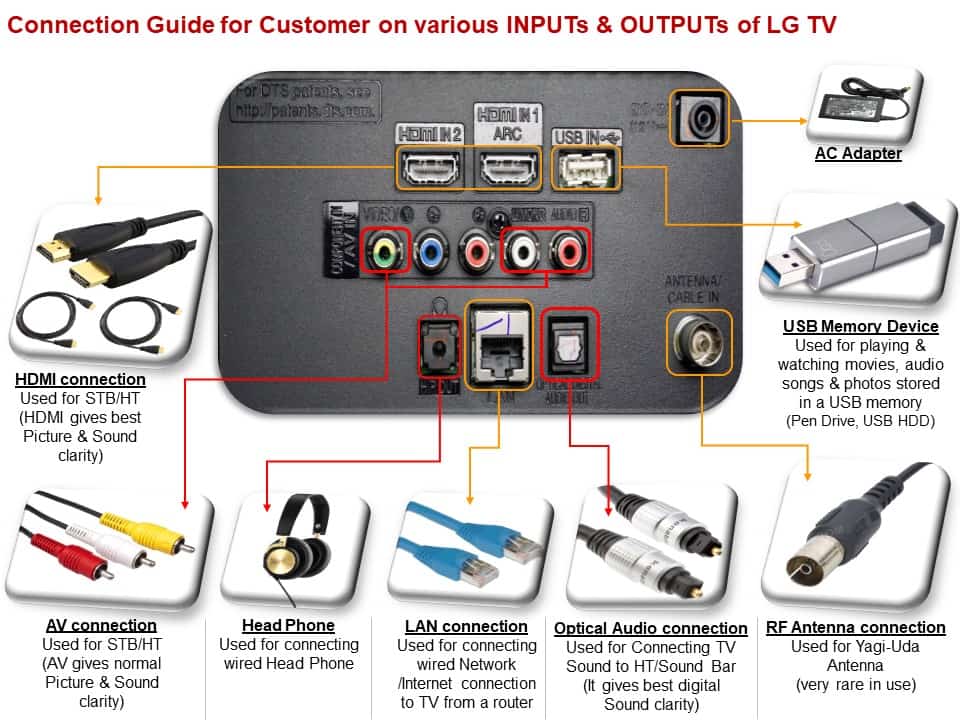
Also Read: LG TV HDMI Not Working: Full troubleshooting guide.
Try the power button on the TV
If the remote isn’t working, try to turn on your LG Smart TV through the power button located on the device. Depending on the model, the location of this power button can vary. But it’s usually located under the LG logo, as you can see in the image below:

Unplug TV
Unplugging the TV and then plugging it in again can give it a boost of energy to wake up from its trance. You can think of this like pouring a bucket of ice-cold water over someone in the morning.
It is the most common way to turn the TV on. Some LG TVs come with a detachable power cord at the back panel. If yours does, follow the instructions below:
- Unplug the detachable power cord and keep it unplugged for 10 seconds.
- Plug the power cord again into the TV.
- Turn on the TV with the power button.
80% of the time, your LG TV will turn on with this method.
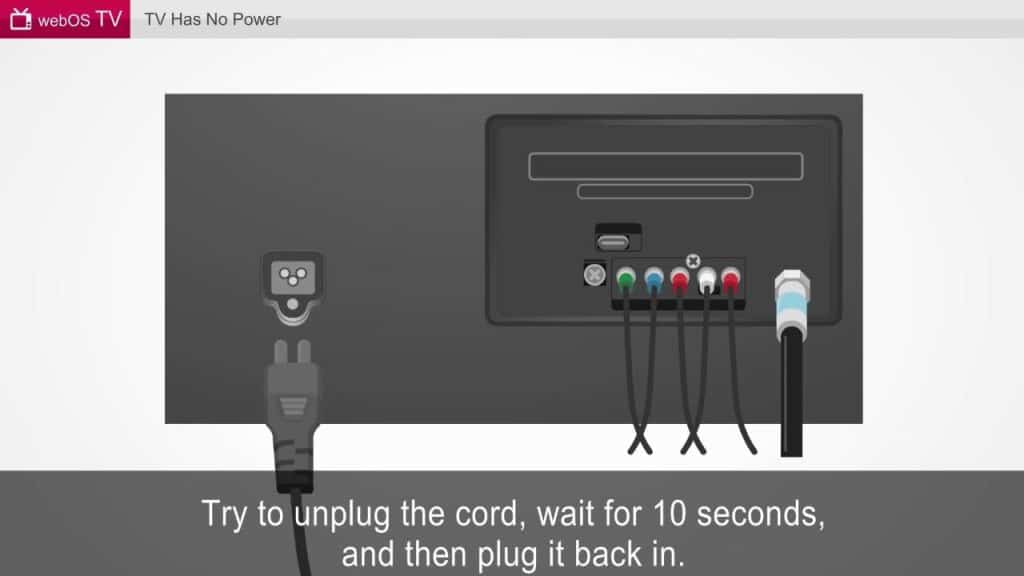
Check batteries in the remote
If unplugging and replugging the TV doesn’t fix the problem, remove the batteries from the remote. Remember to take out both batteries. Hold down the power button on the remote for 30 seconds.
After 30 seconds, put the batteries back in the remote and turn the TV on. To be extra cautious, you can replace the batteries in this step.
If none of these procedures work for you, the following methods can be helpful.
Reset the remote
When your LG Smart TV is not responding to the power controls on the remote, the main issue probably lies in the remote, not in the device. This is particularly true if the LG TV showcases an active LED display.
Perform the following steps to resolve this issue. You can reset your LG Smart TV remote in a few ways:
- First, unregister the remote. Just press and hold down the Back and Home buttons for 5 seconds. After the remote is unconnected, a red LED indicator light will flash.
- Click the power button and turn on the TV.
- Link the RF dongle to the TV’s USB port. The dongle particularly arrives with the remote as an attachment after purchase.
- Wait for at least 20 seconds.
- Push the scroll wheel to register the remote.
If there is no scroll wheel on your remote, you can still reset it by utilizing the Back and Home buttons. Press and hold down the buttons for a minimum of 5 seconds to reset the remote.

Afterward, review your user manual for guidelines on repairing the unit. Lastly, try to turn on the TV by using the remote before confirming that the remote is faulty.
Unblock remote sensors
Sometimes LG Smart TVs blink but still do not turn on when you press the power button on the remote. So, in this case, the IR sensor of the remote may be causing the problem.
The upper part includes an IR sensor responsible for sending the signals to the TV via the remote. The TV can’t receive signals if the IR sensor is blocked due to dust. Utilize a microfiber cloth for cleaning the remote.
Check input source
If the supply cables are working fine, the input source or the wall socket might be the issue. There might be no electricity in the wall socket, or it may be damaged.
Check other devices plugged into the socket to determine whether your input source is functioning. If other devices turn on easily, there is no problem with the wall socket. You can just plug the power cord of your TV into another wall socket.
Try another power outlet
Sometimes, the power input you have been using for a long time may be faulty. So, try to switch to another power outlet. For most users, this option solves the issue.
Reset methods
Before you decide to reset your TV, it’s crucial to know the difference between a soft reset and a factory reset.
We use factory reset to remove the data entirely from a device. On the other hand, a soft reset will shut your TV down and reboot it. All your data will be safe in this option.
Below you can read a detailed guide through both reset methods.
Soft reset TV
Below are the instructions for soft reset. It is different from just switching the remote on and off. Based on the LG TV model you own, the power button can be on the left side, right side, or at the bottom.
If resetting through the power button doesn’t work, utilize the joystick panel control at the TV to navigate to the menu. Go to the settings, general, and reset to initial settings.
More options are available if you’re facing issues with searching for these buttons on the device or your TV is positioned in a tight spot.
- Plugin a USB keyboard directly at the back of the TV. Afterward, use the keyboard to navigate and reset.
- Alternatively, if you own an LG Smart TV, download the LG ThinQ app on your mobile. Connect your TV with the app to employ your phone as the remote.

- There are many other smartphone remote control apps that are compatible with LG TVs, such as Anymote, LG TV Plus, Peel Smart, and Smartify.
- The last option is to use a universal remote and enter the relevant LG code for the remote. At this point, you must have resolved the power issues faced by your LG TV. But just in case you haven’t, some extra steps are included below.
Also Read: LG TV Keeps Disconnecting From Wifi: Causes and Solutions
Factory reset TV
You should go with factory reset only if nothing else worked. You can do it with or without a remote.
With remote
With the LG Smart TV turned on, click on the Gear icon at the top of the remote. Simply move down to All Settings (Advanced Settings), General, and then to Reset to Initial Settings. Your LG Smart TV will automatically turn off and on again. Afterward, it will feature the initial setup screen.
This method will restore your LG TV to the settings it had on the day you purchased it. However, it also means that you will lose all of your account settings. Keep in mind that a factory reset will also delete all apps from the TV.
Check out this great and simple tutorial about factory resetting your TV with a remote:
Without remote
Even without the remote, it’s possible to factory reset the LG TV. Unplug the TV and wait for 60 seconds. Once the TV is unplugged, press and hold the power button for 30 seconds. After a minute, plug your LG TV back inside, and it should work.
The key here is to wait for 60 seconds. Have some patience, and make sure that you wait at least a minute before plugging it back in. This will allow the TV to drain any residual power left in the TV.
See Also: Our full guide on how to reset an LG TV
Contact customer support
If nothing works, your last option is to communicate with the LG customer support. They will gladly answer all your questions and help you as much as possible.
Let the experts deal with it
Is your LG TV still throwing a tantrum after following all the above solutions? This means that the underlying problem is way more severe. Therefore, check the warranty on the TV.
If your warranty isn’t expired, you should find out if LG can replace or repair your TV. The circuit breaker might be tripped, or you may have blown a fuse. An expert can quickly solve these problems.
Make sure that your TV isn’t in a standby mode
Standby mode is made to preserve the power utilization on your Smart TV. Plus, it saves power by partially turning off the device when it’s not being used. In standby mode, your TV won’t turn on.
So, disable this mode. You can tell whether standby mode is on if the power indicator light is on. To disable the mode, just remove the power outlet from the wall socket and plug the power cable into the outlet.
Update your LG TV
How is it possible to update the TV when it’s not turning on in the first place? You might be curious about this. You can efficiently execute the update on the Smart TV through a USB drive.
Simply download the firmware from the LG TV website and copy the firmware file into the USB drive through Mac or PC. Then, insert the USB drive into the TV and turn it on. Finally, follow the on-screen guidelines to finish the update.
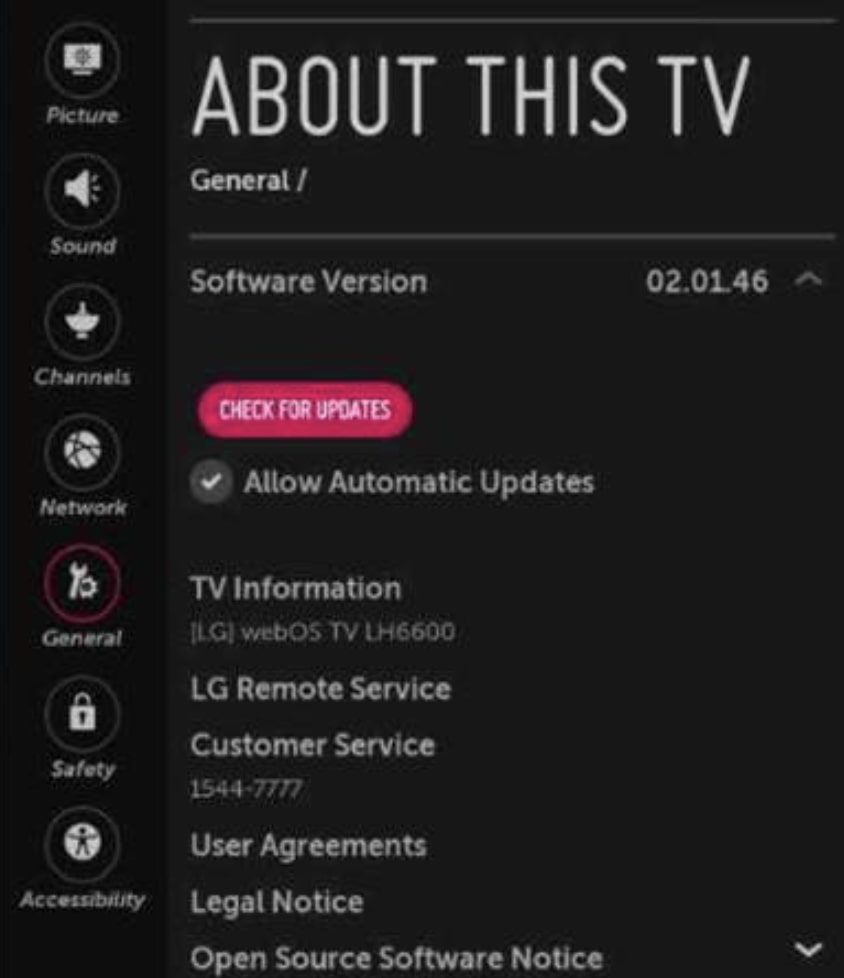
Potential Reasons Why Your LG TV Won’t Turn On
There are many reasons why your LG TV won’t turn on, and we’ve decided to highlight the most common reasons below.
Broken Backlight
Backlight complications can result due to different causes, like water damage. You can indicate a faulty backlight in the LCD if the display flashes before becoming dark, the monitor flickers when it turns on, or the screen gets slowly dull.
Backlight circuit failure can result from damage to the electrical traces on the circuit board. If the electrical traces buried in the board are severed from trying to fasten the board with a huge screw, the backlight circuit will not conduct power to the backlight LEDs.
Faulty Motherboard
If the motherboard is damaged, the TV won’t work. A corrupt motherboard could be the reason behind the problem.

Faulty Capacitors
You can replace the capacitors with a bit of understanding and the right tools. However, we recommend you contact the expert for this.
Replacing this part means taking the back panel off the TV and taking the pieces apart. It will instantly invalidate the warranty and put you at an electrical risk.

Broken Remote
It’s evident that when the remote itself is damaged, it won’t be able to turn on your TV. So, either replace the remote or get a universal one.
Corroded Connectors
Corrosion is infamous for causing electrical issues in a device. The connectors may have become corroded if your LG Smart TV is old. It can only be identified and solved by a technician.
Damaged Cable
The power supply cable is responsible for turning on your TV. But if the cable is broken or damaged, it may hinder the power supply. As a result, the TV won’t turn on.
Poor Voltage
If there is a low voltage on the TV, this can be the main reason why your LG TV won’t turn on. Make sure that the voltage is balanced.
Firmware Glitches
There is a possibility of the firmware causing the problem. If the firmware is outdated, the TV will start to glitch and experience bugs. Be sure to update the firmware for optimal performance.
Frequently Asked Questions
Why won’t my TV turn on but red light is on LG?
When your LG TV isn’t turning on, but there is a red light, the remote might be faulty. So, turn on the TV with the unit’s power button.
If it turns on, replace the batteries in the remote. But if the TV is clicking or flashing, it requires professional maintenance.
Is there a reset button on LG TV?
Yes, there is a reset button on the LG TV. Simply press and hold the “OK” button longer than 5 seconds to reset.
Conclusion
There’s nothing more annoying than a TV that refuses to turn on. And there’s no way we’ll be forced to watch our favorite shows on a tiny tablet. So if your LG TV Won’t Turn on, the solutions mentioned above will help you sort it out.
We hope this guide has cleared some things up for you since the situation can be pretty upsetting. Find the right solution and enjoy watching!