Logitech G Hub allows you to customize and optimize all Logitech gear such as headsets, keyboards, mice, webcams, etc. This is a favorite tool for people who like to create an environment full of beautiful colors related to a particular game or movie. So, if the Logitech G Hub not loading properly, that can ruin the whole experience.
Many consumers have reported problems with the Logitech G Hub loading screen. If you encounter this problem, don’t worry because we have multiple solutions.
How to Fix Your Logitech G Hub Not Loading Issue
We will walk you through the most common solutions for this problem, and hopefully, one of these will solve the issue.

Restart Computer
Sometimes RAM memory is full and gets in the way of apps working properly. Therefore, the simplest and easiest step is to restart your computer.
This way, you will close programs working in the background and free up RAM at the same time. After restarting the computer, you can try to reload the Logitech G Hub again. However, if you have already done this step, you can move to the next one.
Reinstall Logitech G Hub
If restarting the computer didn’t solve your problem, you can try to reinstall the application. Follow these steps:
- Close the program.
- Type Win + R on your keyboard to start the Run window.
- Click on the box, type “control appwiz.cpl” and hit Enter.
- Find the Logitech G Hub app on the list.
- Once you find it, double-click on it to uninstall it.
- Restart your computer.
- Go to the Logitech official website to download the app.
- Open the installer and follow the installation steps.
Reinstall Drivers
The problem might exist even after reinstalling the app. In that case, the problem might be in the device drivers. So, you could reinstall the drivers. But you must uninstall the existing device drivers first. Follow the steps below:
- Press Win + R on your keyboard.
- After the Run window opens, type “devmgmt.MSC” and hit Enter.
- Select the category of your device. Double click on Human Interface Devices if you, for example, wish to uninstall mouse drivers. Then find the Logitech USB Input Device. Right-click on it and select Uninstall device.
- The pop-up window will appear. Check the box that says “Delete the driver software for this device” and click on the Uninstall button.
- Restart your computer.
- Check if Logitech G Hub is working.
If this doesn’t solve your problem, don’t despair. We have prepared even more solutions for you!
Update Drivers
Sometimes the Logitech G Hub doesn’t work properly because you are not using the latest version of device drivers. Therefore, you should regularly check if your device drivers are up to date and ensure you’re using the latest version.
This can be done manually by visiting the official website. Or you can make use of tools to do this for you. If all the device drivers are up to date, but your Logitech app is still not working, proceed to the next step.
Install Windows Update
The problem may be in the Windows update. If you didn’t set the Windows updates to download and install automatically, you need to check regularly if the system is up to date. Sometimes the system patches can solve the troubles you have with various apps. You can check for Windows updates anytime.
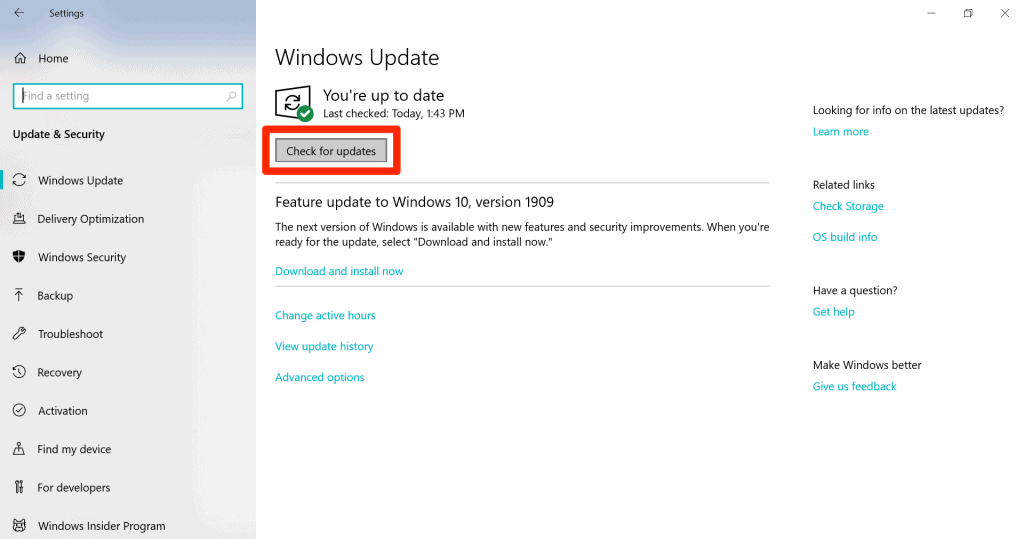
- Press Win + I on the keyboard.
- When the Windows Settings open, click on Update & Security. If it says “You’re up to date” it means you have the latest version of Windows.
- If not, click on the “Check for updates” button.
- Restart your computer and check if the Logitech G Hub works.
Disable Logitech G Hub Automatic Updates
Sometimes the problem could be in the Logitech G Hub updates being set to automatic. When the update comes, the app automatically starts to install it. All of this could happen when you are trying to load the app. So, the app could be stuck on the loading screen.
You can avoid this situation by disabling the automatic updates and checking for updates manually.
- Open the Logitech G Hub.
- Click on the Settings.
- Below the current version number, there is a checkbox for “Enable Automatic Updates.” Uncheck the box.
- Occasionally check for new updates and install them if needed.
Don’t be discouraged if this doesn’t work because we have more solutions for you!
Check RAM Availability
Logitech G Hub requires a lot of RAM to work properly. If you have an older computer or less than 8 GB of RAM, you could encounter problems with the app. You won’t be able to load into memory and open the app. If you have a newer computer with lots of RAM, the problem might be RAM availability.
Some programs running on your computer might take a lot of RAM, so make sure you close them. If available RAM is still low, you can restart your computer to free up RAM. If the problem persists, check out our next step.
A Conflict With Another Program
You might have a program running in the background which is not compatible with Logitech G Hub. Sometimes, Logitech G Hub is incompatible with other Logitech products, such as Logitech Gaming Software.
If you have this program, check quickly if it runs in the background. Sometimes G Hub is not compatible with antivirus software, so keep that in mind. If closing the incompatible program doesn’t work, you can try uninstalling it.
Scan and Repair the System
If any of these solutions didn’t help you solve the problem of Logitech G Hub not loading, then the problem might be in your system. You can use one of the software solutions that can scan and repair your operating system.
You can use antivirus software to check whether your computer has malware or viruses. These can mess up your computer, including the Logitech G Hub app. Once you solve the issues with the system, you can reload the Logitech app.
Common Causes Why Your Logitech G Hub is Not Loading
Incomplete Software Update
An incomplete software update can often create issues with your Logitech G Hub app. If you don’t have the latest software updates on your computer, you should check if everything is updated.
If it’s not, then this is something that is creating problems. Once you finish the software update installation, you can check if the G Hub is working.
Improper Shutdown
The improper shutdown is one of the most common causes of Logitech G Hub not loading. The best way to shut down a computer is to close all programs first. After closing all programs, RAM memory is clean so that you can turn off the computer properly.
However, we forget to do this most of the time, and your computer or laptop needs to perform this function. If it fails to terminate the Logitech G Hub application, you won’t be able to start it the next time.
Therefore, before shutting down your computer, make sure the Logitech G Hub and other active applications are closed. Then, you can click on the power button.
Incompatible Hardware Drivers
The environment in our operating system is constantly changing. There are new app versions, system updates, and so on. This is why an application with old drivers sometimes can become unresponsive, including the Logitech G Hub.
So, if you have problems with the application, the first thing you should check is the drivers. Simply put, visit the official website and download the latest drivers. After downloading, close the application and start with the installation process.
Also, make sure to download the latest drivers for the equipment linked to the G Hub. For example, if you use a mouse and a camera with the G Hub, their drivers also need to be updated.
Software Issues
When faced with software bugs, users can’t do much about it. Logitech developers need to recognize the problem and solve it.
Fortunately, these teams usually act fast, and there is a high probability that your problem has already been solved. This is why you need to update the G Hub software to receive the latest fixes.
This is also one of the most common causes of the Logitech G Hub not loading. So, make sure you are using the latest version of the program. Also, it is recommended to activate the automatic update option so you can always have the latest version of the program.
Frequently Asked Questions
How do I fix my Logitech G hub stuck on loading screen?
Try out these solutions:
1. Restart computer
2. Reinstall Logitech G Hub
3. Reinstall drivers
4. Update drivers
5. Install windows update
6. Disable Logitech G Hub automatic updates
7. Check RAM availability
8. Close the incompatible programs
9. Scan and repair the system
Why is my Logitech app not loading?
One of the most common reasons is that you don’t have enough RAM available. The Logitech app requires a lot of RAM, at least 8GB. Therefore, if you have less than 8GB of RAM or you have an older computer, this might be the biggest issue. The problem might be in drivers or updates of the app or system. So, make sure to check those out.
Conclusion
We have provided the most effective solutions to help you overcome this problem. We hope you’re able to solve the problem of Logitech G Hub not loading. So, feel free to leave a comment and let us know which of these solutions helped you activate the G Hub.
In addition to this problem, this tutorial is also beneficial for people who want to learn how to update the system, install program drivers and get rid of viruses. Remember, your computer has to be in good condition to run the latest version of programs. So, take advantage of all these tips to make it more effective.