The subscription business model is beneficial for businesses as it gives them a much more reliable and predictable cash flow than the one-time purchase model. This benefits smaller businesses that can use this model to compete with larger competitors for customers without having the same resources as they do.
This is especially the case with the apps on Apple’s App Store, where many of them have embraced in-app subscriptions to provide regular access to their products, either as a whole or just certain features, to their customers.
Of course, whether you’re on Mac, iPhone, Apple TV, or Apple Watch, Apple has made it easy for its customers to manage their subscriptions and even cancel those they’re no longer using.
So, in this article, we’ll look at how to cancel subscriptions on iPhone, Mac, Apple TV and Apple Watch.
Let’s get started.
How to manage apple subscriptions on iPhone, Mac and Apple TV?
Did you know that Apple has released 33 iPhone models since the first iPhone in 2007? Here are all the iPhone models from 2007’s original iPhone to 2021’s iPhone 13 Pro Max.
Quick question. How much are you spending on subscriptions?
If you’re like most people, your first and even second guess will probably be way off, we’re afraid.
Technology consultancy firm West Monroe surveyed 2,500 Americans in 2018, titled America’s Relationship with Subscription Services. They first gave respondents 10 seconds to make a guess and then, once they recorded the initial answer, another 30 seconds to think a little longer.
The results were eye-opening, to say the least.
- For the first guess (10 seconds), the average amount people thought they were spending was $79.74 per month.
- After recording the results and the second guess (30 seconds), the average was $111.61 per month.
What they were actually spending was $273.33 per month!
In fact, only 6% of those surveyed could exactly say how much they’re spending on their subscriptions, while 84% underestimated the actual figure.
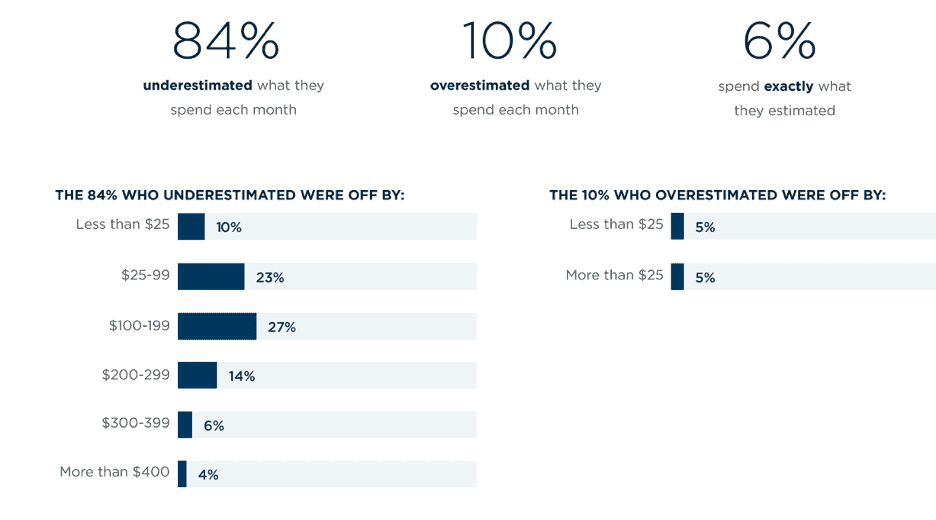
Of course, one of the main reasons for this discrepancy is that most people don’t manage their subscriptions the way they ought to.
Whether you’re using a Mac laptop, Apple TV, or an iPhone, managing subscriptions is actually easy and here is how it’s done:
How to manage on iPhone?
To manage your subscriptions on iPhone:
- Launch the App Store app on your iPhone.
- Go to Settings > Your Name > Subscriptions.
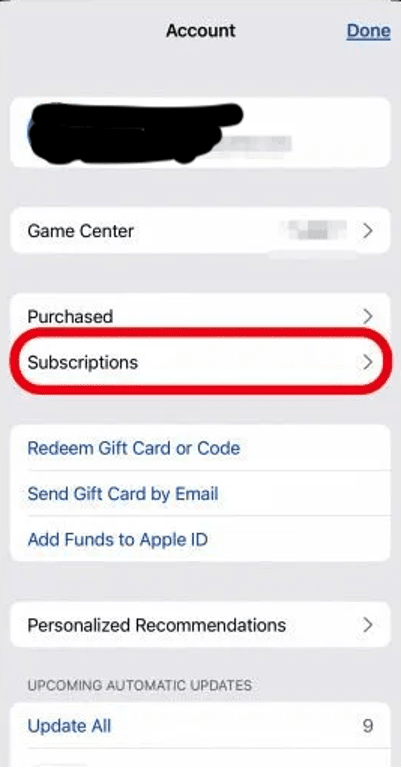
- Next, find the subscription you want to manage in the list and tap it.
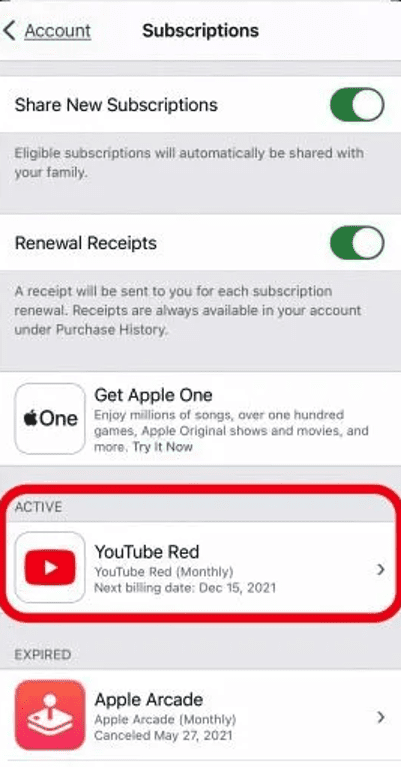
- If there are different subscription plans, you’ll see a list that you can choose from. Simply tap on the plan that you wish to use.
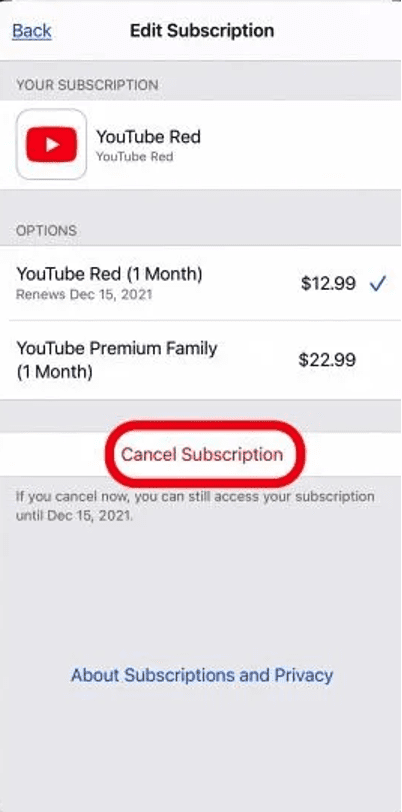
How to manage on Mac?
Note: Before macOS Catalina, subscriptions on Mac were managed from iTunes, but Apple has since shut it down. We’ll walk you through how to manage and cancel subscriptions on macOS Catalina and BigSur a bit later.
To manage subscriptions on Mac:
- Launch the App Store either by going to the Launchpad from the Dock, or pressing Command + Space to open Spotlight Search.

- The App Store will open in the Discover section. We don’t need this, so instead, click on your Apple ID name at the bottom of the left pane.
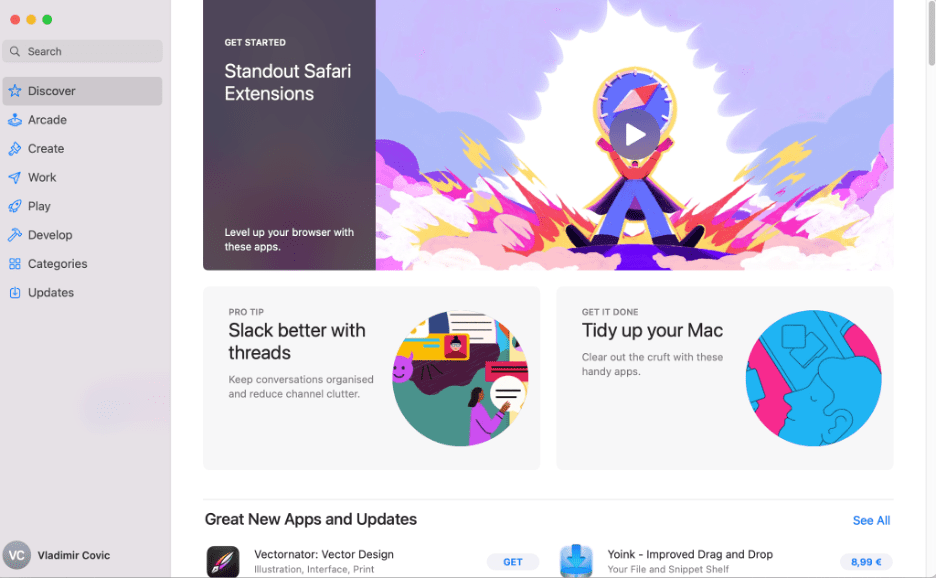
- On the top-right of the Account screen, click View Information.
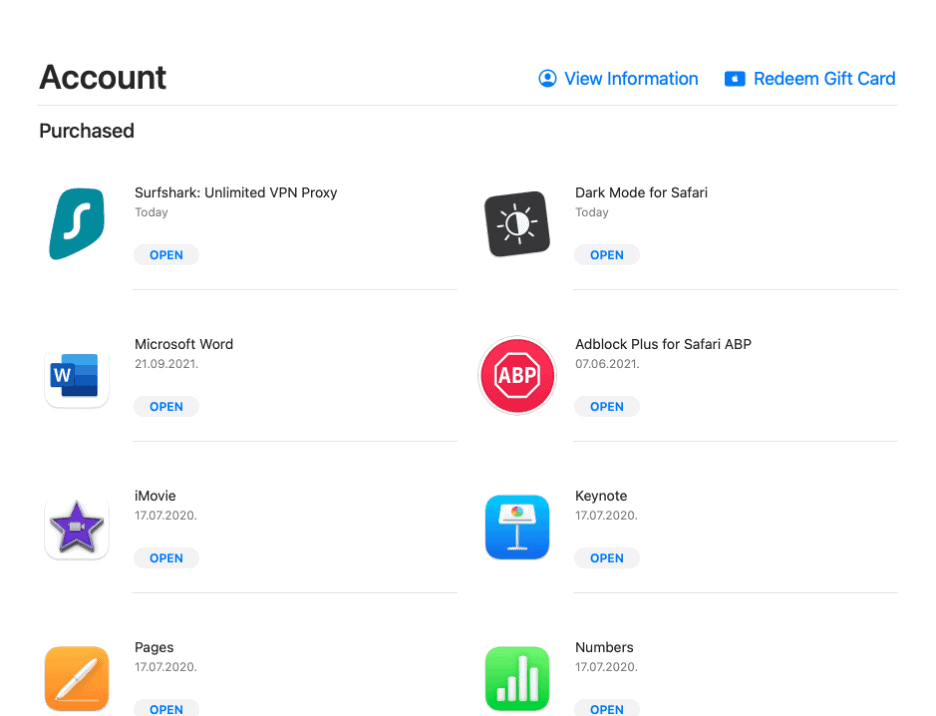
- Scroll to find the Manage section (past the Apple ID Account and Account Access) and click the Manage link on the right side (under Edit Nickname).
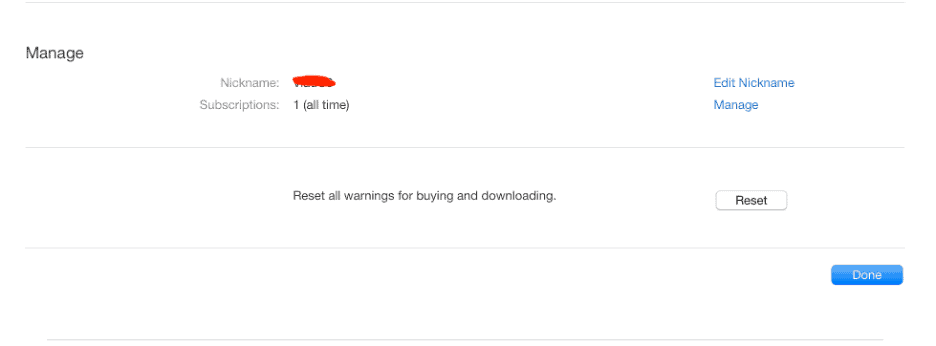
- This will open the Subscription menu, where you can see all your Active and Expired subscriptions. Simply click the Edit link next to an active subscription to manage it.
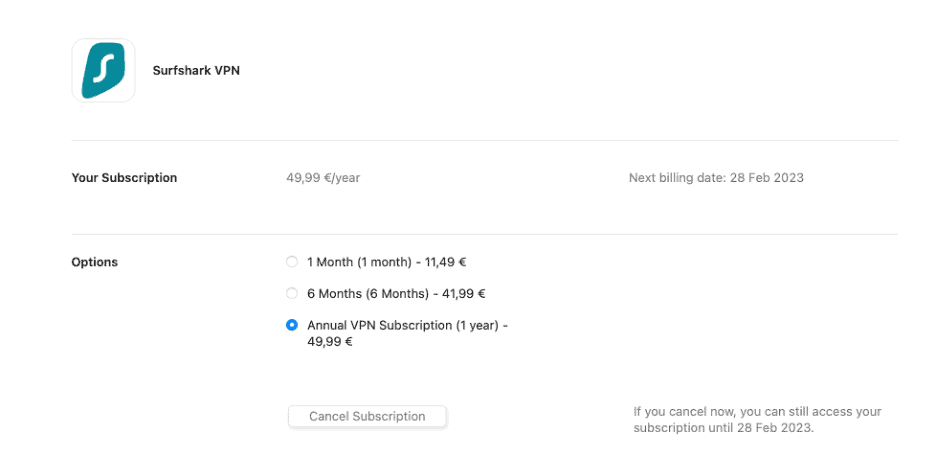
- You can then view your subscription and change your plan from this menu by clicking on the small circle next to it.
How to manage on Apple TV
Are you wondering if you should you buy an Apple TV? Find out if it’s worth it in this article.
To manage your subscriptions on Apple TV:
- Click the Settings icon on the Apple TV Home Screen.
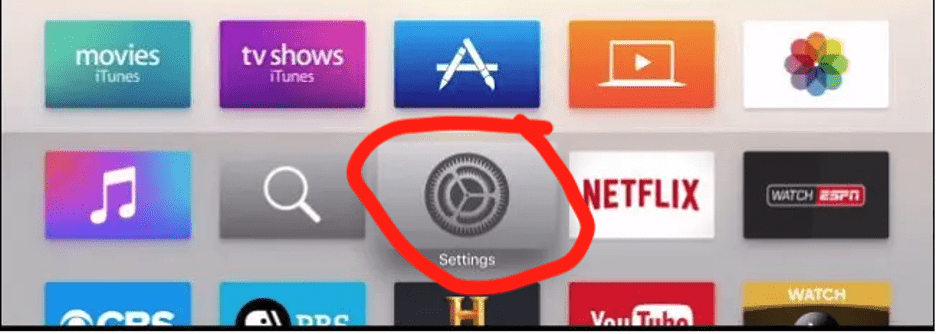
- Go to Users and Accounts > Subscriptions.
- Select a subscription you want to change using your Apple Remote. For the 1st generation, press the touch surface, and for the 2nd, press the clickpad center.
- Choose a subscription option that you want to use from now on.
How to manage on Apple Watch
To manage your subscriptions on Apple Watch:
- Open the App Store on your Apple Watch
- Scroll to find Account and tap to open it
- In Account, tap Subscriptions
- Open a subscription that you want to change by tapping it
- Select the plan that you want to use from now
Also Read: Should you buy a 40mm or 44mm Apple Watch?
How to cancel Apple subscriptions?
Canceling a subscription on iPhone, Mac, Apple TV and Apple watch works pretty much the same way.
How to cancel Subscriptions on iPhone
- Open the App Store app on your iPhone
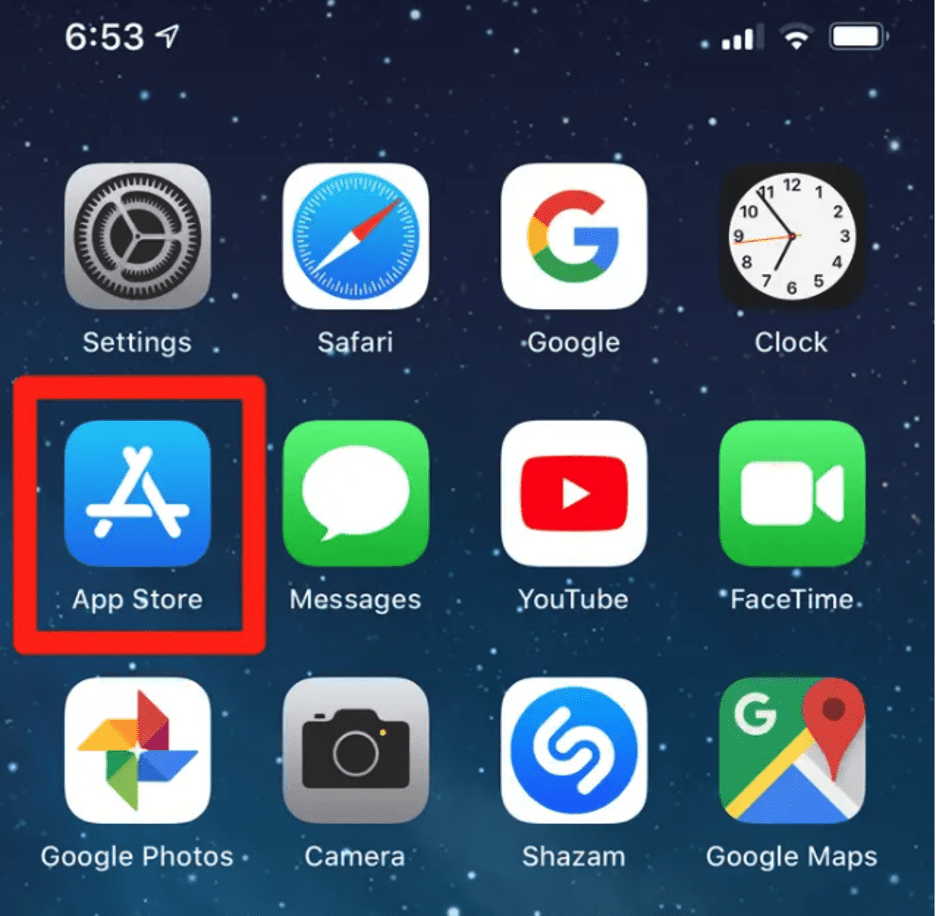
- Go to Settings > Your Name > Subscriptions
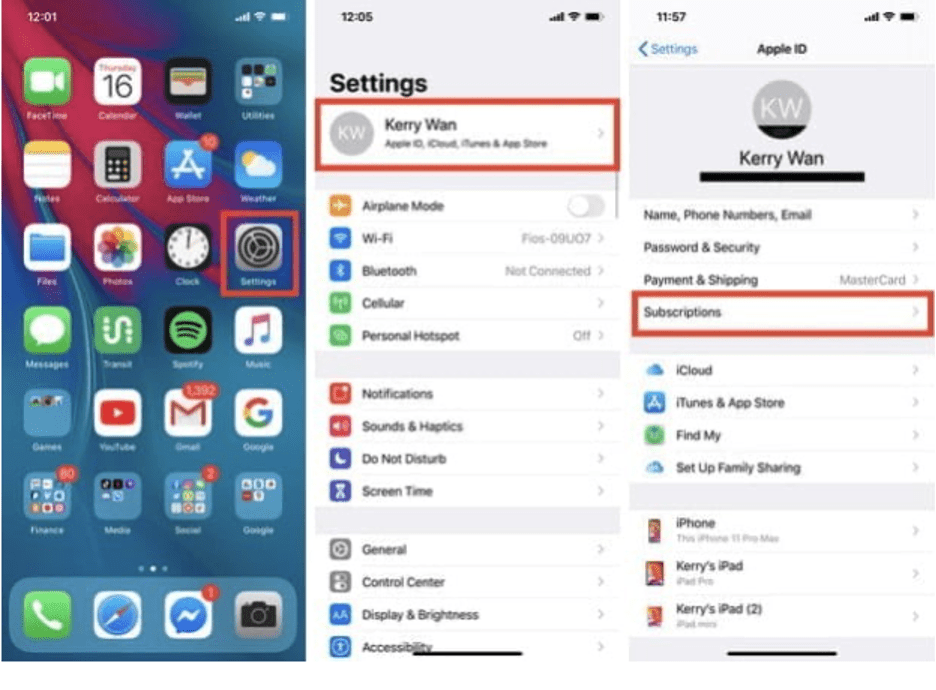
- Under Subscriptions, find the one that you want to cancel and tap it
- Click Cancel Subscription
- When prompted, tap Confirm
How to cancel on Mac
To cancel a subscription that you don’t need anymore on Mac:
- Open the App Store app on your Mac laptop.
- Select your Apple ID at the bottom-left of the App Store screen.
- On the Account screen, select View Information at the top-right.
- If prompted, sign up to your App Store account.
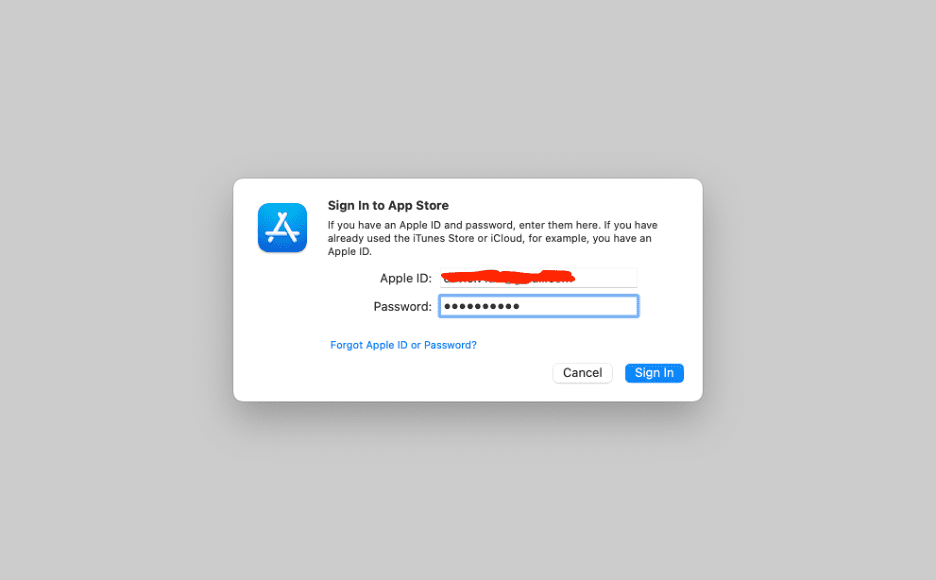
- Scroll down to the Manage section and click the Manage link to the right (under Edit Nickname).
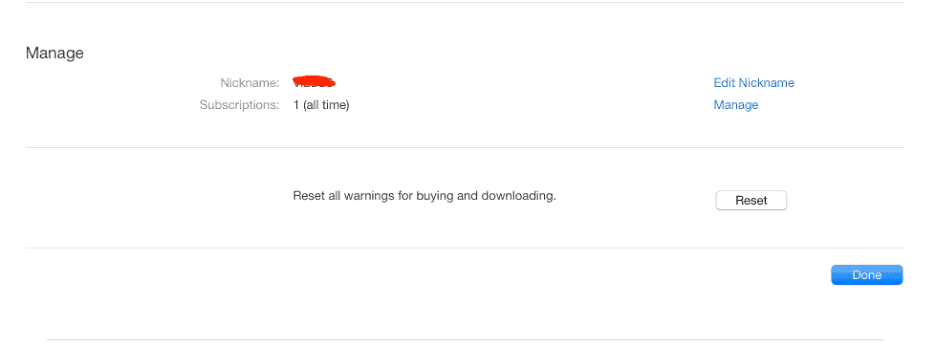
- Find an active subscription on the list that you want to cancel and click Edit.
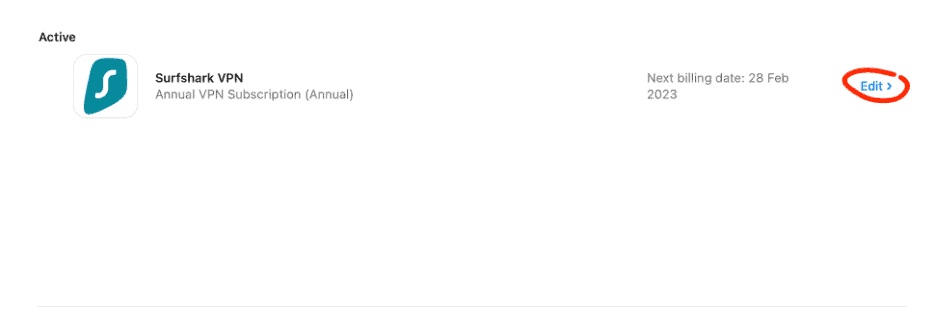
- To cancel a subscription that you no longer need, click the Cancel Subscription button under the list of available plans.
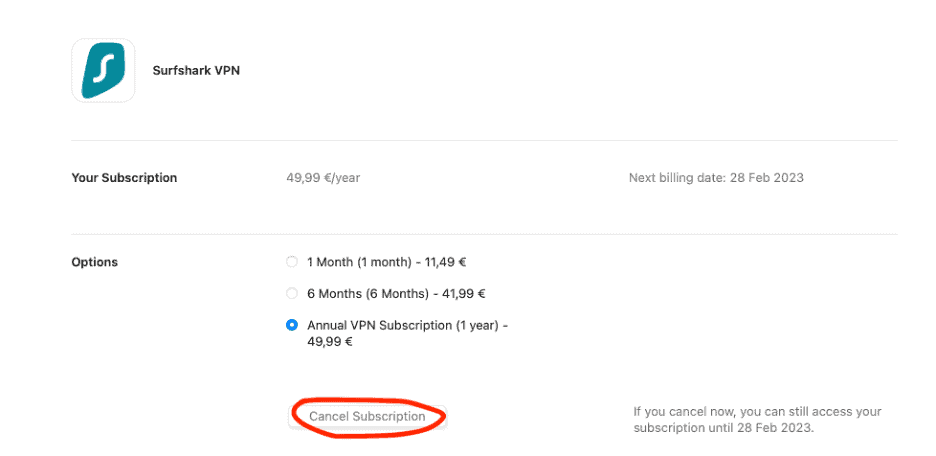
- A pop-up will appear asking you to confirm the cancellation. Click the Confirm button to do so, or Not Now if you changed your mind.
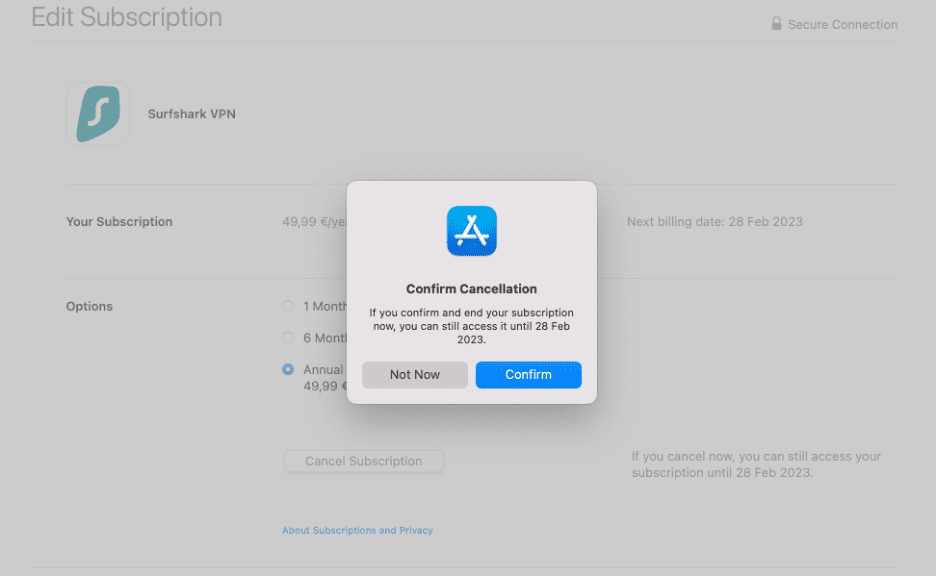
How to cancel Subscriptions on Apple TV
To cancel a subscription on Apple TV:
- Open the Settings app on your Apple TV.
- Select Users and Accounts.
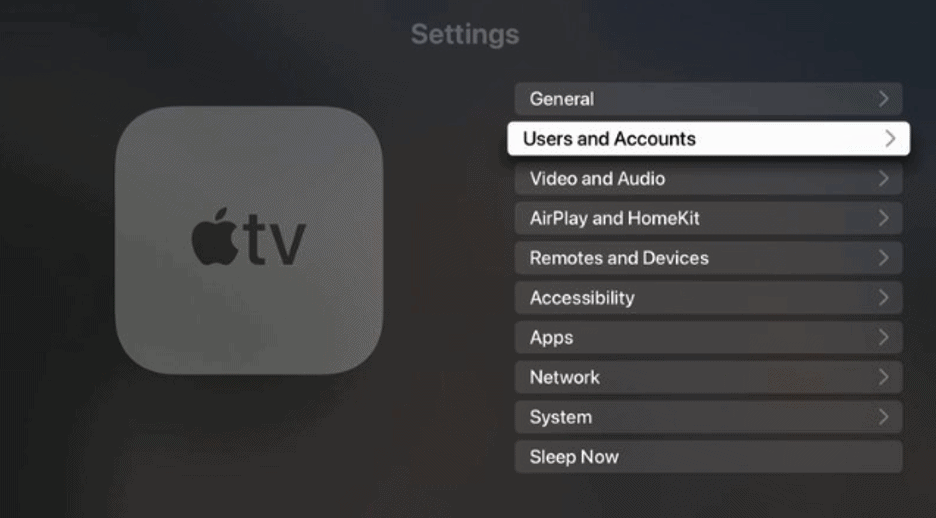
- If there are multiple users, select the one you want to manage subscriptions for.
- Select Subscriptions (you’ll probably have to scroll down a bit to find it).
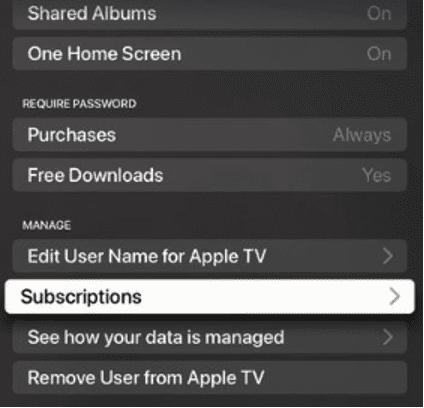
- Select a subscription you want to terminate from the Active list of subscriptions.
- Select Cancel Subscription.
- Confirm your choice.
How to cancel on Apple Watch
To cancel a subscription on Apple Watch:
- Open the App Store on your Apple Watch
- Scroll down until you find Account and tap to open it
- Tap Subscriptions
- Select a subscription you want to cancel by tapping it.
- Tap Cancel Subscription
How to manage and cancel subscriptions in Catalina and Big Sur?
Apple has made a few big changes with Catalina and then followed them up with BigSur, and one of them included another way to manage and cancel your subscriptions.
To do either of these, you need to:
- Click the Apple logo on the top-left corner of your screen.
- Select System Preferences.
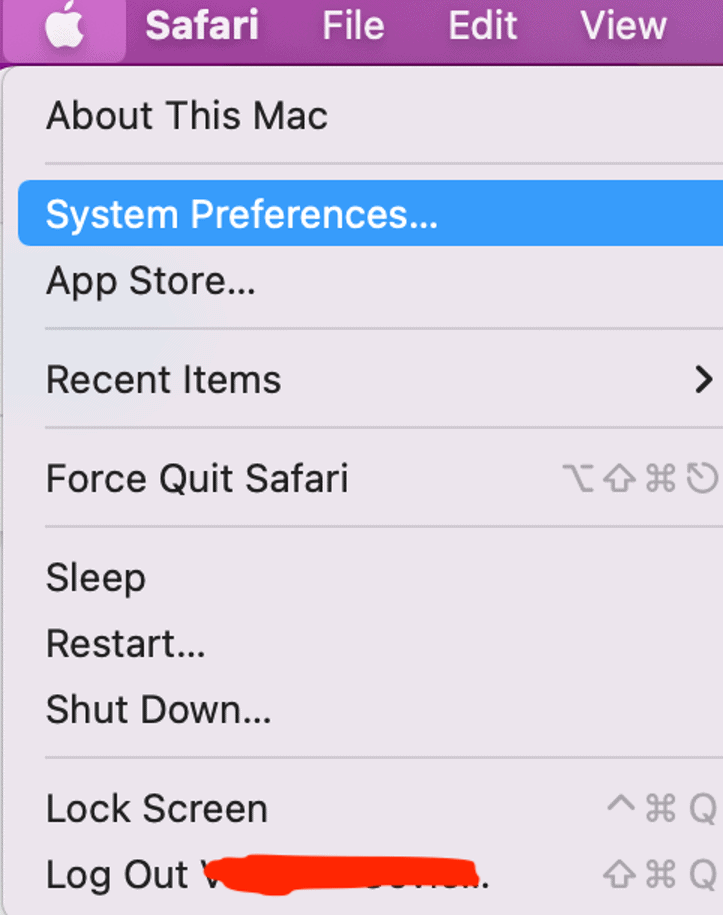
- Click the Apple ID logo in the top-right corner.
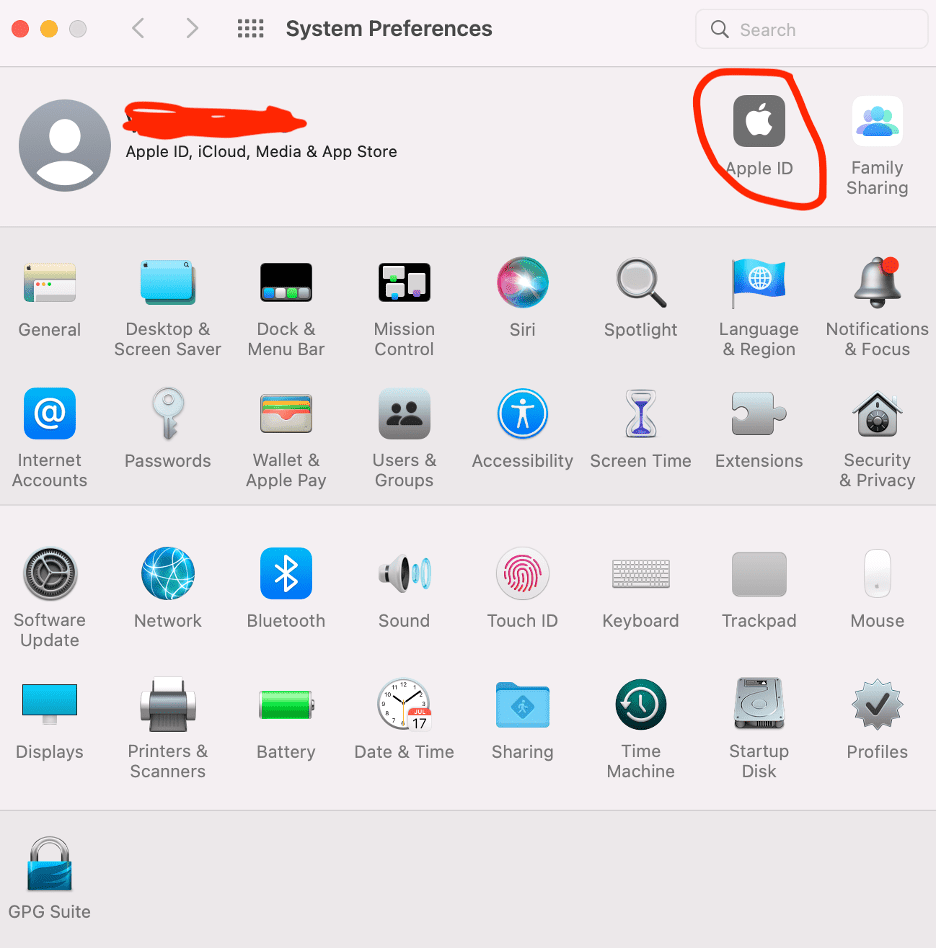
- Select Media & Purchases in the left pane.
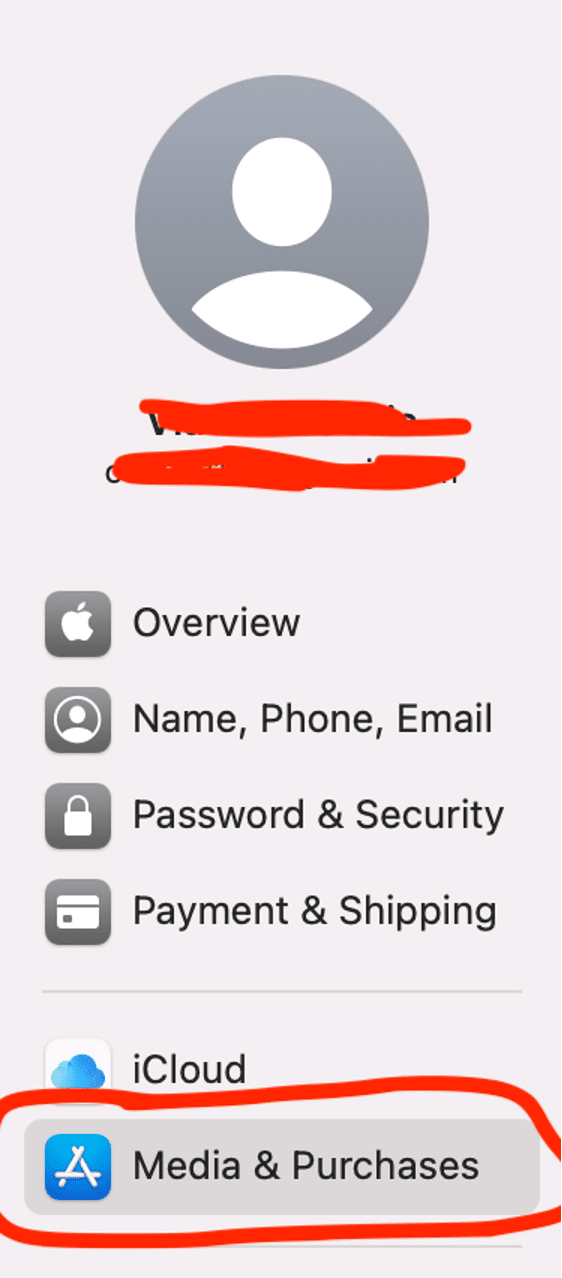
- Click the Manage button next to your Apple ID name.
- Apple will ask you to sign in with your username and password, so do that to access the App Store.
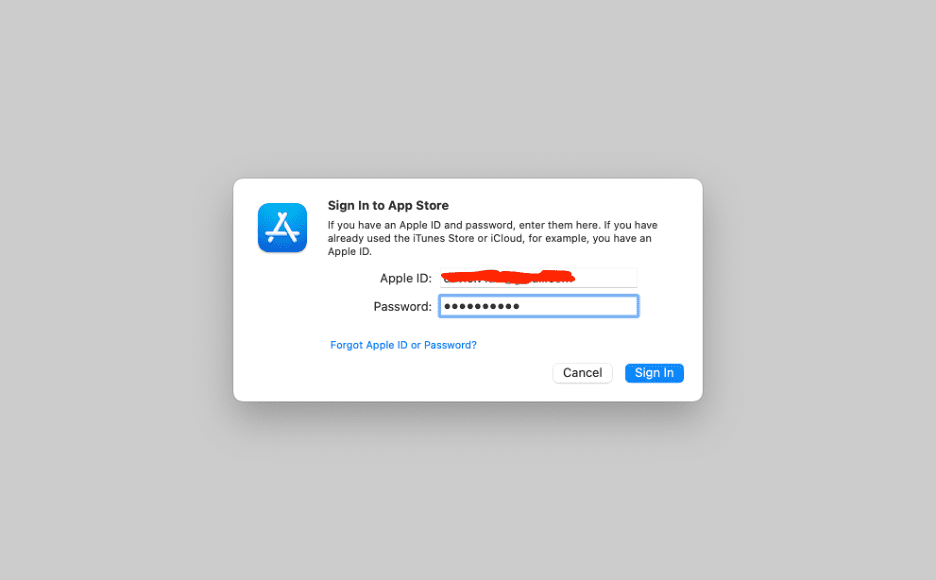
- Once you’re signed in to the App Store, the steps are the same as above. Click Manage in the Manage section.
- From the list of active subscriptions, click Edit next to the one you want to manage or cancel.
- Click on the plan you want to use or the Cancel Subscription button if you wish to cancel it.
- Click Confirm.
Can you restart a canceled subscription on iPhone?
Sometimes you might change your mind about a subscription service you canceled before.
Can you get it back and restart the subscription?
Of course, you can!
Just follow these steps:
- Open the Settings app on your iPhone.
- Tap your name and ID on the top of the screen.
- Tap Subscriptions.
- If prompted, sign in with your password or Touch ID.
- On the Subscription screen, you’ll see an Active and Expired list. Go to the Expired list and tap a service you want to reactivate.
- Select the subscription plan you want to use and then confirm your choice.
- Good show! You’ve successfully resubbed to that service!
What if you can’t find the subscription that you want to cancel?
If you went through all these steps on your iPhone, Mac, Apple TV or Apple Watch and can’t find the subscription you want to manage or cancel, it could be due to one of these reasons:
- You are using the wrong Apple ID. Simply sign in with the right Apple ID and cancel the subscription from it.
- A family member signed up for the subscription. You can’t cancel a subscription that someone else signed up for. If you are sharing a device, ask them for their Apple ID to cancel it or ask them to cancel it themselves.
- The subscription is not billed through Apple. If a subscription is billed through a different company, you’ll have to cancel the subscription with them.
Frequently Asked Questions
Where do I find Subscriptions on iPhone?
To find subscriptions on iPhone, go to Settings, tap your name and then tap Subscriptions.
How do I find all my Subscriptions?
You can find your active and expired subscriptions on your iPhone by going to Settings > Your Name > Subscriptions.
Conclusion
According to a survey by Vantiv and Socratic Technologies, 92% of young Americans have an active subscription service. As more and more businesses take to the subscription model, we have seen a rise of the subscription economy in the past decade of more than 435% (6X), according to the Zuora’s Subscription Economy Index report.
As additional companies offer customers the opportunity to access their services via subscription, it becomes a challenge to manage them and we sometimes forget to cancel a subscription that we no longer need.
In this article, we went through the steps on how to manage and cancel subscriptions on iPhone, Mac, Apple TV and Apple Watch. We hope this will help you manage your subscriptions a little easier.