One of the most popular tablet companies in Lenovo. They make some pretty great cheap tablets. But like all tablets, they do tend to have some faults.
One of the most common problems that some people have with their Lenovo tablet is in not turning on. This is a pretty common issue, and has been reported to Lenovo by a fair amount of users. But what is the cause of this, and what can you do if your tablet just won’t turn on? Well, we’re going to look at both the reason and the solution.
My Lenovo Tablet won’t turn on
So, what can you do if your tablet isn’t turning on? There’s different things that you should do depending on the circumstance, so check below to see if anything matches your current predicament.
If your tablet is stuck on the logo screen
If you can turn your tablet on but it won’t get past the logo screen, then this is usually easier to fix than if it won’t turn on at all. This typically means that there’s a problem with the software on your tablet, which is an easier fix in general. Here’s what you should do if this happens.
Restart your tablet
The first thing that we always want to try with any tablet is to simply restart it, or perform a factory reset.
To do this on a Lenovo tablet, you’ll first want to hold down the power button. Whilst you’re doing this, also hold down the volume up button at the same time. This should bring up the system recovery screen. Here, you’ll be able to choose to factory reset your tablet.
Start it up in safe mode
Another thing that you can do to try and get your Lenovo tablet started again is by trying to start it up in safe mode. This is just a special mode that devices like tablets and computers have that can be used as a diagnostic point to identify fix any of the problems with its operating system.
You can launch safe mode in a Lenovo tablet by;
If your tablet won’t turn on at all
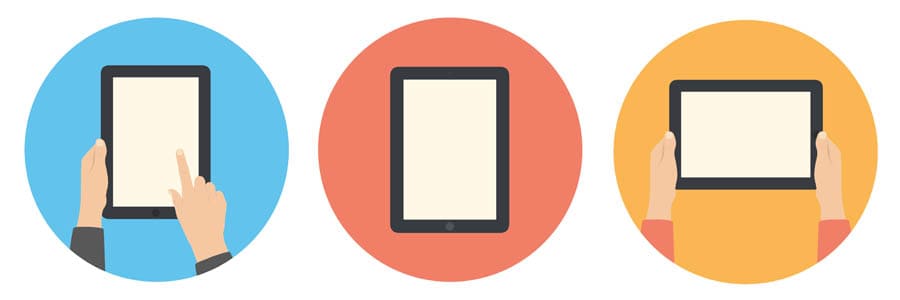
If your tablet won’t turn on at all, then it’s not going to be the software that you’ve downloaded causing the problem – it could be with the device itself.
If the software’s not working, you’ll typically get stuck on the logo screen as above. But if you can’t turn it on at all, then this is much more likely to be a problem with your hardware.
The first thing that you’re going to want to do is plug your device into a charger. Hopefully, a battery icon should come up on the screen – if so, this is good news. The likelihood is that your battery is just exhausted, and needs recharging.
Although in most cases your tablets battery will recharge within just 20 or 30 minutes, this isn’t always going to be the case. You may need to charge it a lot longer than this – Lenovo themselves recommend that you charge the device for 12 hours before coming to any conclusions about the device.
Lenovo Tablet won’t charge – Things to Check
It’s all good and well trying to charge your tablet to check if it’s working properly, but what if it won’t charge in the first place? Well, first you should leave it on charge for a few hours to see if the battery was fully discharged.
Before giving up on your tablet, there are some other things that you can do to check that it’s not the device that’s failed you. This includes;
Conclusion
In conclusion, this isn’t exactly a common problem with Lenovo laptops, but it’s by no means uncommon either. There are many reasons why a tablet might end up dying on you, and it could be anything from the battery of the tablet to the hardware that is installed on it.
In the majority of cases, it can actually just be a problem with something else – so many sure you double check the cable and plug that you’re using to charge your tablet too. But hopefully, you can find a way to fix it. Otherwise, it might be time to invest in another.