There are various different problems that you can face when trying to print. This can range from your printer printing blank pages to it only having problems with specific types of files, like PDFs.
And if your printer won’t print PDF files, then it can be a little difficult to know what to do. Fortunately, there are a few things that you can try if you want to get your printer working properly, and capable of printing PDFs.
My printer won’t print PDF files – Troubleshooting
If you’re in a rush and just need to print your PDF as soon as possible, then try printing it as an image. Aside from this, you’ll want to check your PDF software, the printer that you’re using, and then the files that you’re trying to print too.
You should always start by running through the cables in your setup and making sure that they’re all properly connected. Even if your connecting cable is only a little loose, this could be the cause of the problem too.
It’s also worth mentioning that you want to ensure that you’ve got enough ink or toner in your printer too. If you don’t have enough, then you’re not going to be able to printing anything, even PDFs.
So if you’ve checked these basics already, then here’s the best things to try out specifically for printing PDFs.
How to get your PDF files printing
If you’re struggling to print PDF files, then we can typically break this into three different potential causes. Running through all of them will ensure that you figure out what’s wrong with your printer.
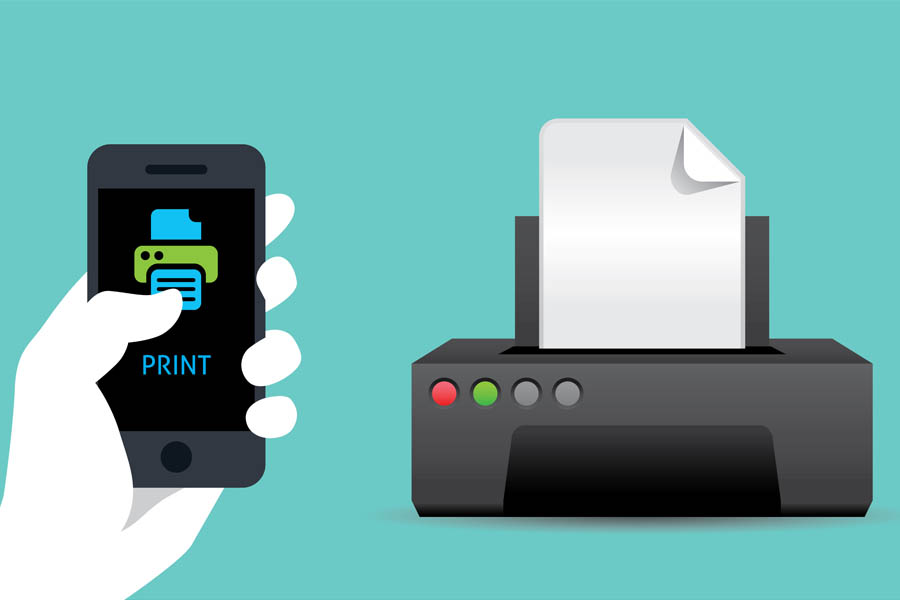
Problems with the Adobe Software
In most cases, it’s going to be an issue with your Adobe software. If it is, then it’s most likely to be one of the problems listed below.
Update Adobe Reader/Acrobat
You’ll also want to make sure that your Acrobat or Adobe software is completely up to date when you try printing. To do this, all you need to do is launch the app and go into the help section. Here, you can check for updates.
Restart your computer
You can also try restarting your whole computer, which will clear its memory and refresh everything. This is a pretty good idea for most problems you have with your computer or laptop.
Revert drivers
Whilst updating drivers is the common advice and should be done, it may pay to revert to previous drivers if the issue is only just occurring. You can do this bu heading into your Device Manager and finding your printer. Right click on it, and you’ll see the option to revert back to your previous drivers.
Problems with your printer
It’s not just the software that could be at fault here. It could also be the printer that you’re using. Here’s how you can rule out the printer being the crux of the problem.
Checking your cables
Ensure that everything is connected to your printer properly, as even though it may appear the problem is with the Abode software, it could be your printer at fault.
Make sure your wifi is on
If you’re using a wireless printer, then ensure that it is properly connected to your computer or laptop. This includes making it the default printer for your device to connect to.
Reset
Try switching your printer off and then back on again. This works more than you might expect, without you having to do a whole lot.
Problems with the PDF Files itself
In some cases, the issue may lie with the actual PDF file. Here’s what to check.
Download your PDF files
Commonly, people try to print their PDF files within their Google Chrome or Mozilla Firefox web browsers. Try downloading your files to your hard drive to see if this helps.
Save it properly
Like printing within a browser can be a problem, issues can occur when you download your PDF, especially if it’s to external storage. Make sure it’s saved to your computer’s storage.
Corrupt data
If the file is corrupted, then you’ll need to recreate it within another PDF, or change its file type. You can do this by going into Tools, and then Export PDF.
General Printing Problems
The above suggestions are advise for if you’re only having printing problems with PDF files. You’ll want to check that your printing is only having issues with this specific type of files, as then we know that it must be related to the software that you’re using.

If you try and print a different type of files and you’re still faced with problems, then the problem may actually lie elsewhere. If you can’t print PDF files or even normal documents, then here’s what you should do.
Updating your printer drivers
For those running Windows 10, it’s important that you keep all of your drivers up-to-date. If you don’t, then there’s the possibility that you could start to have issues with your hardware.
This is definitely the case for your printer drivers. If you don’t update them, then over time you could end up having problems printing from your laptop or computer. This goes for PDF files and pretty much anything else you want to print out too.
Fortunately, you can do this within the settings of your Windows 10 computer pretty easily. This is one of the first things you should do if your printer isn’t working properly.
Clear your printing queue
The next thing that you’ll want to do is make sure that your printing queue is completely clear. If there’s a ton of different documents waiting to print, then you may struggle to get anything new printed – there will be a line of other files still waiting.
You can do this by going into your System Preferences and finding your printer. Then, you can get rid of any of the other documents that are waiting.
Sometimes, you might find an issue that your printing queue won’t clear. If you are faced with this problem, then most of the time there’s an easy solution that will allow you to completely clear the list of documents waiting to be printed.
Turn your printer on and off again
One of the oldest tricks in the book, and it’s still one of the ones that works best too. Turning your printer off for a minute, checking everything is connected properly and then turning it back on again is always a good idea.
You can do this pretty easily, and it’ll give your printer a complete refresh. It works especially well if you typically leave your printer on, as over time, different documents may have built up and confused your printer.
Conclusion
All in all, unfortunately it seems like certain models of printer tend to have problems when you’re trying to print PDF files. Though they’re typically quite a lot larger than your standard document, it should still be fairly straightforward to print something in this format.
We can usually break things down into three different areas – problems with your software, your hardware or the file itself. If you run through all of these you should find the cause of the problem.