Netflix has around 13-15 million different users in the UK, meaning more than 20% of folks are subscribed to the service. It’s a similar number to the amount of people that are subscribed to Amazon Prime, and Netflix doesn’t offer you anything else than decent TV and films to watch.
And when we assume that many people may watch one account, that means that there’s a large amount of us consuming Netflix on a regular basis. One of the main reasons for this is that as well as a good range of things to watch, the playback is generally pretty great.
However, sometimes people do have problems where Netflix keeps crashing on them, or in some cases, Netflix issues with low resolution. This can be down to a variety of different reasons, and we’ll look at some of them now to determine why this can happen, even with a fairly reliable service like Netflix.
Netflix keeps crashing – Solutions
When the Netflix app crashes on you, the first thing to do is reboot your router. Your network connection is the most likely culprit to cause an app crashing or freezing. After doing this, use the power button to restart your device, as well as installing any required software updates too.
Fortunately, even if you are experiencing crashing and freezing issues with your Netflix playback, there are a lot of different solutions we can look at. It will all depend on the device that you’re using.
We’ll consider all of the things you should try no matter what method you’re using to watch Netflix, and then some more tips which are independent to each device.
Some of the advice will depend on the method you’re using to watch Netflix. For example, if you’re using the Netflix app on your phone, then this is a little different than watching it in your browser. Either way, you should be able to find a resolution.
Reset your router

Now, one thing that you’re probably going to want to do if you’re having problems with your Netflix crashing is that you’ll want to reset your home router. This can definitely be an inconvenience, but it’s the cause of the problem a decent amount of the time.
Of course, depending on the device you’re using you could switch to using mobile data (on phone or tablet) to identify if the wifi is actually the root of your problem. Having a stable internet connection is important, whether you’re using wifi or mobile data.
If not, then you can consider other areas which may have caused the problem itself.
Turn the device on and off again
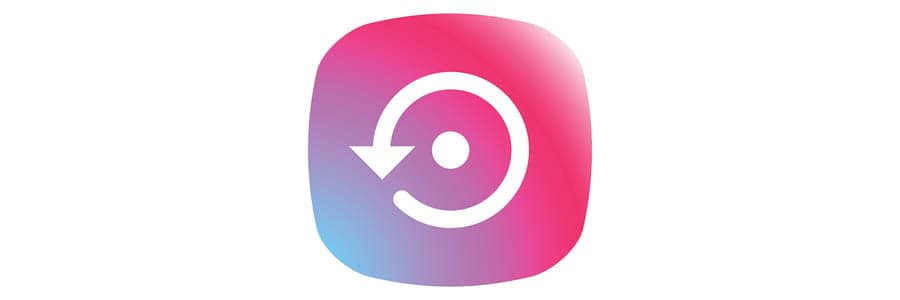
It doesn’t matter what device you’re using, one of the best ways for you to try and fix the issue is by simply turning the device off and on again. Doing these kinds of resets will essentially get rid of all the temporary data that’s being used on your device.
This means that when you turn it back on again, you’re starting from fresh. There’s a reason why this advice is so commonly given for problems with pretty much any device – it works to fix these kinds of issues a lot of the time.
Netflix Crashing Fixes – By Device
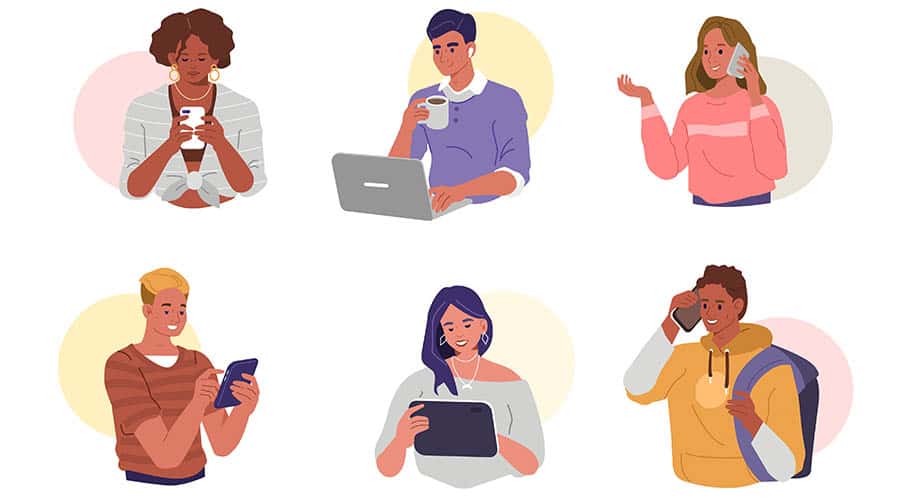
The fixes above can be applied to all devices, and they’re the first thing to try across all devices – whether you’re watching with a Fire TV stick or on your Xbox.
However, some of them will be individual to the method that you’re watching Netflix. Let’s check them out so you can see which you’re using, and what else you can do to try and resolve the problem.
Netflix keeps crashing on my smart TV

The most issues with Netflix tend to be on smart TVs, likely because they’re often using playing higher resolutions (4K). The Netflix app tends to have problems when you’re playing in Ultra HD in comparison to just standard quality.
Though this can contribute to a crashing problem, there are other things which are just as likely.
Netflix crashing on phone/tablet

The next most common way for us to watch Netflix is on our phones and tablets. With many people on the go, it makes sense to have it readily installed on your phone to watch when you’re travelling. Here’s a few ways you could fix a crashing problem on your phone.
Netflix crashes on laptop/computer

Whilst many of us prefer to watch Netflix on our phone or smart TV, there’s also a good amount of folks out there that watch it on their laptop too. You should start by reinstalling the app from the App store, unless you’re watching it within your browser.
If you’re watching on a Windows 10 laptop or computer, then there are a few things you can check.
Conclusion
In conclusion, if you’re having freezing and crashing problems when you’re streaming Netflix, then there’s usually a pretty simple reason behind it. You could reinstall the Netflix app and fix the problem just by doing this.
It’ll depend on which device you’re using, but by a simple process of elimination, you can work out what the problem is and get your Netflix back up and running perfectly in no time.
As a last resort, you could consider a factory reset on your device to take it back to factory settings. This will delete all of your saved films and TV shows though, so it’s the very last thing you should try if you’ve got no other option.