Have you ever seen a little notification on your iPhone that says “No location found” next to your contact’s name on the Find My app? Are you wondering what it means and what you should do about it?
This guide will explain the reasons why the ‘No location found’ appears on your iPhone, along with some troubleshooting steps to fix the issue if it keeps arising. Keep on reading to learn everything regarding this topic.
No location found meaning?
If the Find My app on iPhone shows no location found, it can mean different things. For instance, your phone might be turned off, or location services may be disabled.
Location services on your phone allow you to see where you are on a map. Additionally, it enables you to catch up with contacts in your vicinity. However, many iPhone users have come across an error saying “No location found” on the Find My app. This can occur due to a poor network connection or other potential reasons (more on this later).
But what does No location found mean? Basically, this error message means that the location services are not functioning correctly, either on your device or your contact’s device.
Plus, if there is a glitch on your device, or the time and date are not set accurately, that too can cause the No location found error to appear.
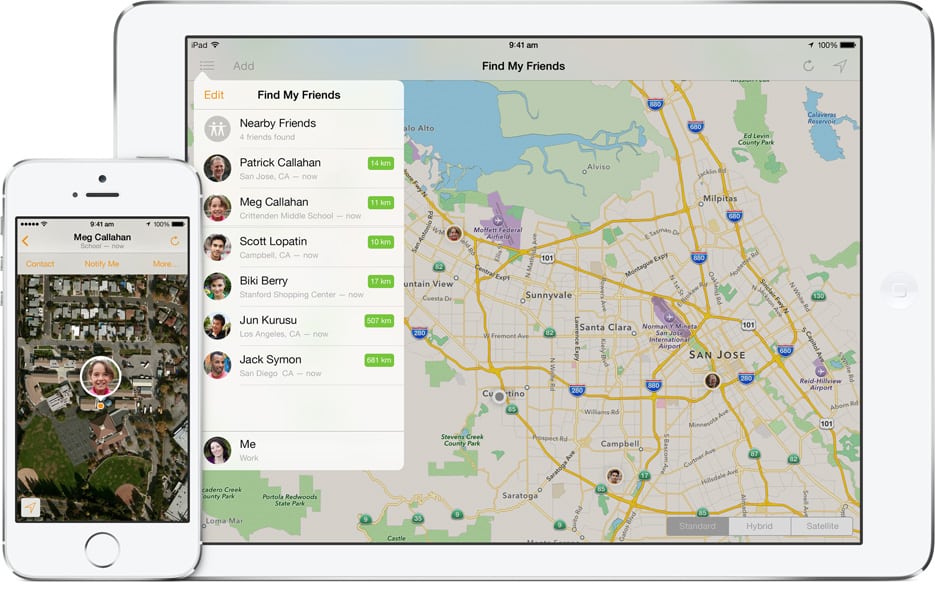
Why does it say no location found?
The Find My app is a location-based app for iPhone users to link them to family members and friends. This app helps you to connect with them via an Apple device, such as the iPhone, Apple Watch, or the iPad.
But in case you face issues on your device, particularly with the Find My app, then the settings might be misconfigured and in need of some tweaking. The Find My Friends app was merged with the Find My iPhone app with the release of iOS 13 in 2019.
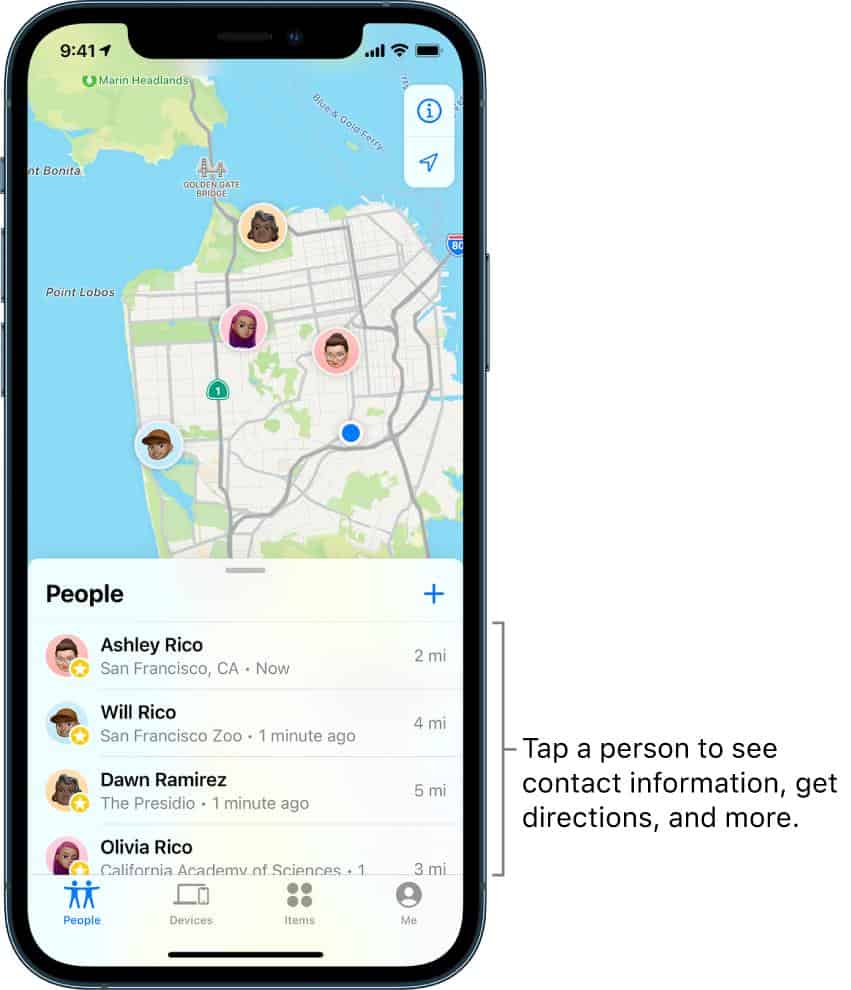
The latest Find My app has a grey background with a large green circle and a small blue dot in the middle of it. In case you can’t find the app on your phone, ask Siri for help.
Incorrect time and date
This location-sharing feature requires that your friend’s date and time should be automatically set on their device. They won’t be able to share their address with anyone if they don’t have the accurate time and date set in the mobile settings.
Users can choose to automatically change the time and date, saving them from manually adjusting these details.
Their phone isn’t connected to the internet
Your friends need to connect their phones to the internet in order to share their location successfully through the Find My app or iMessage.
If you suspect that your contact may have blocked you on iMessage, here’s how you can determine it: How to Know if Someone Blocked You on iMessage (10 ways)
If you receive a ‘No location found’ message in the Find My app, it can mean that your contact isn’t connected to the internet. iMessage operates through servers, and to transmit data, the user needs to be connected to the servers.
Your iPhone isn’t connected to the internet
Likewise, to access someone’s location, you have to connect your phone to the internet. Whenever someone successfully shares their address with you, you will be linked to the iMessage server to view their location.
In case your mobile isn’t properly connected to the internet, it will lead to the No location found notification.
They stopped sharing their location
When your friends share their location with you, they can also choose to stop sharing their coordinates anytime, voluntarily.
If you were able to see their location previously but you’re suddenly unable to, it could mean that the user has opted to stop sharing their location information with you.
They are not signed in to the Find My app
The Find My app requires you and your family members (or friends) to be signed into the app to communicate their location information.
But in case they don’t have a Find My account, they won’t be visible on the platform, and you will not be able to view their location.
They have no signal
A phone signal is needed to exchange location information. If your contacts are in a region where they do not have network connectivity, they won’t be able to share their whereabouts with you even with the location sharing turned on.
Their mobile phone is turned off
If someone shares their address with you and their mobile phone is turned off, you will see the ‘No location found’ message on your iPhone. To get a live location through the Find My app or iMessage, they should have their mobile turned on.
They ran out of battery
The user’s mobile needs to be turned on to communicate their whereabouts. But if they run out of battery and their mobile shuts down, you will see that error notification.
The contact won’t be able to connect to the iMessage server, and the Find My app won’t be able to access the device to know where they are.
They have enabled airplane mode
Mobile devices can enable airplane mode, which restricts them from receiving or transmitting text messages or calls. The airplane mode, also known as offline mode, is a mode of operation where the device isn’t connected to the internet.
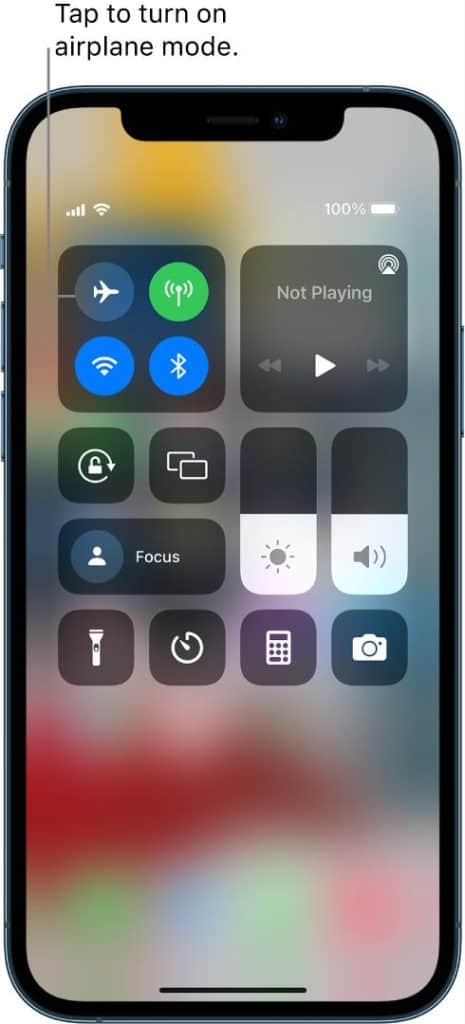
After someone enables this mode, it is just like they have switched off the device, and their whereabouts won’t be detected.
They have logged out of iCloud
The ‘Share My Location’ option on the iPhone is only available if you have logged into the mobile using your Apple ID and are using a recent iOS version.
And if someone is not logged into iCloud, you won’t be able to view their location. So, the only solution is to persuade them to sign in to iCloud and afterward share their coordinates with you. This happens a lot when someone upgrades or switches their phone and thus has to sign back into all of the iCloud and Location features.
There is a glitch in iMessage or Find My app
The Find My app strives to help you check where your loved ones are located. If your contacts are signed into the Find My app and you are connected to the internet, you should be able to view their whereabouts.
Occasionally, the iMessage and Find My apps can glitch, resulting in you not being able to view someone’s location. Fortunately, you do not have to worry about a glitch as it can be resolved and usually, they disappear as fast as they come.
The app can’t detect the exact location
Sometimes, the Find My app can experience difficulty searching for the exact location. This is possible if someone is in a rural area where the GPS signal is weak.
Plus, if someone is inside a building, the GPS signal can be obstructed. In this case, move to another location or go outside the building.
These were all the possible reasons why your Find My app is showing that error. Now, let’s see how these causes can be solved.
How-to fix no location found on iPhone
Apple devices can be found through Find My. It’s also possible to share a location with anyone via Find My. It is a useful hack to know the location of your devices.
For example, perhaps your smartphone has been lost or misplaced. In such circumstances, you will want to know where your device is.
Moreover, if the Find My app is malfunctioning, you will also not be able to do the following:
- Erase or lock remotely.
- View your device on a map.
- View location-based notifications.
- Display a message or Play a sound.
This extremely useful app can be accessed on your iPhone (if you have it) or by signing into the web browser by using this link: iCloud.com/find.
But whenever the Find My app doesn’t work properly, and you see the ‘No location found’ message on your iPhone while trying to locate a friend or device, the following troubleshooting steps will come to your rescue.
Check whether the Find My app is supported in your area
This location-based app is not available in all countries or regions. Therefore, if no location is available, then ensure that the Find My app is available in your region.
Restart the app and log in again
If no location is visible on the app, you should restart the app and then log in again immediately. Prior to moving to any complicated troubleshooting step, simply try this method and see if it solves your issue.
You should also consider restarting your iPhone as it can erase temporary bugs.
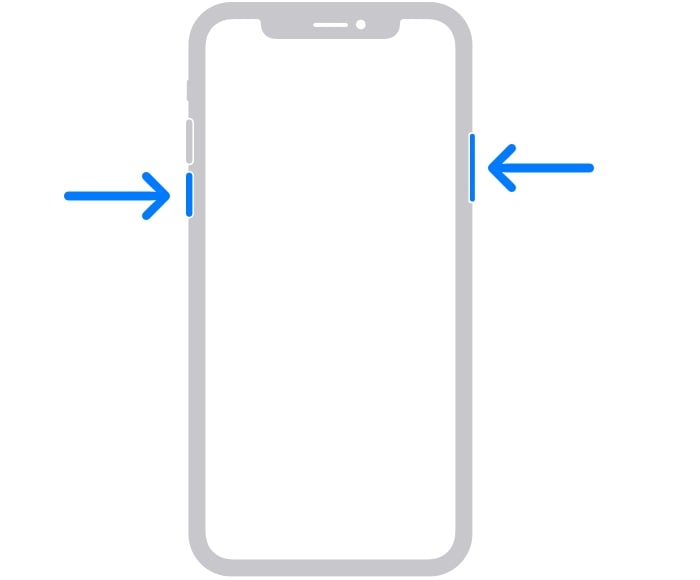
Check if location services are turned on
Users usually turn off Location Services to save their battery power. But still, the location-based app can trace your whereabouts by using mobile data.
If you are out of the network coverage region or your network is unstable, then you will view the ‘No location found’ message on Find My. Therefore, ensure that the GPS is enabled. Follow these instructions for an iPad, iPhone, and Mac:
- Launch your iPhone Settings and navigate to Privacy.
- Now, tap on Location Services and turn the toggle switch on.
For Mac:
- Navigate to the Apple menu and click System Preferences.
- Next, press on Security & Privacy.
- Tap on Privacy.
- Finally, click on Location Services.
If this does not resolve your issue, try the next step.
Check if time and date are accurately set
Correct time and date information are essential to tracing a location. Therefore, ensure that these details are accurately set on your mobile phone.
For an iPad or iPhone:
- Go to the Settings menu.
- Choose General and then tap on Date & Time.
For Mac:
- Navigate to the Apple menu.
- Go to System Preferences.
- Open Date & Time.
Alternatively, you can also select Automatic Date & Time Settings. This should erase the ‘No location found’ error. See if the app is working smoothly again; otherwise, go to the next step.
Turn on the Share My Location feature
After performing the above-mentioned troubleshooting steps, ensure that the Share My Location feature is enabled.
Turning off this feature can be the cause of the issue. Follow the below instructions to enable the feature:
- On your iPhone, navigate to the Settings menu, and from there, go to iCloud Settings.
- Click on Location Services and check whether Share My Location is enabled.
And if it isn’t, turn it on.
Check if your internet connection is stable
As stated above, a strong internet connection is crucial on both sides for the Find My app to work properly. And if you are using the internet over cellular data, ensure that the Use Cellular Data is enabled for the Find My app.
You can do this by going to Settings and choosing Mobile Data or Cellular Data. Lastly, enable it for the Find My app.
Check the Apple System Status
Sometimes, the No location found message indicates a malfunctioning Find My app. It is a breeze to confirm whether this is the case. So, follow these steps:
- Visit the Apple System Status webpage.
- Look for Find My.
- If it is down, a notification will appear. But if it’s running normally, a green dot will be visible next to it.
It’s rare that Apple services run into such glitches. In this case, you can only wait for it to be fixed.
Update your Apple device
Your device should be running on the latest operating system. There could be a bug affecting some users’ Location Services. By updating the app, the bugs should be eliminated.
For iPad or iPhone:
- Navigate to the Settings menu.
- Choose General and go to System Update.
For Mac:
- Launch the Apple menu.
- Select System Preferences.
- Choose Software Update.
Install any available update.
Reset Privacy and Location
Is your issue still the same? You might consider restoring your Privacy and Location settings to their defaults. Here’s how to do this:
- On an iOS device or iPad, navigate to the Settings menu.
- Choose the General option, then Transfer or Reset iPhone.
- From there, press Reset.
- Lastly, select Reset Privacy and Location.
- Follow the onscreen instructions.
This is how you can reset privacy and location. But if you’re still confused with this step, check out the helpful YouTube tutorial video below.
No location found vs location not available
Is there any difference between these two messages? To be honest, the end result is the same, in that you won’t see any location information whenever these errors appear in the Find My app. However, there is a subtle difference between these two messages.
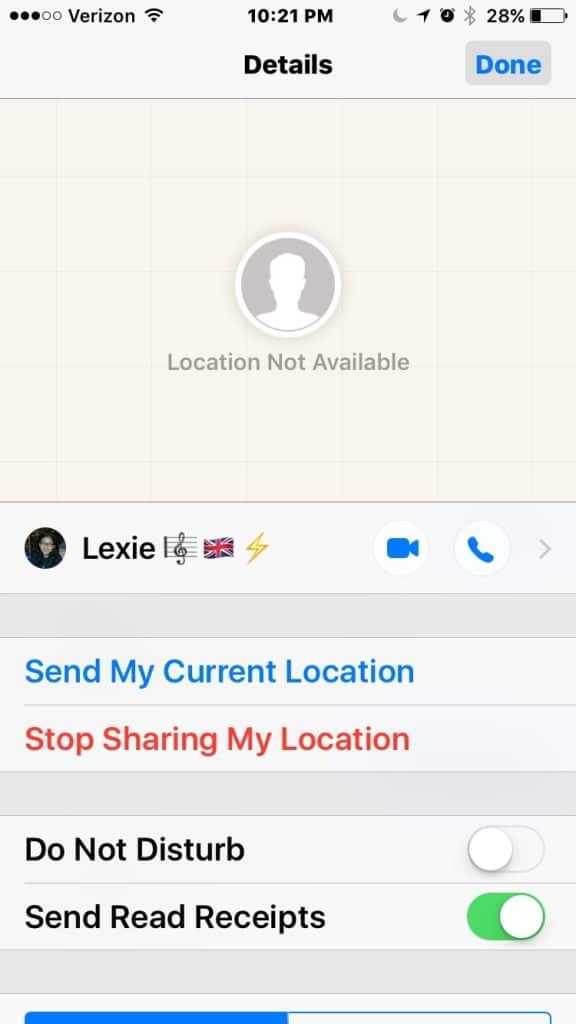
The difference between these two is that when someone’s device attempts to be found via GPS, iMessage, or Find My but it’s unsuccessful, it will notify you with Location Not Available. However, it’s trying to search for their location.
When it states No location found, it means that the location is unavailable even after the GPS tries to find it. No location found means that there’s no location currently, but it could become available once a GPS signal is found.
In short, their location hasn’t been found for so long that it’s been categorized as not found.
When someone’s mobile has no WiFi or is out of signal, it’s very likely to see “No location found” appear on the map. And in the other scenario, the reason is that the device can’t be located, but the GPS is attempting to pinpoint the address.
Does No location found mean that your contact stopped sharing?
No, the error does not mean that the contact has restricted their location from you. For the app and iMessage to operate optimally, the mobile’s location service, GPS, and internal functions need to work smoothly.
As a result, if any of these crucial components are not working optimally, the Find My app will fail to trace the location of your contact.
Basically, the error message appears when something is wrong with you or your contact’s GPS. In some situations, the iMessage app or Find My app can be experiencing some glitches too.
But if a contact has intentionally stopped sharing their address, you will see a notification saying ‘You Stopped Sharing Location’ inside iMessage.
Conclusion
And that’s it! Our guide ends here. We hope that you now have answers to the question — what does no location found mean? Don’t forget to leave your feedback in the comments and share which solution worked the best in your case. We look forward to hearing from you.
Thanks for reading!