Did you just come home to notice that one AirPod is not charging? Many people get anxious when only one of their AirPods is charging and the other isn’t. And while the problem can be challenging, it is pretty easy to solve.
In wired earphones, one speaker not working is quite a common occurrence. But when you’re buying a premium set of AirPods from Apple, this problem should not occur. But don’t worry, it hopefully won’t require a trip to the Apple Care service center.
So what is the reason for one AirPod not charging? And how do you fix it? That’s what we’ll cover in this guide.
One AirPod Not Charging
Make sure that your charging case is fully charged. Also, ensure that your AirPod charging case is not dirty. Leave your AirPods charging overnight. If that doesn’t work, check if you have inserted the AirPods correctly in the charging case. Lastly, use an Apple-certified charging cable and Qi-certified wireless charger.

Why is One AirPod Not Charging?
Is one AirPod not charging? There can be several reasons for this, ranging from dust to a faulty charger. Here are a few common reasons why one AirPod is not charging.
Issue with charging case
If one AirPod stops charging, you probably have a faulty charging case. While manufacturing defects are rare with Apple, it’s entirely possible that your charging case isn’t working.
Everything from dust to improper charging to a damaged battery and even trauma can damage your charging case. After cleaning the charging case, your best bet is to either replace it or contact Apple customer care.
It’s not recommended to try to fix the charging case yourself. It may void your warranty, and you could damage it further. Instead, contact Apple customer care and have them fix the charging case.

You can also buy a replacement charging case from Apple without buying new AirPods.
Dirty AirPod stems
Another common cause of one AirPod not charging is a dirty AirPod stem. The stem is the part of the AirPods that sits inside the charging case and makes contact with the charging port. When the stem is dirty, it will prevent the charge from flowing into the AirPod.
This should be your first assumption. Even if you cannot see any visible gunk, clean the AirPods to remove any clogged dust or dirt.
You can use a solution of isopropyl alcohol to remove any coagulated bits of dirt. But in most cases, a light dab with a damp microfiber cloth will do.
Defective charging case
A relatively uncommon cause is a defective charging case. And yes, that includes manufacturing defects. Although manufacturing defects are unheard of in Apple products, they can still happen. And that’s when you want to make a warranty claim.
It’s easiest to spot a manufacturing defect if it is defective right out of the box.
However, if the charging case becomes defective after some time, it could also be user-inflicted damage. Perhaps you didn’t store it properly. Or perhaps you exposed it to too much moisture. Either way, a faulty charging case can lead to one AirPod not charging.
The only solution is to make a warranty claim if you think you’re eligible for it. Read the warranty policy and understand what defects Apple’s warranty doesn’t cover.
Lastly, you can get the charging case repaired or replaced if cleaning it doesn’t help.
Dusty charging case
Before you make a warranty claim, try cleaning up your charging case.
Your charging case has two very tight cylindrical spaces that can accumulate a lot of dust. Pair that with earwax and dead skin, and you have a master recipe for a dirty charging case.
You can clean your charging case by soaking a microfiber cloth slightly in water. You can also use an isopropyl alcohol solution if you want to disinfect the case or get rid of more stubborn dirt.
Using a periodontal brush is recommended to clean the inside of the charging case. Ensure that the ports are clean. But do not soak the charging case in water or apply the cleaning solution directly to the case, as you can damage it even more.
Less than 10% battery in the charging case
The best way to troubleshoot the problem is to check the battery level of the charging case. More often than not, your charging case isn’t charging your AirPods because it has too low a charge. No, this doesn’t just mean a 0% charge. Rather, your AirPods charging case should have at least a 10% battery to charge both the AirPods. If it doesn’t have that, it may charge them unevenly or not at all.
It’s a common occurrence. The battery on your charging case is designed to last very long. Hence, most people tend to forget to charge their charging cases. And some don’t even know that you have to do it.
Hence, for good measure, always change your charging case for about 15-20 minutes if the AirPods have stopped charging.
To check the battery level of your charging case, all you need to do is place the AirPods inside the case and close the lid. Then, bring your iPhone or other Apple device close to the charging case. It will show the battery percentage of both the AirPods and the charging case.
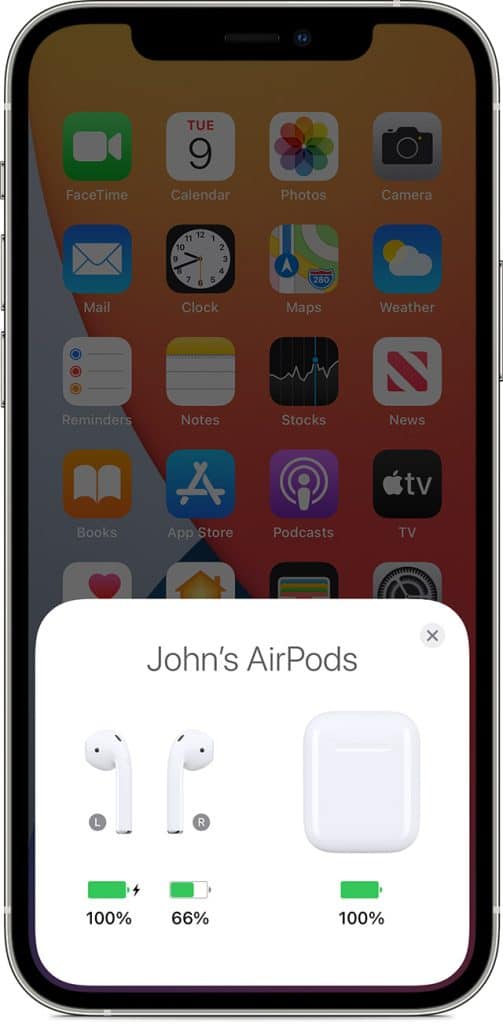
Not using an Apple-certified charging device
Are you using a charging cable that is not Apple-certified? Then you know why your AirPods aren’t charging. While it’s not that a third-party charging cable can’t charge your AirPods, it’s always best to use Apple products. This is because Apple is very picky about compatibility. And if you are using a non-Apple-certified charging device, then it could void your warranty.

More specifically, you should use an Apple-certified Lightning USB cable to charge your charging case. For Wireless AirPods, you should only use Qi-certified wireless chargers. And always use the original charging case of your AirPods. Any third-party cases may also lead to damage and compatibility issues.
Fixing Your One Airpod That’s Not Charging
So now that you know the reason for one AirPod not charging, it’s time to fix it. Here are a few quick solutions to help you fix the issue of one AirPod not charging
Make sure the charging case has more than 10% battery
If your AirPod has stopped charging, it’s more than likely that the issue is with your charging case. As a rule of thumb, your charging case should have at least a 10% battery to charge your AirPods. If your battery level is less than 10%, you’ll need to recharge the charging case.
If you want to check the charging case’s battery percentage, then do the following
- You’ll first need to insert the AirPods into the case.
- Next, close the lid.
- Bring the case close to your iPhone.
- Now, open up the lid.
- If you did this correctly, an AirPods card would appear on the screen of your iPhone. This card will display the battery percentage of the AirPods and the charging case. Ensure that the battery percentage is above 10%.
Another method to check the charge percentage of your charging case is to use the Batteries widget preset on your iPhone.
- First, lock your iPhone.
- Then, swipe right on the Lock screen.
- You can also swipe right on the Home screen, given you’re on the first screen that shows the apps.
- There, you’ll find the Today View. It will show the battery percentage of your charging case.
If you find that the charging case’s battery level is sufficient, move on to the next step.
Reinsert Airpods
Your next best bet is to reinsert the AirPods. I know it sounds pretty simple. But so many people incorrectly insert their AirPods, affecting how the AirPods charge. Just because your AirPods can charge in an incorrect position doesn’t mean they are charging at full potential.
“But I know how to insert my AirPods into the charging case,” I hear you say. And I believe you. More often than not, the accessories like foam or rubber tips are the ones causing the problem. It’s best to remove the accessories and close the lid so the lid presses down on the AirPods. This way, they make contact with the charging ports.

If you have only one AirPod not charging, you’re more likely to insert it incorrectly. However, there could be other factors at play here.
Clean charging case
Your charging case is often dirty, which can lead to improper charging. In most cases, the charging ports are the ones that have gathered dust and debris.
Here’s how to clean the charging case:
Things you’ll need
- Periodontal brush, Q-tip, or a straw cleaner.
- 70% isopropyl alcohol (optional).
- Microfiber or lint-free cloth.
Procedure
- Take your brush and clean the contacts inside the charging bay of each AirPod in the charging case.
- In case there’s stubborn debris, pull out your Q-tip and dampen it with a bit of water or isopropyl alcohol. Do not apply water or alcohol directly to the case.
- Now, clean the charging bays using the Q-tip.
Clean Airpods
Perhaps the gunk is not in your charging case but in your AirPods themselves. You see, your AirPods have a contact at the bottom that connects to the port in the charging case. If that contact is dirty, it will hinder the conduction of electricity.
Follow these steps to clean your AirPods:
Things you’ll need
- 70% isopropyl alcohol (optional).
- Microfiber or lint-free cloth.
- Periodontal brush, Q-tip, or a straw cleaner.
Procedure
- Use your microfiber or lint-free cloth to clean the stem of the AirPod, carefully going over the silver contacts. You might as well clean other parts of the AirPod, too, while you’re at it.
- If you encounter more stubborn debris, you should pull out a Q-tip. Lightly soak the Q-tip in either water or isopropyl alcohol. Take care not to apply the water or alcohol to the AirPod directly.
- Carefully clean the gunk from the AirPods charging contacts.
Still confused? Here’s a video guide to help you out
Reset Airpods
If you have tried everything and still find one AirPod not charging, you can try resetting them. It’s the age-old trick of turning it on and off again. But you’ll be surprised to know how many times it works.
If you have the original AirPods, you can easily find the reset function. These include the original AirPods and the AirPods 2, 3, and Pro. Here’s how to do both a soft reset and a factory reset on your AirPods:
Soft reset
Doing the soft reset is easy. You should try a soft reset before you go for the factory reset. To do this, follow these steps:
- First, place your AirPods into the charging case.
- Remove all accessories except for the original earbuds.
- Next, close the lid of the charging case.
- Now, wait for at least 30 seconds. This should reset your AirPods.
Factory reset
If the soft reset doesn’t work (which is quite often the case), you should do a factory reset. But remember that a factory reset may lead to data loss. Here’s how to do it:
- With the AirPods in the charging case, go to the Settings on your iPhone or another iOS device paired with the AirPods.
- In the Settings, search for Bluetooth.
- Tap the “i” icon that appears next to the name of your AirPods on the screen.
- Tap “Forget This Device” and tap again to confirm that you want to reset the device. This doesn’t just remove the AirPods from the iOS device you’re using but also every other device. The only catch is that you must be signed in from the same account across all your devices.
- Next, press the setup button that you can find at the rear end of the case and hold it for 15 seconds. Ensure that the lid is open during this time. Stop when the status light transitions from a soft amber to a bright white. The status light can be found in the front of the case if you’re using wireless AirPods. And it will be inside the case in between your two AirPods if you don’t have wireless AirPods.
- With the lid open, bring your AirPods next to the iOS device you want to pair them up to.
- The setup should have been initiated. It is important to note that now your AirPods won’t be able to recognize devices that are linked to iCloud automatically.
Try charging AirPods overnight
Sometimes, your AirPods are charging, but slowly. You may have underestimated the time it takes your AirPods to charge. And you may have removed them from charging too early. Additionally, your charging case or AirPods may have deteriorated over time and now charge slower than before.
Regardless, you can always try giving your AirPods more time to charge. Keep them charging overnight to see if they will charge. And don’t worry, AirPods are perfectly safe to charge overnight. Their batteries won’t be overcharged, and it won’t affect the battery in any way.
Use Apple certified charging devices
Are you using a third-party charging device to charge your charging case not certified by Apple? Are you using a wireless charger for your AirPods that’s not Qi-certified? Then you’ve probably figured out the reason for one AirPod not charging.
Apple is very picky with what devices you can connect with AirPods. Hence, it is much better to use an Apple-certified device to charge up your charging case. Try an iPhone or iPad charger and see if it makes a difference.
Additionally, if you’re using a third-party charging case that is not the original, then you should replace that too.
Update AirPod firmware
Apple is fond of rolling out updates to its firmware. And if you’re behind, you could run into potential problems with your AirPods. To update the AirPod firmware, follow these steps:
- Place back AirPods in case.
- Connect the case to a power source via a Lightning-to-USB cable. You should use a Qi-compatible wireless charger if you have a Wireless Charging Case.
- Now, place the device you’ve paired your Airpods with close to the AirPods. Ensure that there is an active internet connection.
- And that’s it! Any new updates will automatically be downloaded.
- You can also check the firmware version of your AirPods. To do this, simply go to Settings > General > About > AirPods > Firmware Version. Check if the firmware version is up to date or not.
Apple Support
Your last resort is to contact Apple support if you find one AirPod not charging. They will be able to help you out, make any repairs, or solve the problem another way. It’s recommended to only go to an Apple customer care center and not any ol’ repair person. The reason is that the hardware design of the AirPods is quite intricate and usually not made public. Hence, only an Apple-certified technician can repair it. Additionally, third-party repairs may void your warranty.
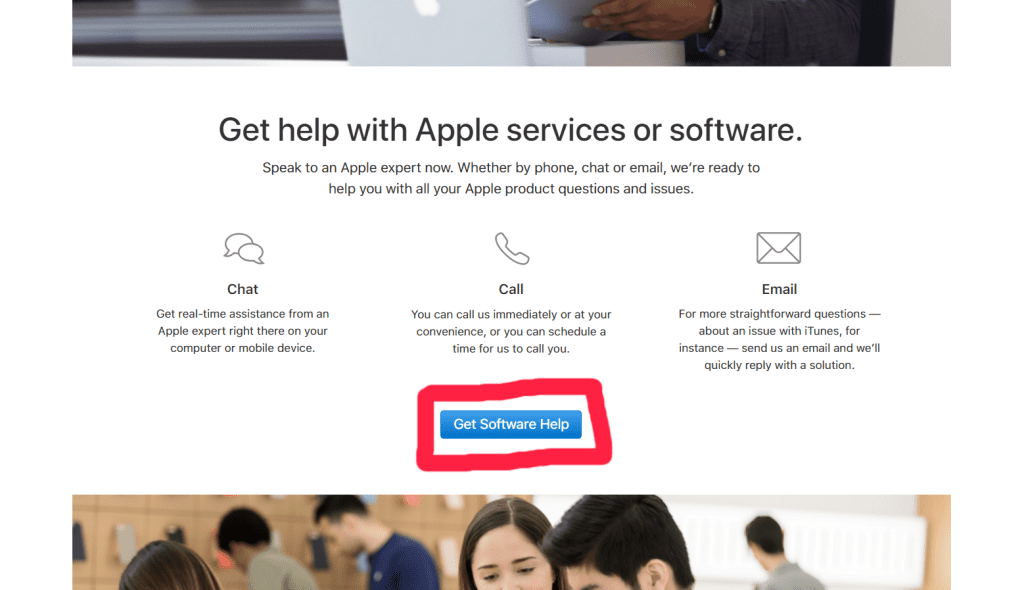
Replace faulty AirPod
And lastly, if nothing else works and even Apple support cannot fix the AirPod, you can only replace it. It may not be the most cost-effective method, but it’s the last thing you can do. If you believe your AirPod is still viable for a warranty claim, then definitely make one.
One thing you must keep in mind is that you can buy a single AirPod from Apple directly. You can also buy replacement charging cases. So your first objective is to have an Apple-certified technician determine if the fault is in the AirPods or the charging case. They will also tell you which AirPod has stopped working if the problem is in the AirPods at all. Then, you can go on ahead and replace that part.
Conclusion
One AirPod not charging? We’ve all been there. There are several reasons why your AirPod is not charging. And it often has to do with dust or even a faulty charging case. In case you get unlucky. However, you might be looking at a full replacement of the faulty AirPod or its charging case.
And that’s it for this guide. We hope you now know why your AirPod is not charging and how you can fix it. If you have any more questions, feel free to ask them in the comments below.
To conclude, cleaning your AirPod and charging case and resetting them is the best solution. However, in rare cases, you may need to visit a local Apple customer care center.