When your printer starts to print endless blank pages, it is a pretty clear sign that something needs to be done. This is a surprisingly common problem for printers, and it’s something most people will deal with at some point.
Many different problems can actually be causing your printer to be printing blank pages. This can make troubleshooting a little difficult since there are a few different causes. The good news is that whether you’ve got an Epson or HP printer, there’s usually a way to fix the problem,
How to stop your printer printing blank pages
When your printer is spitting out blank pages, you need to figure out why. You can do this by looking at the various causes first, and then checking if that is the problem with your specific printer.
While this might sound time-consuming, most of the causes of printing pages are quite simple. Running through them shouldn’t take long, and the majority of the time, the problem is actually quite simple and easy to fix.
This can be something relatively minor, or even a serious problem. Rundown this list of possible causes. Eliminate all of those that you know can’t be the case, then you should be able to find out what the source of your problem is.
There most likely causes of a printer printing blank pages are;
- An ink cartridge that needs replacing
- The cartridge has become dislodged
- Paper is loaded incorrectly into the printer
- Clogged printer head nozzles stopping ink from passing through
- Printer software issues that make it impossible to print
Each of these has pretty simple solutions. Running through them and checking if your problem is the simplest way to get your printer to stop printing blank pages. Having a printer that prints blank pages is fairly common, so don’t worry too much about it.
Check if your ink cartridge needs replacing
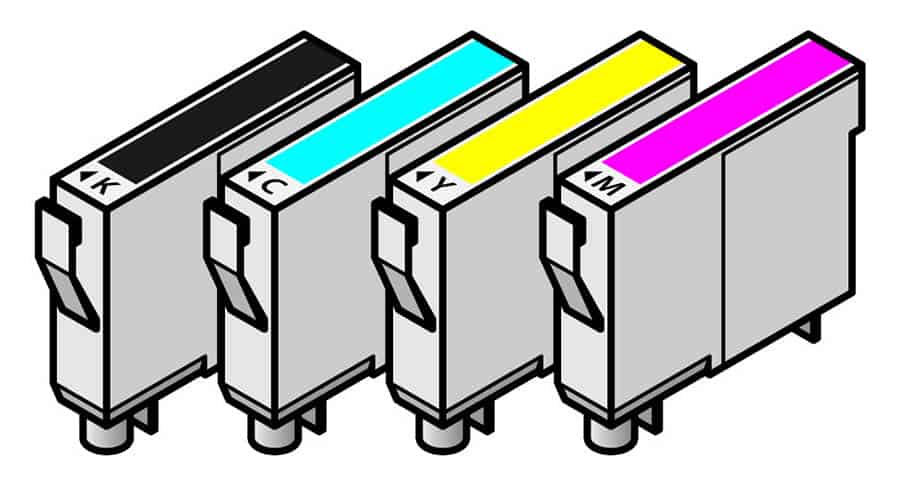
The most likely scenario is that your ink/toner levels are low. If you’re using Windows 10, then you can find out your situation by going into your Devices and Printers.
This is a very easy fix, so double-checking if this is the problem causing the blank pages won’t take long at all. Empty cartridges can occur quite quickly depending on the printer that you’re using.
You could also just open up your printer and check out your cartridge situation. This might seem like common sense, but sometimes the ink monitoring of your PC and printer interface doesn’t work as well as it should do.
Be sure to check there is actually ink to print with before you start shipping the printer back to the manufacturer. If your printer cartridges are full enough, then your printer has a different problem.
Make sure that you take the cartridge out and give it a shake to move the ink about a bit. Old ink cartridges may have gotten a little solid, and it is recommended to use them on a regular basis to ensure that the ink doesn’t dry up.
The cartridge has become dislodged

If your ink cartridge has ink left but doesn’t seem to be emitting any ink, it might have just become dislodged. This can cause a problem since the ink won’t actually be flowing to the nozzles, even if they’re only a little bit out of place.
In this case, all you need to is re-align the ink cartridges. Remove the cartridges entirely and reinstall them in their proper places. Even if your cartridges weren’t unaligned, they may have become detached from their electric circuit over time.
Reinserting them should kick-start the process and might have your printer back up and functioning. Cartridge installation is a fairly straightforward process, and pretty much anyone can do it.
Paper Problems

After you’ve checked through all of the ink cartridge problems that might be to blame for your printer, it is time to assess the issues that can arise from an incorrect paper setting.
Double-check that your both using the right paper for your project, and that the printer is attempting to print on the size of paper intended. Using the wrong paper size, or your printer thinking you’re trying to print in a different size, can be a problem here.
Even if your document is in A4 and you have A4 in your printer, it won’t print correctly if the printer itself thinks it’s dealing with something different. Make sure your printer paper is in the proper position and it hasn’t become dislodged.
Check that your input tray is lined up properly, and your printer settings are correct is key to getting this right.
Clogged Printer Nozzles

This is where the solutions to the problems start to get a bit trickier. If you only rarely use your printer, this is the most likely reason for it to be spitting out blank papers.
This occurs when your printer has ink in its nozzles which has dried and become hard, stopping any new ink from progressing. If this dried paint is stuck in your nozzles, new ink can’t make its way onto the page.
This is slightly harder for you to fix than simple problems, however, it is still easier than getting your entire printer serviced. The process is relatively easy. These are the steps you need to take:
- Turn off your printer.
- Remove the ink cartridge that goes to the blocked nozzle. If you’re not sure which this is, do this with all of your cartridges.
- Locate the nozzle opening that brings ink from the cartridge to the printer.
- Use a dropper to drip small amounts of cleaning liquid (standard sanitizer will do, like window cleaner) into the nozzle.
- Run the automatic cleaning utility. If your printer can’t do this, run some test pages.
- Once the fluid has come out of the nozzles, reconnect your cartridges and try it out. Repeat the process if this hasn’t cleared all of the blocked ink out.
If this process doesn’t fix the problem, you might need to give your printer a bigger clean. This is a way to make sure even the most dried and fermented ink will come out of your nozzles:
- Turn off your printer.
- Remove the ink cartridge that goes to the blocked nozzle.
- Use a cotton swab dipped in cleaning solution to gently wash the head of the printer nozzle.
- Submerge the bottom half of your Ink cartridge in the same solution. Leave both to soak for a few hours, or preferably overnight,
- Turn back on and run either the cleaning utility or a test page or two.
If you follow these steps, you should be able to flush out both the solution and the blocked up ink. After this, your printer should be back to printing regular pages, as a clean printhead makes for a happy printer.
Software Issues
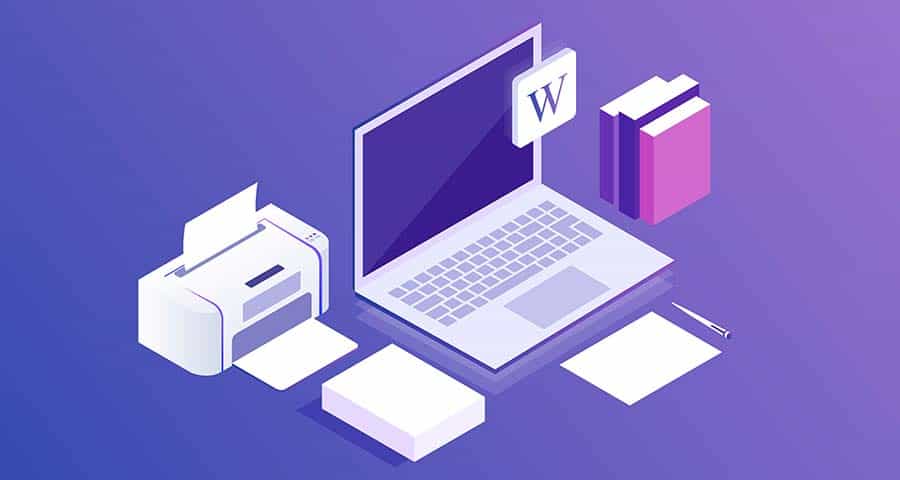
It could be that a simple enough update is all your printer needs to be back to working properly again. Firmware updates are pretty common with all models, especially HP printers.
If you’re using the Windows operating system, then it’s quite easy to update your printer driver. Simply go into Device Manager and you should be able to find your printer there – you won’t be able to see it if it’s not connected up properly (in which case, you’ll need to try a Printer Troubleshooter).
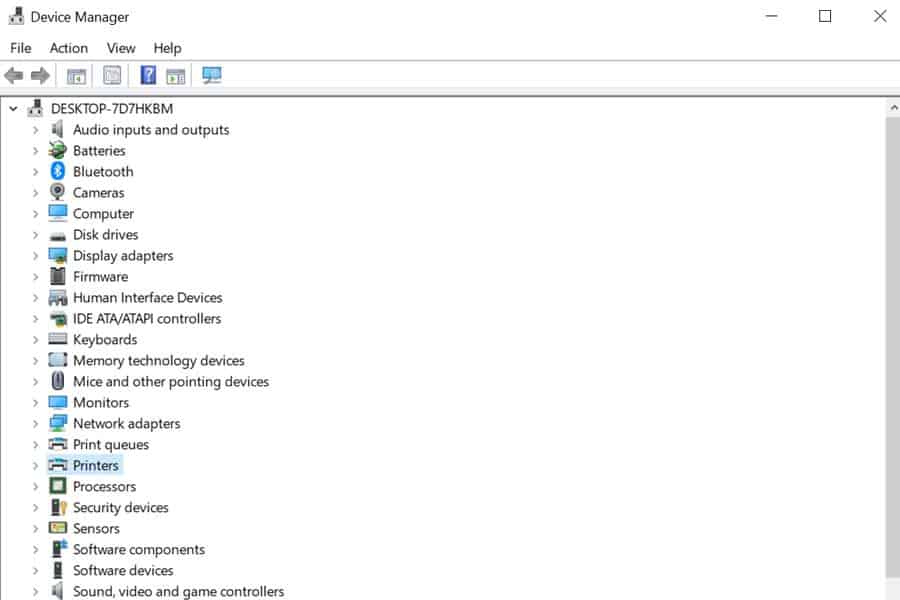
Once you can see your printer in Device Manager, just right click on it and select Update Driver. This will bring your printer’s software up to speed.
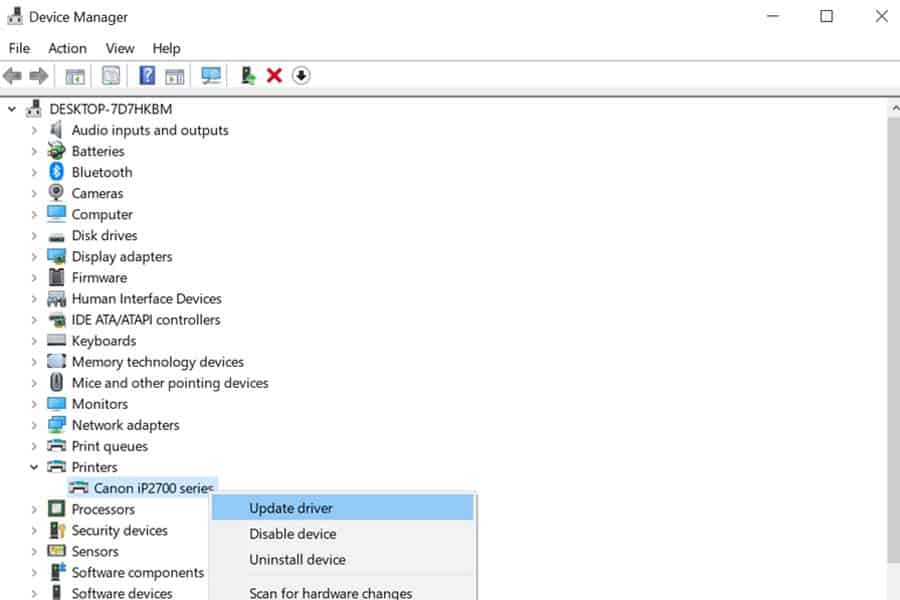
This is another relatively simple fix for your printer. Check that your drivers are updated and your PC is fully up to date. This could be the cause of your problems.
Conclusion
If your printer is spitting out blank pages, following the steps above should be able to solve the problem. Start with the simplest solutions to a printer spitting out blank pages, and then progress onto the more complex ones.
Going through all of this should eventually get your printer back up and running, without having to contact a support team.