A Roku streaming device is an excellent option to access your favorite entertainment content, with support for services such as Netflix, HBO Max, Hulu, Prime Video, and more. It’s been around since 2008, with a model for every budget.
However, quite a few users have reported the Roku overheating problem. While this persistent problem is a nuisance, our guide will walk you through different troubleshooting steps to resolve the situation, along with all the reasons why the device is acting up.
So, let’s get started.

Why is your roku overheating?
Your Roku can overheat for many reasons. While some causes are environmental, others are caused by improper handling by the user. These include:
Lack of ventilation
If you have placed the Roku device inside a closed cabinet or space, under direct sunlight, or on top of other electronics that might heat up on their own, such as a DSL modem, amplifier, satellite box, router, audio or video receiver — you really should move it somewhere else.
You should place the device on a flat surface where there is plenty of fresh air and coolness. Remember that the device should always be at room temperature to avoid overheating.
A third-party power supply
In case you are utilizing a third-party power supply and not the Roku one, it can contribute to overheating by giving the wrong amperage or voltage. This can also harm the device.
The TV is hot
Occasionally, the back of the TV has restricted airflow and can sometimes get hot. This can be addressed with a longer HDMI cable or an HDMI extender.
Accumulated dust
With time, it’s obvious that dirt and grime will build up on your device. This can lead to overheating as dust acts as an insulator. So, make sure to clean the Roku device on a regular basis.
Continuous usage
Users have this bad habit of consistently using electronics for terribly long periods of time. If the device is being operated for a long time, it is obvious that it will heat up rather quickly. So, make sure to go easy on your Roku device and give it some time to breathe every now and then.
Whenever you view the LED glowing solid red light or see an overheating warning sign, the first thing to do is unplug the device for a minimum of 20 minutes.
Afterward, touch the Roku device gently to make sure that it has cooled down properly to room temperature. If it has, then you may plug it back in again.
Otherwise, wait for as long as it takes to cool down. If you are impatient to watch your favorite show or movie while it is cooling down and you own an iPhone, it is possible to stream the content from the iPhone to the TV easily.
Now that we have gone through the top causes of Roku overheating, it is finally time to unveil the main troubleshooting steps and fixes for this problem.
The next section will explain all the practical methods a user can carry out in order to safely enjoy their Roku device again.
What to do if Your Roku is Overheating
The Roku overheating issue is common in all types of Roku devices such as Premiere, Express, Ultra, Express+, Streambar, Streaming Stick, and Smart Soundbar.
But don’t worry; you can get rid of this by following the troubleshooting steps below. Make sure to attempt the troubleshooting steps exactly in the order we have mentioned.
Unplug it
If you view a warning sign stating that your Roku is overheating, the first thing to do is obvious — unplug the device instantly. Disconnect the power cord and also disconnect it from the TV end.
Let it cool down for at least 10 minutes. It should reach room temperature. This won’t prevent overheating in the future, but it will definitely prevent any heat-related damage from occurring at that moment.
After you have made sure that the device has cooled down, plug it back in again. In case the device shows a white light, this indicates that the problem is fixed.
Move it to a cooler place
After your Roku is back at room temperature, you can plug it back in again. But before doing so, see where it is placed. In case the placement is not ventilated or cool, consider relocating it to a new position.
Simply change the power outlet in this situation. In case it’s located too close to the TV, move it away. Ideally, the device shouldn’t be placed in congested spaces, such as boxes, cabinets, and cupboards.
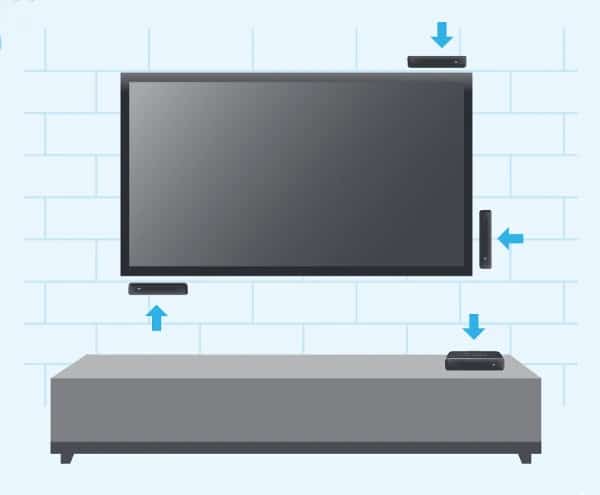
Aside from this, make sure that the device is not getting bombarded with sunlight at any time during the day. Lastly, avoid setting the device on top of other home theater components, such as a Blu-ray player or AV receiver that also gets hot.
Speaking of home theater components, the same rule applies to other electronic devices. Never place your Roku device on top of other electronic devices, whether it is a cable box, a router, a modem, or other entertainment units.
If it’s placed atop other devices, the heat from the gadget will make your Roku overheat faster. So, find a spot that gets proper ventilation and is open.
Clean off the dust
Never underestimate the perks of regularly cleaning your Roku device. As it builds up grime and dust, the dirt can act as an insulator, trapping heat in the device and decreasing its performance.
Use a brush or cloth to clean the unwanted lint or dust. In order to clean fingerprints or smudges, use wet wipes made for cleaning electronics.
Restart the device
If unplugging doesn’t resolve the Roku overheating issue, the next step is to restart it. But prior to this, re-plug the device and observe its temperature. This can be achieved by accessing a secret menu.
To know the temperature, follow these steps in a rapid sequence:
- Press the Home button 5 times.
- After that, press the Fast Forward button, then Play, followed by Rewind, Play, and finally the Fast Forward button one last time.
- This will now take you to the secret screen, where you can see how hot your Roku is.
Doing this will disclose the temperature on the menu. But if it’s still too high, restart the device.

And in order to restart the Roku device, follow the below instructions:
- Open the Roku Home screen.
- Navigate to the Settings menu.
- Go to System > System Restart > Restart.
After the restart process is completed, you can feel the Roku device cool down. For a step-by-step visual explanation, check out a YouTube tutorial that makes restarting much easier:
Also Read: Can You Use Roku Without WiFi? (Find Out)
Use an HDMI extender
While it is super important for the device to be away from other hot electronics and be placed in a well-ventilated spot, this can be difficult to achieve with some Roku devices — particularly Roku Streaming Sticks that directly plug into the TV’s HDMI port. This makes it difficult to create some distance between them.
But don’t worry — there is an easy fix for this issue. The manufacturer offers a free HDMI extender to Streaming Stick users who need to place it at a distance.
If you have received a Roku overheating warning sign and wish to separate the hot TV from the Streaming Stick, you can order the component free of charge.
The best part of this troubleshooting step is that you don’t need to spend extra money. By visiting the official Roku website, order it for free.

Here are the steps mentioned to get your free HDMI extender:
- Visit Roku’s official website on your mobile phone or laptop.
- Enter your details, such as the name and address to which the product should be shipped and delivered.
- Double-check your entered information to make sure that it is correct.
- Enter the serial number of the Roku streaming stick. You can find this number on the back of the Roku streaming stick.
- Press the Submit button to complete the request.
You will receive the extender within days. Upon receiving this component, use the HDMI extender with your Roku streaming stick and place it away from the back of the TV.
Turn off the device occasionally
It’s true that your Roku device is made to be left plugged in and powered on all day and night. The device automatically moves to “sleep mode” when it is not being utilized, and it comes alive again whenever you sit down to watch any streaming video.
Roku is made to endure all sorts of environments and situations. Even when you are watching your favorite show or movie, do not keep the device turned on for a prolonged period of time. Make sure to give it a well-needed break in between.
This will enable the device to cool down. If you use your Roku device for more than 24 hours, you should definitely give it a break for a minimum of an hour. Moreover, you should be aware that if you are using the device for 4 hours consistently without any breaks, the Roku will showcase a message asking whether or not to continue.
Choose ‘Keep Streaming’ in case you wish to continue. Here, we will advise you to turn off the screen and power down your Roku device for some time.
Customer service
If you tried all the above-mentioned fixes, but your Roku is still overheating, consider reaching out to Roku’s customer service team. They will be able to give some insight or offer some of their own troubleshooting.
Frequently Asked Questions
We’re aware that you still have questions in your mind regarding Roku overheating problem. So, we’ve answered some FAQs below.
How do you know when your Roku is bad?
If you see a solid red light or a “Your device is overheating” message, this means that your Roku is overheating. So, unplug the device and let it cool down for 10 minutes.
Why does my Roku keep cutting out?
If your Roku images are cut out frequently, blame the TV resolution. This problem occurs when the Roku units are at the 1080p setting. To resolve this, change the resolution to 480p or 720p.
Do Roku sticks burn out?
Similar to all electronics, Roku sticks can degrade with time. On average, users have reported that the device has slowed down after 3 to 5 years.
Conclusion
If you see a solid red light appearing on the front of your streaming device, it means that your Roku is overheating. It can also happen due to low voltage or low power being delivered to the device. While it is completely normal for the device to be warm during functioning, the warning sign states an overheating problem.
Therefore, resolve the situation before it becomes a serious problem. Please never overlook this issue, as it can trigger further intense damage to your Roku device.
We hope your issue is resolved and you are using your Roku device peacefully like before. If yes, share with us which troubleshooting step or fix worked out in your favor.
Thanks for reading!