Roku is a digital media player brand that manufactures streaming media players and TVs. A remote has great importance in controlling your Roku device. So, if your remote is experiencing any issues, it is crucial to fix it immediately. Otherwise, it can lead to more problems. We know how frustrating that can be, so this article was written for you.
A major issue that Roku users face is a blinking green light on the remote. This usually happens because it gets stuck in pairing mode. Luckily, there are many solutions to this problem.
Roku Remote Blinking Green Light?
A green blinking light on the Roku remote indicates that it is attempting to pair. To resolve this, download the Roku controller app from Play Store to stop the flashing green light. You can also solve the Roku remote’s green light blinks with a factory reset.
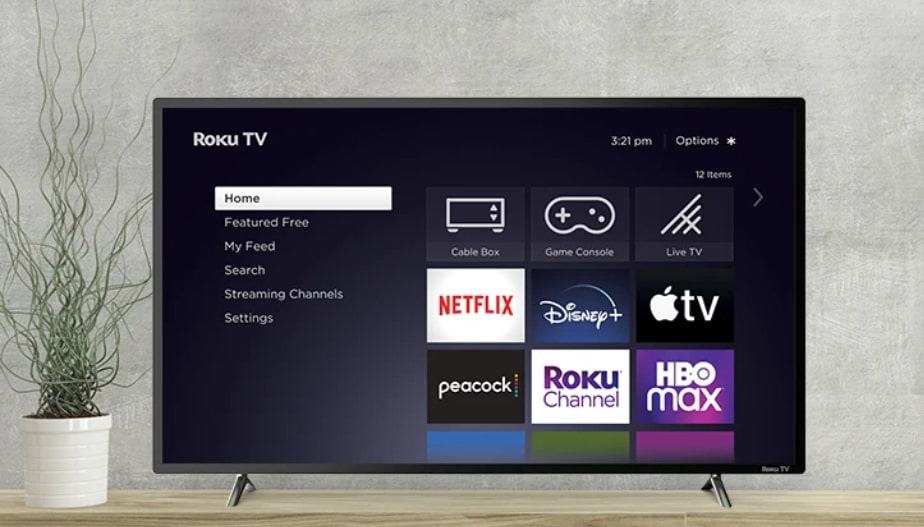
What Does It Mean When There’s a Blinking Green Light on Roku Remote?
The blinking green light means that the remote isn’t working properly. Before this light starts to blink, there will be a warning notification on the TV screen.
The green flashing light is typically a sign of low batteries, reduced battery life, or an indicator of pairing issues. Below are the possible causes of the blinking green light:
Potential issues
What are the common causes that trigger the green blinking light? There are three causes that are reported to be the most frequent.
Low batteries
Low batteries are the main culprit in causing the blinking green light. Therefore, replace the batteries in the remote control. Some users think that alkaline batteries are more suitable for the Roku remote, so you can try these.
Interference
The other wireless devices in the vicinity may be causing interference. The wireless devices can be cordless phones, microwaves, wireless headsets, speakers, and Bluetooth microphones.
Faulty remote
Often, it’s not about nearby devices. Instead, a faulty remote control can be the issue, so you may need to invest in a new remote.
Green Light Blinking on Roku Remote – Quick Fixes
You will be happy to know that there are many solutions you can attempt to solve the blinking green light. We will go over them one by one, so stay focused.
Replace the batteries
Ensure that new batteries are installed in the remote control. This solves the problem in many cases. But if you purchased new batteries not long ago, you can take the batteries out, wait for 30 seconds, and place them inside again.
This ensures that the orientation is correct. You’d be surprised to know that an incorrect battery placement is a major cause of the Roku remote blinking green light issue. If you want to check the estimated battery level of your batteries, follow these instructions:
- First, choose Settings on the home screen.
- Select remotes & devices. From there, choose remotes.
- Select Gaming Remote and press About.
- Here, you can view the remaining battery percentage and other details.
- In case the battery is low, replace the batteries.
Remove all obstructions
As stated previously, interference from other devices can cause the blinking green light. If your Roku is near wireless devices, they can interfere with the Roku device. Therefore, move those wireless devices aside, or change the location where the device is placed.
Remember that this method will only work if you own a standard infrared remote. If you do, you should make sure that there are no objects in the way of the TV sensor. This is the only way the infrared signal can link from the remote.
Check HDMI connection
This solution is only for those who use the EPA remote and the Roku streaming stick. To check whether your Roku is functioning, connect it to another HDMI port on the TV.
As an alternative, you can also utilize an HDMI extension for carrying out the same process.

Turn off the power on Roku device
Follow these steps with the TV turned on:
- Take out the remote batteries.
- Now, turn off the power of the Roku device. Based on your version, this may require removing the device from the TV back or unplugging the Roku device from the power source.
- When the device is powerless, place new remote batteries, ensuring that the positive side is on the positive and vice versa.
- Now, you will be able to see the blinking green light.
- Turn on the Roku device back again by plugging the TV back in or plugging in the power source again.
Hopefully, your remote is now paired.
Also Read: Roku Low Power: An issue that can be solved!
Ensure the remote is set up properly
Another reason why the Roku remote blinking green light issue is happening is that it is not set up properly. So, follow the below instructions to set up your Roku remote:
- Connect your remote to the internet connection.
- Configure the display type which is visible on the TV screen.
- Choose your TV’s brand shown on the screen. In case it does not show, manually enter the details.
- Click Yes and OK to finalize your selection.
See how easy it is? But if you still have doubts, here’s the video tutorial that can be very helpful:
Factory reset Roku device
The last resort can be a hardware factory reset of your Roku streaming device. A factory reset means that the settings and saved information will be lost, and you will have the default settings back.
Sometimes, the Roku device and remote control lose connection, and it becomes difficult to regain the connection. But doing a factory reset can solve this.
To execute a hard reset, search for the reset button on the bottom or the back of the Roku device. It can be a pinhole or an uplifted button.
After finding it, press and hold it for 10 seconds, the status LED or indicator light will blink quickly after the reset is done. Set up your Roku device again.
Other Troubleshooting Methods
Don’t be worried if these methods have not worked in your favor. It’s totally normal. This section will explain some additional troubleshooting steps that are not the same as the basic solutions listed above.
Use Roku app
Download the Roku app on your smartphone, and use it as a temporary remote. This step enables you to experiment with some extra troubleshooting steps.
Just type “Roku” in the App Store and download the Roku app on your smartphone. After it’s downloaded, you will instantly be prompted to search for nearby Roku devices. The Roku TV will be visible in the list, which you should connect to.
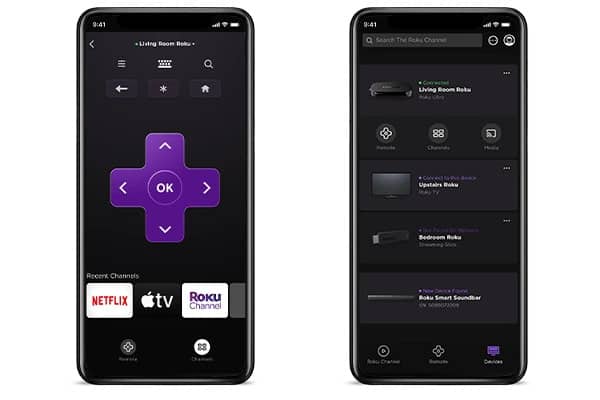
After the TV is connected inside the Roku app, you will be able to utilize your smartphone as a remote. Many users believe that this remote is better than the actual one.
Plus, you can also utilize the Roku app’s “private listening” function, which you can use Bluetooth to hear your Roku wirelessly.
Factory reset from device settings
Now that you have set up the Roku remote app, you can do a factory reset on the device using the Settings menu. Follow the below instructions:
- Press the Home button on the remote.
- Choose Settings.
- Select System.
- Now, select Advanced system settings.
- Finally, go for a Factory reset. Roku TV users should choose Factory Reset Everything.
- Follow the on-screen instructions.
This should solve the problem.
Pair remote
Sometimes, the remote is simply not paired accurately. Read below to find out what you can do about it.
From TV settings
Go to settings, remote & devices, pair new device and remote. You will see a screen saying Searching. Upon seeing this, do the following:
- Place batteries back inside the remote.
- Press and hold down the pairing button. This is present in the remote’s battery compartment. Hold it for 5 seconds.
- TV will pair automatically.
If there is no pairing button on the remote, simply remove the batteries, place them inside, and the pairing should be done automatically.
From app
If the above re-pairing did not work, consider re-pairing the Roku remote utilizing the mobile app.
Just install and set up the Roku mobile app on your smartphone. Afterward, login to the app with your mobile to navigate to the left-hand column.
Now, go to the Settings, Remote, Pair Remote, and follow the guidelines mentioned on the remote pairing page.
Also Read: How to Sync Roku Remote Without Pairing Button: Solved!
Check network settings
Roku devices work via the internet. This means that when the connection is flimsy, the blinking green light will be present. To resolve this, ensure that the Roku device is connected to a strong internet connection.
You can follow these steps to know the strength of your internet:
- Turn on your Roku device.
- Choose Settings. Go to Network, and select About.
- You can view your internet download speed, signal strength, and more here.
- The Internet connection can also be checked by choosing Check connection.
And that’s it!
Replace remote
If nothing else worked, it’s time to purchase a new Roku remote. This is a cheap option, and a lot of remotes are available. Some remotes will likely have brand new features that your old model does not possess.
If you decide to invest in a new one, read the description of the model you are interested in. This is important as not all remotes are compatible with your TV.

Restart your Roku Device
Restarting your device can stop Roku remote blinking green light, and here’s how you can do it:
- Click on Settings on the home screen.
- Select System, and press on System Restart.
- Choose Restart.
And voìla – your problem is solved!
Turn off your Wi-Fi
If your remote can not pair, consider turning off your Wi-Fi. This can sound counterintuitive, but many users love this troubleshooting step. Your Roku remote runs on Wi-Fi frequency and usually suffers from interference. This is why turning off the Wi-Fi will work.
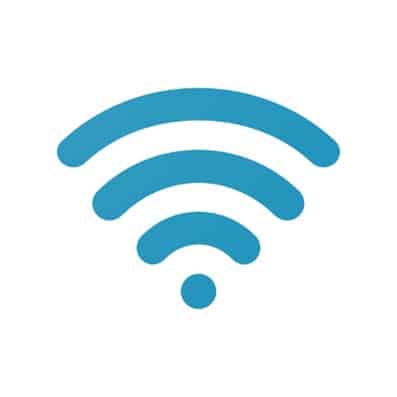
Types of Roku Remotes
There are two categories of Roku remotes that are available. These are standard IR remotes and Enhanced Point-Anywhere remotes.
A standard remote is $15; the other is $30. It is good to know which remote you own as it will make troubleshooting very easy.
EPA
The Enhanced Point-Anywhere Remote enables you to direct the remote in any direction. Your TV will pick up the signal no matter where the remote is pointed.
IR
On the other hand, the Standard Infrared remote demands a straight line to link with the TV. Plus, the straight line should not have any obstruction. This means that IR acts as a regular remote.
Frequently Asked Questions
Why is my Roku remote blinking yellow?
If the Roku remote is blinking yellow, it refers to a pairing complication. If it is blinking green, it means that the batteries are dysfunctional. And if it is blinking red, there is no power.
Can I use the two types of Roku remotes simultaneously?
Definitely, it is possible to have two WiFi remotes connected to a single Roku stick. However, only one controller can emit sound through the headphone jack.
What batteries are ideal for Roku remote controllers?
Roku remote controllers operate on either AAA or AA-size batteries or as directed in the battery compartment.
Conclusion
This concludes our guide on Roku Remote Blinking Green Light and all the possible solutions. We hope our detailed guide fixes your issue. The Roku streaming player is amazing, but it’s not fun if the remote is dysfunctional.
This is why we have covered all the worthwhile causes and fixes for your Roku remote blinking green light. We really hope that you find a solution that works.
In our opinion, the batteries are the primary culprit for the green blinking light. So, this is the first thing you should focus on. And if you’re tired of troubleshooting steps, just contact Roku customer service, or download the Roku controller app.