Making sure that you’ve got the right router settings for your home internet connection is definitely important. This can help to prevent any future problems you may have with security.
No-one wants to experience slow internet or pop ups, which are common router virus symptoms that can be avoided by having the right settings. And actually, it’s quite easy to change things around on your home router.
One problem is that in the UK, many of us aren’t actually using our own router. We typically use whatever Virgin, Sky or whoever else give us to use. These are typically hubs that are both a modem and a router in one. But, with these hubs, you should still be able to change the settings.
So, how can you do this, and what are some things to consider doing when you have access? Here’s how and why you should check your router settings to make sure they’re right for you.
How to access your router settings
If you want to change your router settings, then you simply need to type in the IP address of your router into the URL bar within your Chrome or Safari browser. This will take you to the settings page, and you’ll need to get the password from the bottom of your router to gain access.
In the majority of cases, the router’s IP address is going to be the same. The default router IP address is probably going to be 192.168.0.1. This is the right IP address if you’re within Virgin Media or Sky.
If you’re with EE, or you’re with BT, then the most common IP address used is 192.168.1.254. For Talktalk users, the router IP address is 192.168. 1.1. With Vodafone, the default address is 192.168.2.1 instead.
The IP address varies from brand to brand and it depends on who’s router or hub you’re using. If you’re not sure what it is, you can usually find it labelled underneath the router itself, along with the password for the router settings too.
You can also find the router IP address within your settings on your device. For example, on a Macbook you can find the router IP by going to Network, then Advanced, and then the TCP/IP tab.
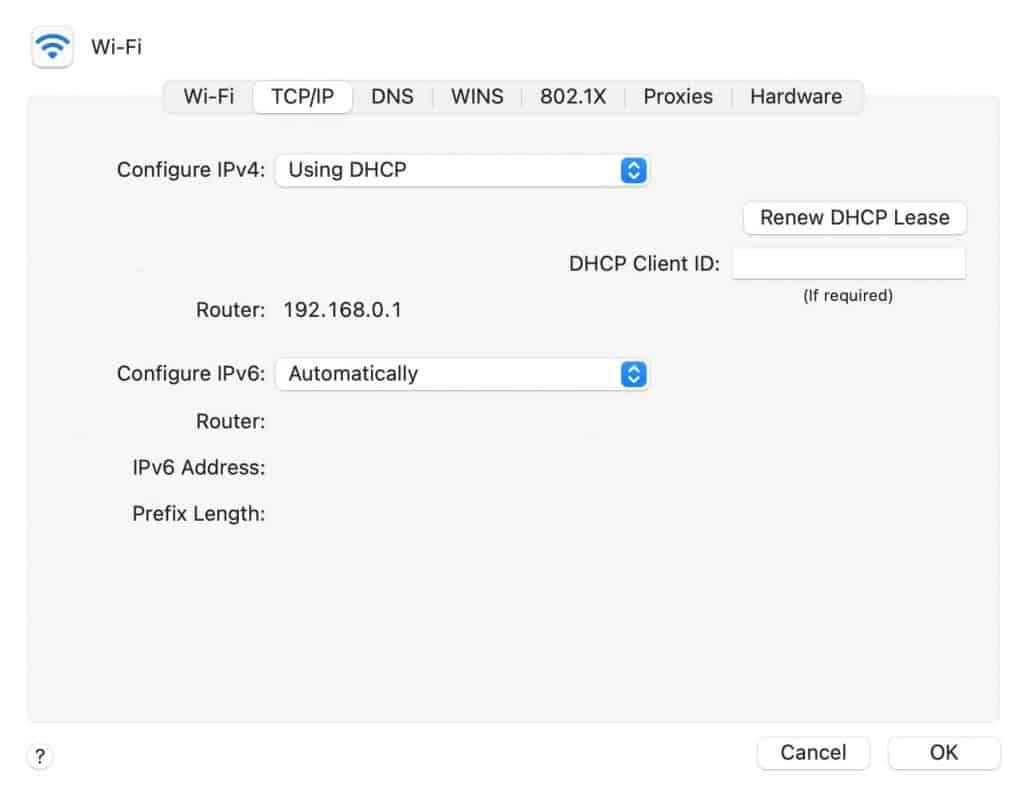
Once you’ve entered the IP address and password into your URL browser, you’ll then be able to change some of the settings currently used for your home wifi network.
Router settings to check and change
The good thing about going into your wifi router settings is that you’ll get an overview of the wireless network. This includes all of the other devices that are connected to your router, which can prove extremely useful for knowing who’s linked up to your wifi, or connected via an ethernet cable.
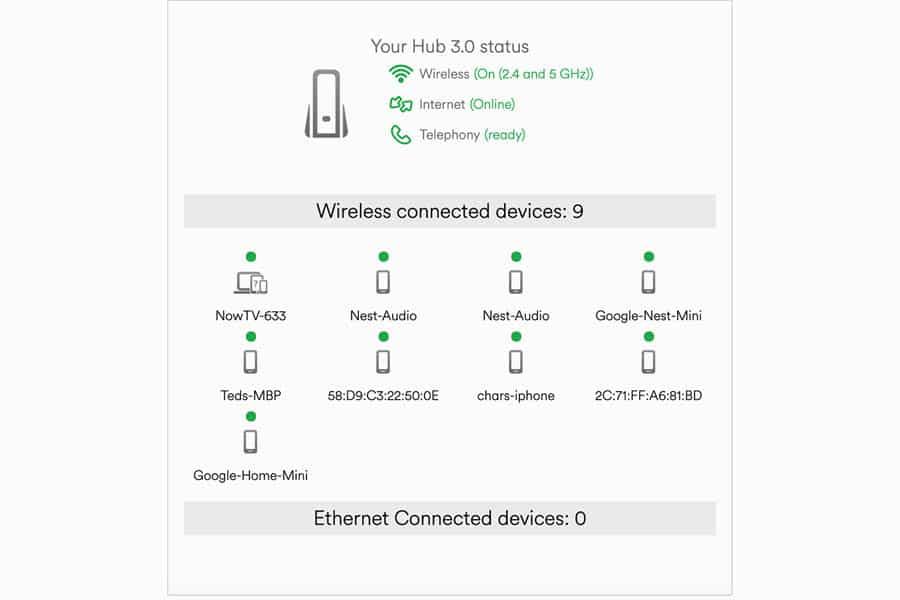
As well as this, you can also look at some more advanced settings on your wi-fi router too. Though for the most part the default settings that your router comes with are okay, there are a few things you may want to tweak. Here’s the main considerations to take into account.
Changing your SSID and password

One of the first things that you do when you receive a new router is consider changing the default SSID and password that it uses. The SSID is simply the Service Set Identifier, which is how you identify your router from another.
Changing it from the default settings is considered to be best practice for keeping your network secure. Why? Well, the main reason is that the SSID that comes with your router will usually be able to identified with the brand.
This gives any potential hackers that extra bit of information that might make it easier for them to break into your wifi. It’s thought that if you know the SSID, then you may be able to work out the default password in some way.
Plus, just changing your network name shows that you’re capable of doing so. This can be a deterrent to hackers too, who are usually looking to target the vulnerable and non tech savvy.
Of course, you’re already aware that you should change your password for most things. Increasing the length of your password if it’s particularly shirt is definitely wise, as this can help protect you against brute force attacks.
All in all, for something that takes 20 seconds to do, changing your SSID and password is a good idea.
Parental Controls

Young kids in the house that won’t come off their Xbox at bedtime? Then you’ll definitely want to look through the parental control settings of your router.
It’s also a good way to make sure that no unsavoury websites are accessed too, as you can apply a filter that blocks them out completely. This can prove to be really useful for very young kids who are just getting to grips with the internet in general.
If you’re looking to set timings for specific devices, then you may need to get a certain router for this function. Your average router probably won’t be able to give you the ability to set certain times that devices will and won’t be able to connect to the wifi.
For example, I know with Virgin Media that their older Hubs aren’t clever enough to restrict connection based on a timeframe (and even their newer ones can be buggy). But, you can download the Virgin app which allows you to set time limits on specific devices in your home. There’s equivalents for Sky and other internet providers, too.
Having the ability to block devices or websites is essential for most parents. So, it’s something to consider when looking at routers in general.
Guest Network
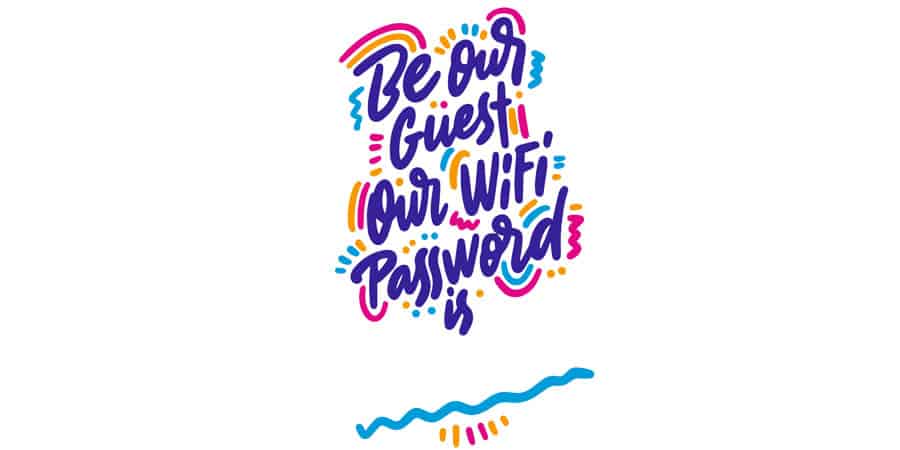
If you’re the kind of person that has people over to visit a lot, then it may be worth setting up a guest network. This will give you a separate network to use with anyone that isn’t a permanent resident in your household, and means that they won’t have access to your main internet connection.
The key reason that people typically want to do this is to protect their own data. If any guests don’t have access to your primary network, then there’s no way that they can gain access to any of your personal data either.
This is definitely true if your guest has a device that may already have a virus or malware on it – you don’t really want that devices connecting to your main home network.
It can also be a good idea to connect to the easily hacked devices in your home to a guest network instead of your main one. Certain smart devices are vulnerable to this, so it’s worth thinking about.
Other settings worth looking at
These are the main things that you can do with a basic router or hub. There are a few more features that some routers have, with the passwords, parental controls and adding a guest network being the first settings you’re going to want to take a look at.
As well as these router settings, you can also think about changing a few more, which I’ll run through briefly now.
When you have access to the settings, you can also typically run a diagnostics check on your network too. If you’re having problems on a certain device, then this may give you an indication of what to check to fix the issue.
Conclusion
In conclusion, choosing the right settings for your router are definitely important. They can help to keep your home network secure, and ensure that there are no vulnerabilities in your security setup.
As well as this, it’s very useful for placing restrictions on certain variables on your network, like the devices. It’s always worth spending 10 minutes having a browse through how you can customize your home wifi to see how it can work for you.