Is the volume on your Samsung TV not working? Don’t stress. This is a widespread problem, and many users often find their Samsung TV volume stuck.
If you find your Samsung TV volume stuck, try resetting the Smart Hub on the TV. Reset Smart Hub by clicking Settings on your Samsung TV remote and going to Support > Self Diagnosis > Reset Smart Hub in the menu. Enter the PIN code (0000) from your TV. The reset process takes around 30 seconds to finish. This process should fix the volume on your Samsung TV.
This guide will walk you through several troubleshooting methods to fix the stuck volume on your Samsung TV.
Samsung TV Volume Stuck – How to Fix it!
Here are some proven methods to help fix your Samsung TV volume.
Reset Smart Hub
Samsung’s Smart Hub is essentially an app store for your television. A Smart Hub reset erases your data and executes a factory reset of the settings. After the reset, some apps may require you to perform a new login.
How to reset Samsung Smart Hub
- Pick your remote and press the Menu button
- Now, select Smart Hub > Smart Hub Reset
- Input your PIN (0000)
- Wait for the reset to complete and confirmation pop-up
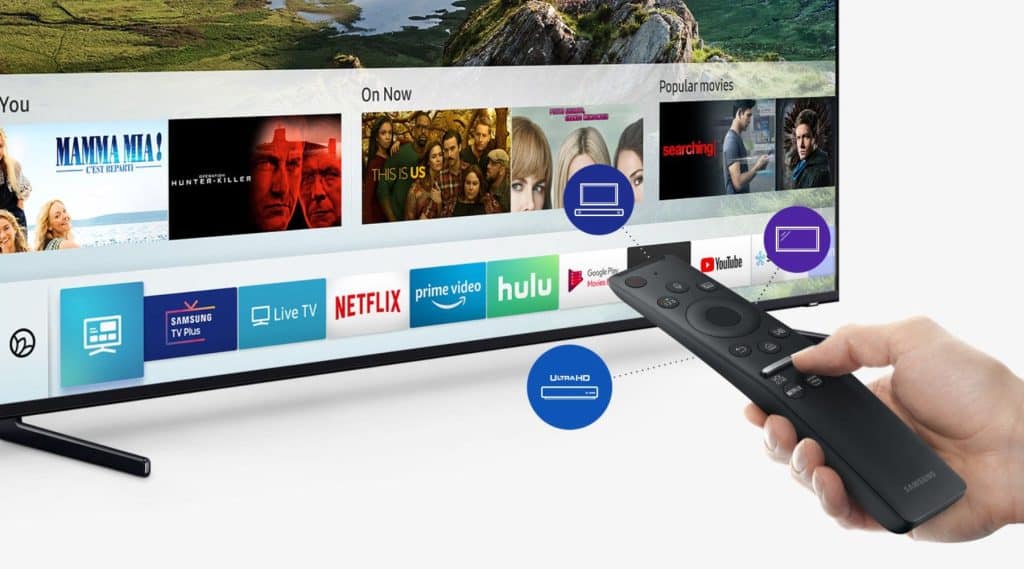
If resetting the smart hub does not fix your Samsung TV volume stuck, then move on to the following method.
Delete Apps
After resetting the smart hub, the next step is to remove any apps you no longer use. Unfortunately, you will not be able to resolve your volume problem unless you do this.
Samsung TVs include automated upgrades that fill up your memory with apps that have been downloaded on your behalf. The only long-term solution to fix the volume problem is to delete all useless apps.
How to delete apps on Samsung TV
- You first need to go to the “Apps” menu, located in the bottom left of the home screen.
- Click Settings (gear icon) in the upper right corner on the next screen.
- In the settings menu, you will see all the installed apps. Some of these apps may have been pre-installed when you purchased your television, or they may have been added automatically.
- Go through each app, and delete the useless ones.
Samsung won’t allow you to delete several apps. Included on this list (but not limited to) are Netflix, Prime Video, VUDU, Hulu, and a host of others. Ignore these apps and clean up the other apps you don’t use.
Use the Original Remote
After you have your Samsung TV volume functioning again, we recommend using the original Samsung remote that came bundled with your TV from now on.
Xfinity, DirectTV, or any other cable remote are not acceptable substitutes. Many users who experience volume issues can resolve them by following the methods outlined above, but the problem returns as soon as they switch to another remote.
Although the specific cause is unknown, a generic remote signal could be conflicting with your Samsung TV’s control and causing complications. Avoid using other remotes for Samsung TV.
Power Cycle TV
To fix the Samsung TV volume stuck on the screen, you should power cycle your TV. The power cycling soft resets the TV and effectively resolves random issues.
How to power cycle Samsung TV
- Turn off your TV and then unplug it from the power socket
- Leave it unplugged for 30 seconds
- Now, plug it back in and turn on the TV
After turning on the TV, press the volume button on your remote and see if it is working seamlessly.
Samsung TV Volume Stuck – Other Troubleshooting Methods
If none of those above methods fix the Samsung TV volume stuck on the screen, try these methods below.
Factory Reset The TV
If the volume becomes stuck, you may need a factory reset on the Samsung TV to fix volume problems.
In contrast to the power cycling procedure described above, a factory reset restores your television’s factory default settings. Your TV’s data and settings will be wiped clean.
Depending on your Samsung TV model year, the basic steps to perform a factory reset may differ.
- Pick your Samsung TV remote and press the Home button
- Now, go to Settings > Support > Self Diagnosis
- Choose Reset
- You will be prompted to enter your TV PIN (0000) for confirmation
- A factory reset screen will now pop up, showing a warning message
- Choose Yes and then press Enter
Your TV will now be reset to factory defaults to fix the volume issues.
Samsung Customer Service
When everything else fails, your last chance at resolution is to contact Samsung Contact Center for remote assistance. You can reach at 1-800-726-7864 that operates the entire week from 8 a.m. to 12 a.m EST.
Just call Samsung customer care, open the menu using your Samsung remote, and go to the Support section. In the menu, select the Remote Management option. Agree to terms and conditions and give the remote agent your TV PIN.
Afterward, the remote agent will access your television to diagnose the issue with volume stuck on your Samsung TV.
It’s worth noting that your TV needs to be connected to a high-speed internet connection to use Remote assistance.
Also Read: Sony vs Samsung TV: Which brand is better in 2021?
Other Common Samsung TV Volume Issues
Many volume-related issues can crop up on Samsung TVs. We list them all below.
Samsung TV Volume Keeps Turning Up
The first step is disconnecting the TV from the power source and plugging it back in. Often, this will temporarily remedy the problem.
Electrical spikes or malfunctions within the device are usually to blame for these problems. It might be as trivial as little dirt has accumulated on an inside component. Call Samsung customer support or reset the audio settings on your TV if the soft reset solution doesn’t work.
How to reset audio settings on your Samsung TV:
- Open Smart Hub panel > Settings
- Select Sound > Expert Settings
- Now, select Reset Sound
- Finally, choose the Reset option to reset sound settings
Samsung TV Volume Keeps Turning Down
Some users have also had issues with their Samsung TV’s volume reducing on its own, without them doing so. The problem can be addressed by following a simple process. If your Samsung TV’s volume keeps dwindling, try the solution below.
- First, open the Settings menu on your Samsung TV
- Now, go to Sound > Expert Settings
- Choose the option HDMI Input Audio Format
- Now, change Bitstream to PCM
The volume issue will most likely resolve after you have changed Bitstream to PCM.
Samsung TV Volume Too Low
It’s annoying when the audio on your Samsung TV keeps dropping, but it’s downright terrible when the volume is so low that you can’t hear anything. You can resolve this problem in many ways. First, you need to check for a software update and then check your HDMI connection.
How to update the software on your Samsung TV:
- Open Settings > Support
- Now, select the Software Update option
- Let the system check if there’s any new update available
- Install the update if available
How to test HDMI cable:
- Open Settings > Support
- Now, select Self Diagnosis > Signal Information
- Choose HDMI Cable Test > Start Test
- Let the system run a test on your HDMI cable
- If the test diagnoses an issue with the cable, then replace the cable
Samsung TV Volume Too High
Having your Samsung TV’s volume stay much too loud is equally as annoying as having your volume stay way too low. This can be an even greater problem than the issue of the level remaining too low because of the invasive noise. First, you can check for the software update to resolve this issue, as we did in the previous method. If that doesn’t work, then you can check your HDMI connection.
You can try removing and reconnecting the HDMI cable that connects to the external devices to check for an issue. You can also try reconnecting the HDMI cable into another available HDMI port on your TV to fix or find the problem. If you have been using external speakers, you can connect them to other devices to see if they malfunction.
Samsung TV No Sound
If your Samsung TV’s volume is either too loud or too low, you may also be experiencing a problem with the level that results in no sound at all. Restarting your TV won’t fix this problem as you need to run a self-diagnosis to make it work properly.
To run Self Diagnosis for soundcheck on your Samsung TV, you first need to open Support > Self Diagnosis > Sound Test. Once the test begins, you will hear a sound coming from your TV’s built-in speakers. If you can hear the sound, it means that there’s no issue with your TV speakers but with the external speakers or soundbar connected to them.
You need to unplug your external speakers and connect them with another device to check if they are at fault.
Samsung TV Keeps Muting
Many times, it appears that a Samsung TV’s volume can’t be instantly fixed. Yet, if you find that the volume on your Samsung TV is frequently getting muted, there may be a more straightforward fix than you realize. The initial step would be to reset your Samsung TV remote by pressing and holding the power button for 10 seconds.
However, if resetting the TV remote does not fix the issue, you need to follow another method to fix the tuner.
- Pick your Samsung TV remote and press info
- Now, go to Menu > Mute > Power
- You will now enter the service menu
- Scroll down and select the Reset option
- Your TV will now turn off and enter Plug and Play mode
- This effectively reset the analog and digital tuner
After the TV restarts, observe if it is getting muted again or not. If not, the issue was with the tuner and has now been fixed.
Also Read: What to do if your Samsung TV won’t turn on
Samsung TV Won’t Mute
The mute button is crucial at times, and several Samsung users have had issues with their TV’s mute button suddenly losing functionality. This is also an annoying issue as you can’t just mute your TV when you get a phone call.
When facing an issue with the mute button, you should first check to see if the batteries on your remote are working correctly. You can replace them with a new set of batteries or take out the existing ones and put them into another device to check their power level.
If the mute button continues to not work after replacing batteries, take out the batteries after taking out the batteries, press and hold the power button on your remote for 10 seconds. Now, put back the batteries and check if the mute button is fixed.
Frequently Asked Questions
After suggesting several methods to fix the issue with your Samsung TV volume stuck, we should now check out related queries to get around the problem.
Why is the volume button not working on my Samsung TV?
If the volume on your Samsung TV doesn’t work or is stuck, you should reset the TV’s Smart Hub. Just go to Settings > Support > Self Diagnosis > Reset Smart Hub. You need to type in TV’s pin 0000 to initiate the reset. Wait for 30 seconds for the reset to complete. Once complete, your TV volume should start functioning normally.
How do I reset the volume on my Samsung TV?
It’s pretty easy to reset the volume on Samsung TV. Just use the Samsung TV remote to open the Smart Hub panel > Settings > Sound > Expert Settings > Reset Sound > Reset.
Why won’t my TV remote change the volume?
If your Samsung TV remote doesn’t change the volume, there could be issues with its batteries. Change the batteries on your TV remote to check if that resolves the problem. If that does not work, you need to reset your TV remote to factory defaults.
Conclusion
We hope this guide helps you with the Samsung TV volume stuck issue. Try each method carefully and wait for the problem to get quickly resolved. If nothing works, you must contact Samsung’s customer support to get professional help.
Did any of the above-listed methods help you fix the volume issue on your Samsung TV? Let us know in the comments!