Oh, my, oh my. Who would have thought that in 2022, one of the things on your list as a business owner would be to choose which collaboration software to use? But that’s how it is. Many of us are primarily working remotely. And because of that, I’ve decided to review the two I use and help you decide: Slack vs Teams.
Why would you need to choose wisely, and what do you have to pay attention to when deciding? You will have to use the software capable of supporting the scope of your work, the number of teams, size of your company or teams, and on top of that, you need to check safety, especially if you’re dealing with sensitive information.
So, let’s dive in!
Slack vs Teams
Teams is still number 1, going by market share in the collaboration software world, while Slack takes fourth place. But when comparing Microsoft Teams vs Slack, you might be surprised by Slack’s range of integrations, bots, and usability.
A sneak peek into statistics
I just love statistics. It shows a lot if you know how to look. And when it comes to Microsoft Teams vs Slack, Microsoft is leading the game.
According to statistics from 2020, Microsoft was the leading collaboration software, taking 24.2% of the market share, while Slack was in fourth place with 6.6%.
Now, if we look at the number of users, the latest data (2022) show that Teams has 270 million users vs. just 18 million Slack users… Yeah, that’s a huge difference. However, At 59% penetration, Slack is more popular than Microsoft Teams among funded startups.
What do we know about Microsoft Teams and Slack
Microsoft Teams was launched in 2017 and integrated with Office 365, as they are both Microsoft products. That’s probably one of the reasons why Teams has more than 270 million monthly active users worldwide. It is available in 181 countries, and it offers its services in 44 languages.
It enables chat, calls, and video shares and is used regularly for conference calls, collaboration between teams within companies, and as a virtual office.
I bet you don’t know that Slack was launched four years before Microsoft Teams. Yes, that’s right. It was presented to the public in 2013 by Slack Technologies. But still, it only has around 18 million users. This is due to all-organic growth, whereas Teams had the benefit of bundling its product with its existing Office 365 user base, thus the meteoric rise in user count.
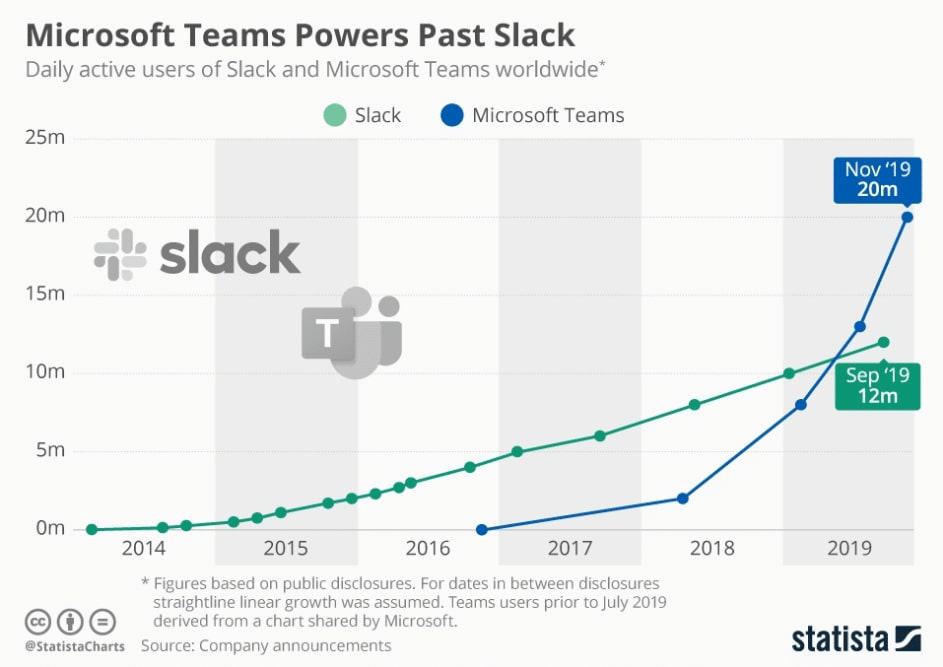
It offers seamless communication to teams based on channels. Users have the option to chat, call, and video share. And they can organize their working space (virtual office) in a way that suits their needs.
| Features | Microsoft Teams | Slack |
|---|---|---|
| Chatting options | chat, teams, messages | channels, threads, and DMs |
| Files folder | ✅ | ❌ |
| Message archives | Unlimited time for all plans | 90 days for free plan |
| Video calls participants limit | 1000 | 15 |
| Voice calls through the platform | ❌ | ✅ (Huddles) |
| Voice calls through the phone | ✅ | ❌ |
| 3rd party integrations | Around 1,600 | Around 2,400 |
| Desktop OS | • macOS • Windows • Linux • Chrome OS | • macOS • Windows • Linux |
| Mobile OS | • iOS (the latest two versions) • Android (the latest four versions) | • iOS 14 or above • Android 9 or above |
| Browser | • Microsoft Edge • Chrome (the latest version plus two previous versions) • Safari 14+, 13.1+ (not all features are functional) • Safari older versions (most features are not functional) • Firefox (most features are not functional) | • Chrome • Firefox • Safari • Microsoft Edge |
| Storage and file sharing | 10GB per team + 2GB per person | 5GB for the entire workplace |
| Mobile apps | ✅ | ✅ |
Microsoft Teams vs Slack – Pros and Cons
Of course, statistics are clear, but in the end, users have the last word. And if you look at the reviews, you can see the experiences are mixed, and though Teams has a significant market share, it’s not perfect, according to users. Every software has its good points and downsides.
Microsoft Teams
I didn’t want to base this article solely on my opinion, so I researched a bit and went through review websites to see what other users had to say about these two.
That’s how I found out that 12,744 users scored Microsoft Teams with 4.3 stars on G2.com, and it has the same score on Capterra, rated by 8,045 users. And guess what? I’m not the only one who finds Teams overcomplicated sometimes.
But hey, we can’t dismiss the level of security and safety their products offer, besides their reliability.
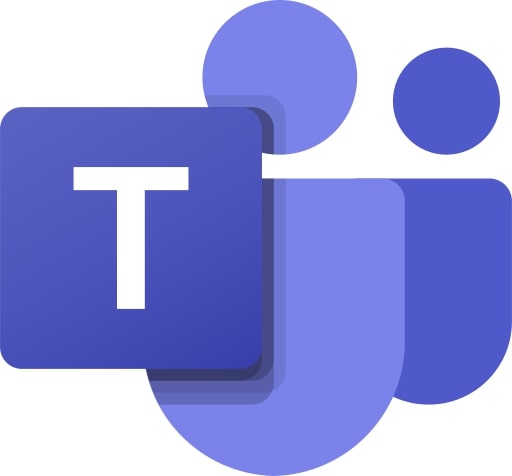
Pros
- High level of safety and security measures
- All-encompassing system natively integrated with Office products
- It comes free with Microsoft 365
- Ability to record videos and share them automatically via email or save them.
Cons
- Not so intuitive user experience
- Lack of flexibility
Slack
And now comes a big surprise. Slack, the software, which is in fourth place by market share, has been scored by 30,189 users with 4.5 stars on G2.com and 4.7 stars on Capterra by 21,435 users.
So, this made me think — perhaps the most successful one is not the most loved.
So, let’s see what the secret of Slack is and how it bewitched users. But don’t worry, I’m immune and can still see the good and the bad.

Pros
- Over 2,400 available apps that you can integrate
- Easy to use
- Perfect search function
- Offers customization of channels by choosing whether they will be public, private, shared, or multi-workspace.
Cons
- With the free version, your conversation gets deleted after 90 days
- Limited number of participants on a call (Maximum 15)
Slack vs Teams – Features Face to Face
And here we are, the final countdown. Let’s compare the features of these two apps and see who wins.
We’ll go through performances, bandwidth, ease of usage, audio quality, safety, integration flexibility, availability, user interface, and many other features that you would probably like to compare.
User interface
When it comes to the user interface, let’s just say that both software solutions have functional user interfaces, but those who are used to Slack will find Teams too neat and yet too complicated to handle. For example, it would be a bit challenging to find files despite the minimalistic look.
On the other hand, if you have used Discord previously and switched to Slack, it will feel like home. Everything will feel familiar to you.
Now, if you’ve previously used Microsoft Teams and switched to Slack, you might find it overwhelming, with all the channels and messages bombing you every minute.
Who’s the winner? I would, without any doubt, go for Slack. You can always turn off notifications and continue your work without distractions.
On top of everything, Slack has a step-by-step tutorial for beginners and bots that lead you through the process, which Microsoft Teams lacks.
While Slack gives the vibe of a self-driving car — just sit, relax, and it will drive you to your destination — Teams is more like an automatic car for which you need to read the manual first, and it doesn’t come with the car.
So, for those who need instructions for Teams, here’s a useful video:
Chat types
As collaboration software, both Slack and Teams need to provide seamless chatting options to their users. So, let’s find out which one does a better job.
It’s no secret that almost all collaboration apps improvised on what Slack has been doing. Why? Because it was one of the first on the market, and it specialized in the remote office environment.
Messaging
At the core of Slack communication are channels, threads, and DMs (Direct Messages), meaning you can send a message through the selected channel and make it visible to all participants, or you can make it private and send it to a person.
So, on the left side of the screen of your Slack virtual office, you will find:
- Notifications — Notifications inform you whenever you have a new message in a thread, direct message if someone mentions you (by using @___ ), and you can quickly get access to your drafts or saved items.
- Connections — This segment allows you to add someone who’s not a part of your organization to Slack and communicate with them through DMs.
- Channels — Channels are the core of Slack communications. You can create a channel and add participants. Since Slack doesn’t limit the number of channels, our advice is to keep your urge to create new channels under control since it might become overwhelming.
- Direct messages — And finally, this is a segment where you can communicate privately with your colleagues and teammates.
The central part of the screen is for messaging, and the right part of the screen will display chat threads when you click on them.
I must mention that within DMs, Slack users can add in conversation as many options as they want, form a group (unrelated to channels), and communicate in private.
And yes, when messaging, you can customize your text functions like bold, italic, strikethrough, link the text, create an ordered or bulleted list, blockquote, code, code block, add emoticons, and record a voice message or video clip. You can also attach a document, image, or whatever you need to share with your co-workers by clicking the + sign at the bottom left corner of the messaging space.
As for Microsoft Teams, I have to say that it functions approximately the same as Slack, except that Teams has a less messy left side of the screen; some would say neater.
Microsoft Teams offers users features that basically have the same function as Slack but have different names, such as Activity (as a notification part in Slack), chat, teams (instead of channels), messages (DMs), and files (non-existing on Slack), which are all on the left side of the screen.
So, can you make messaging more fun with emoticons and gifs on both Slack and Microsoft Teams? Yes, you can! So, which one is better? Hmm, it depends on your taste. If you don’t like to know everything that is going on in your company, I guess you would like Teams more.
But if you’re curious and want to be part of every event within your company, Slack would probably be your favorite.
Chat Threads
Slack allows you to reply to a message within a thread. And that’s very convenient for you when searching for everything related to a particular question (if your team members know how to use it and are used to replying within a thread).
Now, Microsoft Teams doesn’t have that kind of option, or at least it’s not so straightforward. It has a Conversations tab, and I must admit it looks a bit complicated. So, in my opinion, Slack is the absolute winner here!
Message archives
Huh, archives. This time, the Oscar goes to Teams! Why? Because Slack has a policy that if you have a free plan, all messages older than 90 days will be hidden, meaning you don’t have access (that’s if you don’t pay). Bad Slack!
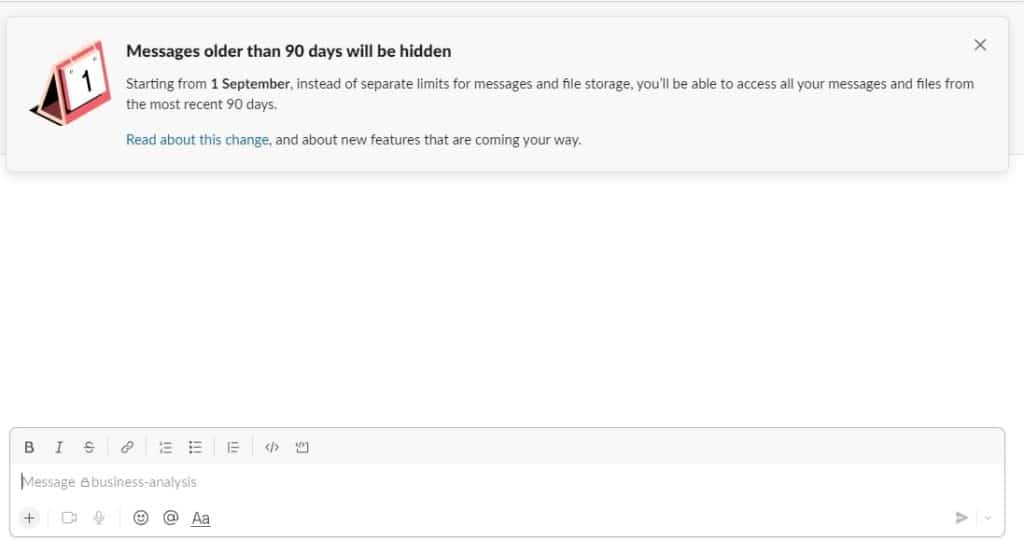
With Microsoft Teams, you can access all messages regardless of your plan and the date when the messages were sent.
Video calls
When it comes to video calls, guess who’s winning again? Teams. Yes, I have to admit, with professional conference calls, with a limit of 1000 attendees, they are taking the throne.
Slack, on the other hand, limits the number of participants to 15, which is a bit inconvenient when you have 16 people on the team. I guess they have to draw a straw for who will be left out.
Voice calls
Now, we mustn’t forget that besides video calls, there are also voice calls that you can use. And Slack offers a very convenient option — Huddles.
For those who haven’t had a chance to get to know it, it’s a sort of a quick-call solution when you need to clear some things out with your colleagues. All you have to do is to hop on a voice call with one click, and that’s it. The best thing is that you can also share your screen, which makes it even more convenient.
Note: If you’re using Slack on your browser, the Huddles feature will function only on Google Chrome and Firefox.
Microsoft Teams went a step further, enabling users to connect via phone through their paid feature: Microsoft Teams Phone. Yes, it’s not free, but you can make a phone call to everyone, from everywhere, to anywhere.
Who’s the winner? It depends on what you’re searching for. If you need communication within your organization, Slack is the winner because it’s free. If you need to make voice calls to other people, a paid Teams account would be great for you.
Third-party integrations
You all probably guessed this already — Slack is the absolute winner in this category, with more than 2,400 available integrations. You can integrate Slack with almost every app, tool, platform, marketplace, software — basically everything. And though Teams offers native integration with Office products and around 1,600 available integrations, Slack still leads.
Platform availability
Slack and Microsoft Teams are available on desktops, mobile, and browsers.
Slack Desktop OS:
- macOS (OS X 10.14 or above)
- Windows (Windows 8.1, Windows 10 version 1909, Windows 10 version 20H2 or above, Windows 11)
- Linux (Ubuntu LTS releases 18.04 or above and Red Hat Enterprise Linux 8.0 or above)
Slack Mobile OS:
- iOS 14 or above
- Android 9 or above
Slack Browser:
- Chrome (version 90 or above)
- Firefox (Version 88 or above)
- Safari (Version 14.1 or above)
- Microsoft Edge (Version 90 or above)
Microsoft Teams Desktop OS:
- macOS
- Windows (8.1 or later, excluding Windows 10 LTSC, ARM64 for Windows 10 on ARM, Windows Server 2012 R2 or later)
- Linux (in .deb and .rpm formats)
- Chrome OS
Microsoft Teams Mobile OS:
- iOS (always supports the latest 2 versions)
- Android (always supports the latest 4 versions)
Microsoft Teams Browser:
- Microsoft Edge, RS2 or later
- Microsoft Edge (Chromium-based), the latest version plus two previous versions
- Chrome (the latest version plus two previous versions)
- Safari 14+, 13.1+ (not all features are functional)
- Safari older versions (most features are not functional)
- Firefox (most features are not functional)
And as you might guess, the winner of this challenge would be the one available on the platform you have or the browser you use.
File sharing capability and storage limits
Okay, we’re back on the Microsoft Teams terrain. How? Simply because of Slack’s limitation of the free plan to just 5GB for the entire workplace. If you exceed it, you need to pay for extra storage.
Microsoft Teams limits will vary depending on your plan, but even with a free program, you get more than double what Slack offers. They offer 10GB per team and 2GB per person.
File search feature
Ho ho, we’re back to Slack. It has a great search option. You can find any file shared to any channel in no time. Just type the file’s name in the search, and it will display a list of files with the same or similar name.
Although Microsoft Teams separated Files (I guess to be more accessible), it still gives a lot of trouble to users when trying to find a file. The search doesn’t allow you to click on the file, and you must scroll through the whole conversation to get to it. Annoying.
Security/Company control
When it comes to security and company control, I have to admit that Microsoft Teams wins here. Though both platforms have excellent security measures such as two-factor authentication, ISO/IEC 27001, and others, Teams emphasizes the role of company control.
You already know that you can’t invite someone outside of your organization to join the organization space, and you can’t share the content with them. Admin rules control your space. So, if you like or need something like that, Teams is your choice.
Customer support
Well, one more point goes to Microsoft Teams. They are well organized, and their customer support is outstanding, often praised by users in the reviews.
On the other hand, Slack has solid customer support, but they are often on the cons side in the reviews, so, yes — Teams wins!
Notifications
Both Teams and Slack offer notifications, and you choose how you would like to receive them. Settings of notifications (and almost everything else) are a bit simpler with Slack, which is why I give it an advantage over Teams.
Mobile app
Mobile apps are available for Microsoft Teams and Slack, and they work almost perfectly. Sometimes, though, you might notice that notifications are a bit late on the phone when it comes to Slack.
But since the Teams app also had some issues with logging out the users, crashing, or not being able to set availability when the user is offline but uses a phone, I guess it will be a tie.
Bandwidth
Some of you might not be familiar with this term, but it’s one of the essential things you should know because it will largely affect the quality of audio/video calls or screen-sharing.
So, each of these software solutions has precise requirements regarding bandwidth that need to be fulfilled.
Microsoft Teams, for example, requires a minimum speed for download/upload
- 10/10 kbps for audio call one-on-one or meetings
- 150/150 kbps for video call one-on-one
- 150/200 kbps for meeting video call
- 200/200 kbps for screen-sharing
- 250/250 kbps for screen-sharing during meetings
- 1,000/1,500 kbps for Together mode (large gallery)
Let me just mention that the minimum is not always enough to provide excellent call quality without lag or audio cutting in and out, so you might want to stick with the recommended parameters, which are a bit higher.
When it comes to Slack, their minimum requirements for downloading/uploading speed are:
- 200/100 kbps for a voice call
- 600/600 kbps for a video call or screen-sharing with 2 participants
- 1.2 Mbps/600 kbps for a video call or screen-sharing with 3 participants
- 2 Mbps/600 kbps for a video call or screen-sharing with 5 or more participants
In this round, Microsoft Teams wins. It is focused primarily on enabling even those remote workers with connectivity issues to have at least an option for the audio call.
Standout Features
Wow, where to begin? These two platforms made working remotely as accessible as possible. If I had to choose one feature for both platforms, it would probably be conference calls from Microsoft Teams and the chatting option (channels) on Slack.
Price
Let’s start with the fact that both platforms offer a free plan.
Microsoft Teams distinguishes business and home users and adjusts their plans accordingly.
So, for Home plan users, it starts with a free option, followed by a Personal plan (for $6.99) and a Family plan (for $9.99/ month).
Business users also have a free plan, then you have Microsoft Teams Essentials for $4.00 per user/month, Microsoft 365 Business Basic for $6.00 per user/month, and Microsoft 365 Business Standard for $12.50 per user/month.
Slack paid plans begin with Pro (for $7.25/mo), and then you have Business (for $12.50/mo) and Enterprise Grid with customized prices depending on your needs.
*Prices current during the time the article was written.
Conclusion
Okay, we went through a whole bunch of relevant features, segments, and points when deciding which platform to choose between Slack vs Teams. And what have we concluded?
If you run a more prominent company and want to control shared documents and data but also like a neat workspace, have larger teams or plan conference calls, you might like Microsoft Teams better.
On the other hand, if you like to know almost everything that is going on in your company, and if chatting through channels is what you prefer for your team, you have a small team (up to 15 people), you might want to go with the Slack option.
Hope this helped, and if you like, you can share your experience with one or both collaboration platforms in the comments below.