Samsung’s SmartThings Hub is among the most capable devices in the smart home segment. It can integrate with WiFi, Z-Wave, and Zigbee devices, making it a powerful home automation device. Many devices like the thermostat, alarm, doorbell, and more can connect to Samsung’s SmartThings Hub. Considering how your home automation depends on SmartThings Hub, it could be truly inconvenient if it goes offline.
One of the reasons why is SmartThings Hub offline is due to a loose wired connection of the device. If the plug is not correctly connected to the power socket, your SmartThings Hub may show as disconnected. You should check that it is connected properly to restore the online connectivity of the SmartThings Hub.
Try fixing these things before resolving the issue with your SmartThings Hub being offline:
- Test power supply
- Check both wired and wireless connectivity
- Review your local network.
- Restart SmartThings Hub.
- Check for outage issues with the platform
How to Fix Your SmartThings Hub When it’s Offline
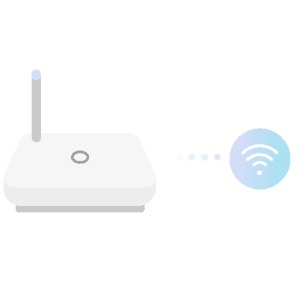
To begin these instructions, we usually start with the most straightforward solutions so that you don’t have to get into complex stuff right away.
If you are not a ‘tech enthusiast,’ don’t be afraid. None of these workarounds are so intricate that you will have to dismantle anything or jeopardize the functioning of your device in any manner.
Let’s get started on the diagnostics!
Check the power
If the plug is not correctly connected to the power socket, your SmartThings Hub may appear to be inactive. Ensure you plug it correctly, and your SmartThings Hub should be back up and running.
Another explanation your Hub may not be adequately powered is poor wiring. Inspect all of the cables and make sure they are fitted correctly. Additionally, inspect the power line for any loose connections or structural harm. If this is the case, replace the power cord with a fresh cable. This may assist in bringing your Hub online.
Confirm Hub is connected to the internet
If your SmartThings Hub is linked to your Wi-Fi network, simply connect it directly to the router. Poor Wi-Fi signals indicate intricate issues with the router or your service provider.
You may also try toggling between your Wi-Fi network’s 2.4GHz and 5GHz frequencies. Although the SmartThings Hub is compliant with both 2.4GHz and 5GHz frequency bands, due to the shorter range of the 5GHz band compared to the 2.4GHz band, your Hub may have difficulty picking up a 5GHz signal.
Check the ethernet cord if your Hub is hardwired to your Wi-Fi router. If the cable is correctly connected on both ends and the Hub continues to stay offline, it might be due to faulty cabling. To fix this issue, try a new ethernet cable.
Local network connectivity (can local devices see the Hub)
The most probable cause of your Hub being offline is a problem with the local network. An unstable internet connection makes it difficult for your Hub to remain connected. The only real fix is to contact your internet service provider and get your connection repaired. If the issue persists, you may want to explore switching ISPs or connecting to an alternative Wi-Fi network if you have one available.
Reboot the Hub
Even after trying all the troubleshooting mentioned above, if your Hub stays offline, you should now try to reboot the Hub.
How to reboot SmartThings Hub:
- Push the red button on the backside of the Hub
- Wait a bit (approx 2 mins) until the LED flashes green light, indicating that the Hub is back in service
If the reset also fails to bring the Hub back online, you should try a hard reset.
How to hard reset SmartThings Hub:
- Disconnect the ethernet and power wires.
- Remove any batteries from your Hub (for SmartThing second generation and above).
- Pause for roughly 30 seconds before restoring the batteries and wires.
- Wait for a green light to flash. When it does, your Hub should be back online.
Possible platform outage
If there is a broad platform network outage in your area, your Hub may become inaccessible. You cannot do anything about it other than wait for the network to re-establish itself by getting online. To see how everything is working, go to the platform status page. You may also get live updates on previous and present events and register for receiving status updates.
Frequently Asked Questions
How to reboot SmartThings hub
You can reboot SmartThings Hub by doing the following:
1. Press and hold the red reset button on the backside of the Hub
2. Wait for the LED to go red
3. Wait and check if the LED has turned blue
4. Check if the Hub is back online when the LED turns green
Does the SmartThings hub work without the internet?
Yes, the SmartThings Hub can function in the absence of an active internet connection. You will, however, be restricted to a few predefined automations known as SmartApps.
Does SmartThings hub have to be connected to a router?
Yes, you must connect the SmartThings hub to a router. The first-generation SmartThings Hub requires an ethernet connection to a router, but the latest hubs can link to the router wirelessly.
How do I reconnect my SmartThings hub?
Here’s how to reconnect SmartThings Hub:
1. Open the SmartThings app on your phone
2. Tap on “Add device”, and select the Wi-Fi/Hub
3. Now, tap on “SmartThings”, select the model
4. Follow the basic setup instructions on the screen
How do I reset my SmartThings hub?
Here’s how to reset the SmartThings Hub:
1. Press and hold the reset button behind your Hub using a pin (perform this by plugging back the power on the third-gen).
2. Release the button when the front LED changes from flashing light yellow to darker yellow or orange.
This will restore the factory default settings on your SmartThings Hub.
Conclusion
A hub is equivalent to a CPU in a security system. As a result, if your Hub goes down/offline, your entire smart home may be rendered ineffective. Following the steps outlined above should assist you in restoring your SmartThings Hub and provide an understanding of the various causes of the connectivity issues.
If none of the methods worked, it might be due to an internal issue with your SmartThings Hub. You’ll need to go to a Samsung Repair Center and seek a professional consult in such a scenario.
We hope our guide helps you in understanding why is SmartThings Hub offline. Let us know in the comments!