Is your Sony TV not turning on? Before you schedule a repair, you should check the most common things that cause this issue and try to solve them. It could be that the TV isn’t getting power, your remote may require repair or new batteries, you need to perform a software update, etc. To find out everything about this problem, keep reading this article.
Why won’t my sony tv turn on?
If your Sony TV won’t turn on, you can try a power reset, which involves unplugging the TV for two minutes and trying to power it on again. If it still won’t turn on, there are various solutions you can try, like using a different wall socket or testing a different power cable. The issue could also be related to your remote.

Troubleshooting a sony tv that doesn’t turn on
Check the Remote Batteries
Whenever you want to turn on your TV, you typically do it with a remote. If the TV doesn’t turn on, you automatically assume there is something wrong with the TV. However, the issue in most cases comes down to the simplest thing — the remote batteries.
People don’t put new batteries in their remotes very often; they usually wait until they are completely drained. As a result, old batteries can cause your remote to work intermittently or not work at all.

Keep in mind that batteries can leak, as well. So, if you want to put away the remote or you don’t intend to use it for an extended period, ensure you take the batteries out.
But how do you check whether the remote is the issue? You can try to turn your TV on by using the power button on the TV itself. If it works, then go ahead and replace the batteries or repair your remote if it needs fixing. If you don’t know where the power button is, check the manual for your TV model.
Check the Power Cord
This is another simple and obvious solution. If you can’t turn on the TV by using the power button, then the issue might lie with the power cord.
If it is not removable, the cord may be damaged somewhere, so make sure you check the entire length of the cable. Sometimes the removable power cord is not properly plugged in, so the TV can’t turn on.
Before you move on and explore other solutions, first check for possible physical damage or whether the cord is plugged in properly.
Power Reset the TV
You can always try a power reset on your TV. A power reset means unplugging your TV from the electrical outlet and plugging it back in. Perform the power reset with the following steps:
- Unplug the TV’s power cord from the power outlet
- Wait for about 2 minutes
- Then plug the cord back in
- If the TV doesn’t start on its own, press the power button on your TV
Sometimes the TV won’t turn on for a while because it takes a little time to initialize the system. Therefore, wait for 10 to 20 seconds before you try turning the TV on again.
Here is an interesting video of the power reset method:
Plug the TV Directly Into the Wall Socket
Having multiple devices plugged into a single surge protector or an extension cord can cause some problems. If your Sony TV won’t turn on, you should try to unplug it from this type of accessory and plug it directly into the wall socket.
If you manage to turn your TV on this way, then you might have a faulty or broken surge protector or extension cord.
Check the TV’s Energy Saving Switch
Before you move on to another solution, check whether your TV’s Energy Saving Switch is turned on. When this feature is turned on, the power consumption of your TV is reduced, which could be why you can’t turn on your TV.
Most Sony TVs have an Energy Saving Switch placed on the back of the TV. If you can’t find it, check the TV’s manual to see where exactly it is placed on your particular model.
Check the Wall Socket to Ensure It’s Working
Sometimes, the problem is not the surge protector or the extension cord; it’s the wall socket. Try plugging another device into it and checking whether it works or not.
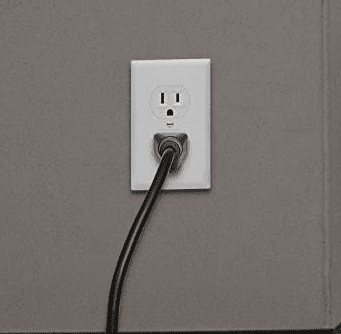
If other devices work, but the TV doesn’t, then the TV is the issue. If none of the devices work, then you need to fix your wall socket.
Check Your Warranty
By now, you have tried almost all solutions with no luck. But before you move to scheduling a repair, you should check whether your warranty has expired or not. If it has not, you should call the authorized service center. They can tell you the best course of action.
If your warranty still applies, but you try to get your TV repaired by local technicians, then it might cause your warranty to be declared void.
Get Your TV Repaired
If none of the above solutions worked for you, then the obvious next step is getting the TV repaired. Call the authorized service center if your warranty still applies; if not, find a skilled technician to repair the TV.
If your TV is too old or it is too expensive to repair, maybe you should consider purchasing a new TV. You can check out our comparison of Sony OLED vs LG OLED TV for an idea of which TV is better.
Not powering on is not an issue reserved for Sony TVs because other brands also encounter similar problems — here are some guides on what to do if your LG TV or Hisense TV won’t turn on.
Reasons why a sony tv won’t turn on
System Error
Sometimes there are internal system errors on your TV preventing it from turning on. In most cases, when this happens, you will notice blinking red LED lights.
When you encounter this issue, all you have to do is to perform a power reset. So, go ahead and unplug the TV’s power cord from the electrical outlet.
Keep in mind that you need to wait for two minutes before you turn it back on. During this period of time, all the residual power will be drained. After the power reset, you can use your TV as you usually do.
Firmware Update
Your TV needs to download and install firmware updates occasionally. During this process, you won’t be able to turn on and use your TV. If you are not sure what is going on, check the LED light indicators.
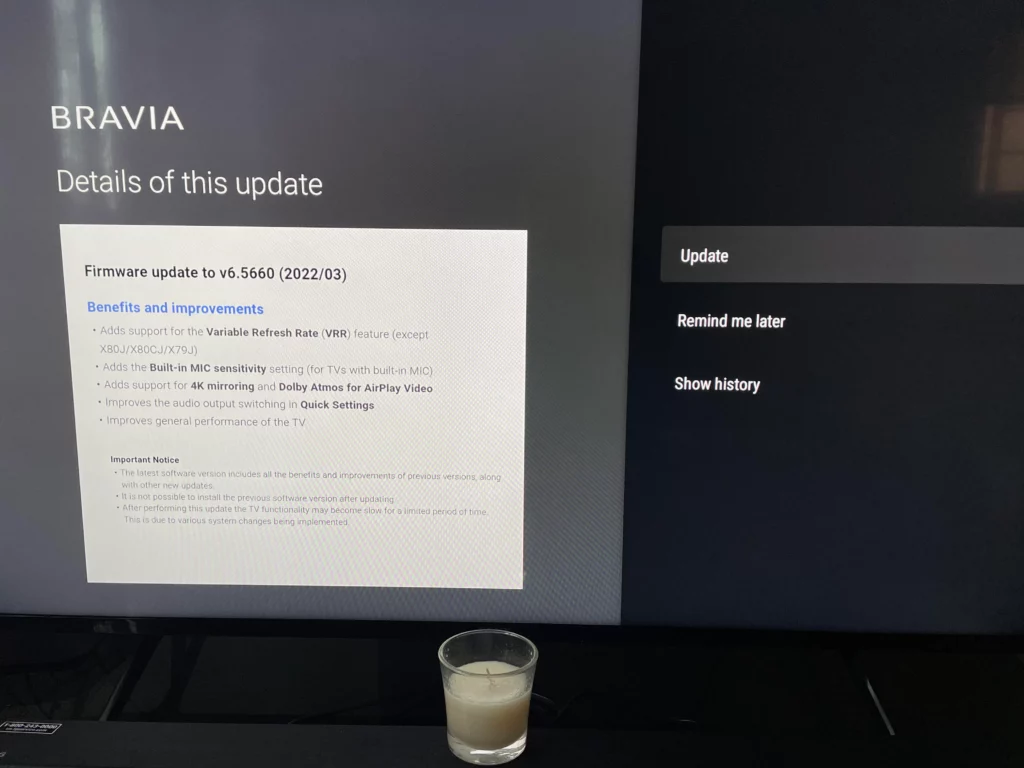
On most Sony TVs, a blinking orange light usually means that the TV is performing a firmware update. Don’t turn off the TV or unplug the power if the update is in process. It can take a couple of minutes for a TV to install the updates. After the firmware is updated, you can use your TV in a normal manner.
TV is Overheating
If the TV overheats, you won’t be able to turn it on. On Sony TVs, blinking LED lights will warn you that there is an issue with your TV. If the red LED lights are blinking, it can indicate that your TV is overheating.
In that case, you can clean the vents of the cabinet where you keep your TV. Make sure there is nothing blocking the vents and that there is enough air circulation.
Also, keep in mind that you need to keep your TV away from direct sources of heat. Sources include direct sunlight, fireplaces, and other electronics.
Always keep an eye on the LED light indicator on your TV— they can indicate different issues with your TV. On Sony TVs, you can see blinking red, green, or orange LED lights.
The red LED light typically indicates that the TV needs repair. It might indicate that there are some errors or conditions like overheating. The orange LED light indicates that the timer is on or there is a software update going on. The green one usually indicates that the TV is turned on.
If there are no lights on, it means that the TV is not turned on. This is a good time to check whether the Energy Saving Switch is turned off.
TV is on the Wrong Input Source
TVs have multiple devices attached to them such as cable boxes, DVD or Blu-ray players, consoles, etc. When you choose the wrong input source on your TV, it might seem like the TV is turned off. Technically, it is turned on, but it shows a blank screen.
What you need to do in this situation is to choose the right input source. Find the source button on your remote and then choose from a list of input sources. If you can’t use the remote, you can use the buttons on the side or bottom of your TV to navigate through the menu and choose the input source.
You should also pay attention to the cables — HDMI cables and component cables can be faulty. Cables wear out over time, and when they do, you need to replace them. If your TV is showing a blank screen, your cable may be faulty or not properly inserted into the TV.
Frequently Asked Questions
Is there a reset button on my Sony TV?
Yes. You can either perform a power cycle or use existing buttons on your Sony TV to execute a manual factory reset. A power cycle simply means unplugging your power cord for two minutes before you turn the TV back on. You can perform a factory reset using the TV buttons, but there is a difference between the TVs with only one button (power button), three buttons (power button and volume buttons), and those with more than three buttons. Check the manual for your TV model for detailed steps on performing a factory reset.
Why is my Sony TV unresponsive?
The reasons for unresponsiveness can be various. Your TV might be unresponsive because the software updates are currently running. It takes a couple of minutes for your TV to download and install updates. Also, your TV could have a system error, which is easily fixable with a power reset. To do this, unplug your TV from the power outlet, wait two minutes, and then plug it back in and turn the TV on.
Why won’t my TV turn on but has power?
The most common reason for this issue is that a software update is taking place. When your TV needs to perform updates, you won’t be able to turn on the TV. This might take a couple of minutes, so be patient. After the update installation is finished, you can turn your TV back on. If you are not sure whether the TV is updating, check the LED indicators. The orange color means the update is in process.
Conclusion
If your Sony TV won’t turn on, you can try a couple of solutions.
The first thing to do is to check the simplest things — the power cord might not be plugged in properly or your remote batteries could be drained.
Whenever you encounter an issue with your TV, one of the first things to try is a power reset. It only takes a couple of minutes, but it can solve your problems. You can also check whether the Energy Saving Switch is turned on or off. If it’s turned off, you can’t turn on your TV.
Another thing that might be the cause of the problem is a faulty wall socket, surge protector, or extension cord. You should also check if the cables are properly plugged in and if there is any dust or dirt inside the TV causing it to overheat.
If all of these solutions didn’t manage to solve your problem, the last resort is repair. Before you repair the TV, you should check whether your warranty is still valid.