Since its inception, Apple has created nothing but the best for its customers, revolutionizing our personal tech (handheld or otherwise) as it went along. They did it with PCs (personal computers), mobile phones, and how we listened to music, and they’re still at it today. So it’s no surprise that the Apple Watch is a very cool gadget as well.
Like most watches, it’s water-resistant, a nifty thing to be when you’re a digital wearable. What is different between an Apple Watch and your run-of-the-mill classic watch is its water lock feature. This locks your screen when you plan on swimming and ejects trapped moisture from the watch casing when unlocking using Apple’s Digital Crown.
Apple watch water lock
When designing its watches, Apple thought about a lot, including water-based activities such as swimming, surfing, or simply dishwashing. Apple Watch is water-resistant (not waterproof); like most water-resistant watches, some moisture will eventually enter the casing and fog up your screen (at least).

Apple created a system that locks your Apple Watch screen so that you don’t activate something by mistake while in water. This option doesn’t exist in the older series, only in series 2 and above. It’s pretty simple to use.
Steps to water lock your Apple Watch:
- Unlock the screen and ensure it’s dry (wipe it if necessary).
- Swipe up or scroll down to locate the Control Center.
- Tap on the water lock icon (water droplet icon). A teal water droplet icon will appear on the top of your screen when the option is activated. Once activated, swiping and tapping will be disabled.
Turning the digital crown to unlock and eject water
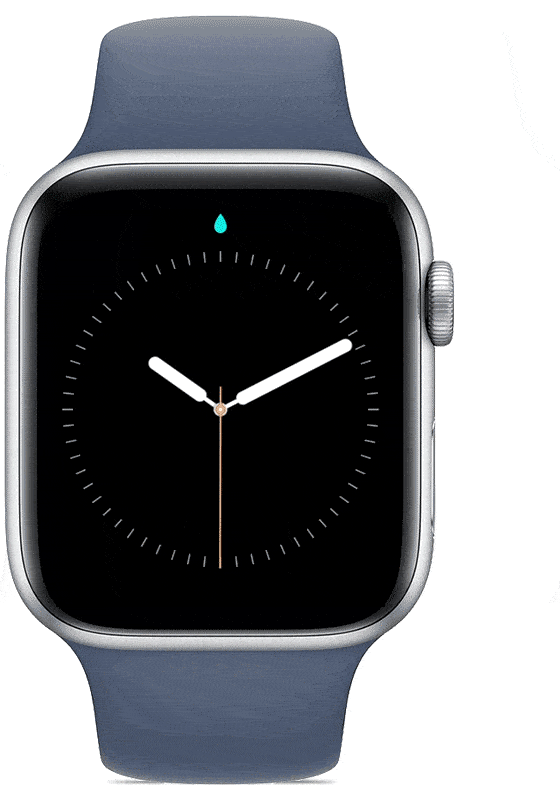
Once you’re done with your water-based activities, you’ll need to disable the water lock feature if you want to use your watch. This is a pretty simple process as well.
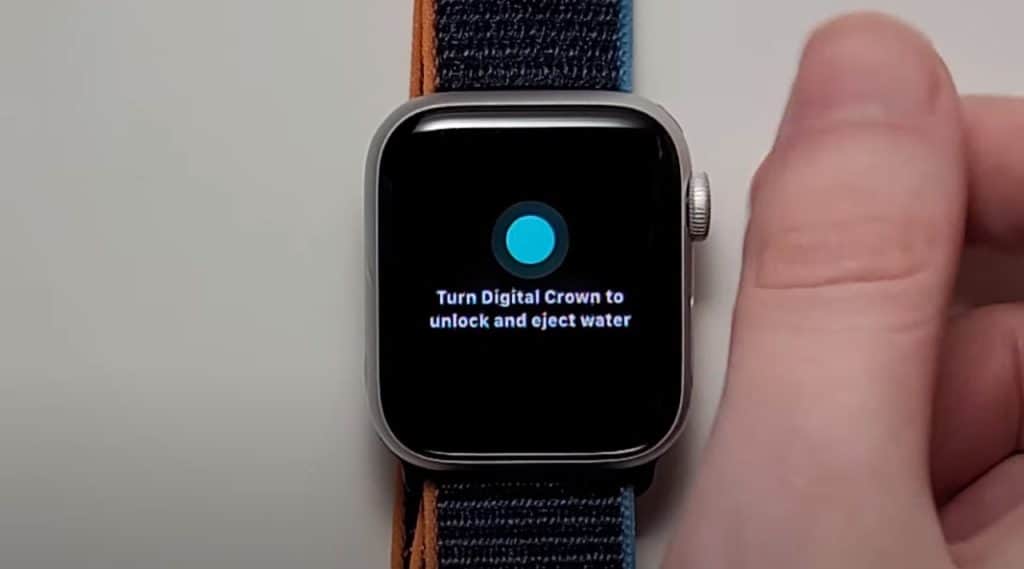
- Begin by turning the Digital Crown until the animated water droplet appears on your screen. You might feel some moisture while turning. You will also hear beeping sounds and feel some slight vibrations that are used to eject trapped water from the speaker grill.
- Keep turning the Digital Crown until “Unlocked” appears on your screen. You might have to repeat the motion several times (longer turns work better). This means that any trapped moisture has been ejected from the casing and the speaker holes.
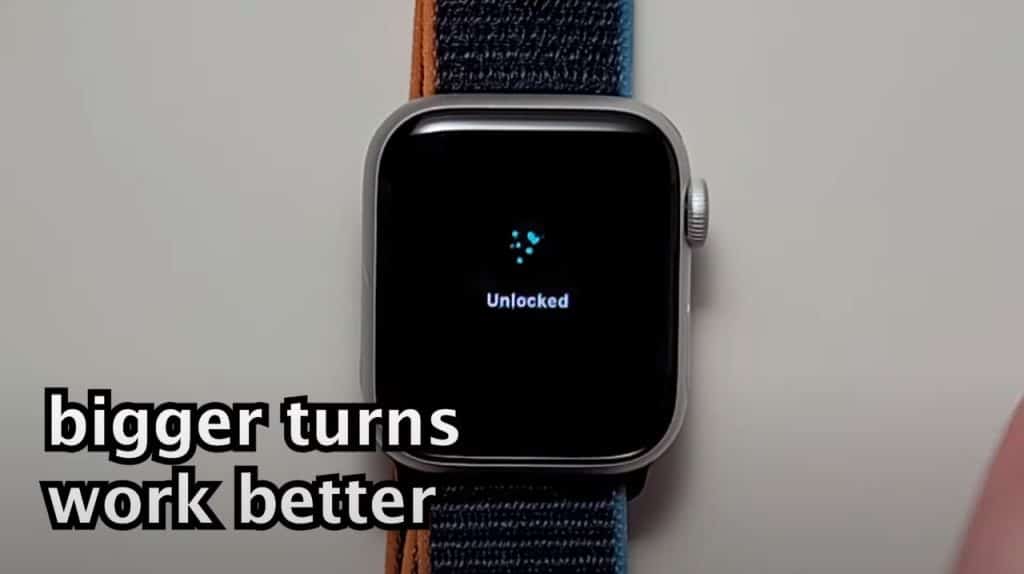
Why is this important?
Water locking your watch keeps you from accidentally activating it while it’s submerged. Unlocking it and ejecting trapped moisture will ensure it lasts longer and no moisture gets too deep inside its casing for too long.
Benefits of the water drop feature on Apple Watch
Apple Watch Series 1 and Apple Watch (1st generation) aside (they shouldn’t be submerged, at least officially per Apple), Apple Watches are submersible in shallow waters (so swimming, not diving). Also, keep in mind that water resistance diminishes over time. Apple has a list of things that negatively affect water resistance in its watches:
- Dropping Apple Watch or subjecting it to other impacts
- Exposing Apple Watch to soap or soapy water (for example, while showering or bathing)
- Exposing Apple Watch to perfume, solvents, detergent, acids or acidic foods, insect repellent, lotions, sunscreen, oil, or hair dye
- Exposing Apple Watch to high-velocity water (for example, while water skiing)
- Wearing Apple Watch in a sauna or steam room
That said, the benefits of having a water-resistant smartwatch are pretty obvious. The Water Drop feature means you can swim and shower without taking your watch off and not worry about activating something by mistake (like making a phone call while singing in the shower).
An additional benefit of the Water Drop feature is that it cleans your watch of moisture, so anything that got trapped inside during your shower or swim is conveniently expelled from the casing. You can find water resistance info according to the series here.
Troubleshooting an Apple Watch that won’t unlock after turning the digital crown
There are several reasons why this could be happening to you. We’re not going to talk much about the “why,” only the “how to” get around this issue.
Clean and Dry Digital Crown
More often than not, your Digital Crown not working is an issue of debris or dirt stuck around the Digital Crown. Keep in mind that dirt, debris, or lotion can stop your Digital Crown from turning at all, so this is a tell-tale sign that you need to clean it. Nevertheless, it could be dirty and still rotating, just not enough to activate the Turn Digital Crown to Unlock and Eject Water feature.
To clean your Digital Crown, follow these instructions:
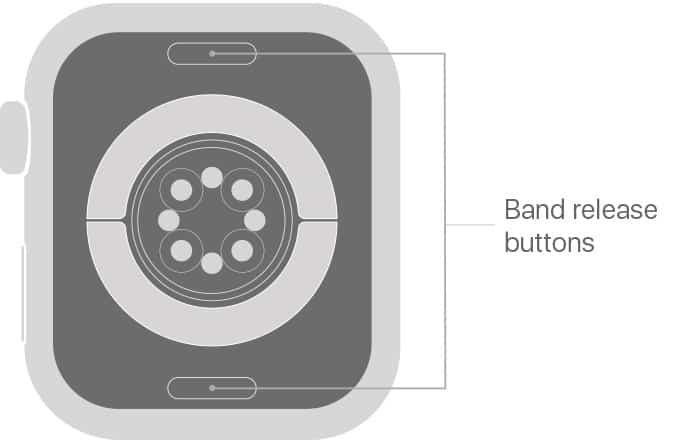
- Turn off your Apple Watch and remove it from the charger. Remove leather bands to avoid staining them during cleaning. Turning your watch off and removing the charger is very important so that you don’t short-circuit it while cleaning it.
- Clean the Digital Crown using fresh water by holding it for roughly 15 seconds under warm running water. Do not use soaps or other cleaning products.
- While performing step two of the process, turn and press the Digital Crown. This will enable the water to enter every small gap between the crown and the casing. This ensures that any debris, lotions, or dust will be washed away. Pressing the Digital Crown helps rid the crown from any resistance caused by whatever is trapped between it and the casing.
- Dry your Apple Watch by wiping the surface of the Digital Crown, the watch casing, and the space between them. It’s best to do this using an absorbent, lint-free, non-abrasive cloth. Once your Apple Watch is dry, turn it on and test the Digital Crown to see if it works. If not, continue on to the next method.
Use Paired iPhone
Sometimes, our tech just gets buggy. If the previous method didn’t work, you can try this one instead. You’ll need your paired iPhone to complete it.
- Keep your Apple Watch and iPhone close together until you complete these steps.
- Open the Apple Watch app and tap the My Watch tab.
- Tap General > Reset.
- Tap Erase Apple Watch Content and Settings, then tap again to confirm.
- Wait for the process to finish, then set up your Apple Watch again.
- Once set up, check if your Digital Crown responds to your input again.
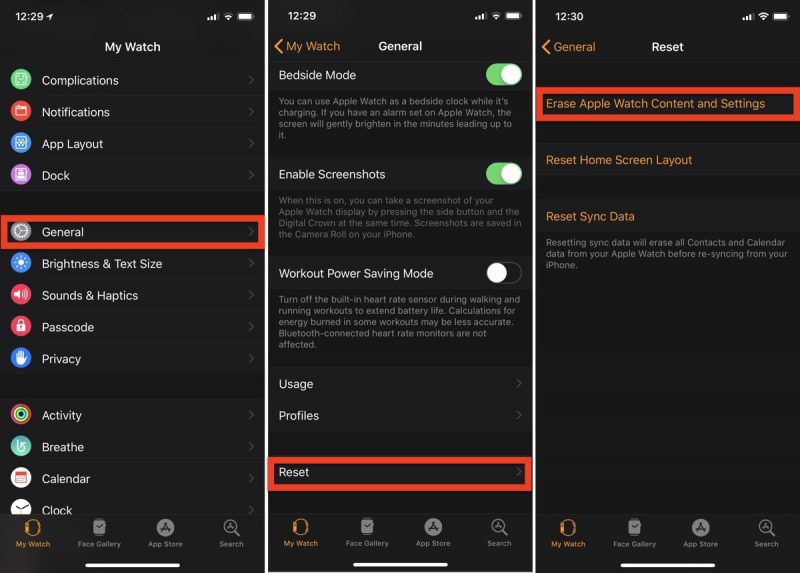
If this doesn’t work for you, you’ll have to force restart your Apple Watch.
Force Restart Your Apple Watch
If your Digital Crown isn’t working, and the first two methods didn’t work for you either, you need to force restart your device. This should be used as a last resort. The process is pretty simple:
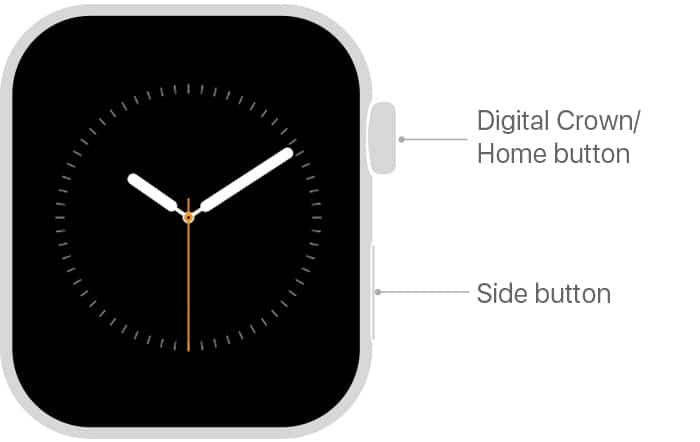
- Press and hold both the side button and the Digital Crown for at least 10 seconds. You’ll know you’ve held on long enough when you see the Apple logo.
- Once the Apple logo appears, release both buttons.
You will then be prompted to set up your Apple Watch again. If the issue persists, you’ll need professional help.
Related Read: How to Factory Reset Apple Watch
Apple Support
If none of the above has worked for you, you might need professional help from Apple, i.e., repairs. Repairs are not completed in-store, and you’ll have to send your watch to an Apple Repair Center for specialized service.
You can do this directly by contacting Apple for shipping instructions and packaging or by asking your Apple Authorized Service Provider or Apple Store technician to send it for you. If you’re covered by AppleCare+, you’re in luck because you can ask for a replacement unit before you even send yours in.
Apple states that there are some steps to go through before sending your watch. You can find a complete list here. Apple also states that repairs can take up to 5 business days, as can shipping a replacement. You can always check your status here.
Frequently Asked Questions
What Does the Water Drop on Apple Watch Mean?
If the water drop icon on your Apple Watch has appeared on your home screen (top middle of your watch face), it means that the water lock option is activated, and you cannot use your watch by touch. The water drop icon also appears in the Control Center (accessed by swiping up from the bottom of your watch screen), where it is used to activate the Water Lock option.
What Does Turn Digital Crown to Unlock Mean?
After pressing the water droplet in your Control Center, the “Turn Digital Crown to unlock and eject water” will appear. Begin by turning the Digital Crown – the rotatable button on the left side of the Apple Watch. You need to rotate the Digital Crown until you see “Unlocked” appear on your screen.
Conclusion
The Water Lock option offered by Apple Watches is a great feature, allowing you to take your watch almost anywhere. Water Locking your Apple Watch is pretty simple, as is unlocking. So, don’t worry if you see the “turn Digital Crown to unlock and eject water” message.
Feel free to leave a comment below if you think I can clarify the issue any further. If not, just follow the instructions above, and you’ll have your Apple Watch working in seconds.