Verizon routers are known for their extensive coverage and incredible speed. And since almost everything is done online today, a router’s dependability is necessary.
Although routers from other brands have found it challenging to keep up with user traffic, Verizon diligently serves its wide customer base.
But one aspect many users have reported struggling with is the Verizon router blinking blue. This is basically when the LED light on the front panel begins flashing blue.
If you are also a Verizon user who is experiencing this issue, our guide will share the potential causes and troubleshooting steps to fix it.
Let’s get started.
Verizon Router Blinking Blue?
The Verizon router’s blinking blue light usually occurs when it’s trying to connect to another device or when you press the WPS button. This light commonly means that the router is in WPS pairing mode or that the router is trying to establish a connection. In short, users can expect the blue light when the router is in pairing mode.
Why is my Verizon Router Blinking Blue?
The front panel of a Verizon router features a WPS button, also termed a Unified Button, which visually showcases the current status of the device.
Verizon FiOS routers display a total of 5 color indicators — red, white, yellow, green, and blue. Each shade represents the router status.
As per the manual, the flashing blue light means that the device is in WPS pairing mode or that the router is starting up. The blue light is actually known as the power light.
This mode activates when the WPS button is pressed, and it starts hunting for a WPS-enabled device. After the router links to such a device, the LED light will turn solid blue.
But the problem we are discussing in this article is when the Verizon router’s blinking blue light persists for longer than 2 minutes or the connection fails.
A solid blue light refers to a normal operation and a successful pairing connection with other devices. If it is flashing, it can mean different issues, but in most cases, it means poor signal strength.
If you are setting up the device for the first time, consider moving it around. This simple trick can solve the problem. Another culprit is overheating. Have you placed your router under direct sunlight or in an airflow-restricted space? Or has it just been operating for a long time?
Another culprit is that the device has outdated or corrupted firmware. Finally, do not forget to inspect the cables attached to the device module, as they are notorious for causing trouble.
Rather than spending hours rummaging through hard-to-read articles, this easy guide will fix the Verizon router blinking blue light in no time. So, if you’re ready, let’s proceed to the following sections.
How to Fix the Verizon Fios Blinking Blue Issue
Now that you know the reasons behind your Verizon router’s blinking blue light, it is time to discuss the simple troubleshooting steps to resolve the issue.
Restart the WPS mode
This method should be your first resort, as it works wonders in the majority of cases. Here are the instructions to restart WPS mode on your Verizon router:
- Check the interface of the device.
- Ensure that the cable is securely plugged into the suitable port.
- Ensure that the wireless router is switched on.
- Restart the WPS mode. This can be done by pressing down and holding the Unified Button. You can find this button on the front panel of the device.
Did this trick not work out in your favor? No worries, as we have other options as well.
Restart the device
- Unplug the router.
- Remove the power cable and Ethernet cable from the device.
- Disconnect the Verizon router from the internet modem.
- Wait a few minutes and reconnect the Ethernet cable between the router and the Internet modem.
- Connect the Internet modem to the power outlet using the power adapter.
- Connect the router to the electric supply.
- Finally, turn on both devices and see whether the Verizon router blinking blue light disappears.
If the device is still flashing a blue light and you don’t have a strong internet connection yet, skip to the next step.
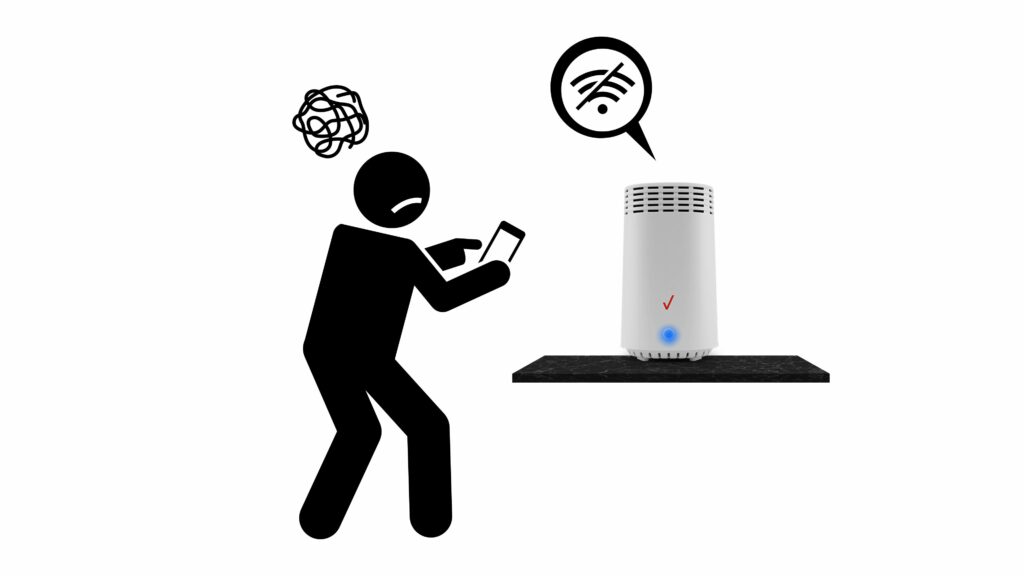
Here is a visual demonstration of this solution in the form of a YouTube tutorial video:
Bring the devices closer to each other
The primary reason why the WPS pairing was unsuccessful is due to a large distance between the WPS-enabled device and router. Ultimately, weak signals are formed between the two devices, which then causes the WPS pairing to fail.
So, bring the devices closer and attempt the process again. But if the connection fails again, it means something else is the culprit.
Check for overheating
As previously mentioned, overheating can lead to all types of issues related to the router, such as this Verizon router blinking blue issue. If you suspect your router overheated, unplug it from the power outlet and wait for several minutes for it to cool down.

Afterward, plug it back in and see whether the flashing light is gone. Here are important pointers to avoid overheating:
- Do not place your Verizon router near heat sources, such as microwaves, stoves, and radiators.
- Ensure that there is no debris or dust around the device or on it.
- Do not place it in a restricted or closed space where no air passes.
- There should not be anything placed on the device.
- The router should have sufficient ventilation.
Did your router not overhead? Then check the cables instead.
Reconnect or disconnect the cables
The cables plugged into the device can often become loose or have accumulated dirt. All users should make a habit of checking the cables periodically. Here is the proper way to do it:
- Disconnect the cables and see whether they are dirty or damaged.
- Blow air inside the ports on the device to eliminate possible dirt.
- Replace or clean the cables if needed.
- Carefully put the cables back in.
- Afterward, switch on the device to see if the internet connection is restored.
Better yet, if you have an additional coaxial, Ethernet, or power cable, replacing these cords is a great idea. This will definitely solve the issue or at least improve the situation.
Or, if you are just curious to test out the theory, borrow the cords from any nearby friends. The device is likely flashing light due to burnt or damaged cords.

Many users have reported a better and stronger internet connection after swapping out the wall outlet. Are you using a surge protector? Then directly plug your device into the wall outlet.
Also, your firmware may be at fault. In that case, your software might be causing trouble instead. This brings us to the next solution.
Check for software updates
Are you still seeing the blinking blue light on your Verizon router? The next fix is to check out the software of your router. Its software could be corrupted or outdated. Every now and then, you should try to check for software updates on the router.
Here are the instructions to see whether your Verizon router has brought new software updates:
- First, log in to the device’s Admin Web GUI.
- Tap on System Settings.
- Click the Check for Software Updates button.
- In case there is the latest software version present, download and install it immediately.
After the software updates, restart the device and check whether the flashing light is gone.
Reset the WPS-enabled device
The instructions to achieve this reset are similar to the ones needed for restarting your Verizon router. If the device (TV, audio system, iPad, etc.) is not connected to the power outlet, simply switch it off and turn it back on again after waiting a few minutes.
Once the electronic device is successfully booted up, consider going back and redoing the WPS pairing process. The restart of the WPS-enabled device is a great solution for both devices to communicate with each other.
Factory Reset
If the above-mentioned troubleshooting fixes have failed, you need to consider doing a factory reset. But remember that this solution will restore the network settings to the original or default factory settings.
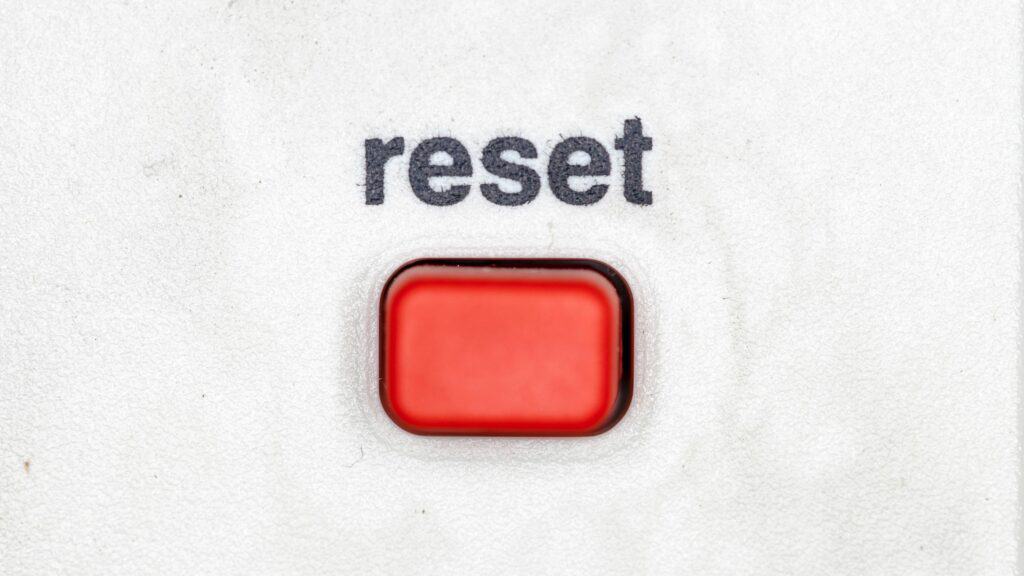
In other words, your configured network settings and saved preferences will be permanently deleted. You will have to enter or add this information again.
The password and username of the device will be reset to the original default settings, which are visible on the device label. So, if you are ok with losing your data to troubleshoot this issue, follow these instructions:
- With your Verizon router switched on, press and hold down the reset button for a minimum of 15 seconds. The reset button is on the back of the router.
- Keep holding down the reset button with the help of a paperclip or something similar.
- Wait for 30 to 40 seconds after the factory reset until you try powering on the device again.
- Switch it back on again by pressing the power button.
Hopefully, the hard reset will solve the Verizon router blinking blue light issue. You should try customizing the network settings now. Log in to your Verizon account or use the FiOS App to change the password and Wi-Fi name. Alternatively, you can manually change the settings via the router’s admin interface on your computer browser.
Contact customer support
Reaching out to customer support is the last step in solving the Verizon router’s blinking blue light issue. Simply call their customer service number and explain your problem.
They will offer personalized instructions or ideas to try. After following their advice, you should be able to enjoy a strong WPS pairing connection between the router and the device.
Invest in new tools and products
Older internet routers cannot form a reliable connection, as well as modern ones are able to. It is likely that a router malfunction can affect your usage. If your device is glitching, it is advised to get a replacement instead.
Try searching for a router that is compatible with your internet service provider. This is the best approach if you have been using the current Verizon router for a few years.
Verizon Fios Router Status and Light Meaning
The key to a healthy office or home network depends on the router’s condition. If the router suffers from a glitch, it will show flashing lights. Verizon FiOS routers are constructed similarly, and various flashing colors warn you when something is wrong.
As opposed to other routers displaying numerous LED lights, Verizon routers are laced with a Unified Button that shifts shades based on the current status. It’s important to learn the meanings behind each color so that we can troubleshoot ourselves.
The chart below will explain the different Verizon FiOS router lights and what they mean:
| Light | Status | Cause/What to do |
|---|---|---|
| Solid white | On/Functioning | N/A |
| Flashing white | Restricted performance | Activate your device |
| Solid red | No Internet | Contact customer support |
| Flashing blue | WPS mode turned on | Router is attempting to connect with a wireless device |
| Solid yellow | No internet | Reboot the device and check the Ethernet cable |
| No light | Off | N/A |
Frequently Asked Questions
Do you have more questions about your Verizon router? If so, we have answered the most commonly asked questions below.
What color should my Verizon router light be?
The lights displayed on the extender and Verizon router are ideally supposed to be solid blue when the Wi-Fi connection is being set up. And after the internet connection is established, it should automatically switch to a solid white.
Why is my router not connecting to the internet?
When the router cannot connect to the Wi-Fi network, you should restart both the router and modem. This is the most practical solution whenever you experience an internet signal problem.
This fix is recommended by tech support because it solves the issue most of the time. To restart the equipment, just unplug it from the power outlet for 1 minute. After 60 seconds, plug it back in.
Conclusion
Even if the Verizon routers are dependable and boast impressive coverage, these are, after all, complex electronic devices that can experience issues every now and then.
Therefore, you should first restart the device itself. Only reset the router if the issue persists. Do not do a hard reset if you are unaware of the configured network settings of your router.
If nothing works, reach out to customer support or hire a technician. The Verizon router blinking blue light issue is quite annoying and can be stressful when things don’t go as planned.
However, the solutions explained in this guide will help you solve this problem. Which one of these fixes came to your rescue? Don’t forget to mention it in the comments.
Thanks for reading!