Verizon devices claim to be efficient and quick. They use Wi-Fi 6 technology and fiber-optic connections to deliver high-bandwidth, lightning-fast internet. And similar to the other routers available on the market today, these devices offer users information on the current status of their connection via various LED lights.
Some users have reported the Verizon router yellow light issue. This occurs when the device displays a consistent yellow light while being active.
And if you’re one of those users experiencing this issue, this guide will share all the potential causes and troubleshooting steps to resolve the error.
Let’s get started.
Verizon Router Yellow Light?
The Verizon router’s yellow light indicates that there’s some kind of problem with the service, a possible network outage, a connection issue, or that it is in pairing mode.
Turn off the router and switch it on after a few minutes to solve the issue.
Yellow Light on Your Verizon Router Meaning
All lights on the router represent a different issue or mode of operation. But are you wondering how to fix the yellow light on your Verizon router?
A solid yellow light indicates no internet connectivity. In this case, just reboot the router or check the Ethernet cable. However, if this light is flashing, it is related to the proximity to the extender. In this case, relocate your device to a different spot until the LED stops flashing.

Being equipped with the knowledge of solving common network issues is always helpful as most users can’t fix these problems on their own, and they usually reach out to customer support. Even though tech support is always there to help, it’s best to fix the issues yourself, especially if you’re in a hurry.
So, keep reading to learn the ideal LED light on your router and how to resolve your connectivity issues when you see a yellow light.
Common Causes for Yellow Light on Verizon Router
Your Verizon router can display a yellow light for different reasons. But in most cases, a power outage from the ISP or bugs is the leading cause.
A flashing yellow light generally refers to the stability of the connection between the extender and router. But a stable yellow light indicates no internet connection.

If you pair your Verizon router with an extender to achieve widespread internet coverage, the strength of the yellow light flashing will indicate the strength of the connection. The faster the light blinks, the stronger the connection is between the devices.
All the important reasons for the yellow light on a Verizon router are described below.
Malfunctioning Ethernet Cable
Your Ethernet cable could be damaged or in poor condition due to external factors. If the Ethernet cable is old or showing wear and tear in any way, reach out to customer service to have it resolved.
Power Outage
ISPs can sometimes have scheduled or unexpected power outages. During a network outage, a Verizon router will not be able to offer an internet connection. Ultimately, a yellow light will be displayed on the LED indicator.

You can learn about ISP service outages here. Simply sign in to your Verizon account, and you will be notified about the service outage in the form of an alert message. Alternatively, you can also visit third-party websites to see if there are any other users like you suffering from the same problem. Google is your friend!
Overheating
Is the device’s surface hot when you notice the yellow light? If so, overheating has caused the issue. Routers can malfunction or underperform in high temperatures. If there’s a backup battery or inverter, quickly disconnect them and allow the router to cool down.
Slow Wi-Fi speeds and sudden interruptions in the internet connection are the main symptoms of overheating. Place your Verizon router in a well-ventilated area with cooler temperatures and zero sunlight to ensure that it doesn’t overheat again.
Pairing Mode
When the device is ready to pair with the extender, the yellow light will be illuminated. And after pairing, it will switch to a flashing blue light. The yellow light may simply indicate that the device is in pairing mode.
Damaged Cables or Loose Connectors
While using internet equipment, don’t forget to pay attention to all the connectors. They should be reliably seated in their respective ports without damage.
It won’t take very long to check these connections but ensure you check each end of the cables. You may follow this checklist:
- Is there prominent damage on any cable? Is any cable abnormally bent in position? If so, replace them and check whether the yellow light is gone.
- Are the cables damaged? This can cause the connector to be loose as well. So, upon noticing a damaged cable, replace it immediately.
- Are the cables correctly connected? Upon plugging the Ethernet cable in the correct port, there will be a clicking sound. And the coaxial cable needs to be screwed in tightly.
- Are the cables connected properly? The cord from the wall is to be inserted in the WAN port. All the other cables should be inserted into the LAN ports except for the coaxial cable that enters the coaxial port.
Check your cords by going through each of the questions mentioned in the above checklist.
How to Fix Your Verizon Fios Router Yellow Light
As the Verizon router yellow light refers to a connection issue, numerous troubleshooting tips exist to resolve the problem.
As previously stated, the first trick is to check the cords and cable connections behind the router. Check the LAN, Ethernet and WAN cables for any potential damage. Don’t forget to go over the power cable as well.

The ports on the device should be clean and free of any signs of damage. Make a habit of brushing or cleaning up the debris or dust stuck inside these ports. Dusty ports can affect the internet connection.
Try following the troubleshooting hacks listed below.
Check the Ethernet Cable
This cable is the connection between the area’s internet services and the router (different from a modem — read more about the differences between routers and modems). However, this cord can be damaged or simply become loose with time.
Here’s how to check this critical cable:
- See the back of the router to examine all cables. There will be two Ethernet cables.
- After finding these cords, check to see if they have become loose. A loose cord won’t connect properly. Slowly push these cables in and see if the connection is restored.
- Still no internet? They must be damaged. If you’ve been using these cords for a few years, it’s advised to replace them.
- Alternatively, hire a technician to tighten or replace the cords.
That’s all.
Simple Reboot
After you are sure that the connection issue isn’t caused by harmed or loose cables, the next trick is to reboot. Read the below instructions to accomplish a reboot:
- Switch off the router.
- If you have installed backup batteries, don’t forget to disconnect them.
- Wait for 30 seconds.
- Switch the device on and reconnect the backup batteries.
- Give enough time for the router to boot up.
- A white light will appear to indicate normal operation.
Usually, this troubleshooting method eradicates any connection issues so that you can enjoy your internet again.
Unplug Your Ethernet Cable
Similar to rebooting, unplugging the Ethernet cable is another practical tip. You can do this by following these steps:
- Unplug both the Ethernet cord and router.
- After a minute, plug the router in again.
- Wait for the green light to appear, but remember that there will be a brief orange light before the green light turns on.
- Insert the Ethernet cable again.
This should fix it if a mere reboot didn’t.
Power Cycle
Possible glitches and bugs can lead to the Verizon router’s yellow light issue. Power cycling is a foolproof and instant solution as it restarts the internal components.
If you’re interested in trying this hack, follow these steps:
- Turn on your Verizon router.
- Unplug the power cable.
- Drain the power from the device by waiting for one minute.
- Plug the power cable again.
- After the device is turned on, check the LED light.
Hopefully, a white light has replaced the yellow light. Check whether the internet connection is restored.
Relocate the device
Do you feel like your device frequently overheats? Even after you do power cycling? Try switching places and shifting your router to a cooler place.
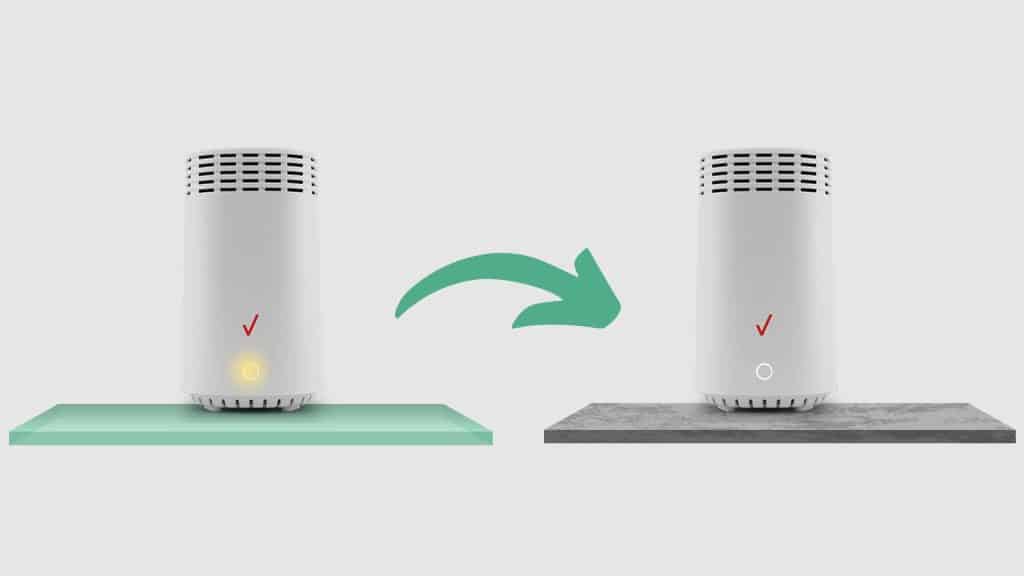
Remember to keep it away from vents, direct sunlight, and hot electronics, as these can lead to immediate overheating.
To prevent overheating, make a habit of turning off the router when it’s not in use. Also, disconnect the backup batteries. Otherwise, they will keep functioning even after switching off.
Plus, check the batteries because they might be damaged. Malfunctioning batteries overheat as well. You can have your faulty batteries replaced by contacting customer support.
Pair the Extender and Router
If your Verizon extender displays a consistent yellow light, it’s trying to pair with the router. Press and hold the front buttons on both devices for 5 seconds in order to initiate pairing mode. The indication of a successful pairing is a flashing blue light.
Position the Extender at a Favorable Distance
The flashing yellow light on the extender can be due to it being too far from the router. If it’s flashing rapidly, it means that the devices are in close proximity. When the flashing occurs slowly, the distance between them is too far.
So, consider positioning the extender at an optimal distance until a stable light is seen. Then pair these devices to end the blinking.
Reset the Router
If nothing works, a factory reset is the last resort. This fix will restore all settings to the default and delete all added information. In order to reset the router, follow these instructions:
- Turn on the router.
- Navigate to the reset pinhole button located above the Power port at the back.
- With a sharp object, like a pin, press and hold down the button for 20 seconds.
- Your Verizon router will turn off and undergo a factory reset.
Once complete, set up the device again and check whether the Verizon router’s yellow light is fixed. Here’s a YouTube tutorial if you need visual help:
Ensure you get your router settings correct when you set it up again.
Restart the Verizon Router and ONT
Although most users keep their distance from the ONT (Optical Network Terminal), the annoying yellow light is often fixed by restarting the router and ONT.
If you are tempted to try this solution, here are the instructions:
- Switch off the Verizon router.
- Disconnect the ONT from the AC adapter.
- If there are backup batteries for ONT, disconnect them as well.
- Leave these disconnected for a total of 2 minutes.
- Now, reconnect the ONT batteries again.
- Take the AC adapter and ONT and reconnect them.
- Allow the ONT to boot up.
- Switch on the Verizon home router.
Offer some time to boot up. Check the router LED lights to check if there’s a white light now.
Customer Support
If the issue persists after trying all the above fixes for the Verizon router’s yellow light problem, it is time to reach out to the manufacturer’s customer service team.
It’s a possibility that Verizon is conducting maintenance ops in your area, interfering with your internet connectivity. In this case, your Verizon router is completely fine. But the only downside is that you won’t have access to the internet for some time.
Typically, the internet service provider contacts users prior to any scheduled maintenance, but it is worth it to contact them.
Frequently Asked Questions
After going through the causes and fixes for the Verizon router yellow light, it’s normal to still have questions or confusion regarding the matter. Therefore, we have answered a few questions for you below.
What color should the Verizon router light be?
The LED lights on the Verizon router reflect the condition of the device. Below are the indications for different lights:
• Blue light — A successful pairing with other devices or the router is all set to be paired.
• White light — Normal operation.
• Red light — A malfunction or issue with the current connection.
• Green light — If it’s blinking, it means an active internet connection with traffic. But if it’s solid, it indicates zero traffic.
How do you know when a router goes bad?
There are many telltale signs of a bad router, such as:
• If it’s older than 5 years.
• It keeps overheating.
• Wi-Fi speed and range are becoming inferior.
• Wi-Fi suddenly stops working.
• Faulty indicator lights.
• No response.
• Login issues.
Conclusion
Verizon routers are trustworthy internet devices as compared to other contenders on the market. The company boasts quick download speeds, a 100% fiber-optic network, and Wi-Fi-6 technology.
But the Verizon router yellow light is common after a connection issue develops either on the extender or the router. Therefore, this article explains useful tricks to fix the problem.
Were you able to eliminate the solid or blinking yellow light? If so, which one of our methods helped? Don’t forget to mention this in the comments below. Thanks for reading!