If you own a Vizio TV, you might be familiar with the dreaded “SmartCast TV Not Available” message.
It seems this is a relatively common occurrence, so if you’re wondering, “why is my Vizio SmartCast not working and how to fix it?” you’ve landed on the right article because we have several troubleshooting steps for you to try!
Vizio smartCast not working
If you find your Vizio SmartCast is not working, there are a few options you can try, including rebooting the device, testing your internet connection, trying a soft power cycle on your TV or the modem/router, factory resetting the TV, updating the firmware, or refreshing the DHCP.
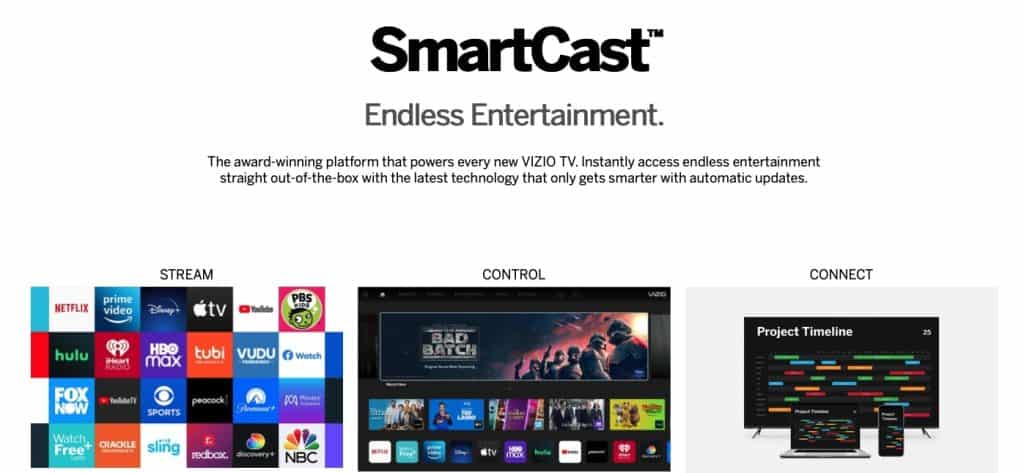
What to do when vizio smartCast stops working?
Before doing anything, check this video on troubleshooting Vizio SmartCast:
Try Rebooting Your Vizio TV
This method works on any device, not just Vizio TVs or smart TVs, in general — to make your gadget work again, you just need to do a reboot.
Remember: A “reboot” means a soft reset! We’ll also show you how to do a hard reset later.
So go ahead and try this with your Vizio TV.
Simply turn your TV off and then power it back on. It’s simple, and you may not think it will work, but it works!
Make Sure Your Internet Connection is Working
A quick reboot is usually enough to solve the problem if it’s a software-related issue, but you may also need to troubleshoot your Wi-Fi and internet connection.
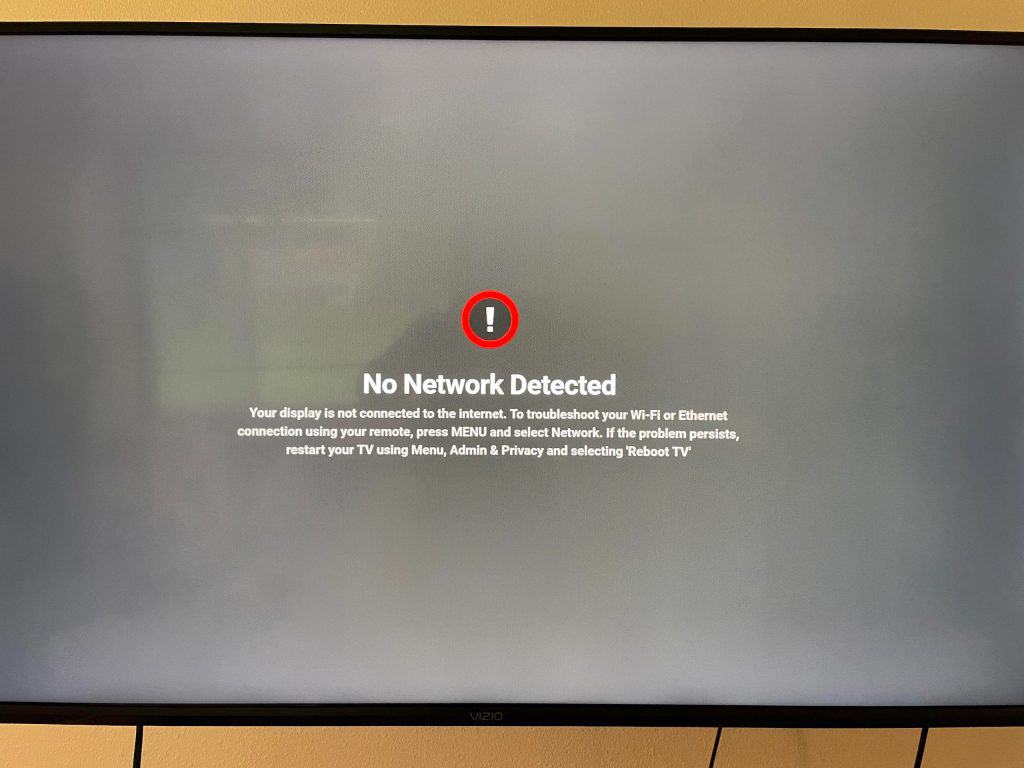
First of all, you need to ensure that your Vizio TV is connected to the Internet. Otherwise, you can’t use all the cool features and apps, and you most certainly won’t be able to play 4K and HD movies.
Luckily, testing the Internet connection is easy. Just press the Menu button on the Vizio TV remote, go to Network, and select Test Connection.
If you see a “No Network Detected” message, here is how to fix a Vizio TV that won’t connect to Wi-Fi.
In short:
- Check the Wi-Fi connection
- Do a power cycle
- Toggle DHCP
- Enable WPA-PSK on your router
- Switch to an Ethernet connection (if you’re on a wireless one)
- Do a factory reset
Do a Power Cycle on Your TV
Okay, maybe the “turn it off and then on again” method didn’t work.
Next, we’re going to try a power cycle. There are two ways to do this.
With the remote:
- Press the Menu button on the Vizio TV remote
- Select System
- Go to Reset & Admin
- And then select Soft Power Cycle

If you don’t have the remote, here is how to reset a Vizio TV without a remote:
From the TV:
- Turn off the TV and unplug it from the power outlet
- Press & hold the power button (it’s on the back of your TV) for about 30 seconds (yes, while it is still unplugged)
- Now plug the TV back in
- Once again, hold the power button for 30 seconds
- Now the SmartCast logo should appear, and everything should be working fine (hopefully!)
Do a Power Cycle of the Router/Modem
Of course, the problem may not be with your Vizio device but rather with your router/modem.
This is actually easy to figure out as the other devices that are connected to the network will also experience problems.
- Hold the power button (it’s usually on the back of the router/modem) and turn it off.
- Wait about 15-30 seconds
- Turn it back on
- Wait for your Wi-Fi network to re-establish (you’ll see when the lights on the device turn green and some of them start blinking)

Refresh Your DHCP Settings
A “DHCP” or Dynamic Host Configuration Protocol is responsible for assigning an IP, or Internet Protocol address, to the devices on your Wi-Fi network, including your Vizio smart TV.
A problem arises when Vizio has issues with the DHCP module, which means it can’t get an IP address assigned, making it unresponsive.
To fix this, you might have to set a static IP address and update the DHCP settings:
- Turn off the Vizio SmartCast
- Open a browser on a laptop/phone and type in your router/modem’s IP address (so not your regular public IP address)
- Log in with your user credentials
- Go to Settings
- Now, depending on your router model, the DHCP option should be under either Network Settings, Local Network Settings, or Advanced (LAN settings should be there as well)
- Enable DHCP (or disable and re-enable if it is already enabled)
- Save and exit
Now check your Vizio TV and see if it works again.
Do a Factory Reset
So you tried to be gentle with your SmartCast and tried a soft reset, but it didn’t work. Perhaps it’s time for a factory reset.
Keep in mind that this will reset the device to its original or factory settings and will delete any settings and apps you had on it. You have been warned!
To factory reset your Vizio TV (via remote):
- Select Menu on your TV remote
- Go to System
- Select Reset & Admin
- Now select Reset TV to Factory Settings
- Select Reset
- Once it’s done, you’ll need to perform the First Time Setup on your Vizio TV all over again
Once it’s done restarting, in about a minute or two, reconnect the TV with your Wi-Fi network and try SmartCast again.
To factory reset your Vizio TV (via TV):
- While the TV is “On,” press and hold the Input Button and the Volume Down buttons simultaneously (both are on the back panel of your Vizio smart TV).
- In about 5-6 seconds, you will see a message appear on your screen, saying: “To Reset to Defaults, from the back panel, press the input button for 10 seconds.”
- Do as the message says and hold the Input Button for 10 seconds.
- Finally, you should see a new message, this one saying: “Memory is being cleared. The display will reset shortly.”
Another option, if your TV doesn’t have the input or volume down button (some TVs don’t), is to use the SmartCast Mobile app and control your smart TV with the smartphone doubling as the TV remote.
In that case, you’ll need to:
- Download and install the SmartCast Mobile app on your smartphone
- Create an account
- Let the app search nearby devices for your Vizio TV
- Pair the app with your smart TV. You will have to enter a 4-digit code that should appear on your TV screen in order to link the app with it. Once done, you can use your smartphone as a TV remote using the app
Update the Vizio TV Firmware
Of course, like with any operating system, you need to keep Vizio SmartCast OS up to date as well.
Usually, Vizio does this for you automatically and adds any patches and bug fixes, but sometimes that might not be the case and you’ll have to update it manually.
How to do this? Simple.
- Press Menu on your TV remote.
- Select System (maybe you’ll need to scroll down a little).
- Click on Check for Updates.
- Your TV should automatically start looking for the newest software update. Let it do its thing (it will automatically download and install updates and then restart to bring them into effect).
Contact Vizio Support
If you tried all of these solutions and nothing managed to fix your SmartCast issue, then there is one last thing to do.
Contact Vizio support and explain your problem to them.
Conclusion
When all you have is a hammer, everything begins to look like a nail.
Abraham Maslow
But, as you can see, when it comes to the “Vizio SmartCast not working” problem, it’s a good idea to have a few solutions in your toolbox.
Hopefully, one of these worked for you, and you can now enjoy your Vizio TV.
Also, if you’re wondering if Vizio TVs are any good, check out this article to find out!