If you’re looking to buy a smart TV, you should make sure that it has all the features that you might need. And one of those features is definitely Bluetooth.
In this article, we will explain how Vizio TV Bluetooth works and if Vizio smart TVs have Bluetooth at all.
Does Vizio TV have Bluetooth?
Unfortunately, it depends on the model of your Vizio TV.
You see, only select Vizio TV models support something called Bluetooth LE, (which is low-energy Bluetooth), while with other models, you are out of luck when it comes to Bluetooth technology.
With Bluetooth LE, you can connect your Vizio smart TV to the Vizio Mobile app (formerly “Vizio SmartCast”) and stream content to your TV just like you can with other streaming platforms like Roku, for instance.
How to find out if your Vizio TV has Bluetooth
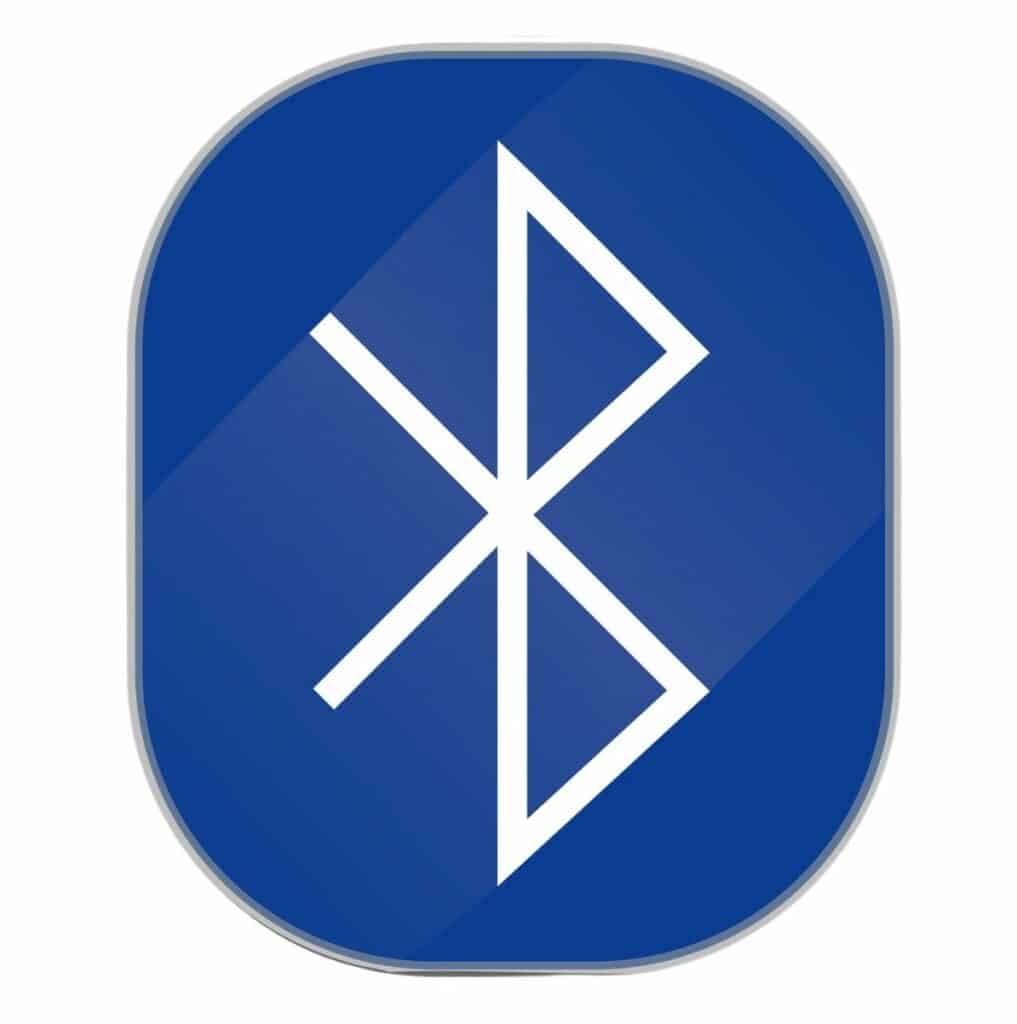
If you’re looking for Vizio TV Bluetooth, there are three ways to check:
Check the tV
Press the Home button on the remote controller > Select Settings in the menu > Go to Product Support > Then, System Information.
Here, you will be able to see all the information about your TV model, including its Bluetooth capabilities.
Read the manual
If your TV came with a manual (and it should have if you bought it from a store or online), you can check it to find out if your TV supports Bluetooth.
Check your model on the internet
Finally, if you’ve lost the manual or don’t have access to your TV right now, you can go online and check the Internet to see if your Vizio TV supports Bluetooth.
For this, all you need to know is the model of your TV and go either to Vizio’s official website or Google the model of your TV.
We can tell you that if you own any of these Vizio models, you definitely have Bluetooth connectivity.
| Vizio TV Model | Bluetooth Support |
|---|---|
| D-Series | Yes |
| V-Series | Yes |
| M-Series | Yes |
| P-Series | Yes |
| OLED TVs | Yes |
What’s the difference between “regular” bluetooth and bluetooth le?
Bluetooth technology first appeared on the market in 2000 but only gained prominence four years later with Enhanced Data Rate (EDR).
Since then, we’ve seen numerous versions of Bluetooth (the current one is Bluetooth 5.3), as shown in the table here.
| Features | Bluetooth 1 | Bluetooth 2 | Bluetooth 3 | Bluetooth 4 | Bluetooth 5 |
|---|---|---|---|---|---|
| Range | 10 meters | 30 meters | 30 meters | 60 meters | 240 meters |
| Speed | 732.2 kb/s | 2.1 Mb/s (EDR) | 24 Mb/s (WiFi) | 24 MB/s (EDR) | 50 MB/s (EDR) |
| Power requirement | High | High | High | Mid-high | Low |
| Compatibility | N/A | Okay with any smartphone, expect sound sync issues | Okay with any smartphone | Works with any phone, but best with the same Bluetooth version | Works with any phone, but best with newer models |
| Reliability | Low | Low | Low | Mid-high | High |
One version, however, that made a big impact was Bluetooth 4, or Bluetooth LE, which was released in 2011.
The most significant difference between “regular” Bluetooth and low-energy Bluetooth amounts to how much energy it consumes.
One of the main problems with Bluetooth is that, while it handles a lot of data, it can drain the battery quickly.
On the other hand, Bluetooth LE can’t exchange as much data, but the upside is that it also consumes significantly less battery.
Note also that Bluetooth is a backward-compatible technology. For instance, if you have Bluetooth 5.3, it will work with previous versions without any issues, and you can use it on older phones.
Pairing your Vizio TV to a Bluetooth lE device
In order to use Vizio TV Bluetooth, you’ll need to pair a Vizio smart TV to a low-energy Bluetooth device like a smartphone, tablet, or iPad. Simply follow these steps:
- Download the Vizio Mobile app from the Google Play Store or Apple’s App Store.
- Next, you’ll need to create an account. Alternatively, you can skip this process and use the app as a guest. Note that you can only use the app once, like this.
- Now go to the Home page in the app and tap Choose a Device to Control.
- You’ll see ‘Add a Device,’ so tap on that and then just follow the instructions to add your Vizio smart TV.
Now, you can use your smartphone/tablet as a remote controller for your Vizio TV.
Can I use Vizio mobile app as a bluetooth workaround?
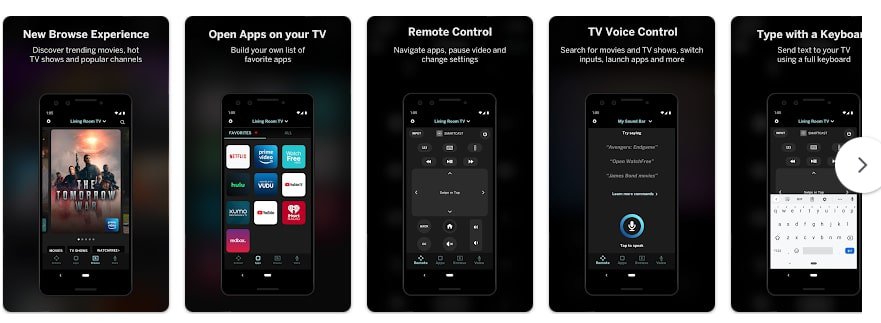
Okay, your Vizio TV does not support regular Bluetooth, only LE, but you can stream, control, and cast content to your TV via the Vizio Mobile app (formerly known as Vizio SmartCast).
Now you must be wondering whether you can use the Vizio Mobile app as a Bluetooth workaround and do what you can with Roku, i.e., pair the Bluetooth audio device to your smartphone and use it as audio for your TV.
Sorry to tell you this, but you can’t do this with the Vizio Mobile app.
What if your Vizio Mobile app is not working? We have the fix!
Two bluetooth workarounds for your vizio tv
Don’t despair just yet, as there are two workarounds to enjoy Vizio TV Bluetooth.
Of course, we’ll explain both methods here in detail.
Get a Bluetooth Transmitter

If you own a Bluetooth transmitter, you can plug it into a device that doesn’t support Bluetooth, like Vizio TV, in this case, and get a fully functioning Bluetooth device.
There are a couple of options you can go for on Amazon, like this Bluetooth 5.0 Transmitter Receiver for TV by XTRAL (Check Price on Amazon).
There are also two important things to keep in mind when buying a Bluetooth transmitter:
- What kind of jack does it need? Some transmitters can only connect through the AUX jack on your TV, while others also support USB, optical, RCA, coaxial, etc., so check that before buying one.
- What is the sound latency? Meaning does the sound come with any delay? Fortunately, with newer Bluetooth transmitters, you’ll hardly notice this problem, but again, it depends on the model.
Plug the Bluetooth Device into the Audio Out Port
Another option is to plug your Bluetooth device into the Audio Out port on the back of your TV.
Unfortunately, not all TVs have this. Look at the back of your TV, where you usually find the HDMI, DTV/TV, Ethernet and other jacks. If there are two circular analog ports, one red and the other white, there are your Audio Out ports. This will let you stream the audio signal from your TV to Bluetooth speakers.
Frequently Asked Questions
Where is the Bluetooth setting on Vizio TV?
If your Vizio TV supports Bluetooth, you’ll find the setting if you go press the Menu or Settings button on your TV remote and in the list, look for Bluetooth Headphones under TV Settings (there will be a headphones icon next to it).
How do I put my TV in Bluetooth mode?
Pairing your smart TV to a Bluetooth device largely depends on the manufacturer and the model. Here’s how it works for some of the bigger TV manufacturers:
• Samsung TV: Settings > Sound > Sound Output > check the Bluetooth Speaker List
• Sony TV: Settings > Network & Accessories > Bluetooth > Add Device
• LG TV: Settings > Advanced Settings > Sound > Sound Out > LG Sound Sync Bluetooth > Detect > Select a device to pair
• Hisense TV: Menu > Settings > Network > Bluetooth > Turn on Bluetooth
• TCL TV: Settings > Network & Connection > Bluetooth > toggle “On” > Pair new device > Select device to pair
How do I enable my TV for Bluetooth?
If you’re looking to enable Bluetooth on your TV, you must first ensure that the TV supports Bluetooth.
If it does, then this is a simple matter of going to the menu and finding the option in Settings to “Pair Bluetooth.”
However, if your TV does not support Bluetooth, you’ll need a Bluetooth transmitter to then pair the Bluetooth device like headphones with it.
Conclusion
Unfortunately, not all smart TVs have Bluetooth, and Vizio TVs are no exception.
While some Vizios do support Bluetooth, it’s only the LE (low-energy) version. However, you can still work around this if you buy a Bluetooth transmitter/receiver or by plugging the Bluetooth transmitter into the Audio Out ports in the back of your TV if it has the ports.